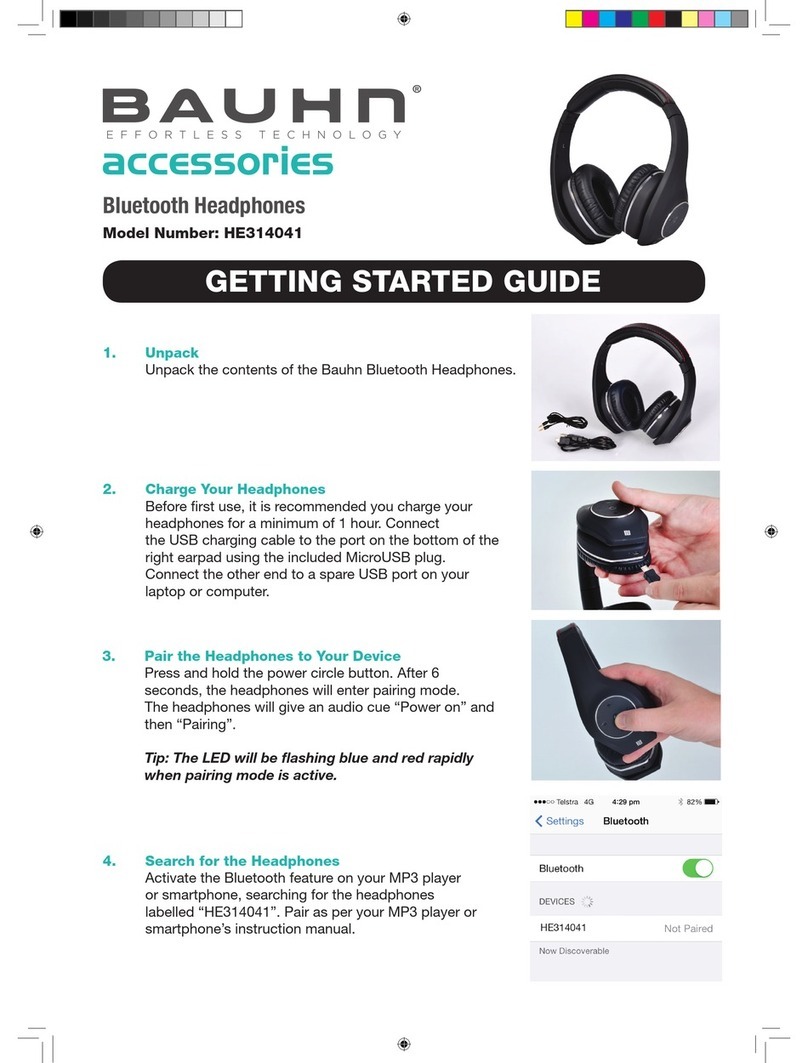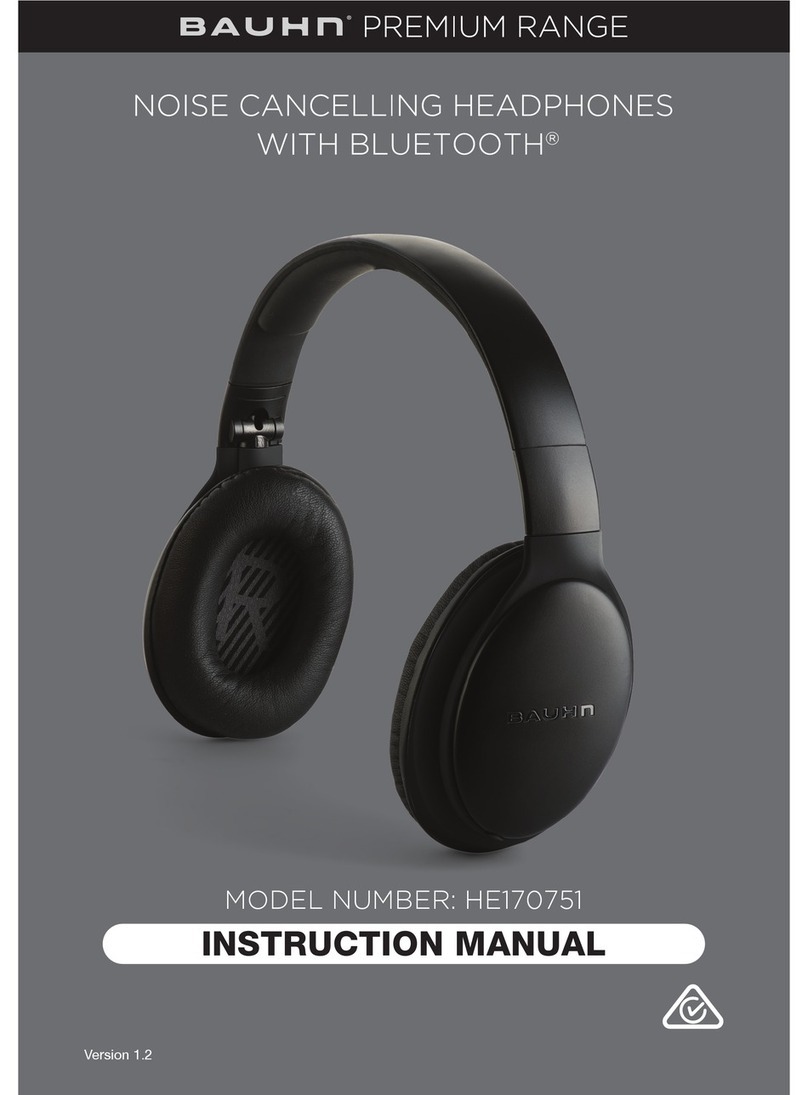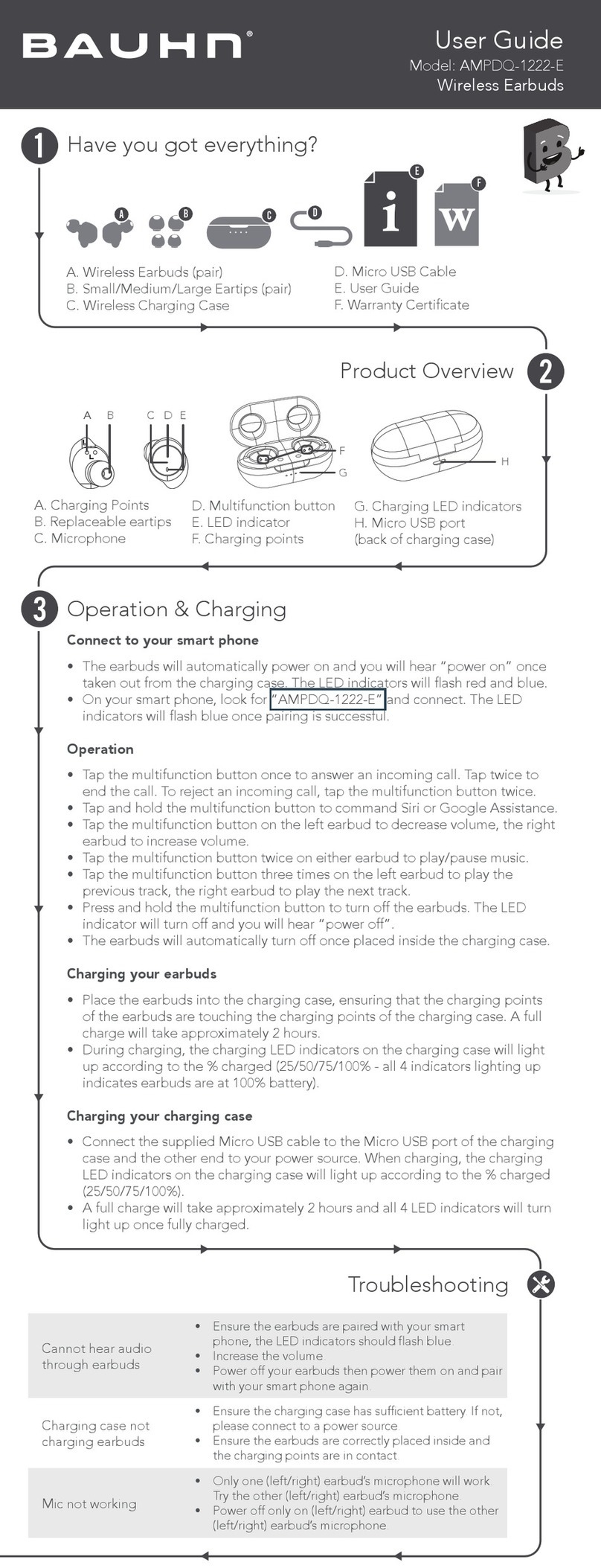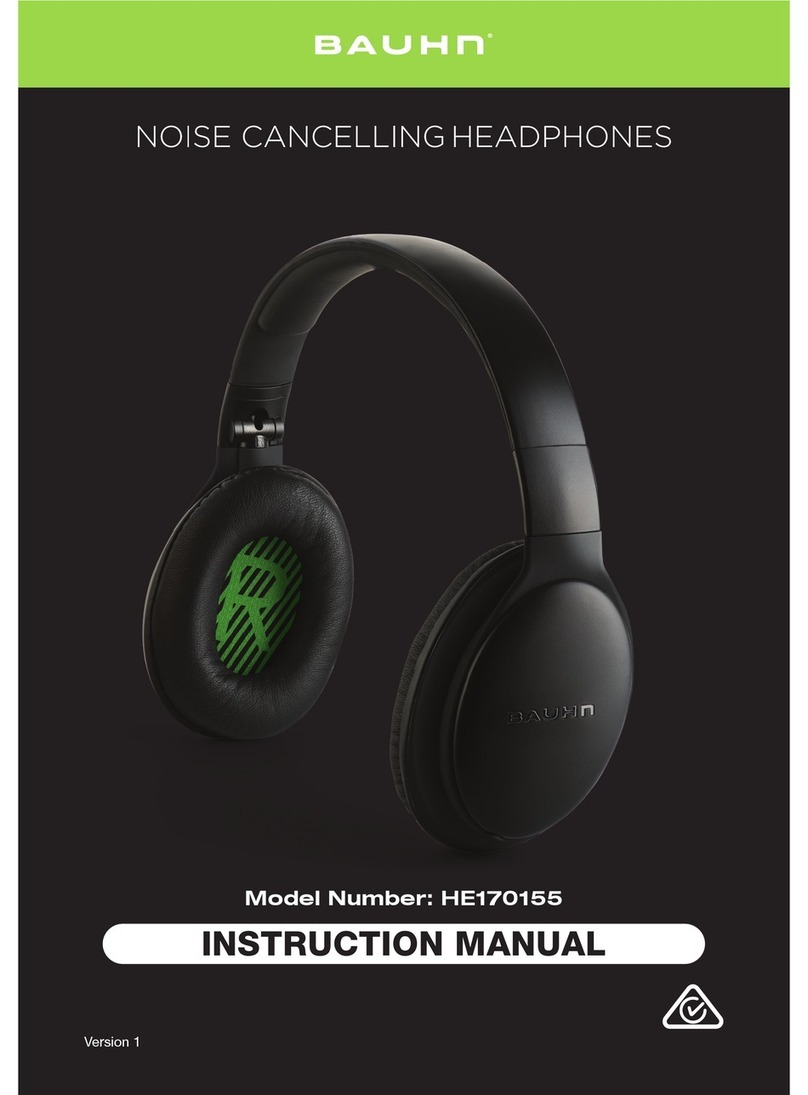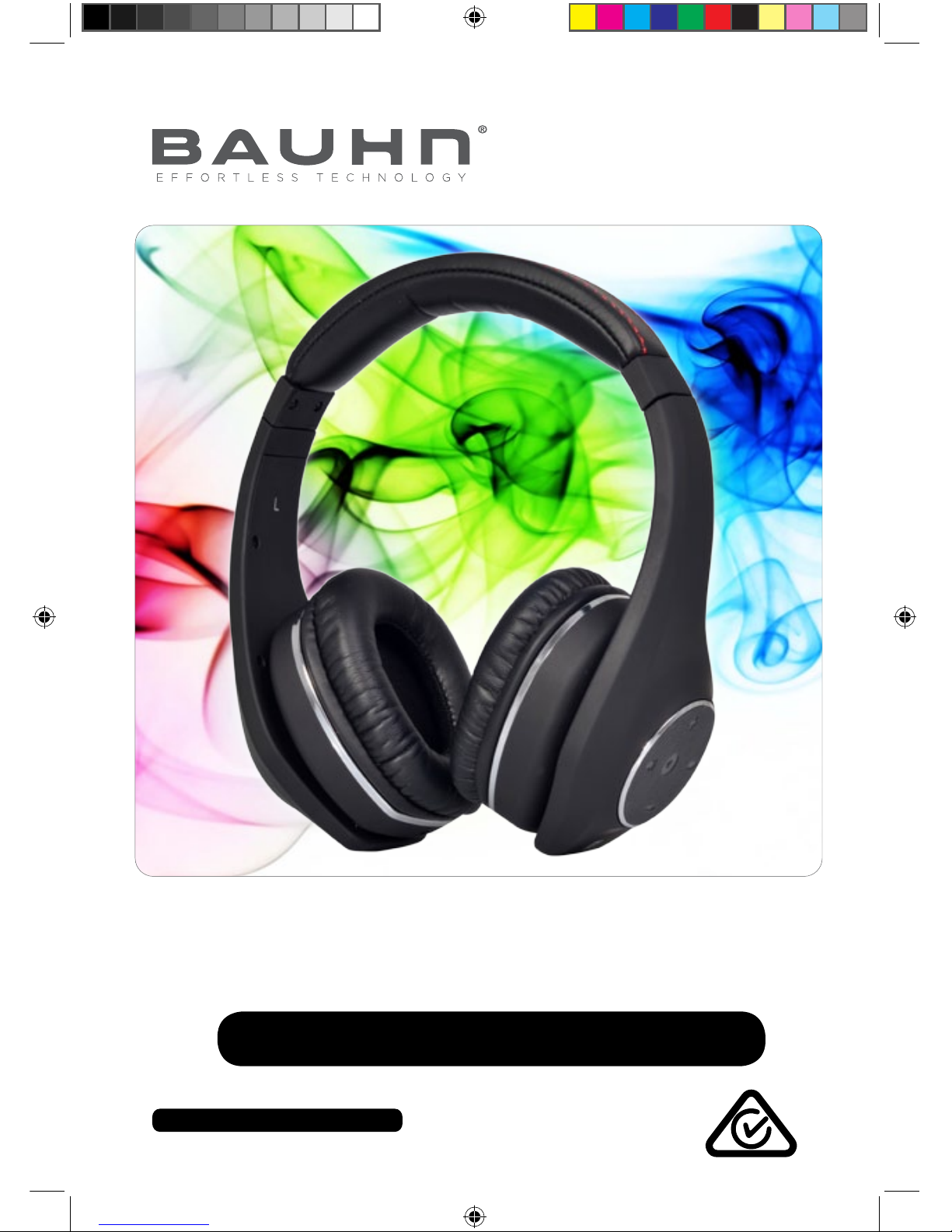9
After Sales Support - Help Desk
Telephone: 1300 663 907
Internet: www.winplus.com.au
3. Pairing
The Bauhn Bluetooth Headphones can be paired to a Bluetooth enabled device such
as your smartphone or MP3 player.
Pairing for the rst time
1. Press and hold the power button for 6 seconds to turn on the Bluetooth
Headphones and enter pairing mode.
2. The headset will state “power on” and then “pairing”. The LED will quickly ash
blue & red while in pairing mode.
3. Search on your MP3 Player or smartphone for the device “HE314041” and pair
as per your MP3 player or smartphone’s instructions.
4. When the Bluetooth Headphones are successfully paired with your device the
headphones will state “your headset is connected”
5. The LED on the bottom of the ear pad will slowly double-ash blue when
connected via Bluetooth.
Reconnecting to a device
The Bauhn Bluetooth Headphones will automatically reconnect to a device you have
previously paired them with when the device is within range.
1. Press and hold the power button for 3 seconds to turn on the Bluetooth
Headphones.
2. The headset will state “power on” when you turn on the headphones. The LED
on the bottom of the ear pad will quickly ash blue while powered on.
3. The Bluetooth Headphones will begin to automatically search for any
previously connected devices within range.
4. When the Bluetooth Headphones are successfully paired with your device the
headphones will state “your headset is connected”
5. The LED on the bottom of the ear pad will slowly double-ash blue when
connected via Bluetooth.
Note: The headphones can store up to 10 paired devices and will automatically
connect to the last paired device when in range.