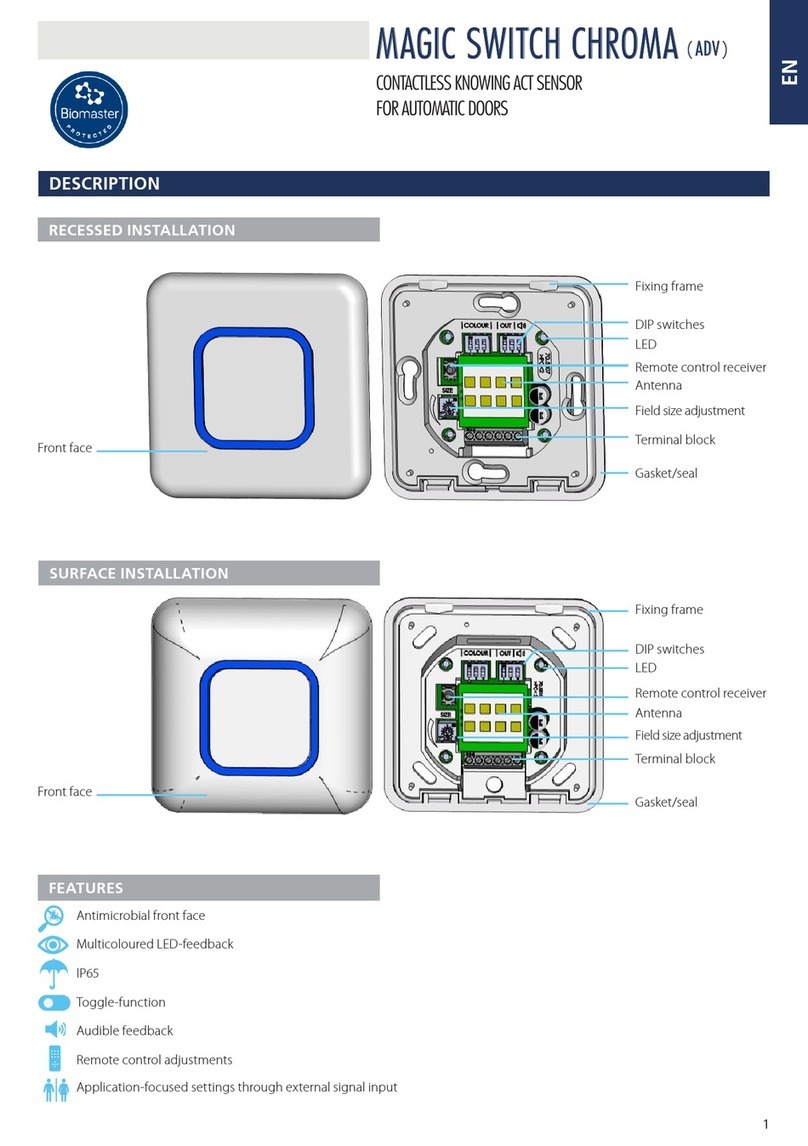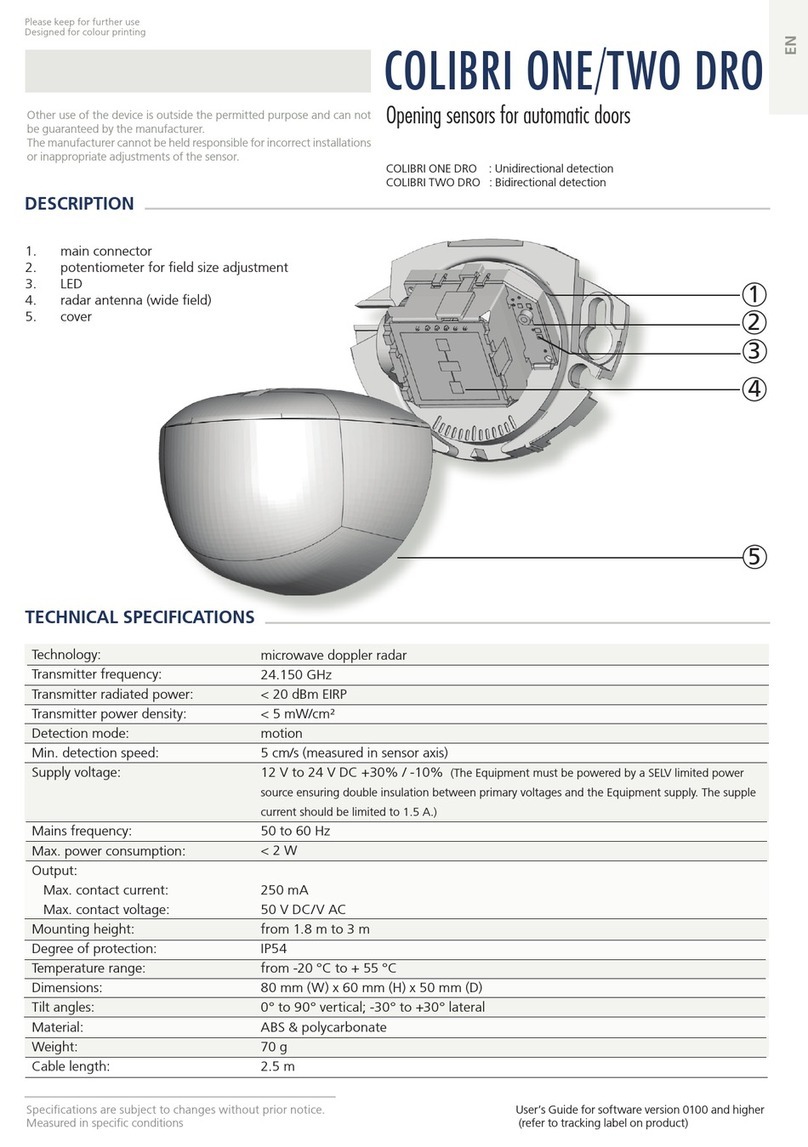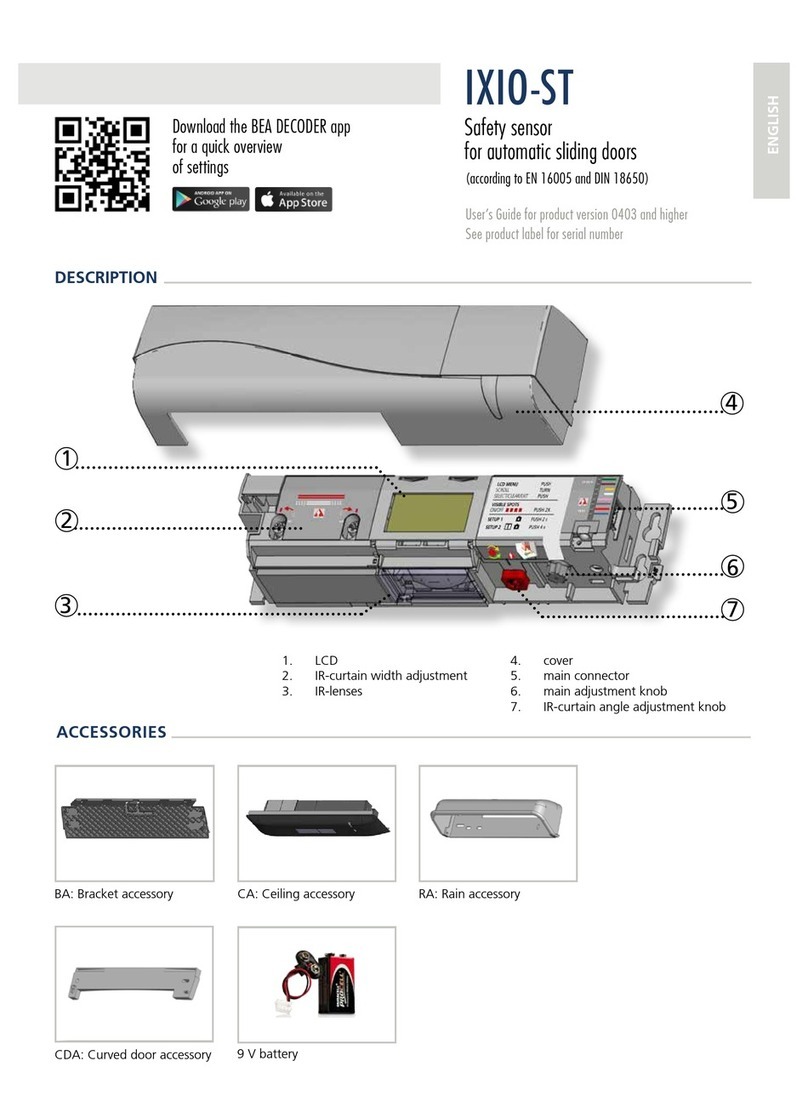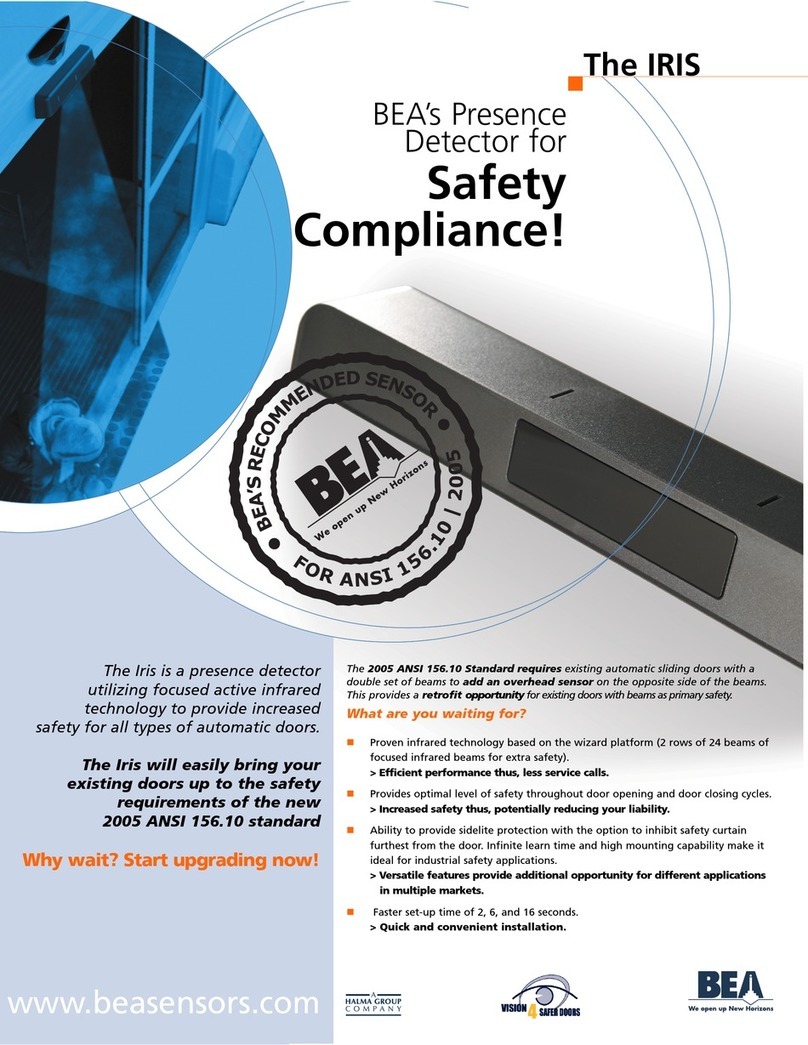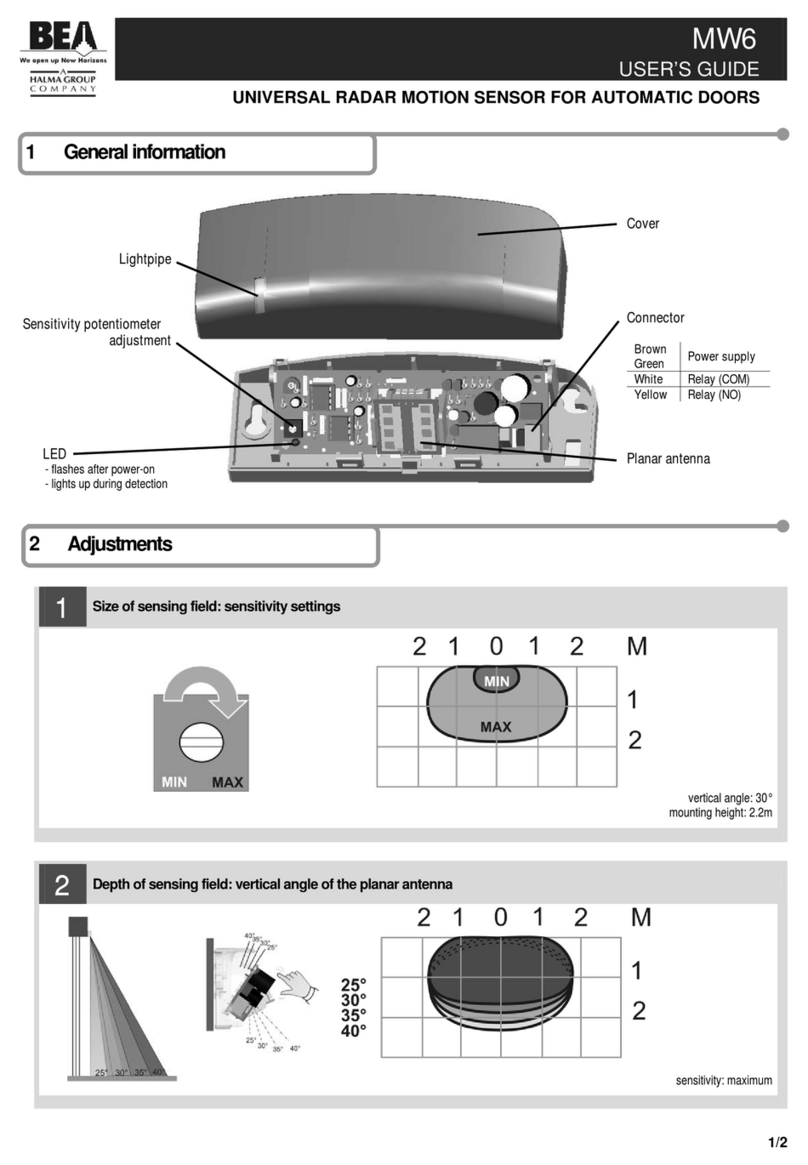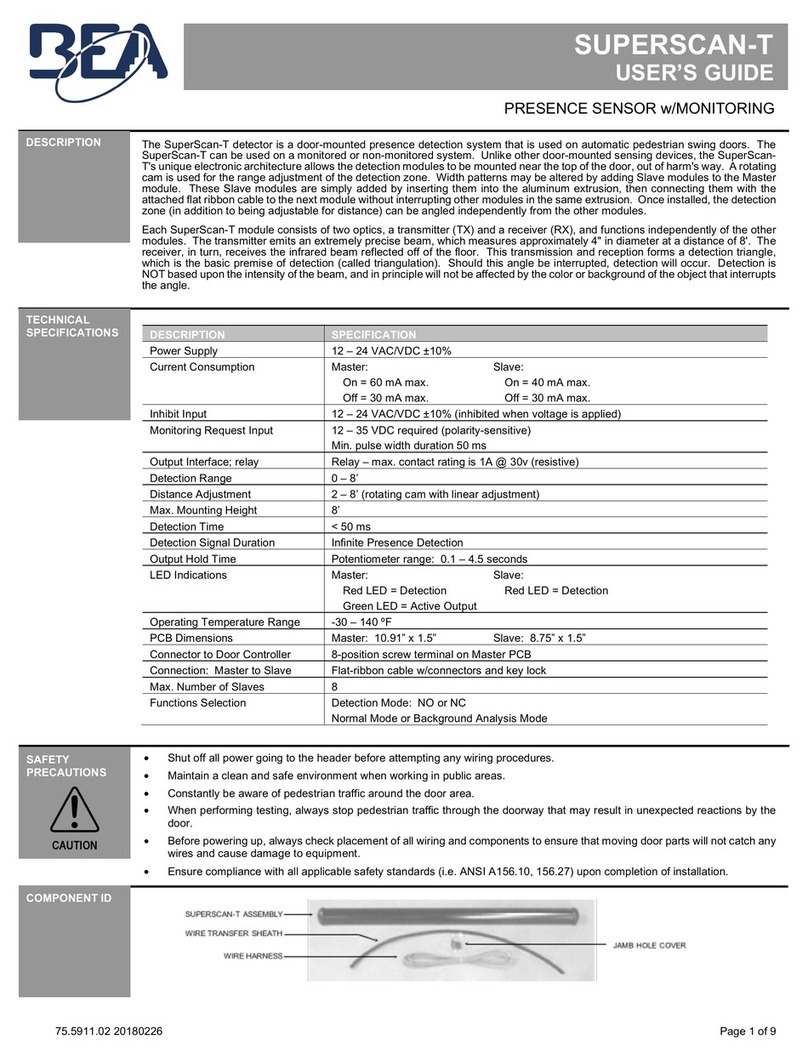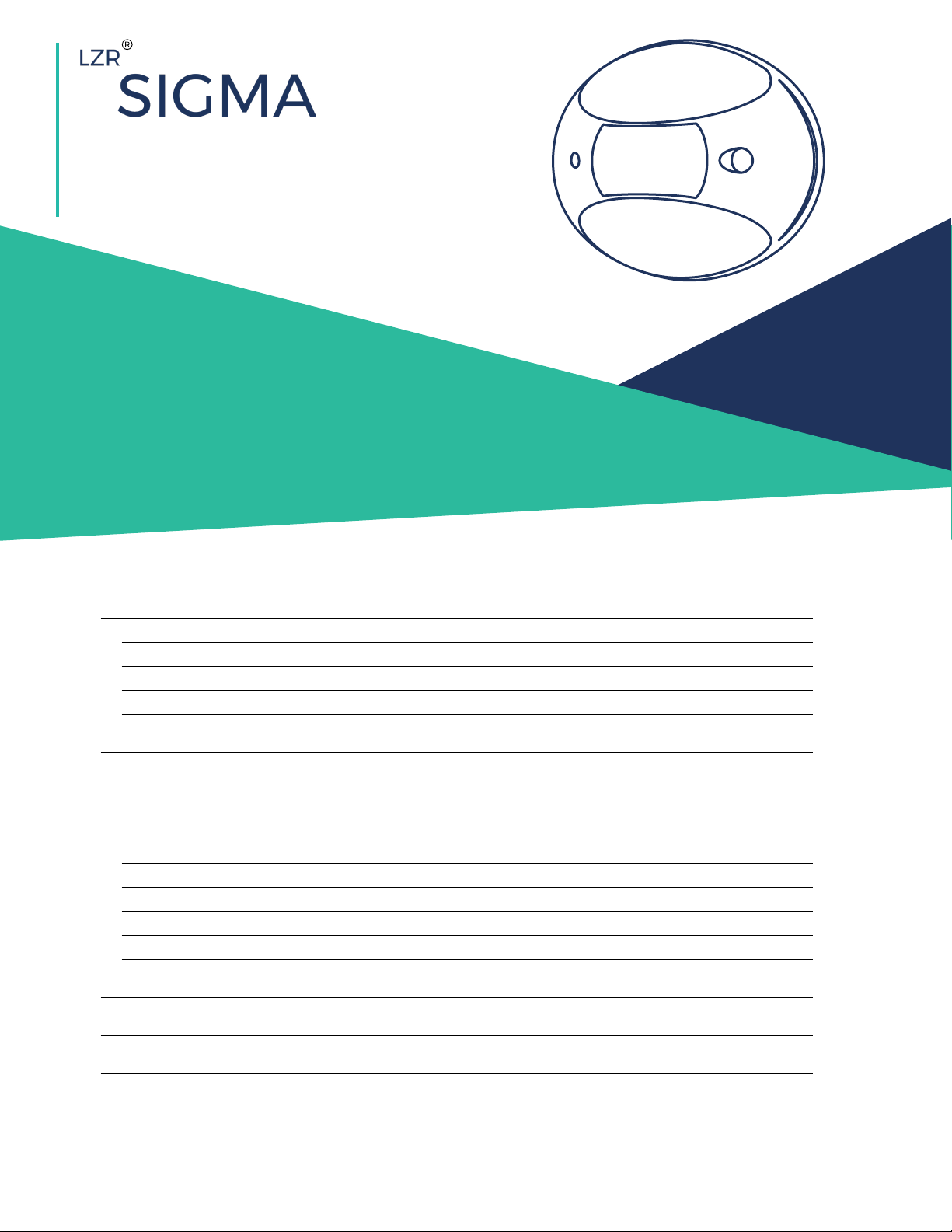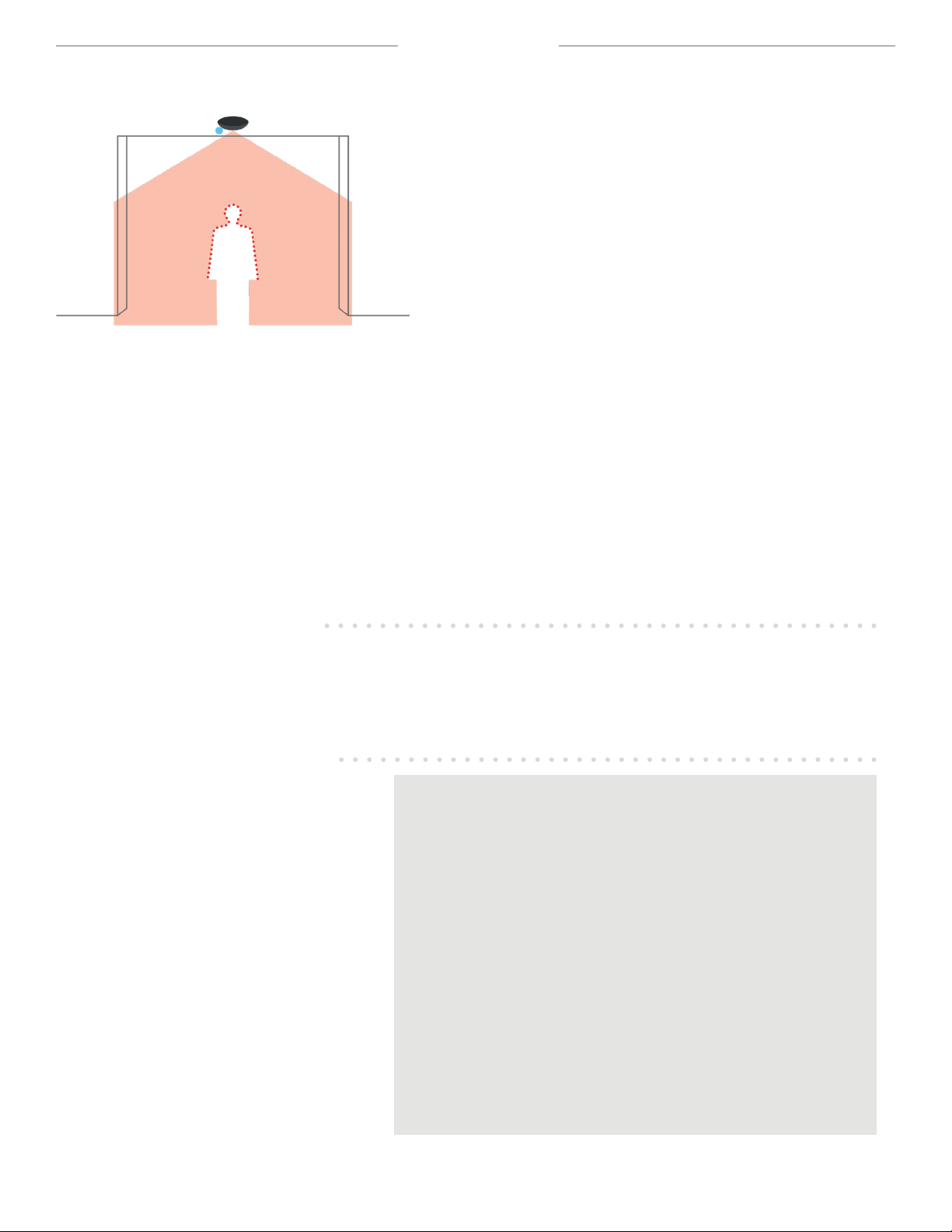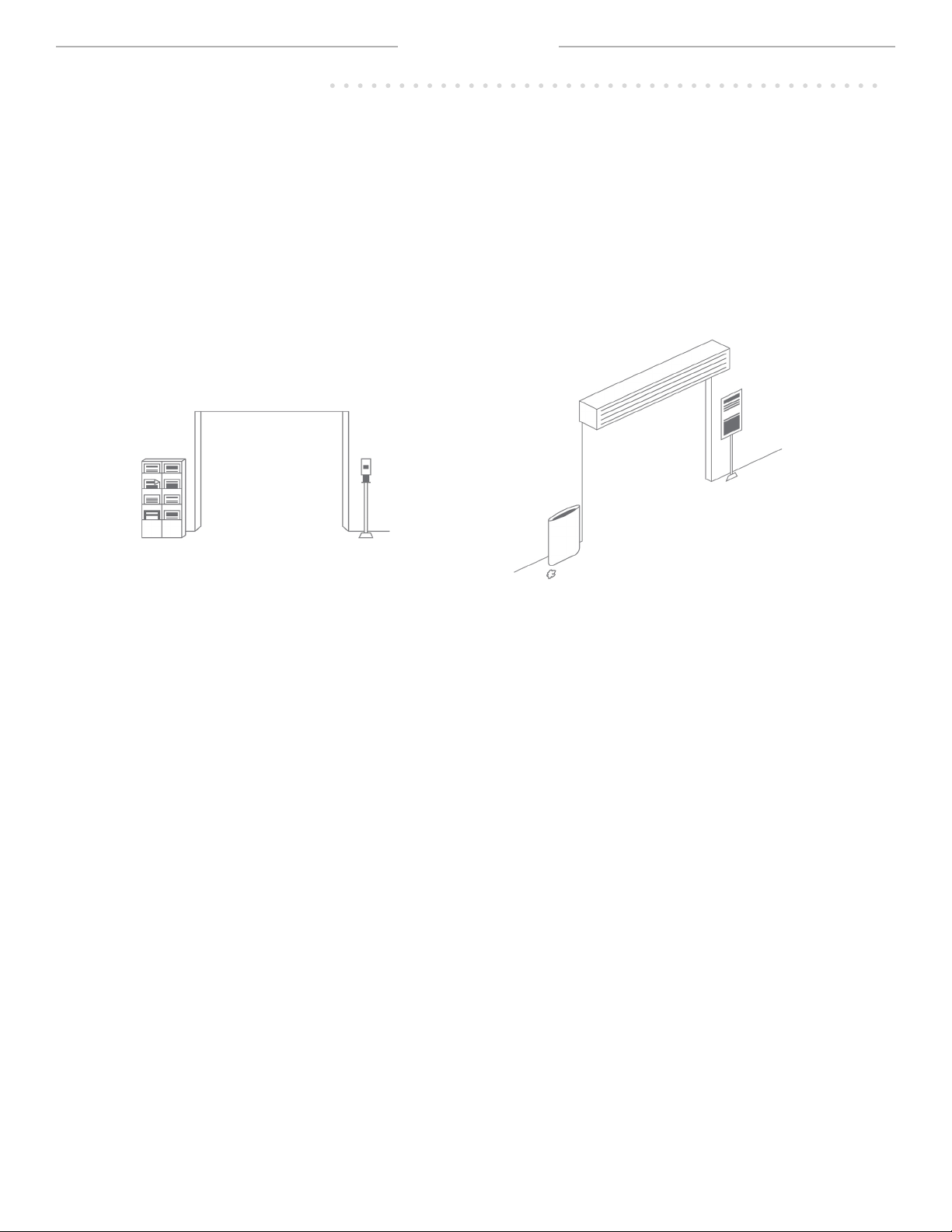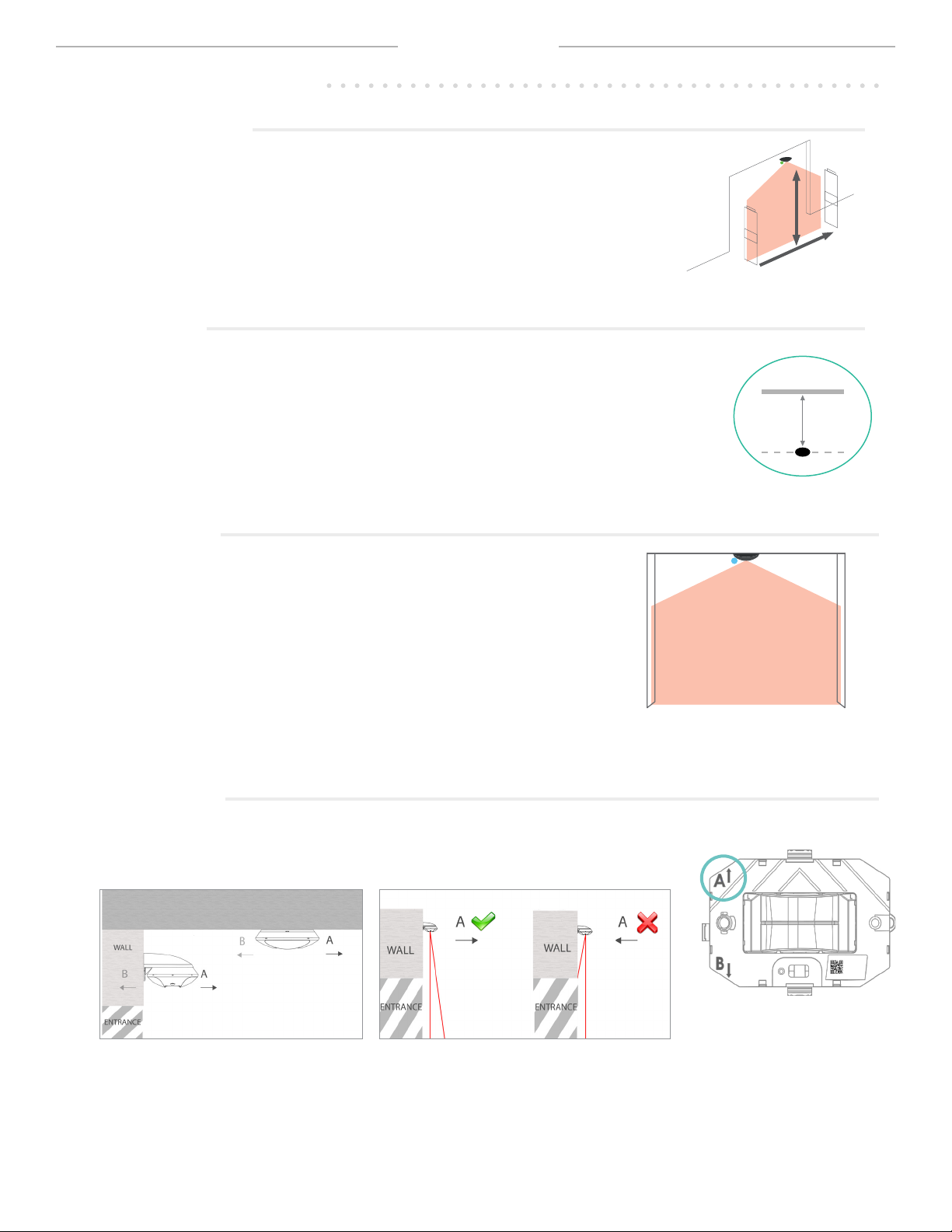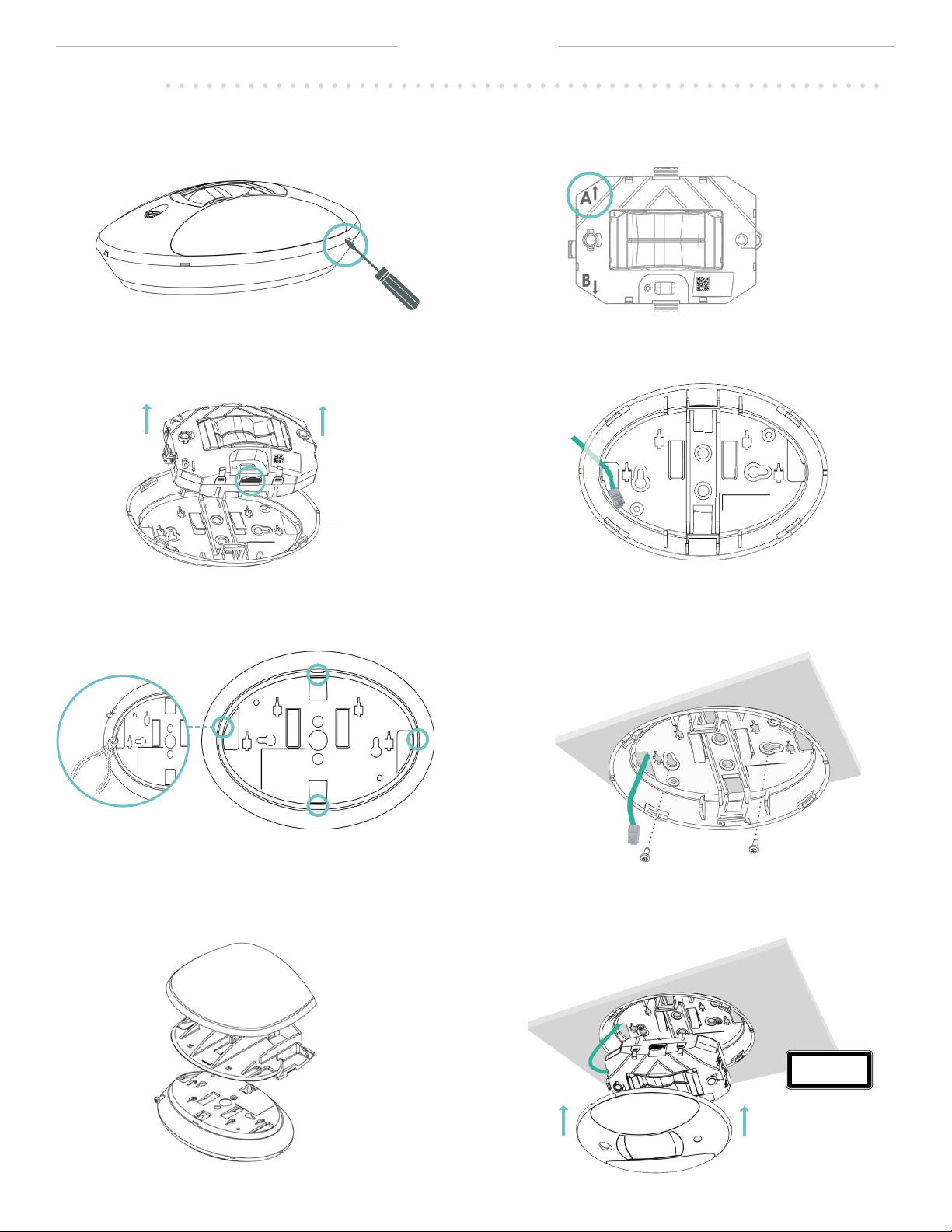©BEA | Original Instructions
75.5929.01 LZR-SIGMA 20210630 Page 3 of 17
= solid LED
= ashing LED
LED SIGNAL CAUSE ACTION
No internet connection
The ethernet conguration is wrong or no cellular network is available
Check the network connection
Check if port 8883 is opened
Device is not powered
Note that the LED can also be o when the
device is in normal operation
Check power supply
Communicating with the app or with
Sensorio.
Connected to the network
The device is communicating
Searching for network The device is connecting to the network
Learning Dene the max. limit on your right or left
Error If this occurs, please contact BEA.
Updating Connection to the device is impossible
Wait for update completion
At least one of the following port is not opened:
123 (UDP) / 22 (TCP) / 443 (TCP) / 8883 (MQTTS)
Check network settings with your IT support
See page 4 for more information on connecting.
PRODUCT INFORMATION
Technology LASER scanner, time-of-ight measurement
Emission characteristics - IR LASER Wavelength 905 nm ; average output power 0.05 mW; Class 1 (EN 60825)
Device dimensions 7.87 in [L] x 5.59 in [W] x 2.40 in [H] (elliptical)
(if mounted with recessed accessory : visible height 37 mm, invisible height 65 mm)
Temperature range -13 –131 °F if powered (storage temperature -31 –158 °F)
Humidity 0 - 95% non-condensing
Power 24 VDC ± 10% External DC power or PoE (IEEE802.3af)
Power consumption Max. 12 W/Peak - Average 6 W
Data transfer 3G/2G cellular, Ethernet (cable cat. 5/6)
Supported frequencies / Power GSM 850 - 824 to 849 MHz (Tx) - 869 to 894 MHz (Rx) - 2 W (Max. Power)
E-GSM 900 - 880 to 915 MHz (Tx) - 925 to 960 MHz (Rx) - 2 W (Max. Power)
DCS 1800 - 1710 to 1785 MHz (Tx) - 1805 to 1880 MHz (Rx) - 1 W (Max. Power)
PCS 1900 - 1850 to 1910 MHz (Tx) - 1930 to 1990 MHz (Rx) - 1 W (Max. Power)
Installation height 7 –18 ft
Counting width coverage Ratio [0.8 - 1.35] depending on mounting height (cf. sizer tool: www.meetsigma.io/sizer/)
Ports 123 NTP (UDP) / 22 SFTP (TCP) / 443 HTTPS (TCP) / 8883 MQTTS (TCP)
Video validation
(optional feature)
Resolution 160px x 120px, frame rate 15 fps
(for counting proof purposes only)
Counting data refresh rate /
granularity 1 min. (granularity 1 min.) to 24h (granularity 5 min.)
Protection degree IP53
Conformity
TECHNICAL SPECIFICATIONS
LED INDICATIONS