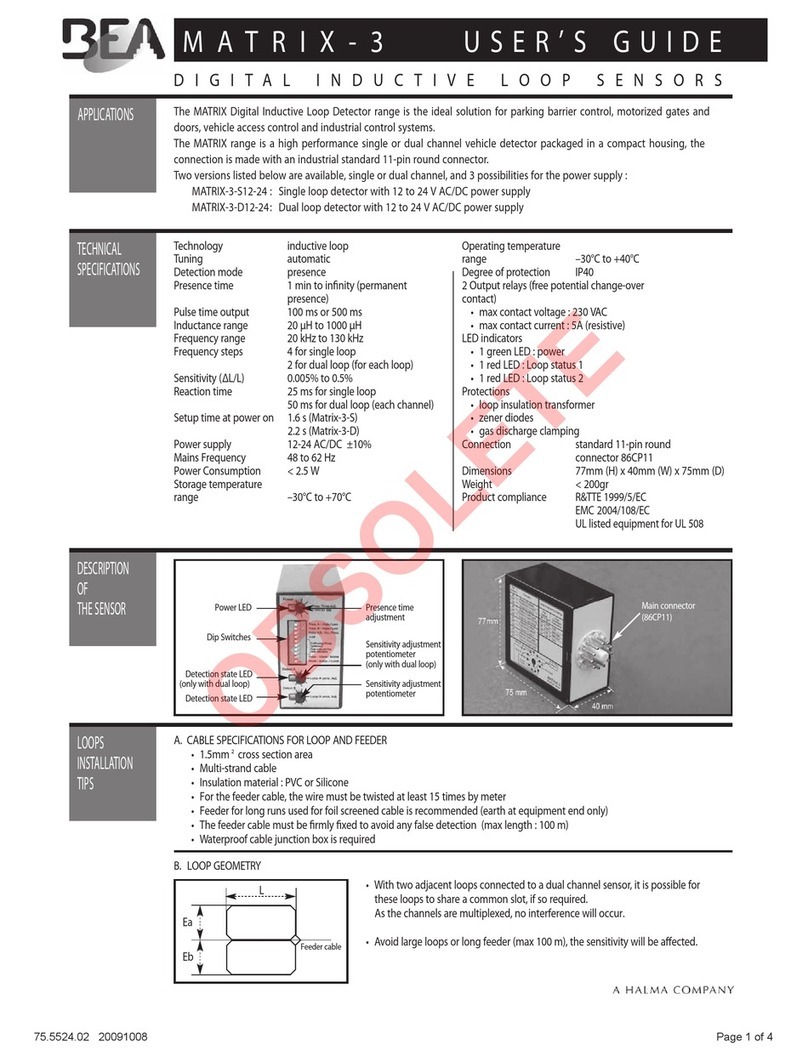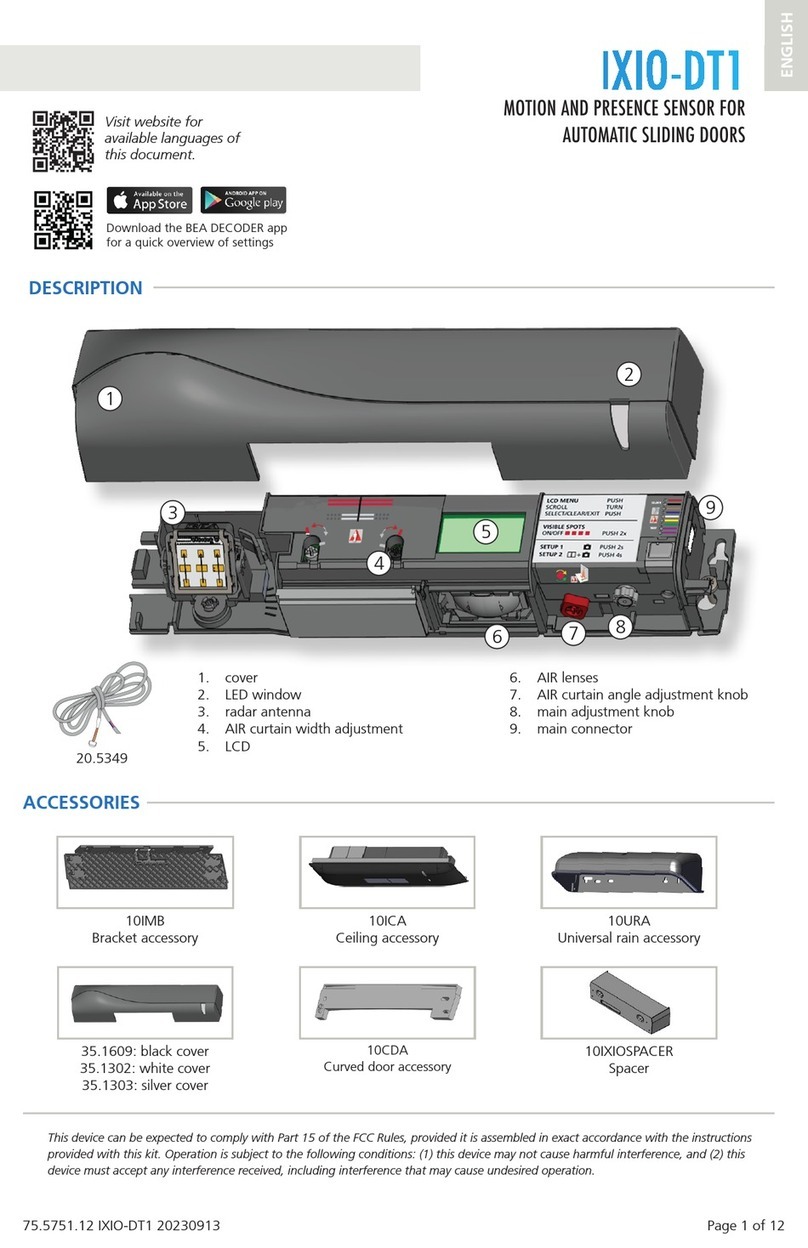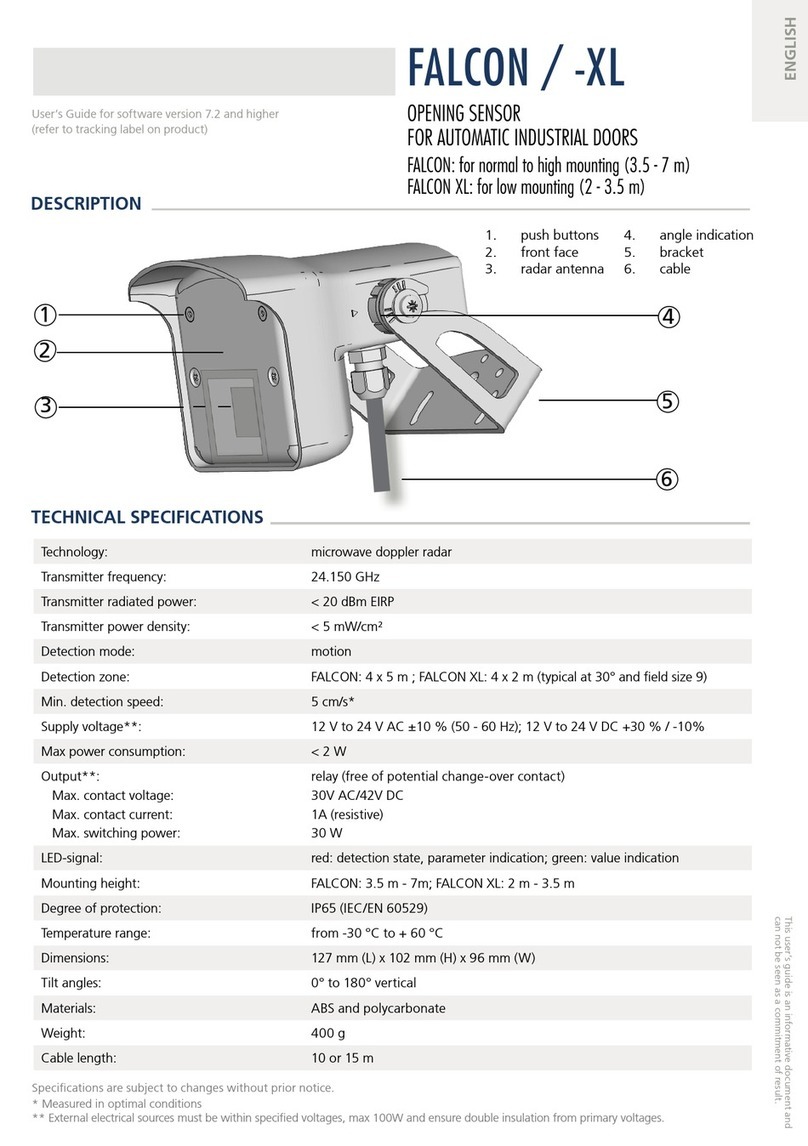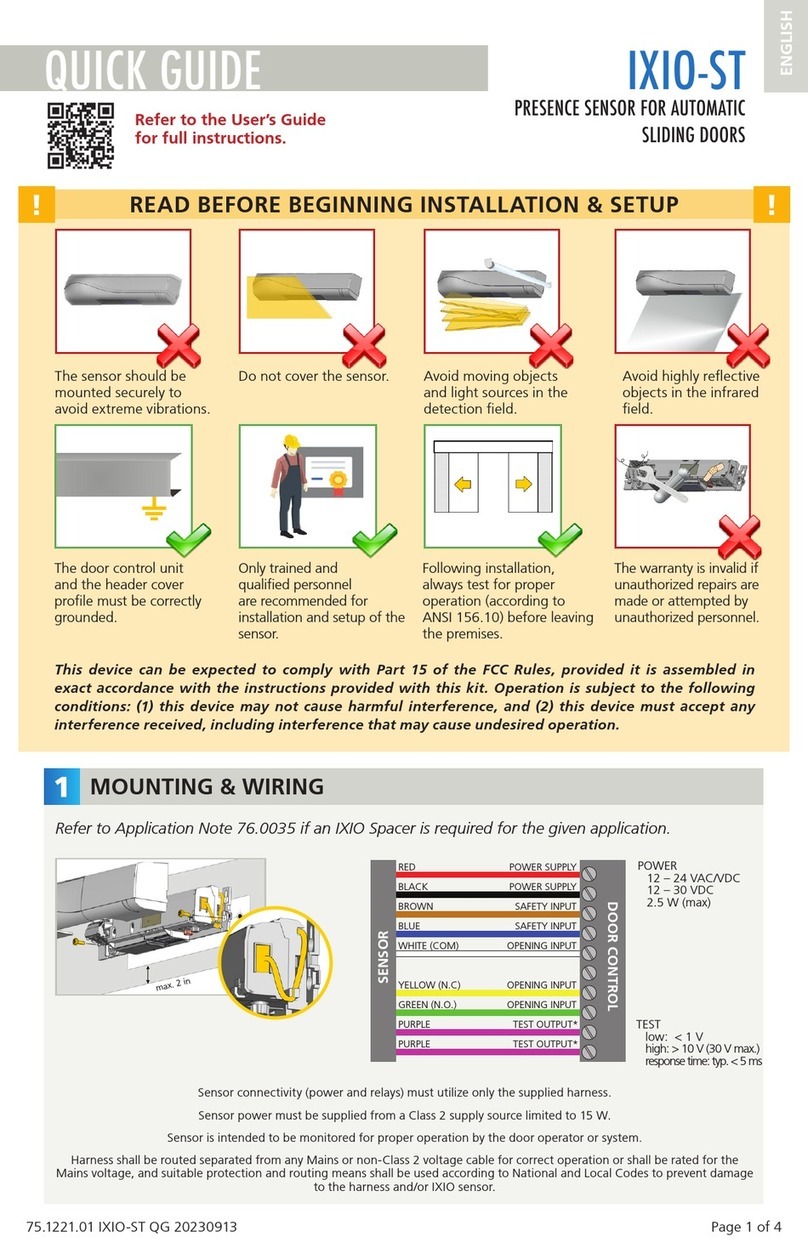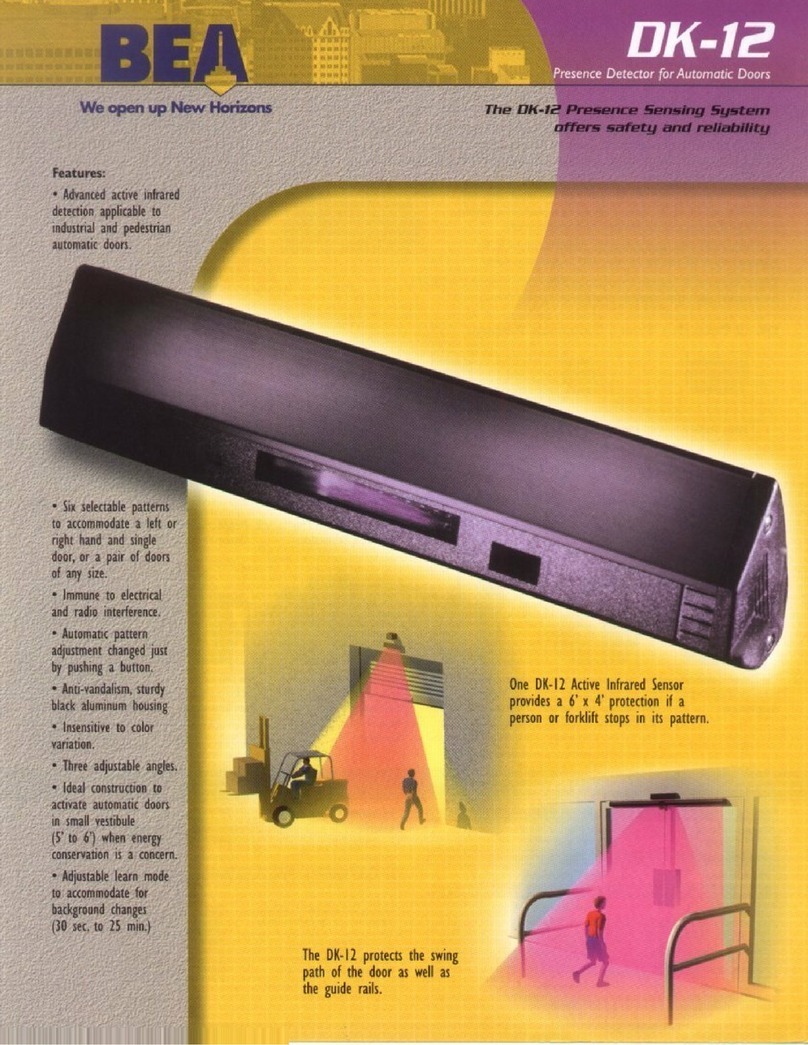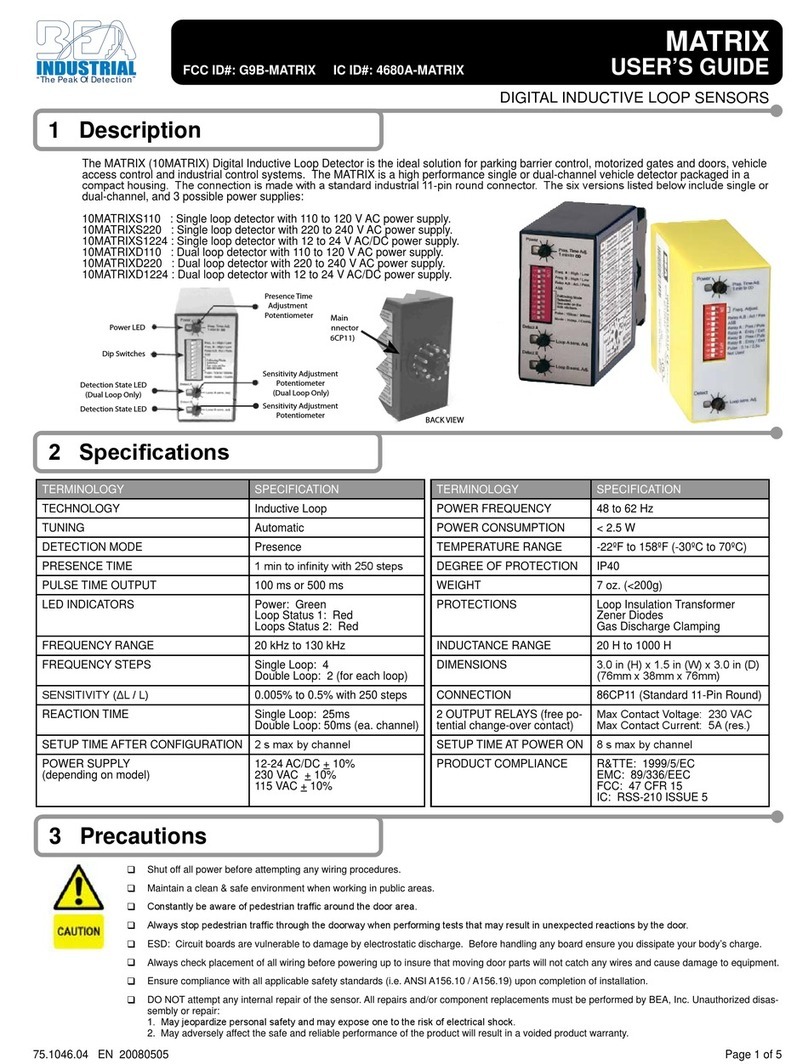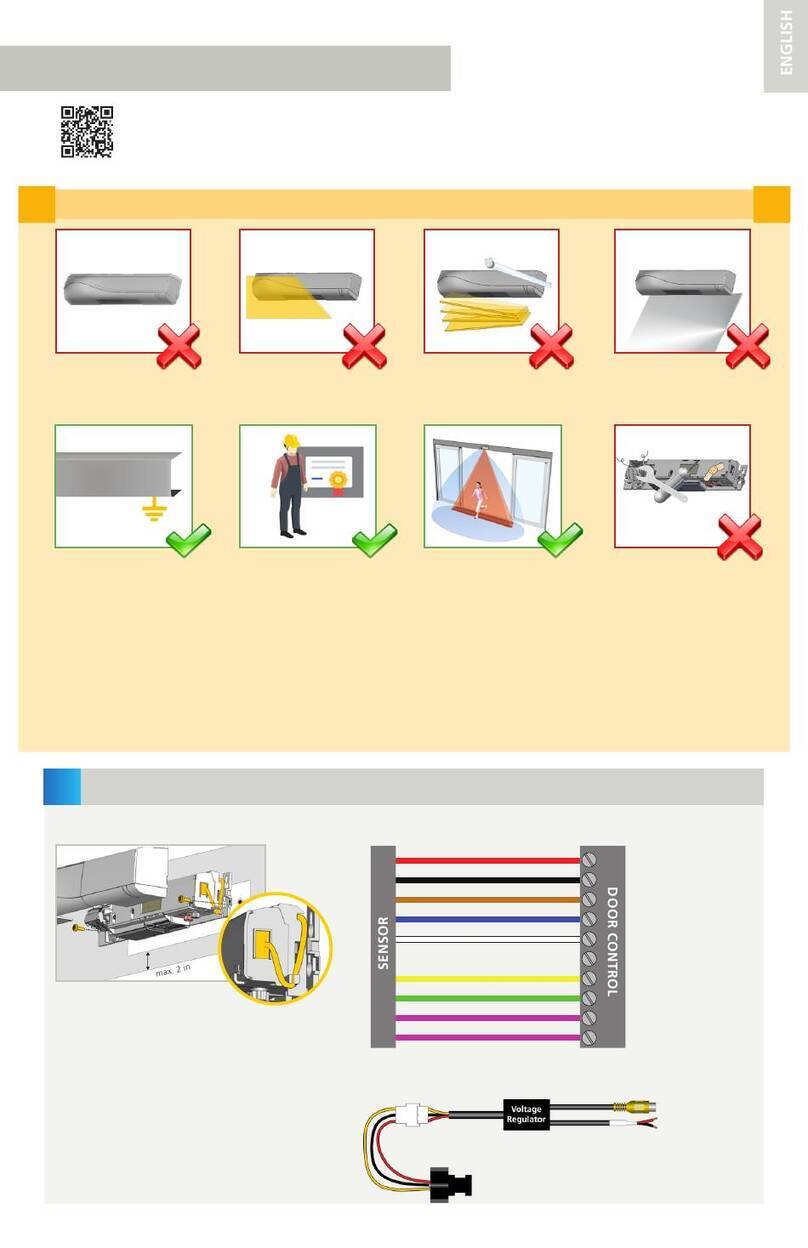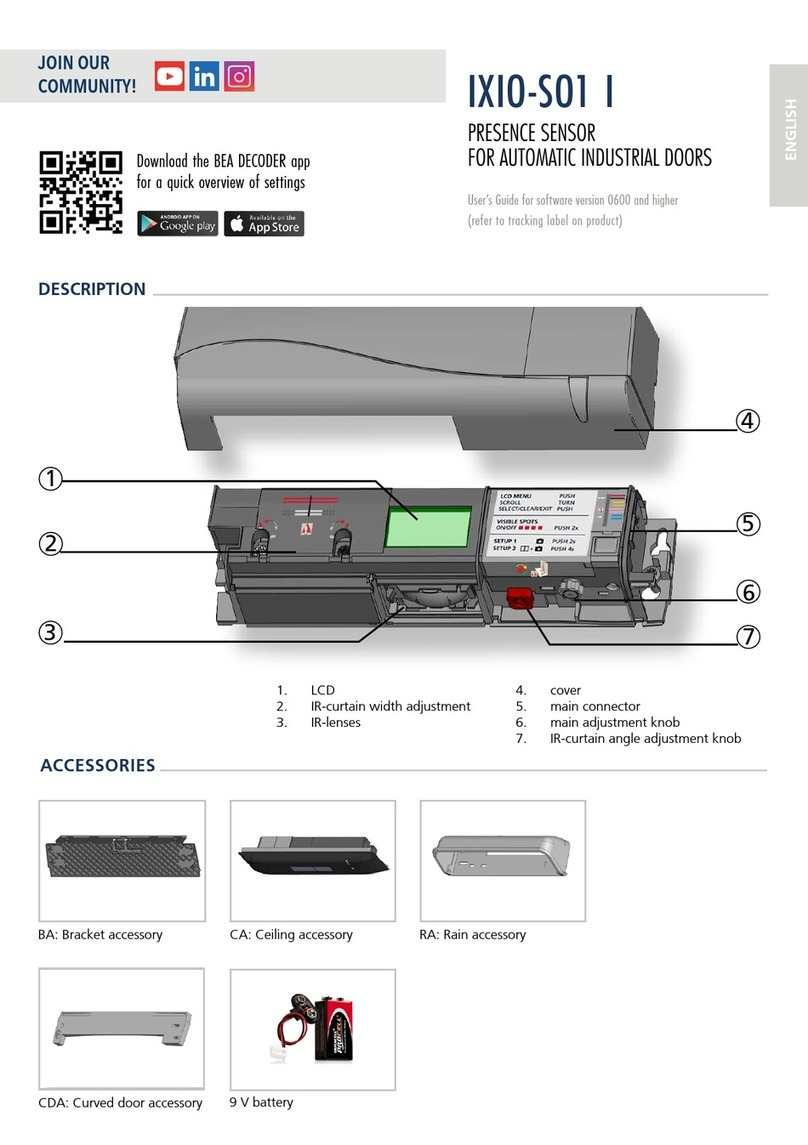75.5159.09 20090115 7/10
4 Important Programming Notes
Door Control Mode
The Door Control Mode is used to simulate a permanent detection, or non-detection,
and is a useful setting while performing service to the door.
Installation Configuration
The Installation Configuration key is used for changing the pulse frequency of the
sensor for the purpose of reducing chances of cross-talk between sensors. To
prevent crosstalk when installing overlapping units set one unit to 5 and the other to
7 for Low Mount or one unit to 6 and the other to 8 for High Mount.
Sensor Output
When launching a sensor setup, the sensor may or may not cause a door opening
cycle. This is because the output from the sensor may be tied to the safety circuit of
the door controller, which is typically disabled at the closed door position. For a quick
setup, this is OK. For an assisted setup, the installer must launch the setup, then
active the door to the open position immediately thereafter. A normal setup routine
will then follow.
Lock Key
Always be sure to press the LOCK key twice, following any programming of the
sensor. If the LOCK key is not pressed twice, the changes will not be permanently
stored in the memory.
Rain Mode
Rain Mode: When the infrared immunity level is set to Rain Mode, a specific trigger is
required to enter into the mode: If the sensor completes 2 learn cycles within 6
detections, it will enter into Rain Mode. During this mode, the sensor will change the
2nd infrared curtain (the one farthest from the door) to IR motion (as opposed to IR
presence). This will last for 1 hour, or until power is reset, or until a new setup is
launched, whichever occurs first.
Snow Mode
Snow Mode: When the infrared immunity level is set to Snow Mode, a specific trigger
is required to enter into the mode: If the sensor completes 2 learn cycles within 6
detections, it will enter into Snow Mode. During this mode, the sensor will change the
2nd infrared curtain (the one farthest from the door) to IR motion (as opposed to IR
presence). Additionally, the automatic learn time will change from whatever it was set
to, to 10 seconds. This will last for 1 hour, or until power is reset, or until a new setup
is launched, whichever occurs first. If Snow Mode is selected, additional beams or
sensors may be required to maintain compliance with applicable safety standards.
5 Manual Setup Of The Sensor
Manual Setup Procedures
1. Set-up of the IRIS may be accomplished by the use of two IRIS mounted programming buttons. The
procedures below indicate how to program using these buttons.
2. The two setup buttons are located at the right side of the IRIS (as viewed when mounted to header). To
begin, briefly press the right button and move away from the sensing patterns.
TO RESET THE UNIT TO FACTORY DEFAULTS:
Press and hold both buttons simultaneously until both red and green LED lights flash alternately
TO CUSTOMIZE SETTINGS FROM FACTORY DEFAULTS
To enter the customizing mode: Press the right button until the LED light flashes and then release
To return to standard mode: Press the right button again until the LED light stops flashing and then release
CUSTOMIZING MODE
The red LED light indicates the number for the function being altered ( 1 flash = function #1)
The green LED light indicates the value for the function being altered ( 1 flash means value = 1)
The right button enables selection of the function number being altered (+1 for each press)
The left button enables alteration (change in value) of the function (+1 for each press)
See the chart below for the function assignments:
An Orange LED will be displayed for those functions not utilized.