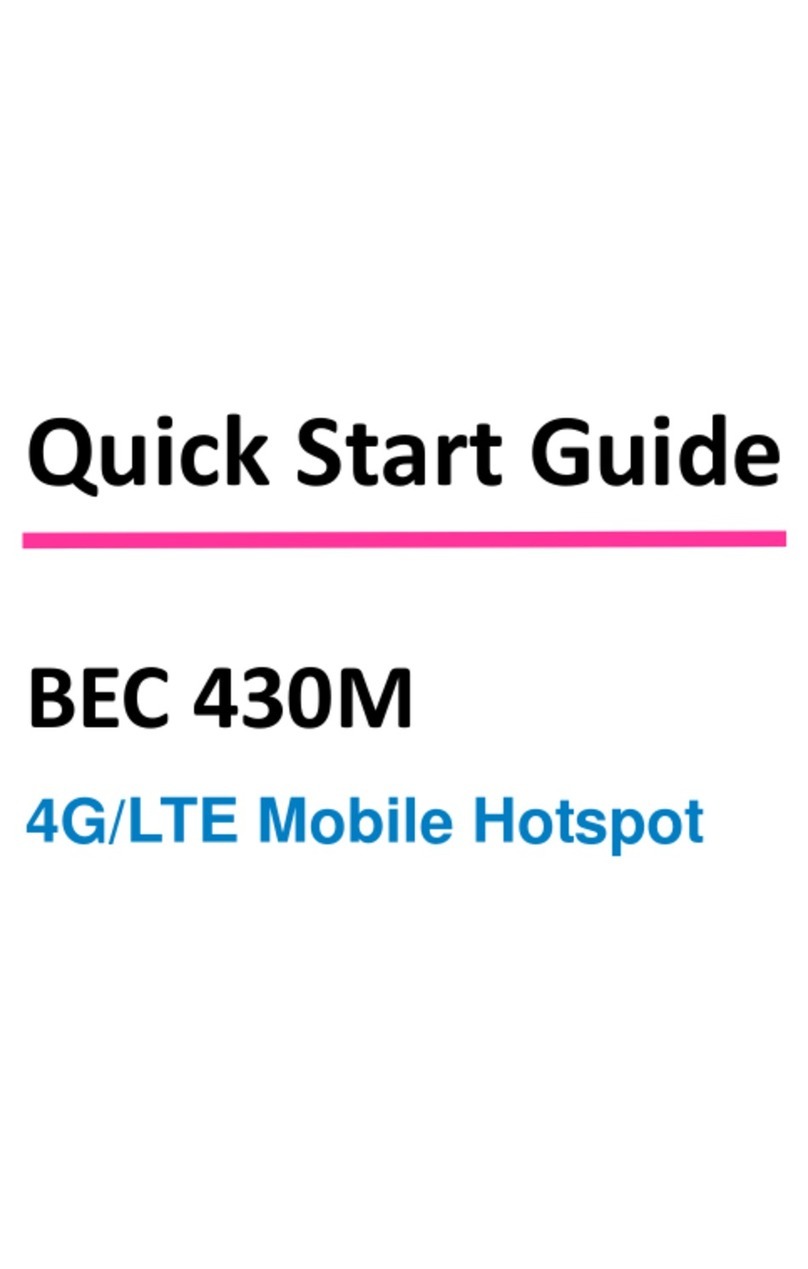CHAPTER 4: DEVICE CONFIGURATION.......37
L
OGIN TO YOUR
D
EVICE
......................................................................... 37
S
TATUS
.............................................................................................. 3
evice Info ...................................................................................................... 39
System Status .................................................................................................. 40
System Log ...................................................................................................... 41
4G/LTE Status .................................................................................................. 42
Statistics .......................................................................................................... 44
HCP Table ...................................................................................................... 46
ARP Table ........................................................................................................ 46
VRRP Status ..................................................................................................... 46
Q
UICK
S
TART
...................................................................................... 47
C
ONFIGURATION
.................................................................................. 4
Interface Setup ................................................................................................ 49
Internet ......................................................................................................................... 49
LAN ............................................................................................................................... 52
Loopback ...................................................................................................................... 56
Advanced Setup .............................................................................................. 57
Firewall ......................................................................................................................... 57
Routing ......................................................................................................................... 58
D namic Routing .......................................................................................................... 59
NAT ............................................................................................................................... 61
VRRP ............................................................................................................................. 66
Static DNS ..................................................................................................................... 67
QoS ............................................................................................................................... 68
Time Schedule ............................................................................................................... 70
Mail Alert ..................................................................................................................... 71
Access Management ....................................................................................... 72
Device Management ..................................................................................................... 72
SNMP............................................................................................................................ 73
S slog ........................................................................................................................... 75
Universal Plug & Pla .................................................................................................... 76
D namic DNS (DDNS) .................................................................................................... 77
Access Control .............................................................................................................. 79
Packet Filter .................................................................................................................. 81
CWMP (TR-069) ............................................................................................................ 85
Parental Control ........................................................................................................... 87
BECentral Management................................................................................................ 88
Maintenance ................................................................................................... 89