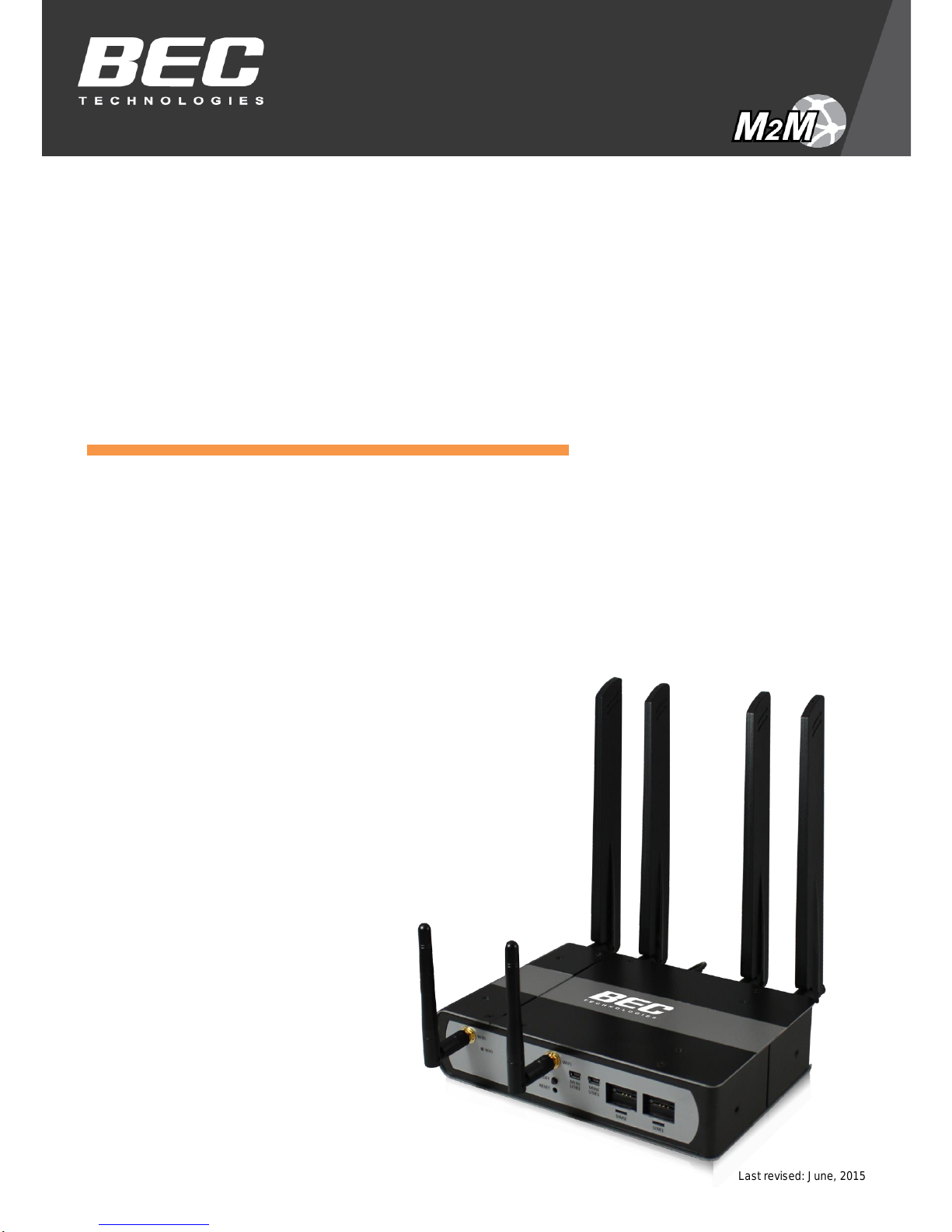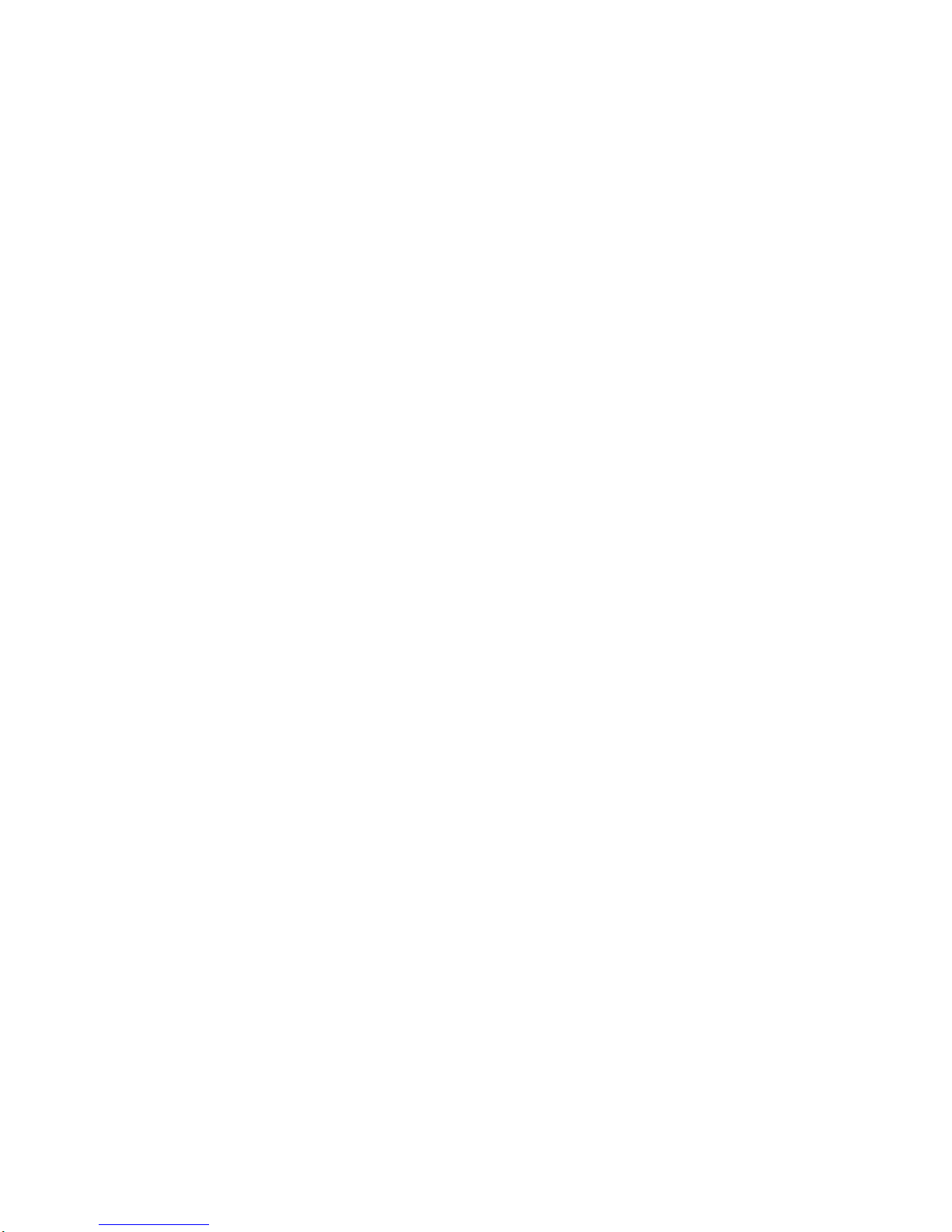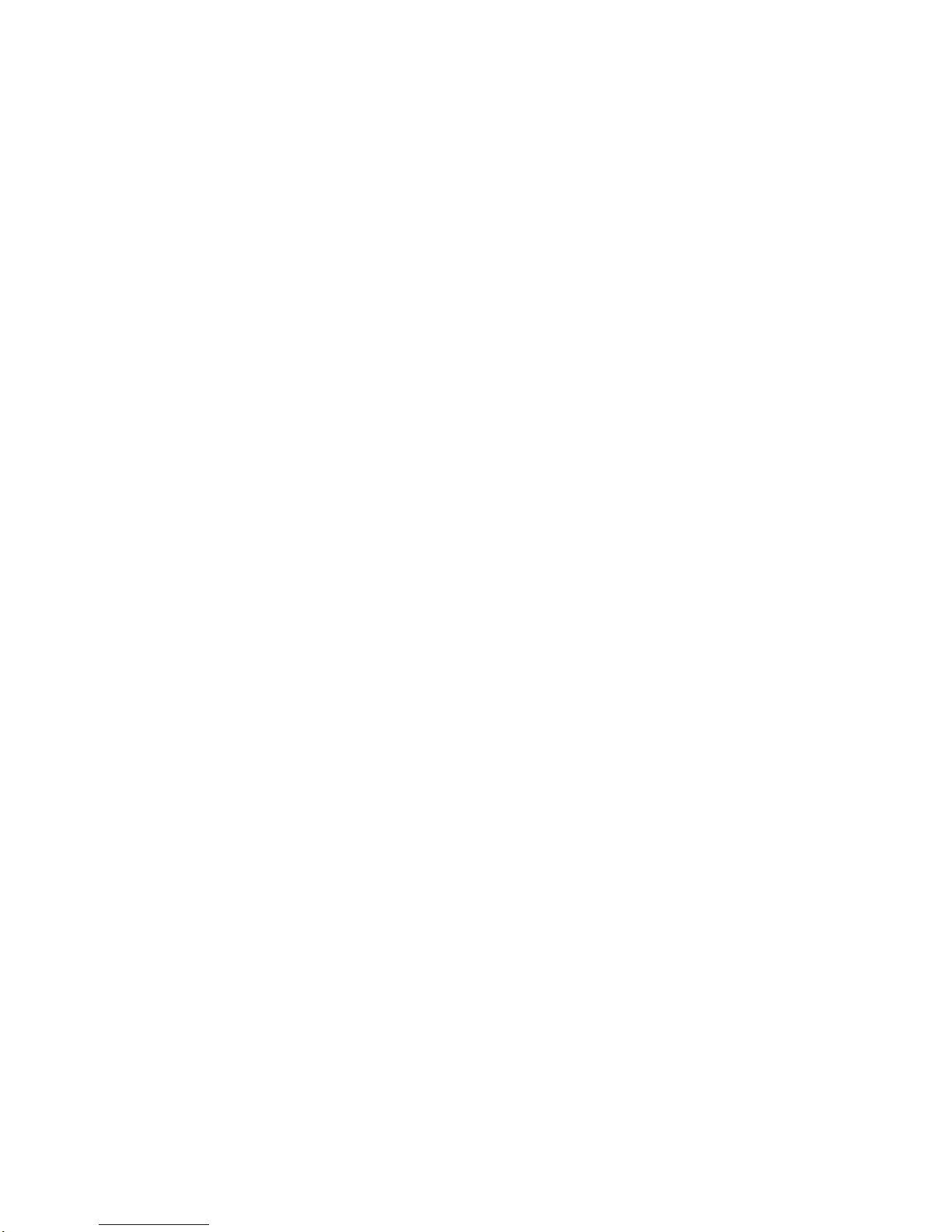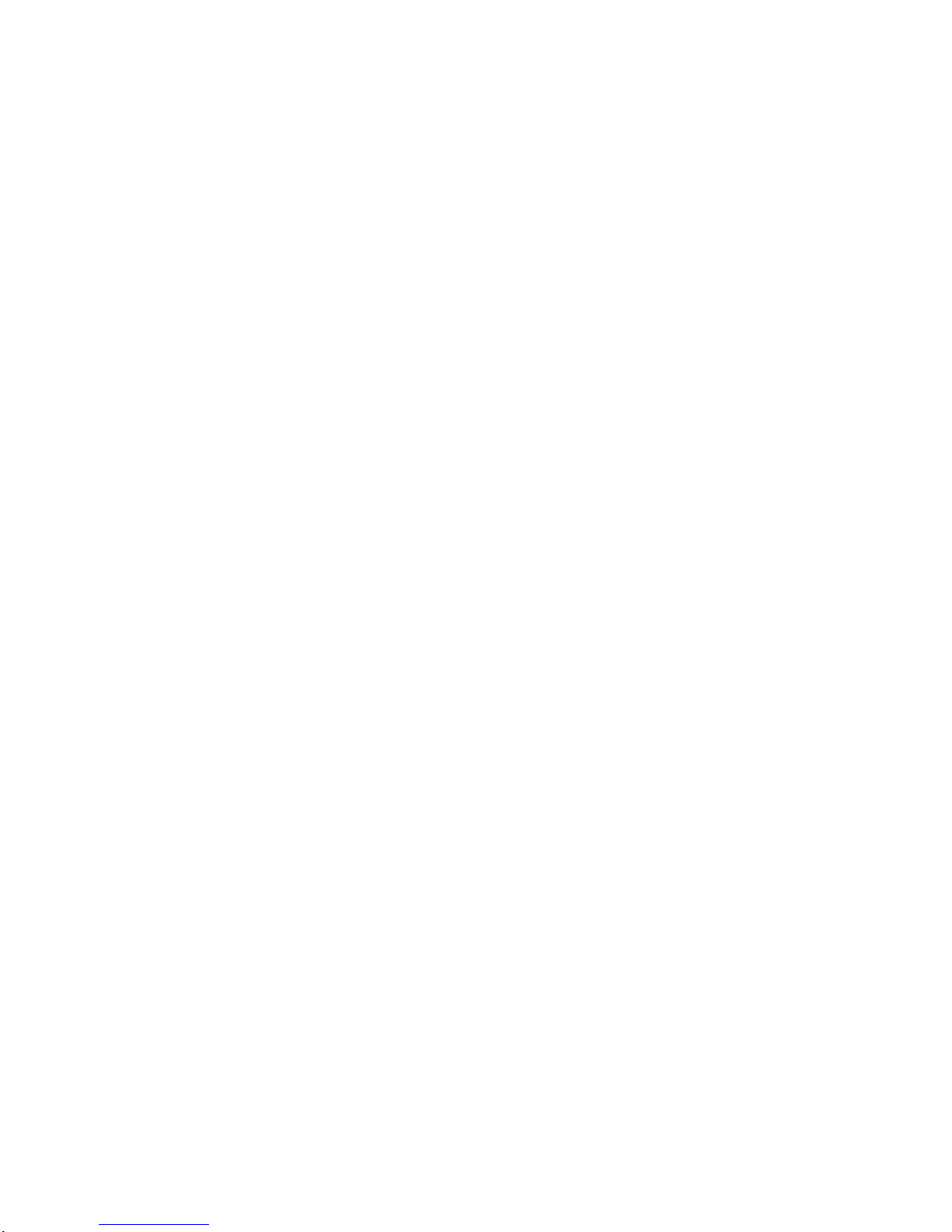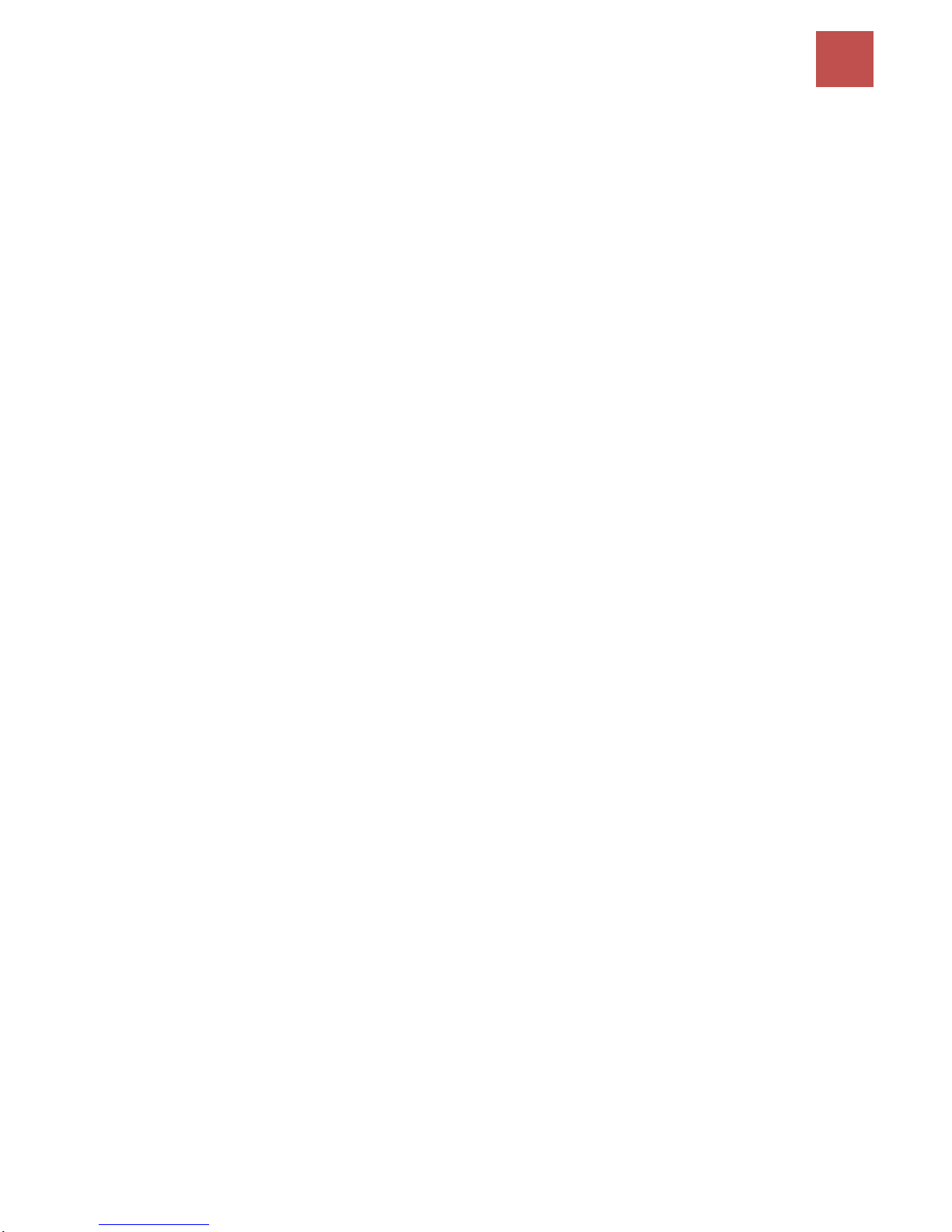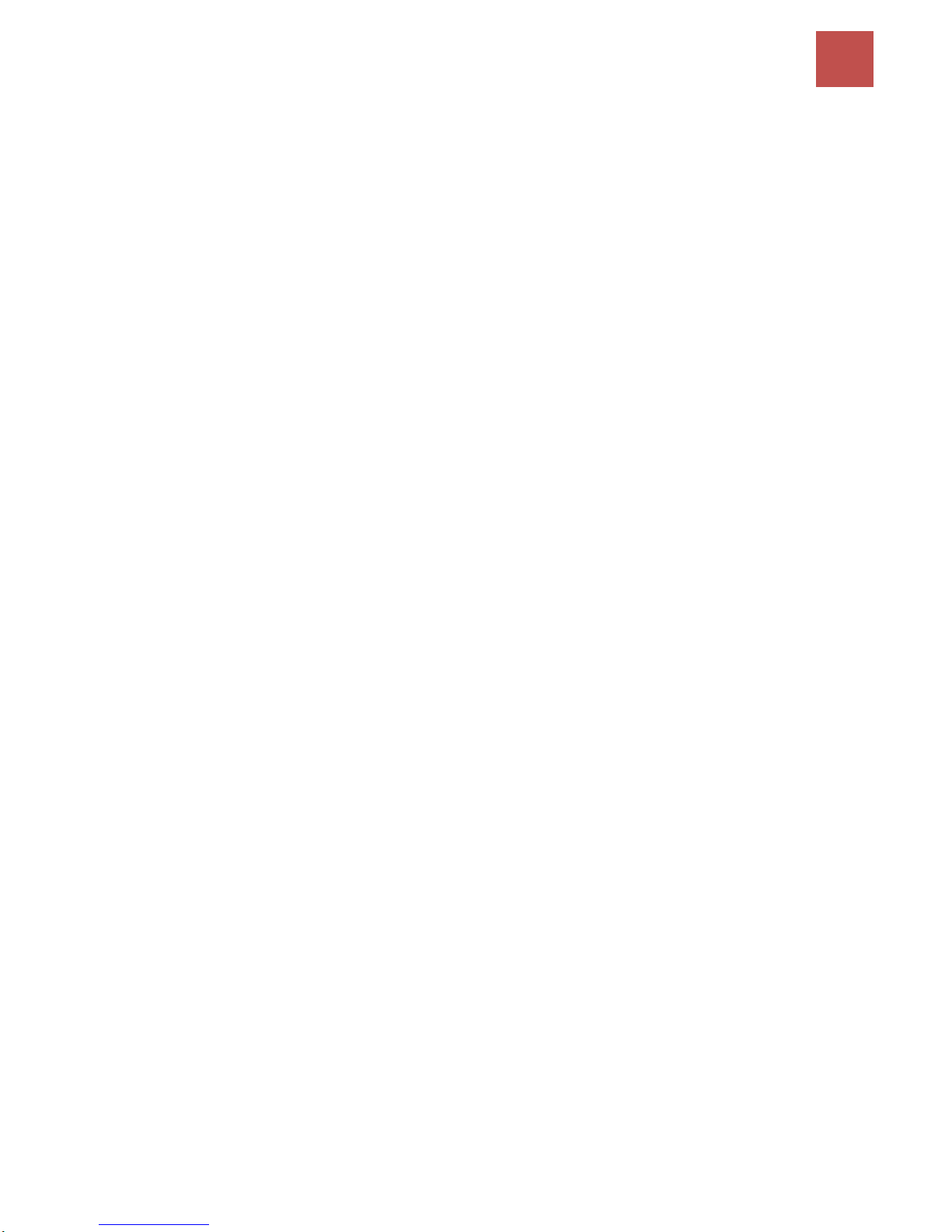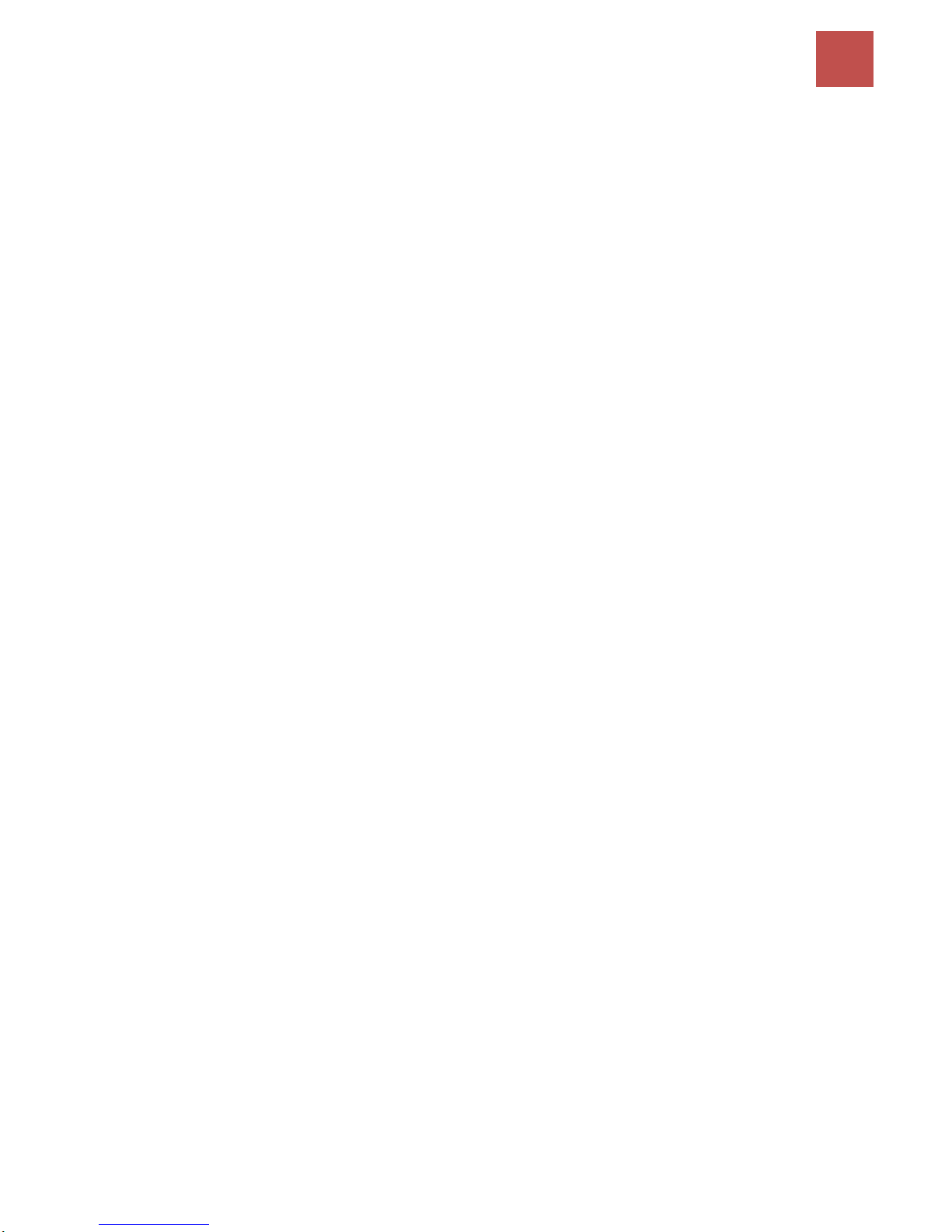GPS Status .......................................................................................................34
Hardware Monitor ..........................................................................................34
Statistics ..........................................................................................................35
DHCP Table......................................................................................................39
Disk Status.......................................................................................................39
QUICK START ...................................................................................... 40
CONFIGURATION.................................................................................. 43
Interface Setup................................................................................................43
Internet ........................................................................................................................ 44
LAN............................................................................................................................... 51
Wireless........................................................................................................................ 55
Wireless MAC Filter ...................................................................................................... 66
Advanced Setup ..............................................................................................67
Firewall......................................................................................................................... 67
Routing......................................................................................................................... 68
NAT............................................................................................................................... 69
Static DNS..................................................................................................................... 74
Time Schedule .............................................................................................................. 75
Mail Alert ..................................................................................................................... 76
Remote System Log ...................................................................................................... 77
Access Management .......................................................................................78
Device Management .................................................................................................... 78
SNMP ........................................................................................................................... 79
Universal Plug & Play ................................................................................................... 80
Dynamic DNS (DDNS) ................................................................................................... 81
Access Control .............................................................................................................. 83
Packet Filter.................................................................................................................. 85
CWMP (TR-069)............................................................................................................ 89
Parental Control ........................................................................................................... 91
SAMBA & FTP Server .................................................................................................... 92
Maintenance ...................................................................................................95
User Management ....................................................................................................... 95
Time Zone..................................................................................................................... 99
Firmware & Configuration.......................................................................................... 100
System Restart............................................................................................................ 101
Auto Reboot ............................................................................................................... 102
Diagnostics Tool.......................................................................................................... 103
CHAPTER 5: TROUBLESHOOTING ............104