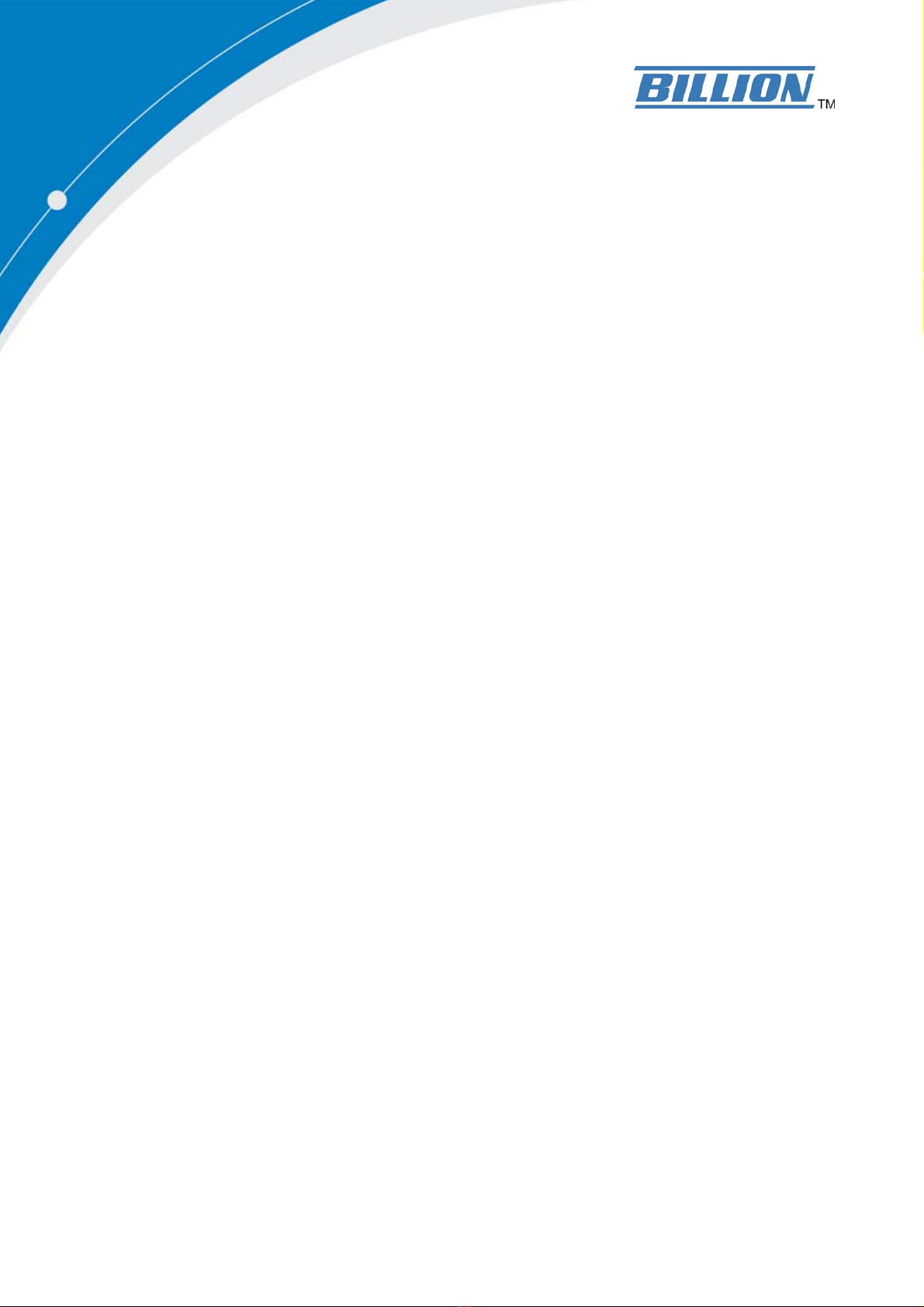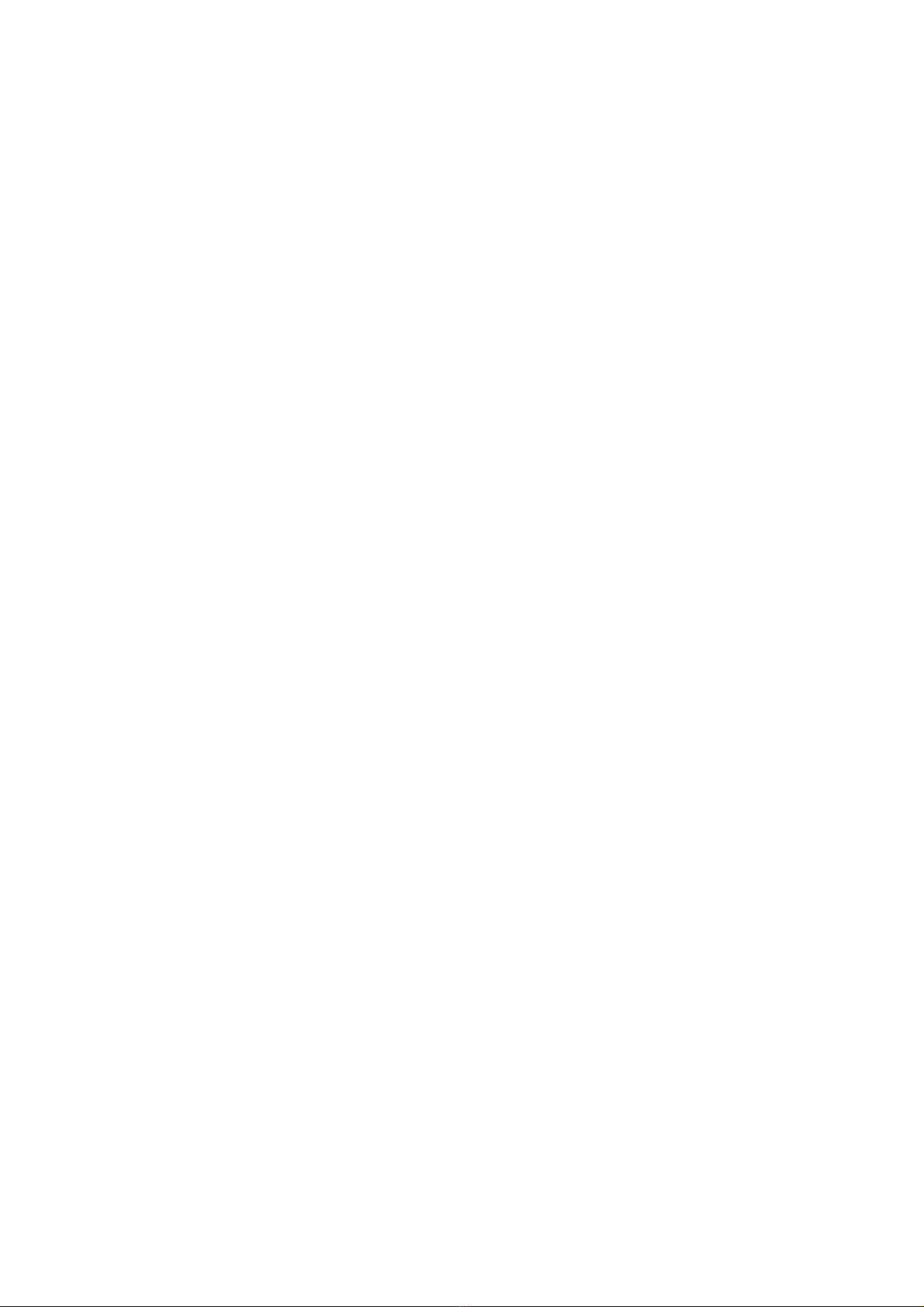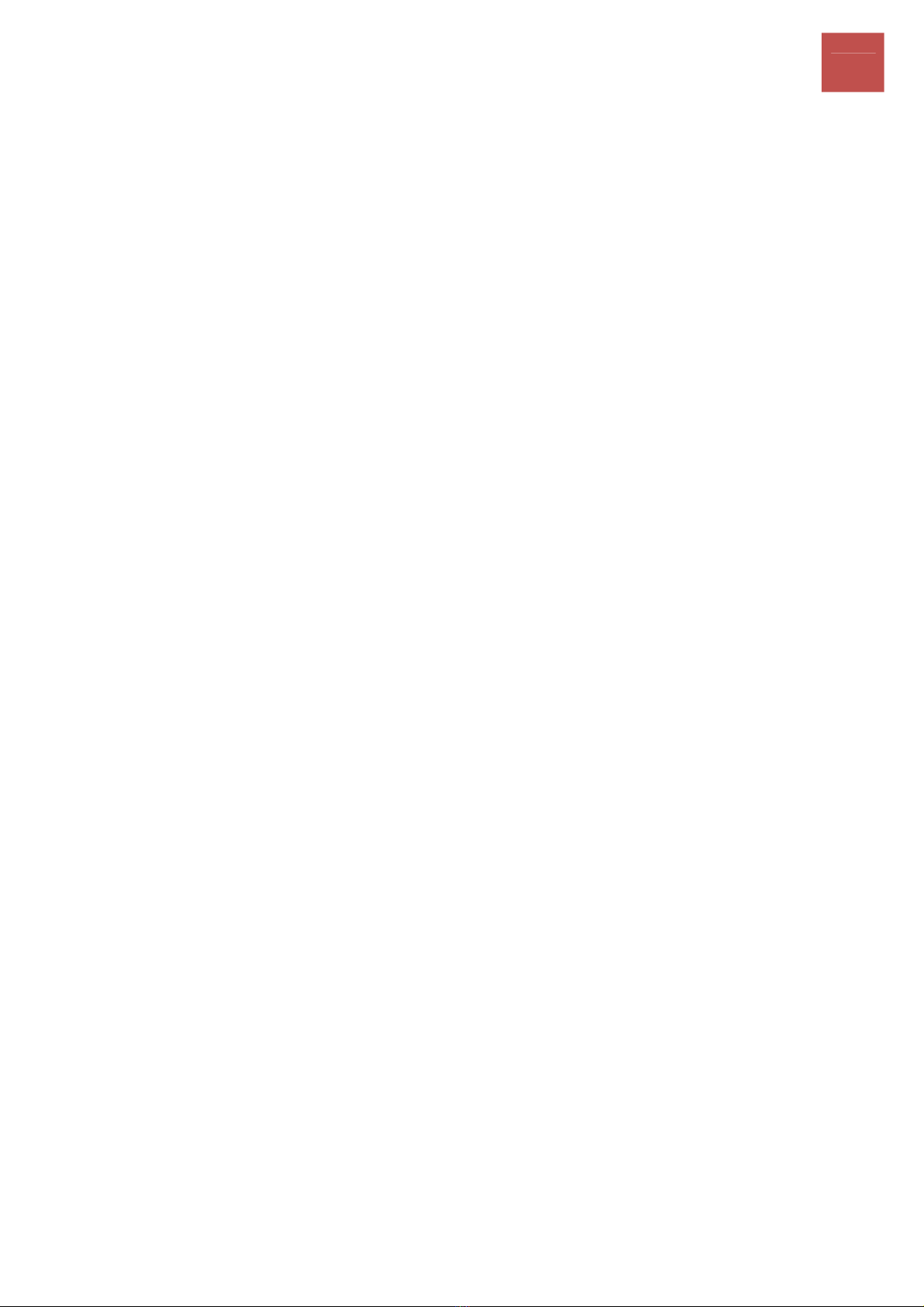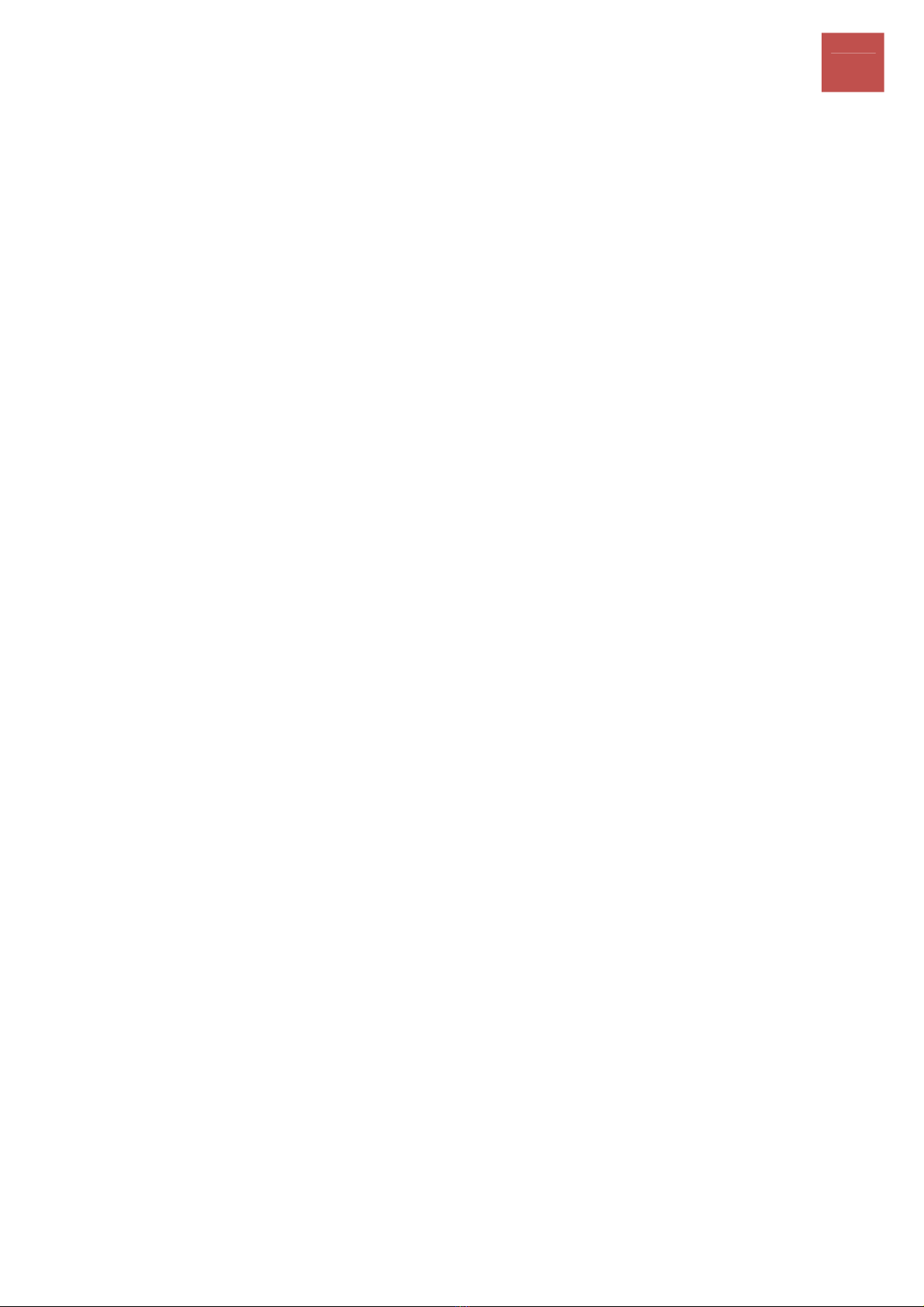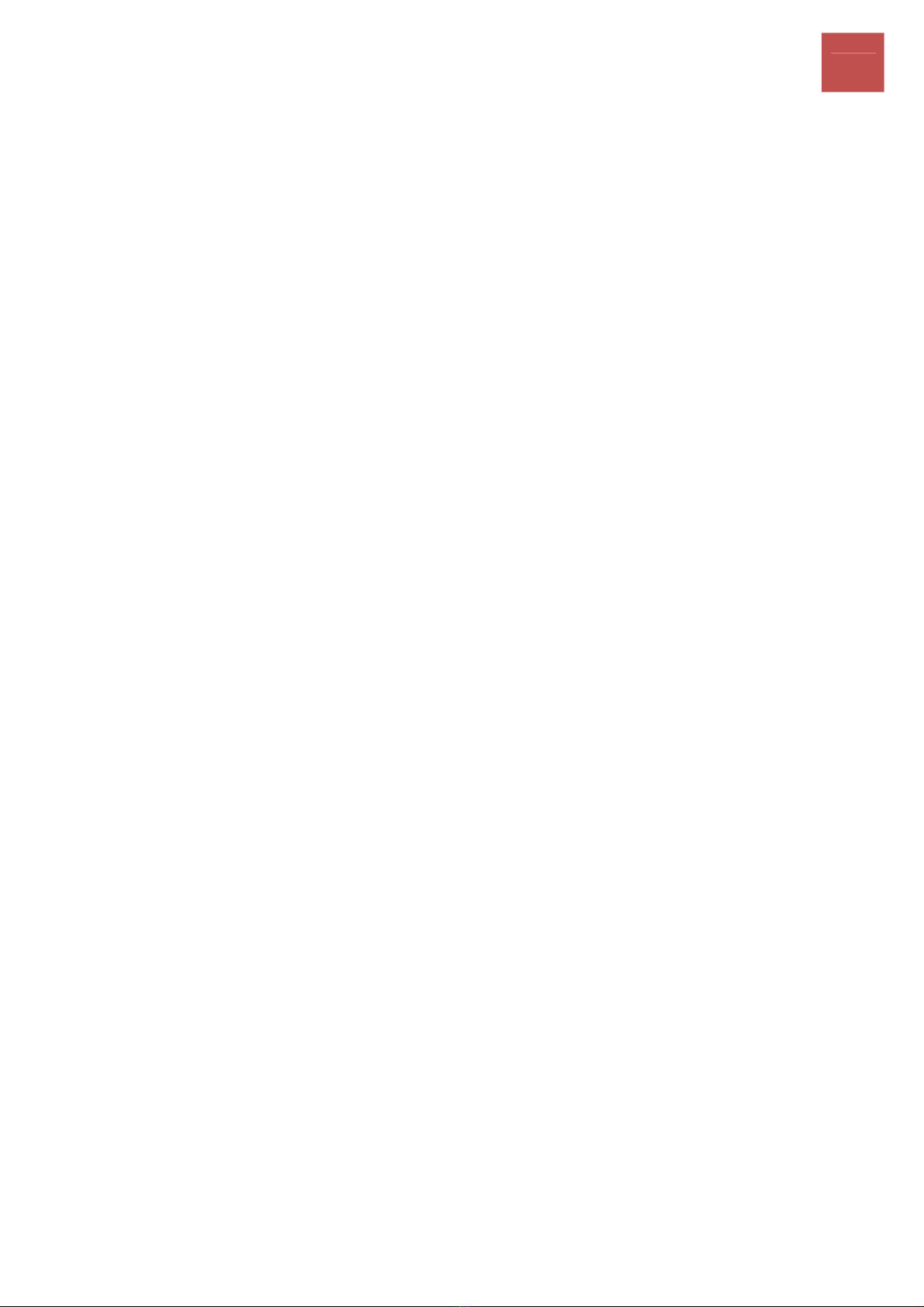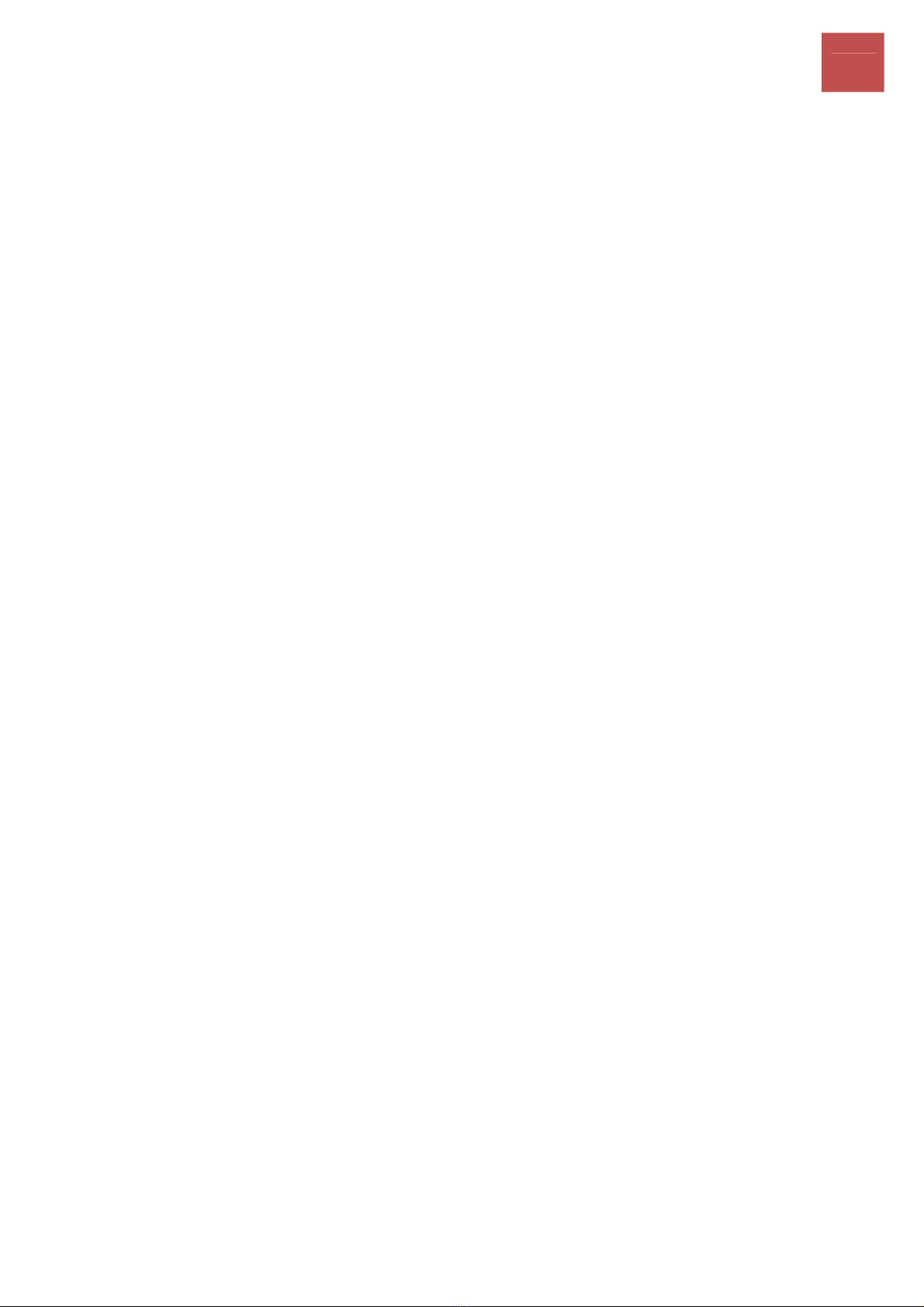QuickStart ...................................................................................................................................................... 50
Configuration .................................................................................................................................................. 54
InterfaceSetup ........................................................................................................................................... 54
Internet................................................................................................................................................... 55
LAN.......................................................................................................................................................... 64
Wireless .................................................................................................................................................. 68
WirelessMACFilter ................................................................................................................................ 78
AdvancedSetup.......................................................................................................................................... 79
Firewall................................................................................................................................................... 80
Routing.................................................................................................................................................... 81
NAT ......................................................................................................................................................... 82
StaticDNS ............................................................................................................................................... 87
QoS.......................................................................................................................................................... 88
IPSECSetting(6300VNOZonly) .............................................................................................................. 89
PPTPServer(6300VNOZonly) .............................................................................................................. 100
PPTPClient(6300VNOZonly) ............................................................................................................... 102
L2TP(6300VNOZonly).......................................................................................................................... 114
InterfaceGrouping(6300VNPZonly) ................................................................................................... 124
PortIsolation ........................................................................................................................................ 127
TimeSchedule....................................................................................................................................... 128
VoIP........................................................................................................................................................... 129
Basic...................................................................................................................................................... 129
Media.................................................................................................................................................... 131
Advanced .............................................................................................................................................. 132
SpeedDial ............................................................................................................................................. 133
CallFeatures ......................................................................................................................................... 135
AccessManagement................................................................................................................................. 138
DeviceManagement............................................................................................................................. 138
SNMP .................................................................................................................................................... 139
UniversalPlug&Play............................................................................................................................140
DynamicDNS ........................................................................................................................................ 141
AccessControl ...................................................................................................................................... 143
PacketFilter .......................................................................................................................................... 145
CWMP(TR‐069) .................................................................................................................................... 149
ParentalControl.................................................................................................................................... 151
SAMBA&FTPServer ............................................................................................................................ 152
Maintenance............................................................................................................................................. 156
UserManagement................................................................................................................................ 156
TimeZone ............................................................................................................................................. 160
Firmware&Configuration.................................................................................................................... 161
SystemRestart...................................................................................................................................... 163
DiagnosticsTool.................................................................................................................................... 164
Chapter5:Troubleshooting .............................................................................................................................. 167
ProblemswiththeRouter ........................................................................................................................ 167
ProblemwithLANInterface ..................................................................................................................... 167
RecoveryProcedures................................................................................................................................ 168
Appendix:ProductSupport&Contact.............................................................................................................. 169