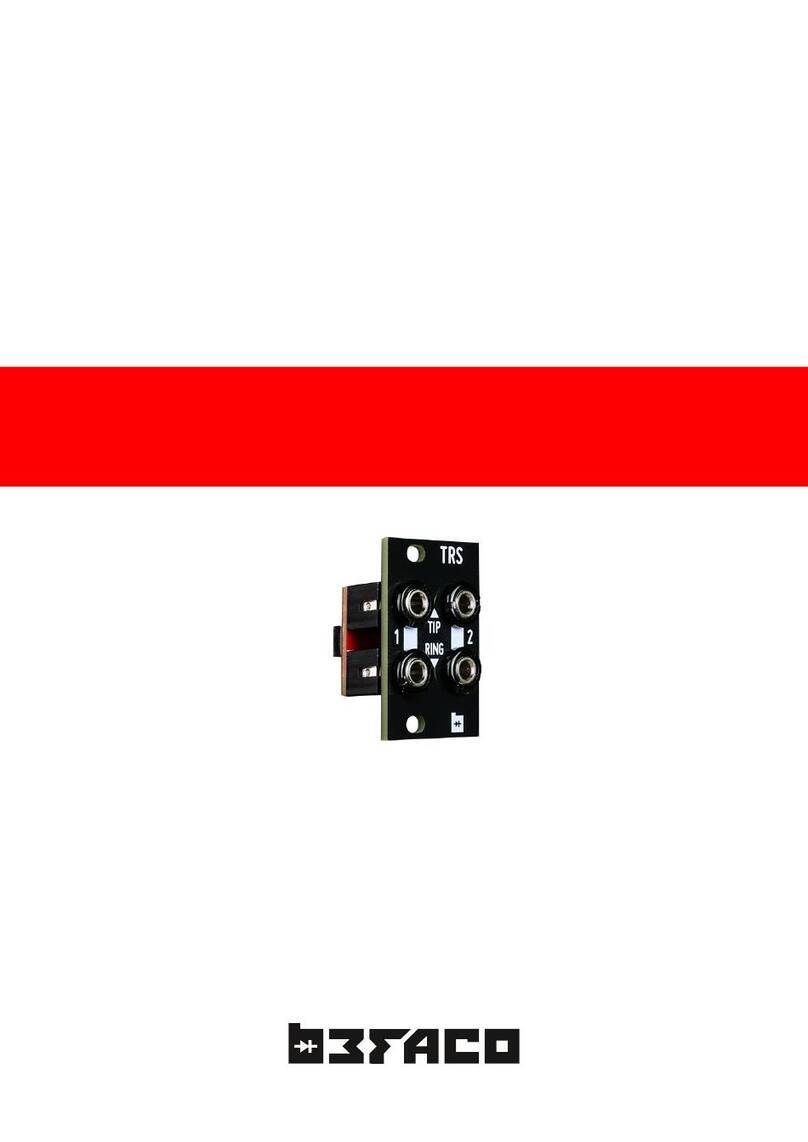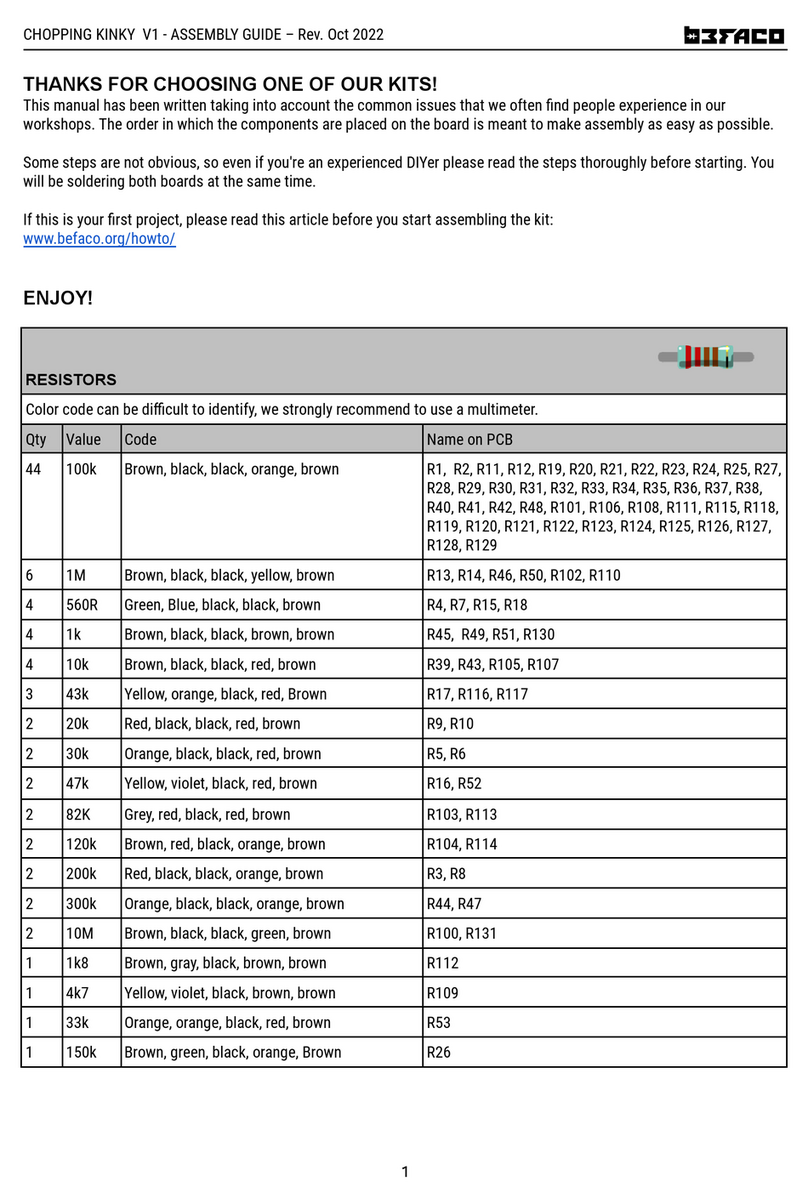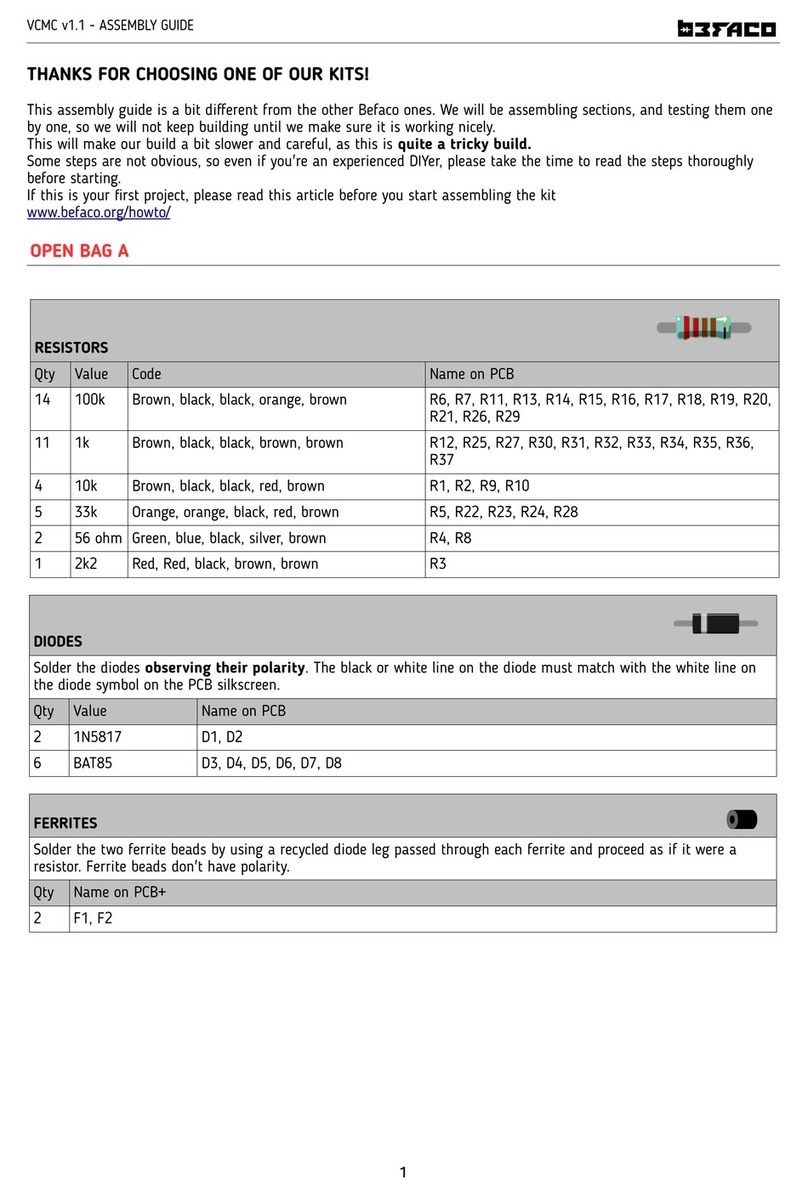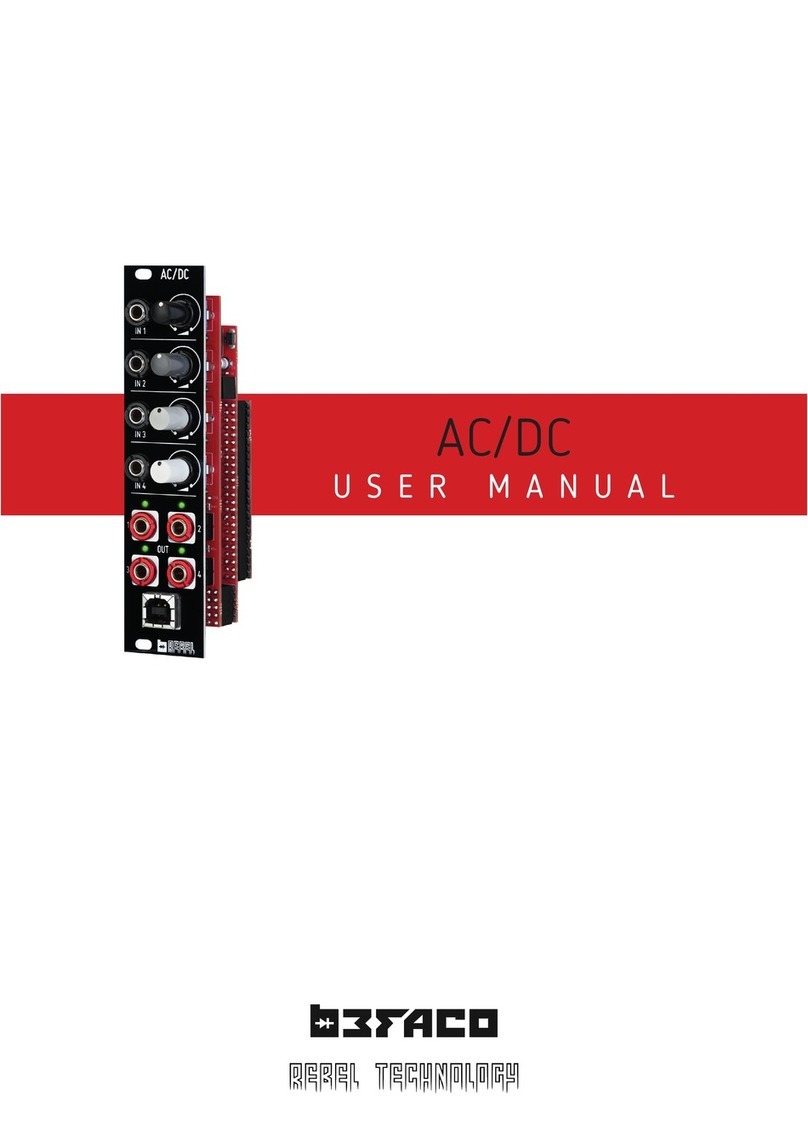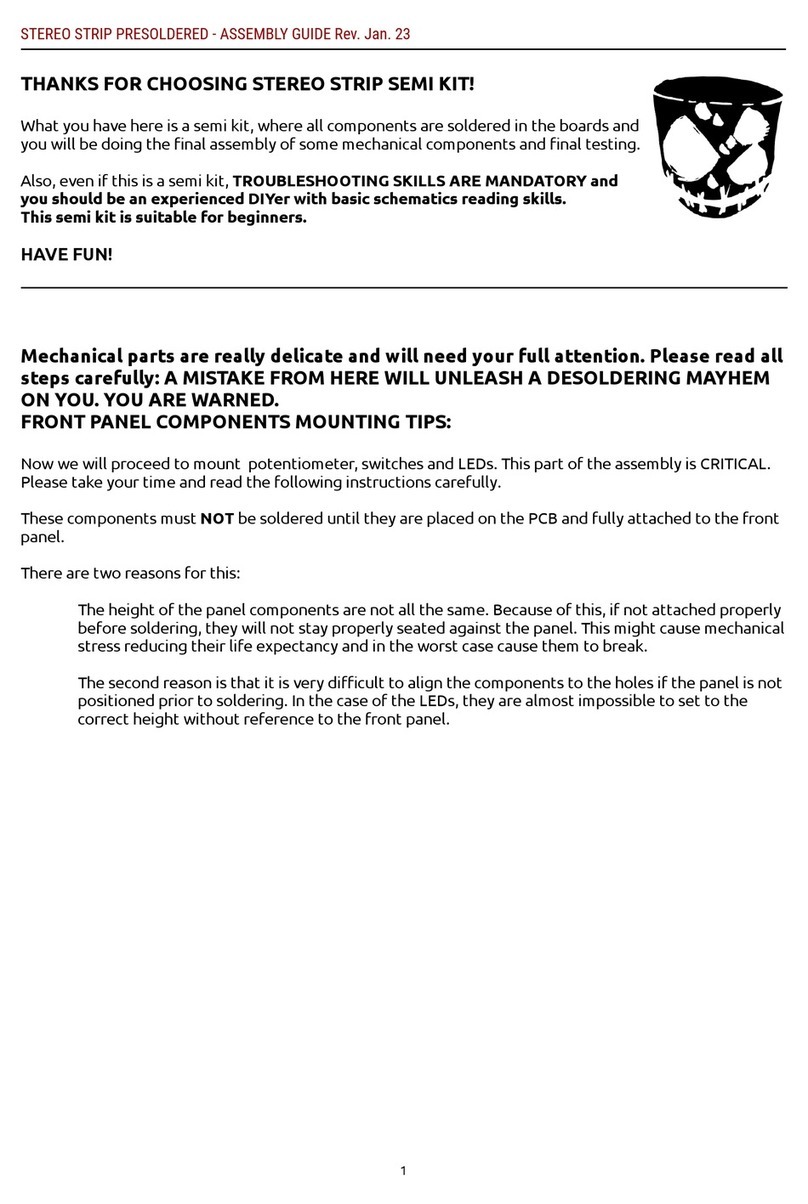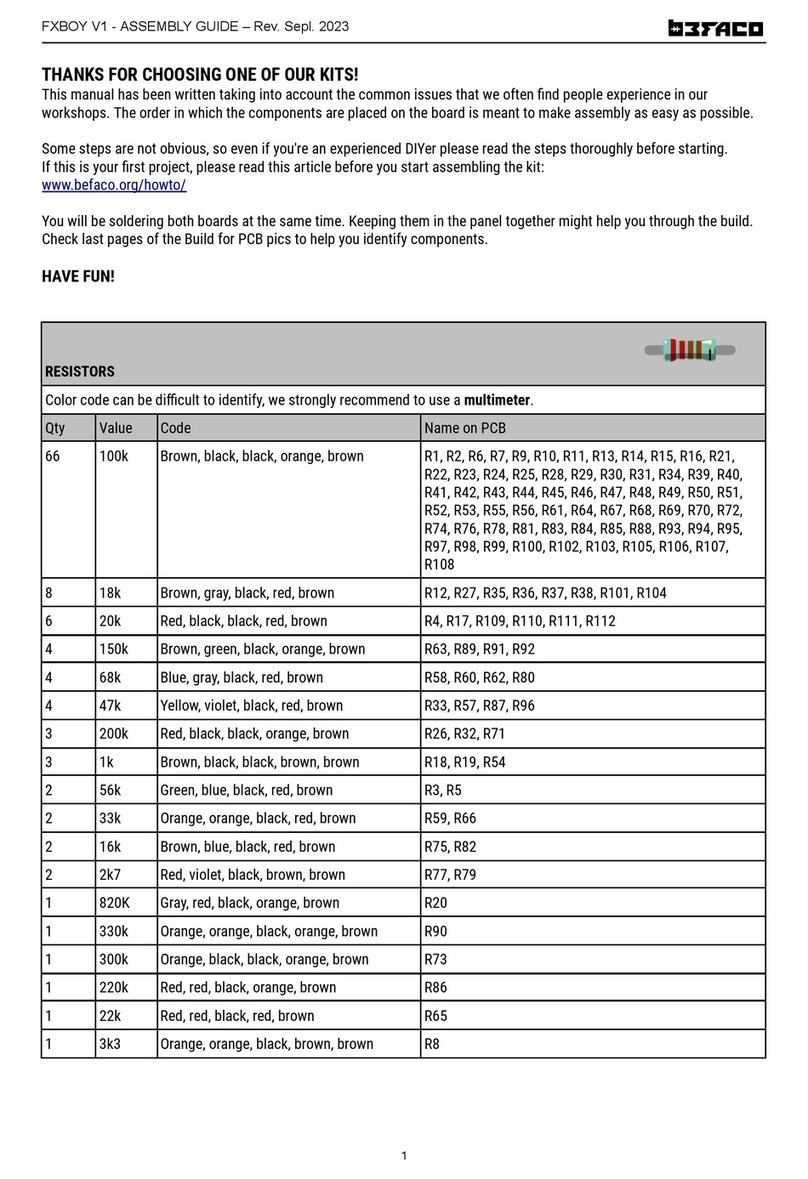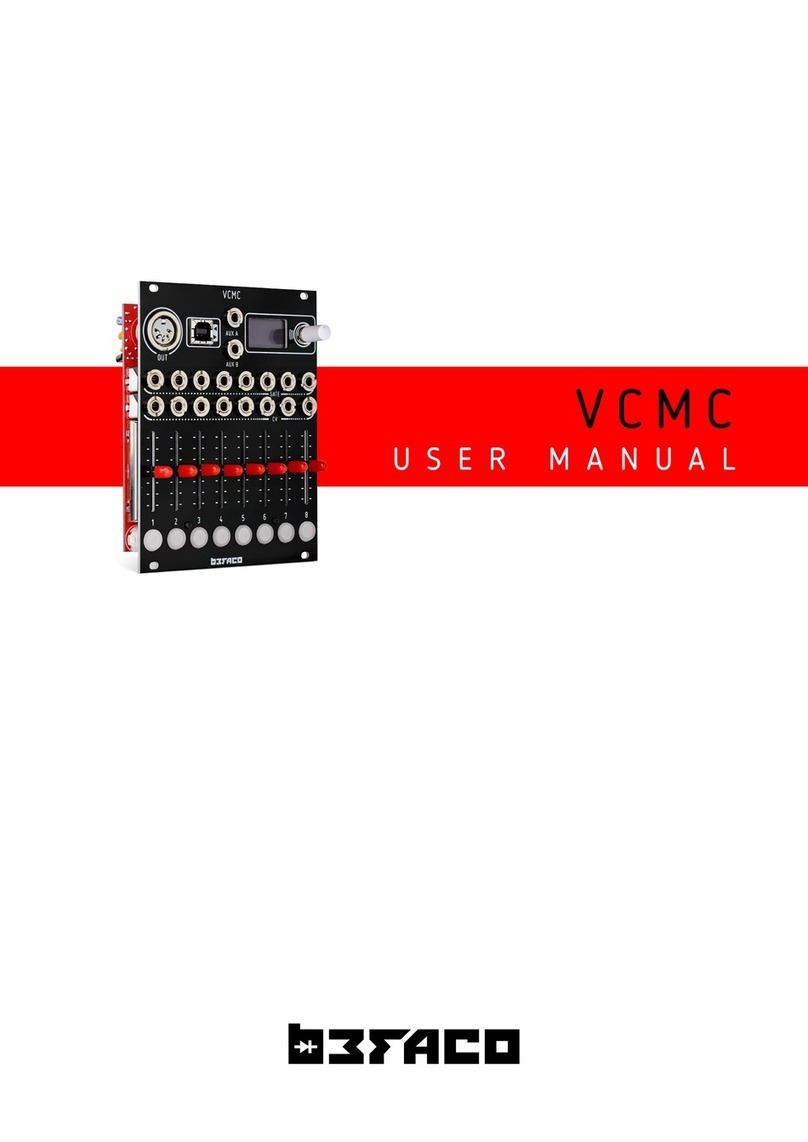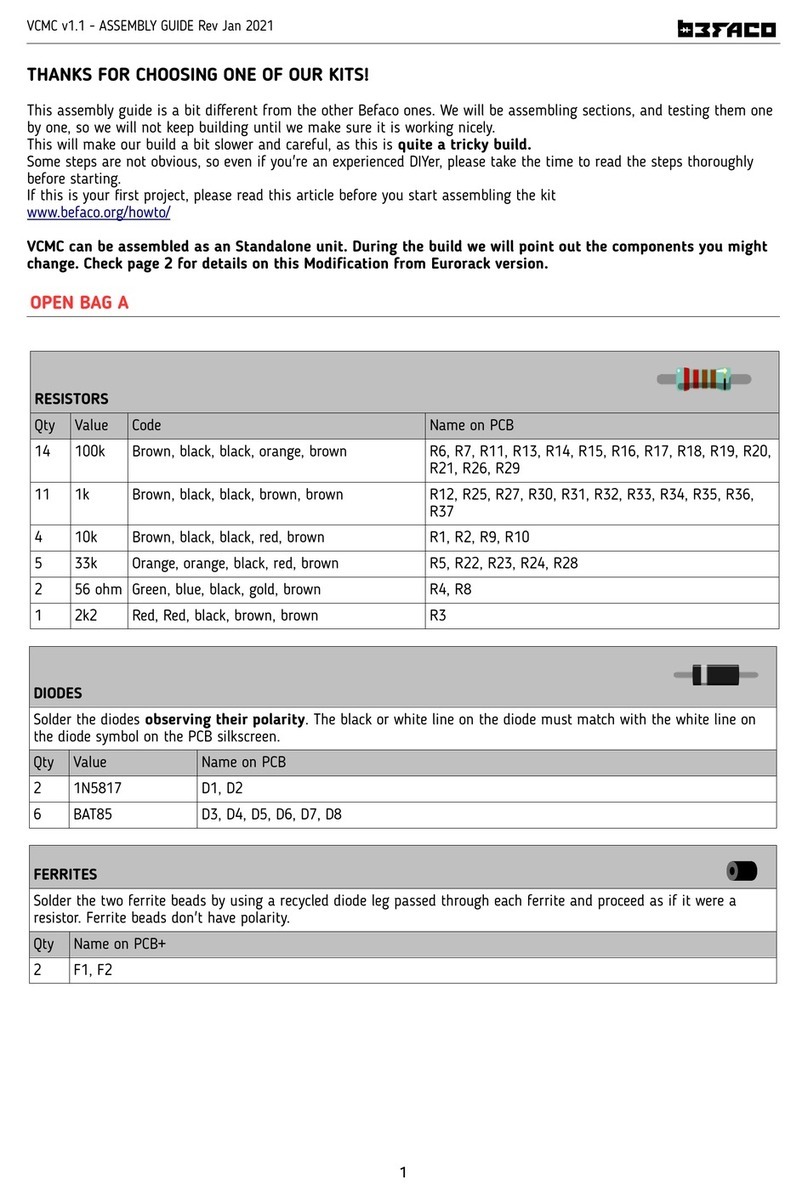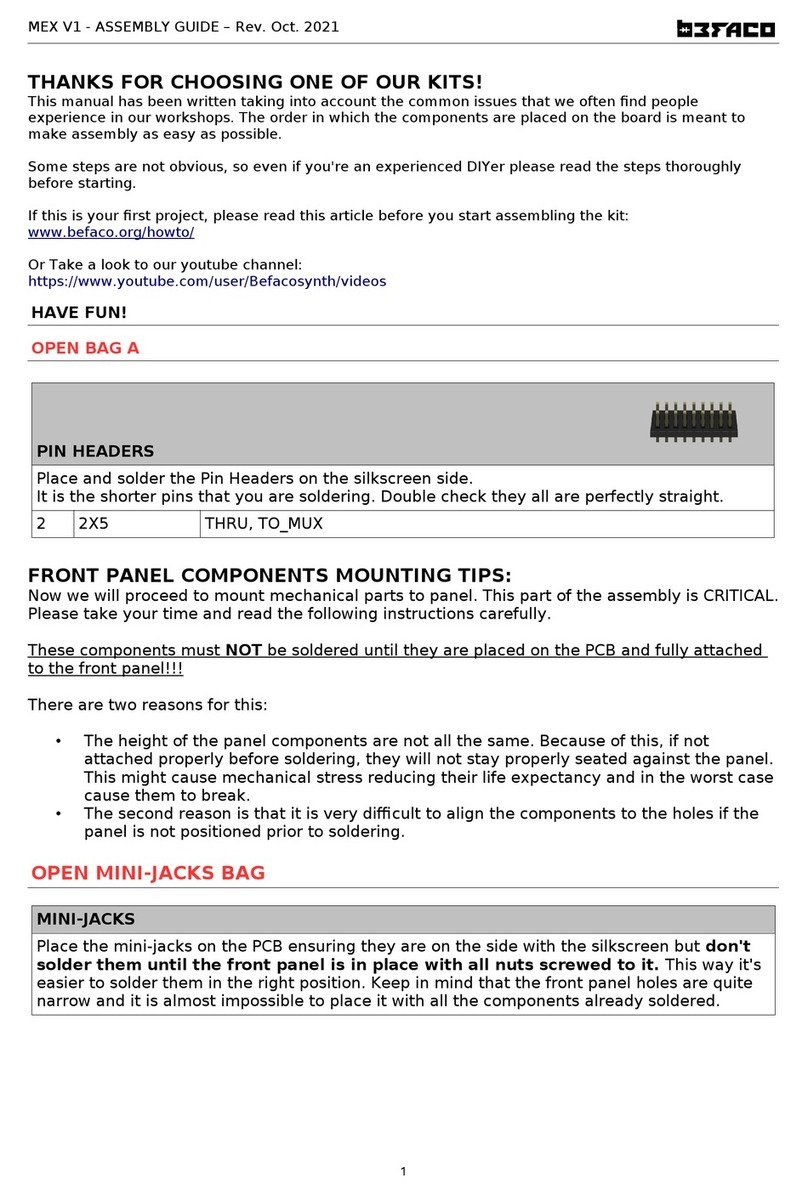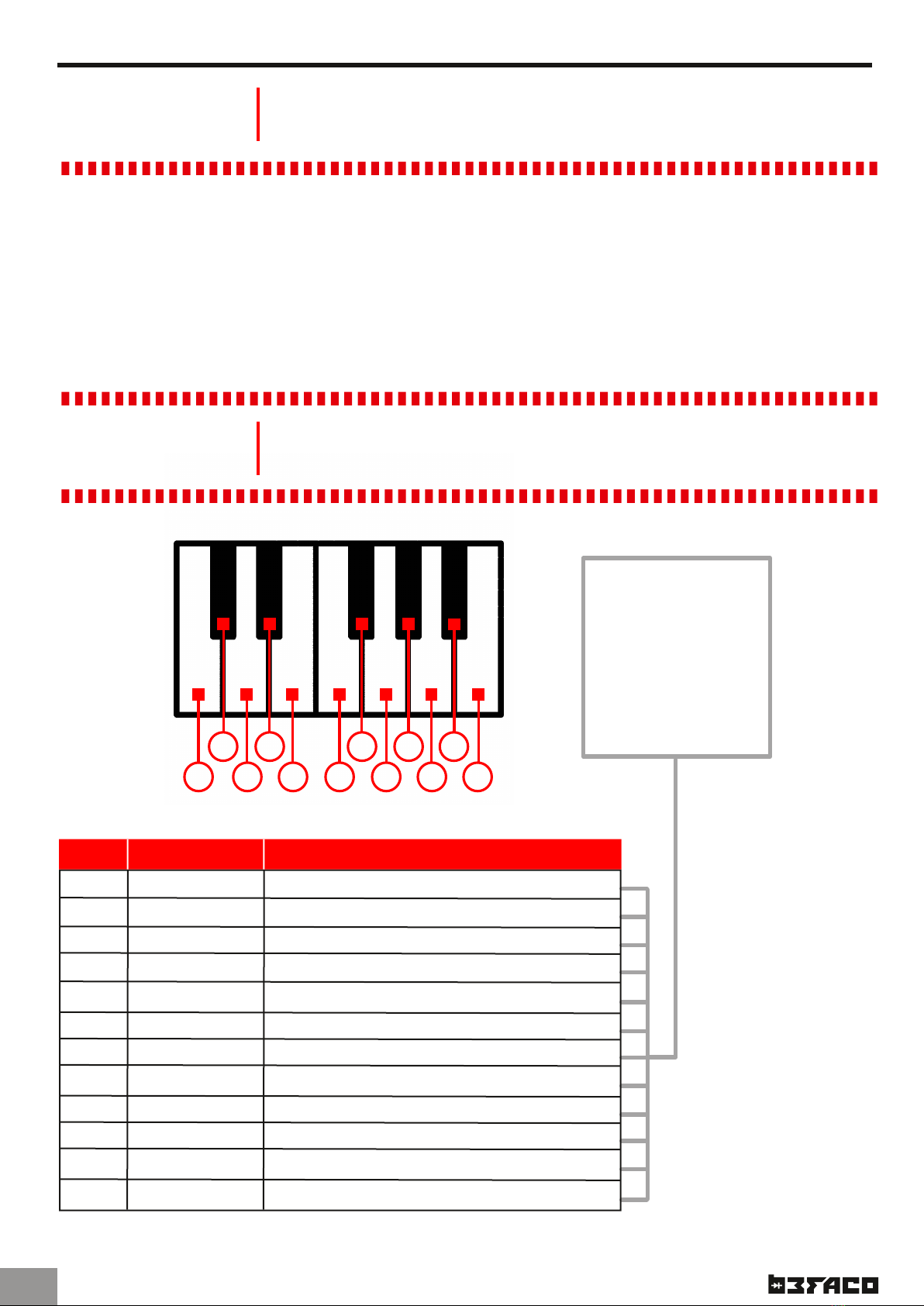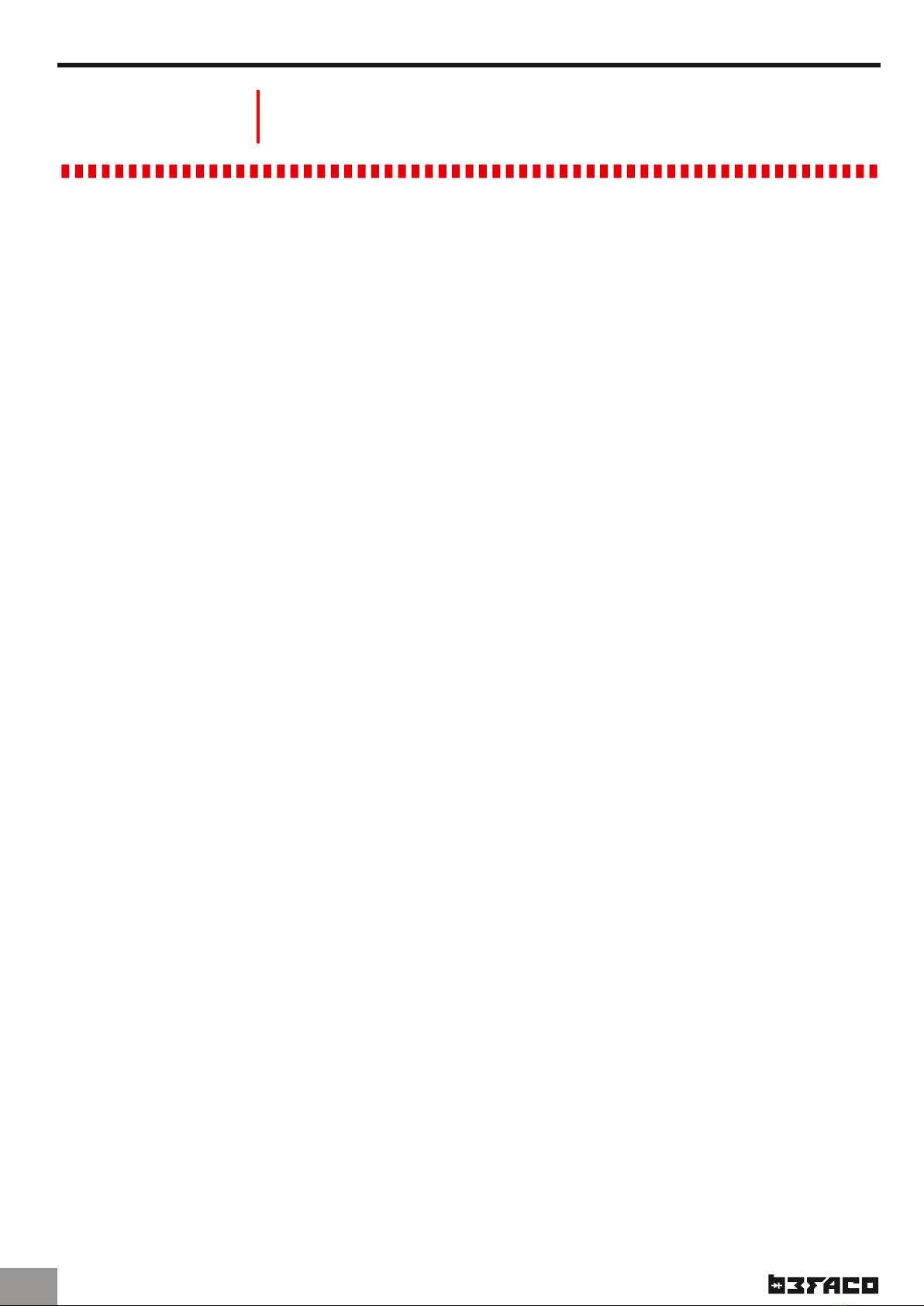M I D I T H I N G R E F E R E N C E
F U N C T I O N A L
M O D E S
U S E R M A N U A L
O V E R V I E W A N D L E A R N
INTRODUCTION
When initialised, MIDI Thing will default to QUAD mode (see modes section in page 3)
listening on MIDI channels 1,2, 3 and 4 and converting the first 120 MIDI notes (0 - 119)
into 10 volts (corresponding to 10 octaves with 12 notes per octave). Keep these voltage and
octave ranges in mindi when setting up your oscillator to ensure you get the frequencies
you want. A MIDI note ON received will be converted into the equivalent voltage at the CV
out (following V/oct) and a Gate High on the gate out. The gate will go down when its Note
OFF is received.
MIDI Thing can be configured by using the push button on the front panel in conjunction
with sending the appropriate MIDI notes. You will therefore need to have a MIDI interface
attached to the module to change the modes, calibrate it or set it up. We recommend using
a MIDI keyboard or the piano roll of your favorite DAW.
To configure the module you simply need to press and hold the MODE button. After holding
it down for 3 seconds, the LEARN Led will light up and after 5 seconds the MODE Led will
light up. Releasing the push button while either Led is lit will select the relevant menu.
You can send a Panic! message (all notes off) by shortly pressing push button.
LEARN MENU
In Learn mode you will teach MIDI Thing which note on your keyboard corresponds to the
bottom of the scale (MIDI note 0/0 volts). While doing so, MIDI Thing will also automatically
detect the MIDI channels you are broadcasting on.
To enter Learn mode press the push button until the Learn Led is lit and then
release. You can cancel Learn mode at any time with a short press of the push button.
While in Learn mode, the LEARN led and first active CV channel LEDs will remain lit. As a
MIDI note is received, MIDI Thing will assume this note to be MIDI note 0 (0 volts) for that
CV channel. MIDI channel you are broadcasting on will be assigned for that CV channel.
Once the first CV channel has been configured the next CV channel LED will be lit and the
module will be waiting for another note to arrive.
This process will be repeated for each active CV channel (Appendix 1 for Learn's blocks
diagram).
.2
Example
MIDI Thing is set up to QUADMIDI mode and we want to
configure it to listen to channels 5,6,7 and 8, starting at
the second octave of the keyboard (MIDI note 24).
Press the button until Learn LED is lit then release it. CV
channel 1 LED will be lit. Now we send MIDI note 24 on
channel 5 to assign it to CV channel 1
the led for CV channel 2 will be lit and the module will
be waiting for the next note to arrive. Now we send MIDI
note 24 on channel 6 to assign it to C V channel 2.
We then repeat the process for channels 7 and 8. When
the p rocess finishes both Learn and Mode LEDs will light
for a m oment, which means that data has been saved.
Splitting the keyboard: Should
you wish, you can send several notes
on the same MIDI channel. This will
split the channel into parts and
assign them to different CV outs.
Keep in mind that MIDI notes received
set the low end of our CV range, so
you will need to set the higher notes
first.
If a higher note is sent as you
attempt to split the channel note the
device indicates its unhappiness by
flashing the Clock LED while waiting
for a valid note to arrive