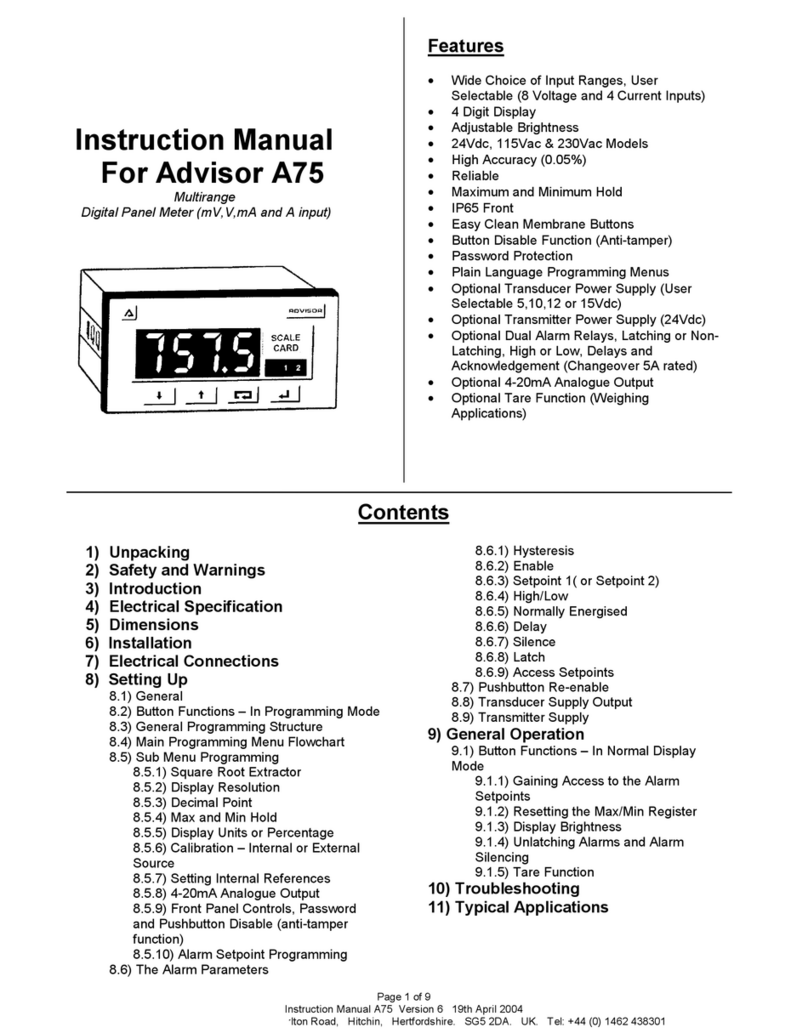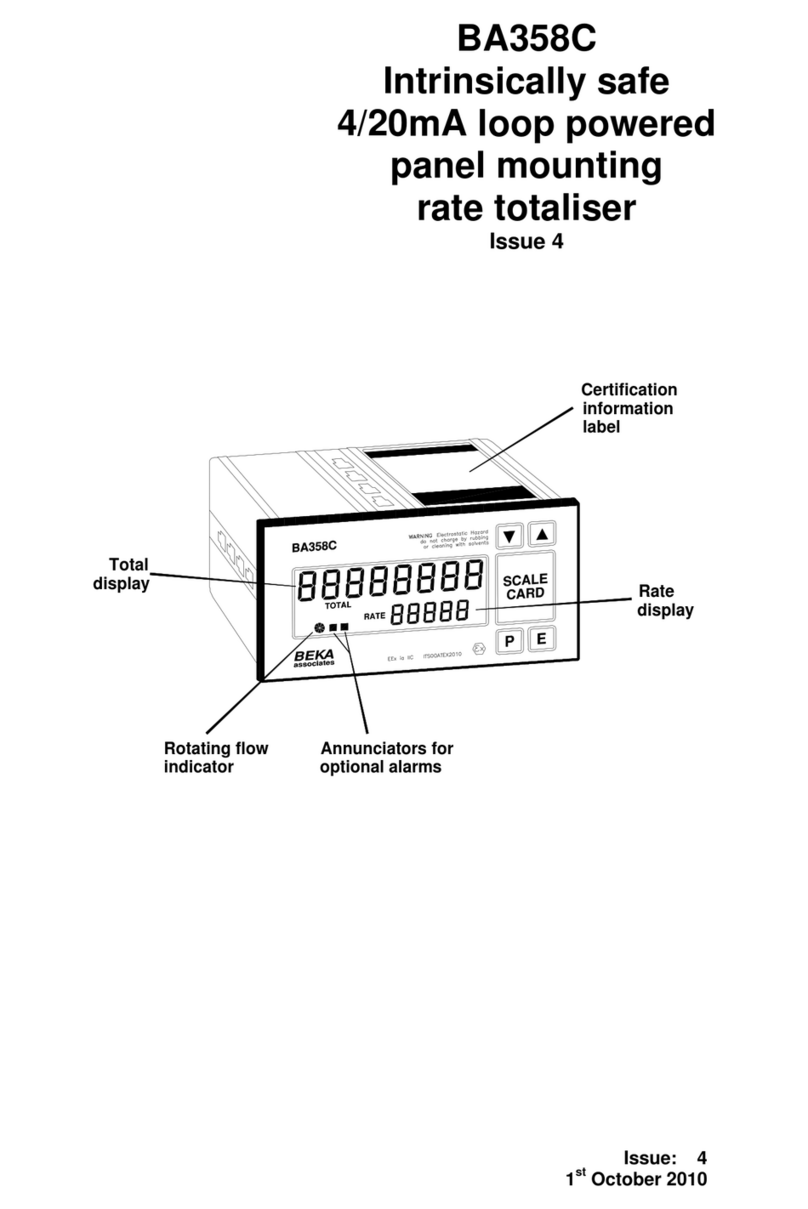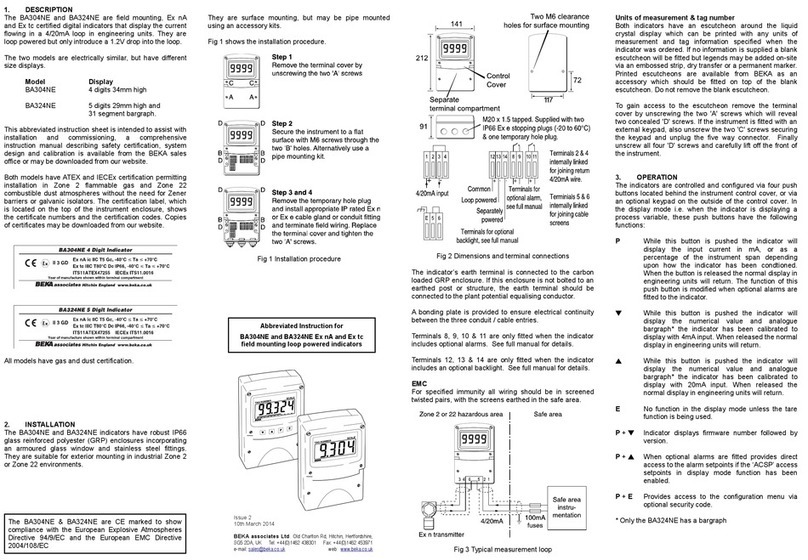7
5. CONFIGURATION AND CALIBRATION
Both indicators are configured and calibrated via
four front panel push buttons. The configuration
functions are contained in an easy to use intuitive
menu that is shown diagrammatically in Fig 8.
Each menu function is summarised in section 5.1
and includes a reference to more detailed
information. When the indicator is fitted with
alarms additional functions are added to the menu
which are described in section 8.3
Throughout this manual push buttons are shown
as (,),&or *, and legends displayed by
the indicator are shown in a seven segment font as
displayed by the indicator e.g. CAL and ALr2.
Access to the configuration menu is obtained by
operating the (and )push buttons
simultaneously. If the indicator security code is
set to the default 0000 the first parameter FunC will
be displayed. If a security code other than the
default code 0000 has already been entered, the
indicator will display CodE. Pressing the (button
will clear this prompt allowing each digit of the
code to be entered using the &or *push button
and the (button to move control to the next digit.
When the correct four digit code has been entered,
pressing )will cause the first parameter FunC to
be displayed. If the code is incorrect, or a button
is not pressed within twenty seconds, the indicator
will automatically return to the display mode.
Once within the configuration menu the required
parameter can be reached by scrolling through the
menu using the &or *push button as shown in
Fig 8. When returning to the display mode
following recalibration or a change to any function,
the indicator will display dAtA followed by 5AVE
while the new information is stored in permanent
memory.
All new indicators are supplied calibrated as
requested at the time of ordering. If calibration is
not requested, indicators will be supplied with the
following default configuration:
Default Configuration
BA504G-SS-PM BA524G-SS-PM
Access code CodE 0000 0000
Function FunC Linear Linear
Display at 4mA 2ero 0.0 0.00
Display at 20mA 5PAn 100.0 100.00
Resolution rE5n 1 digit 1 digit
Bargraph start BarLo ----- 0.00
Bargraph finish BarHi ----- 100.00
(button in display % %
mode C--P
Tare tArE Off Off
5.1 Summary of configuration functions
This section summarises each of the main
configuration functions and includes a cross
reference to a more detailed description. Fig 8
illustrates the location of each function within the
configuration menu. The lineariser and the
optional factory fitted alarms are described
separately in sections 6 and 8.3 of this manual.
Display Summary of function
FunC Indicator function
Defines the relationship between the
4/20mA input current and the indicator
display. May be set to:
5td Standard linear relationship
root Square root extraction
Lin 16 segment adjustable
lineariser – see section 6.
See section 5.2
rE5n Display resolution
Defines the resolution of the least
significant display digit. May be set to
1, 2, 5or 10 digits.
See section 5.3
dP Decimal point
Positions a dummy decimal point
between any of the digits or turns it off.
See section 5.4
CAL Calibration of the digital display using
an external current source.
Enables the zero and span of the
indicator to be adjusted using an external
current source such as a calibrator.
When used with an accurate traceable
current source this is the preferred
method of calibration.
See section 5.5
5Et Calibration of display using internal
references.
Enables the zero and span of the
indicator to be adjusted without the need
for an accurate input current or
disconnection from the 4/20mA loop. See
section 5.6
bAr Bargraph format and calibration
Only the BA524G-SS-PM has a bargraph
The bargraph may be conditioned to start
from left, right or centre of the display, or
it may be disabled. When optional
alarms are fitted it can also display both
alarm setpoints and the measured value.
The bargraph may be calibrated to start
and finish at any value within the
indicator’s calibrated digital display.
See section 5.7