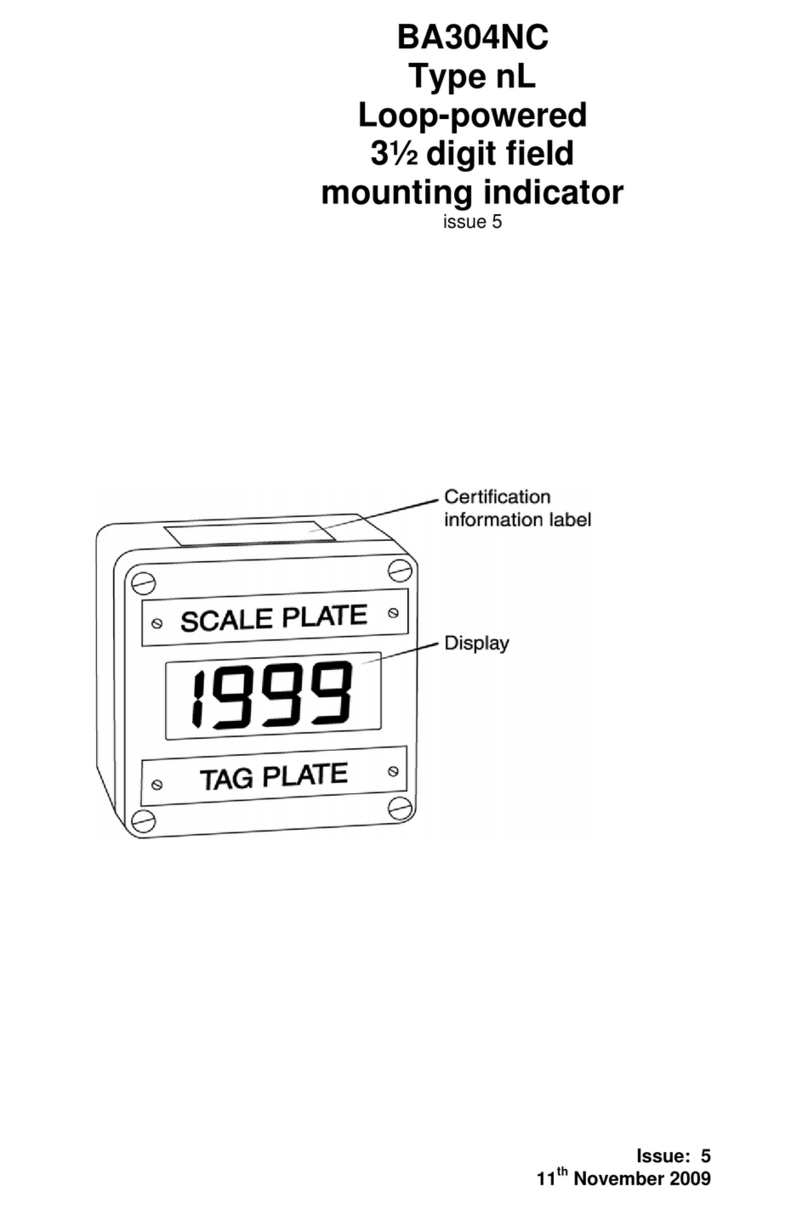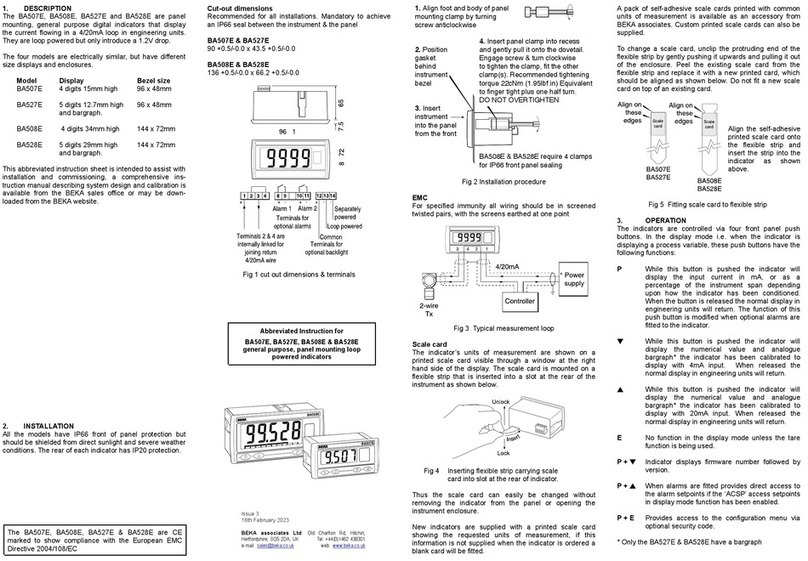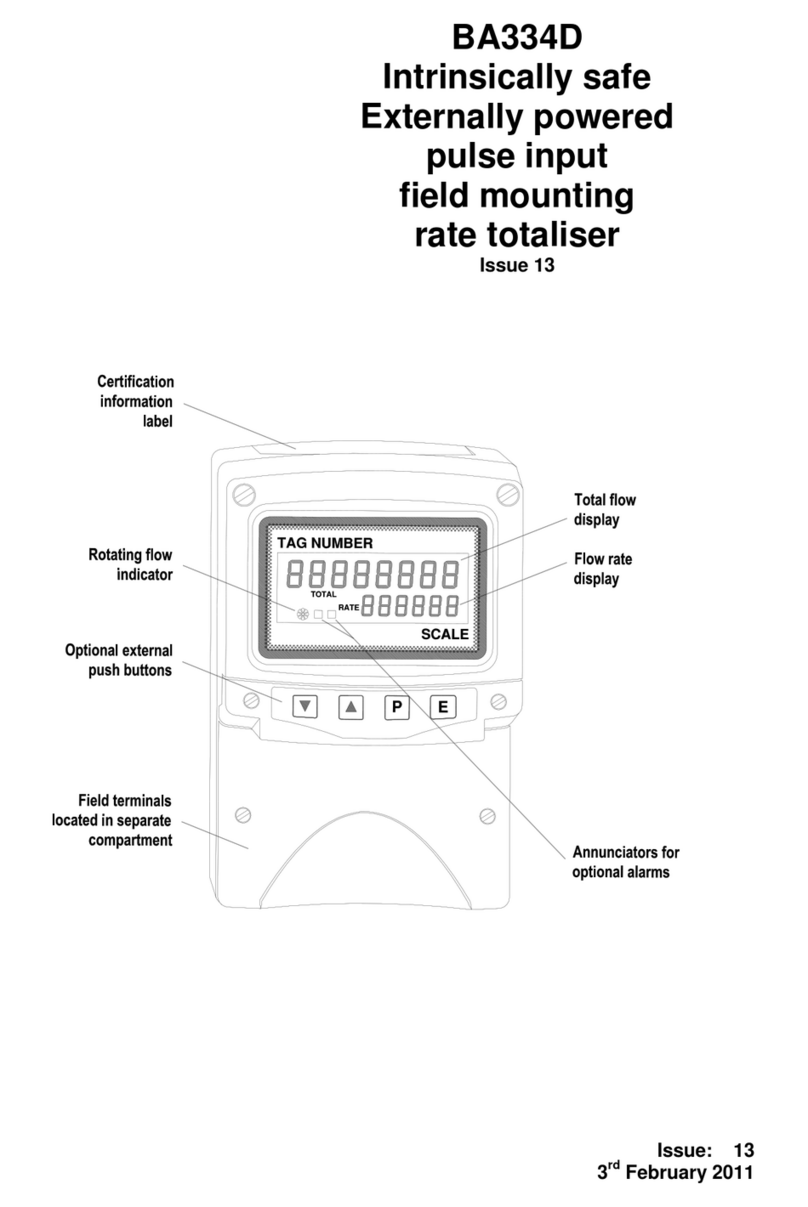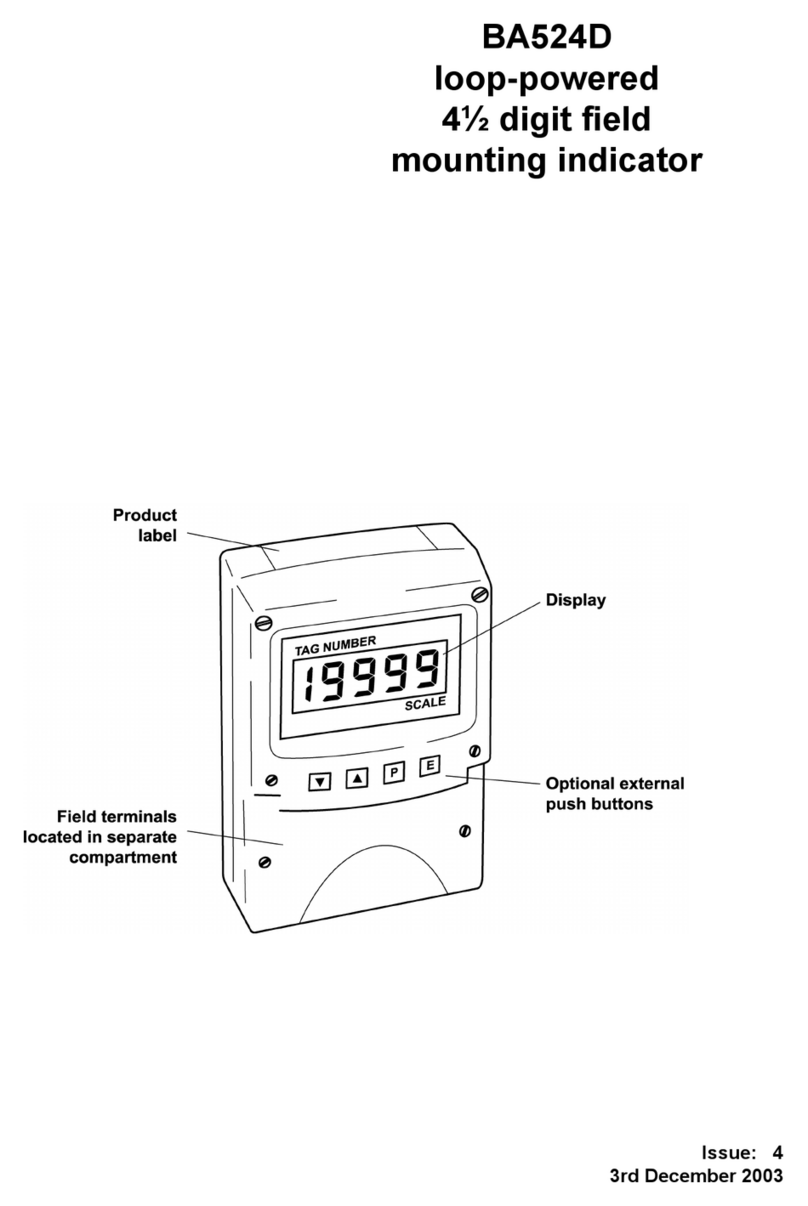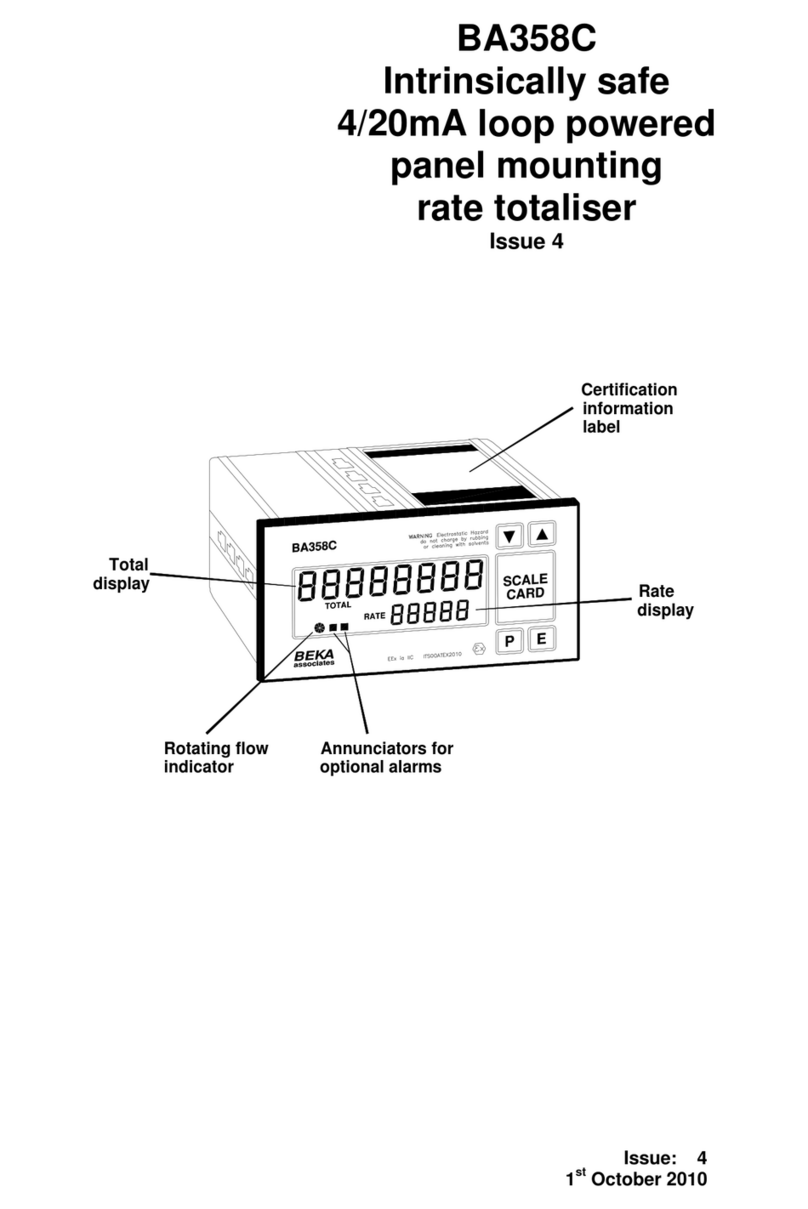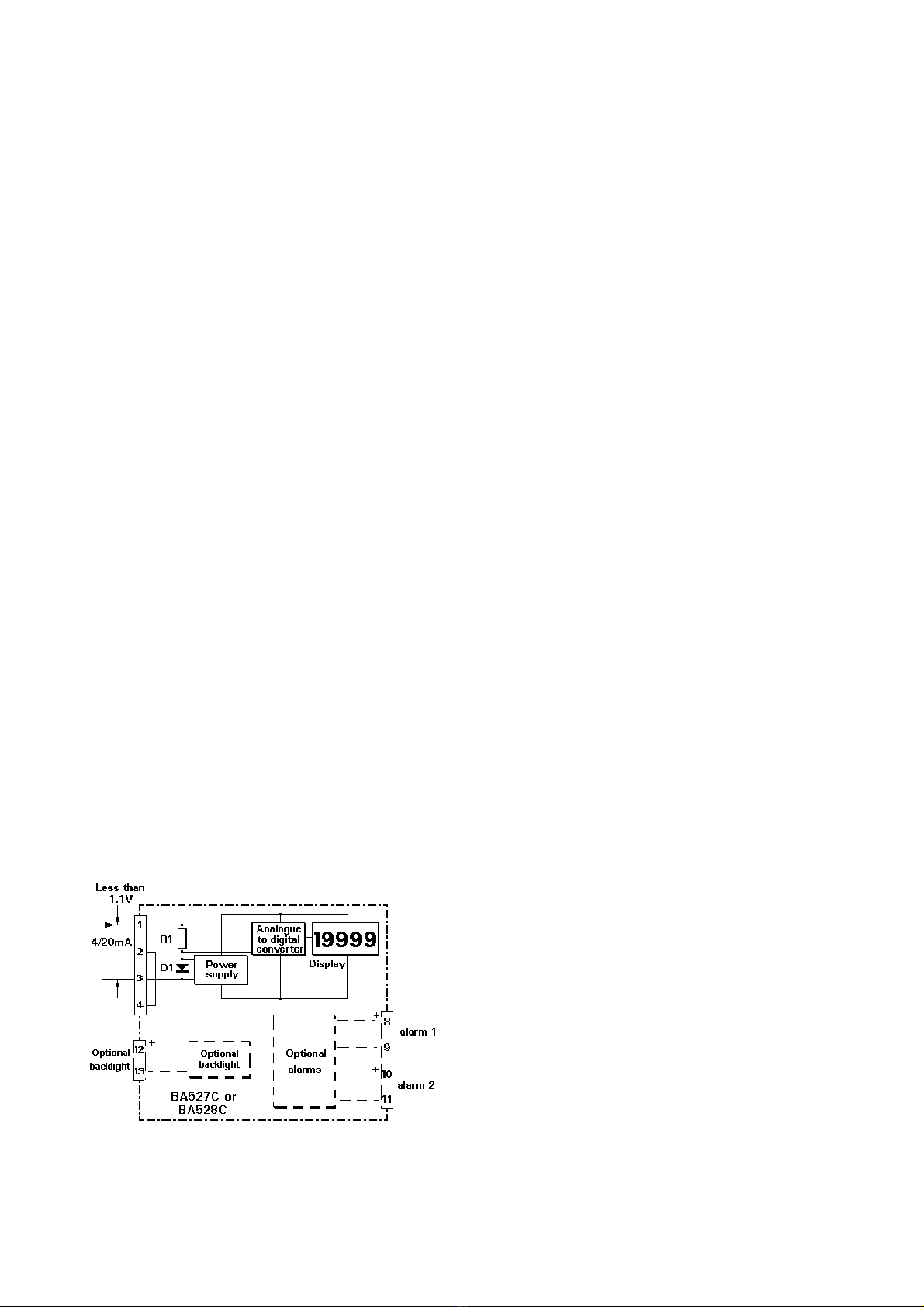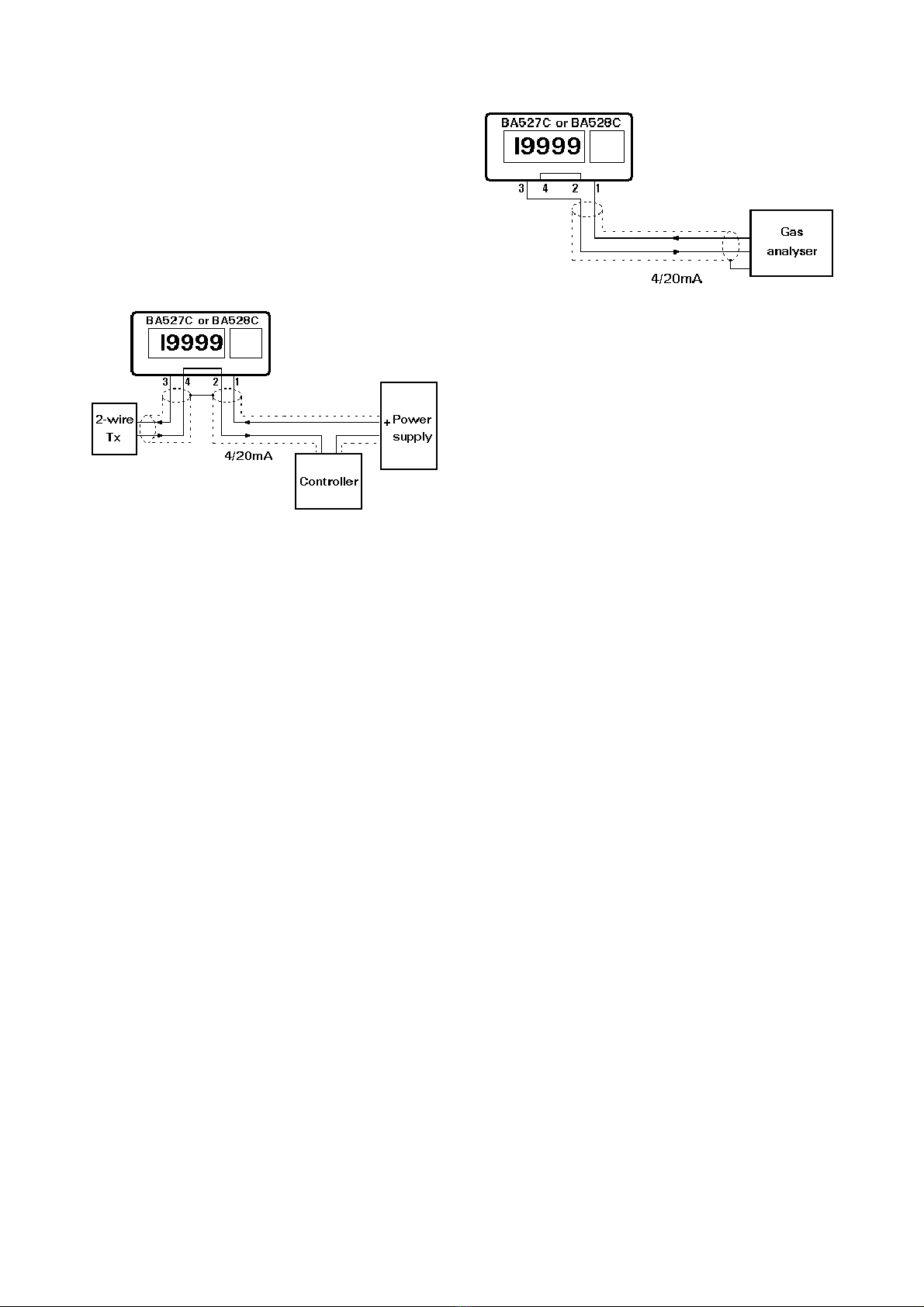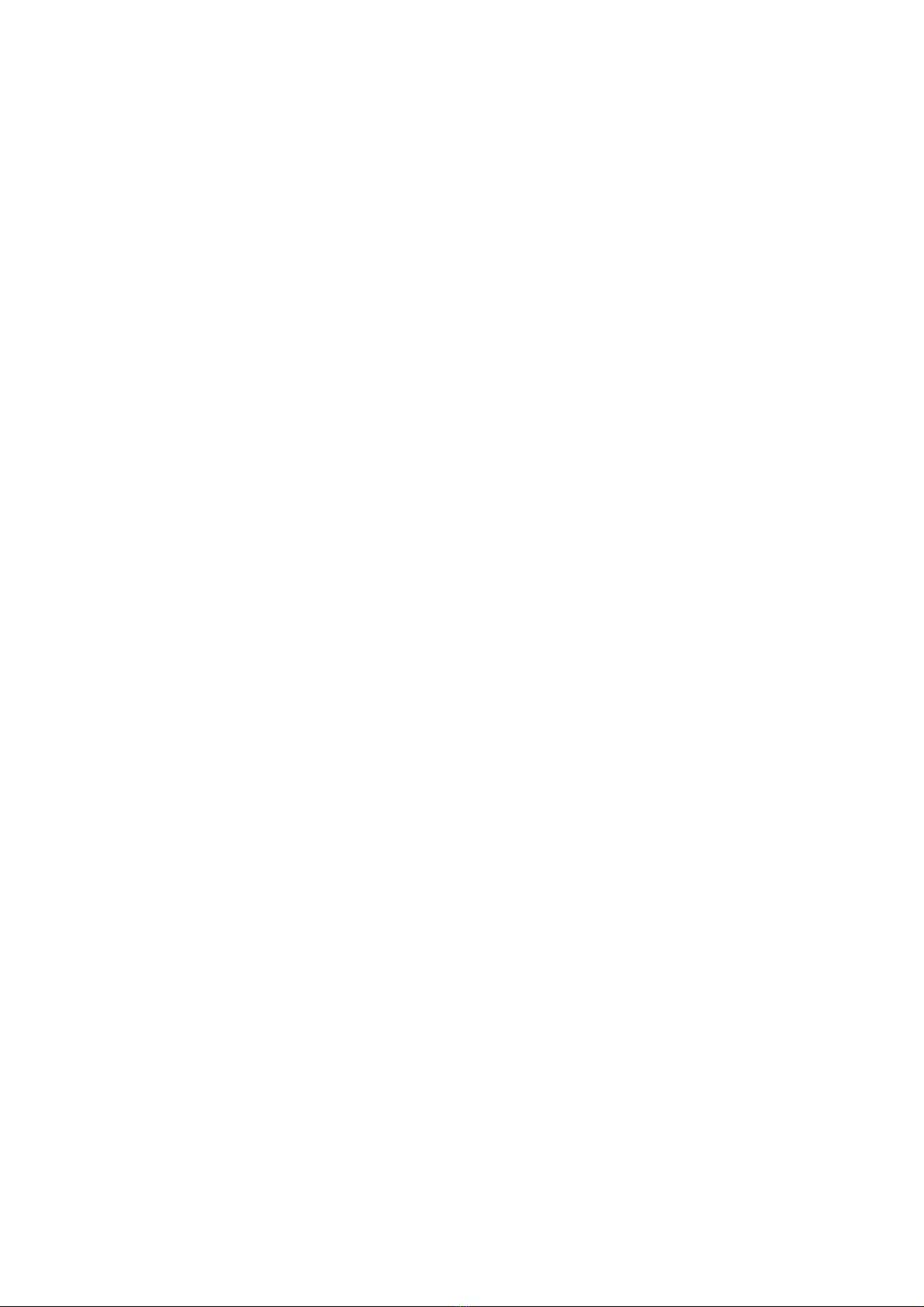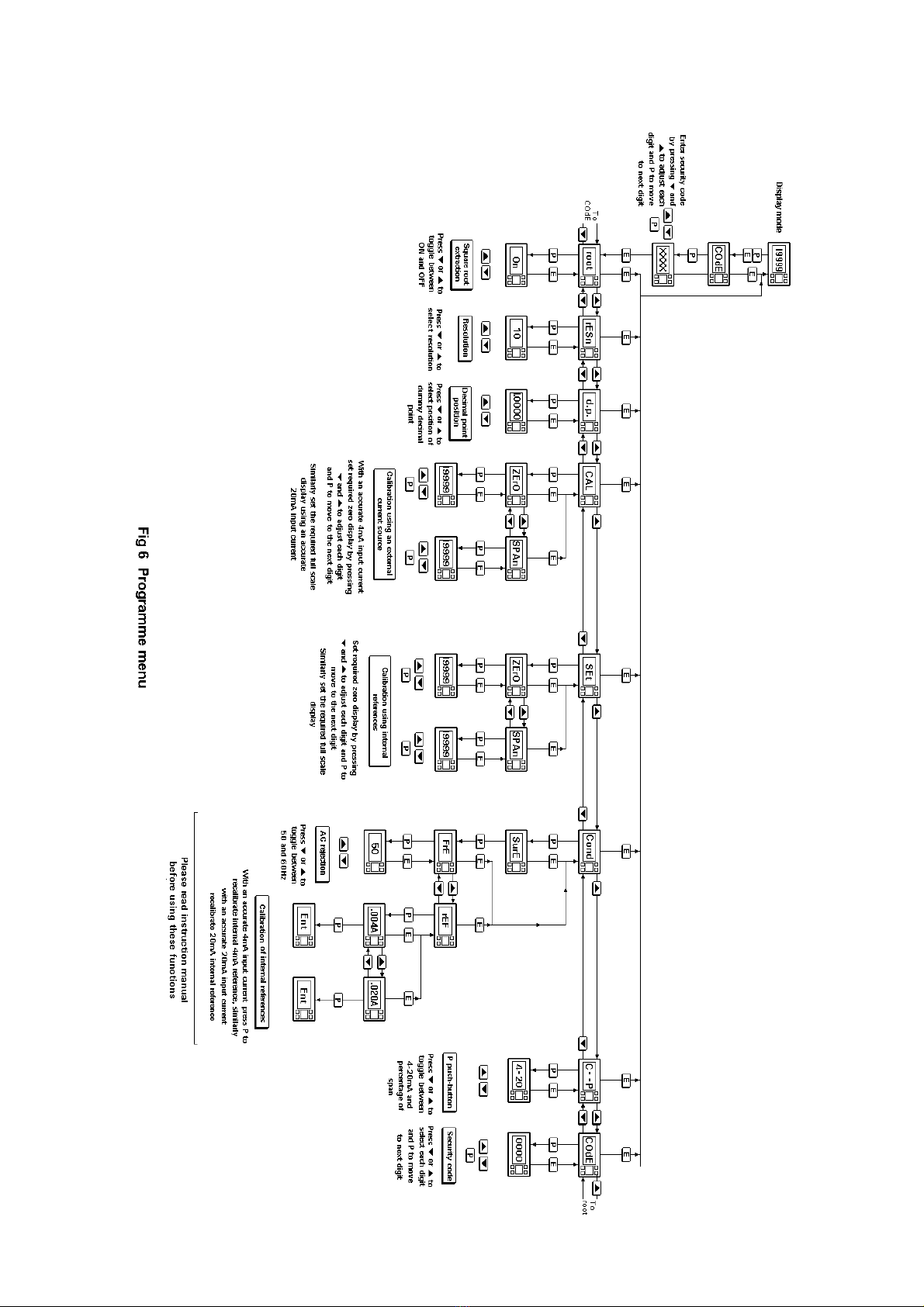10
5.7 Conditioning sub-menu: Cond
This sub-menu allows the mains (line) frequency at
which the indicator has maximum ac rejection to be
selected and the two internal references to be
calibrated. These functions are contained in a sub-
menu to minimise the possibility of inadvertent
adjustment. To gain access to the sub-menu select
'Cond' from the main menu and press P. The
indicator will display 'SurE' to warn that changing
the parameters in the sub-menu will change the
indicator display. Pressing Pagain will give access
to the sub-menu, or pressing Ewill return the
indicator to the main menu.
5.7.1 AC rejection: FrE
Caution
If the mains filter frequency is
changed, the indicator display and
internal references (if used) must
be recalibrated.
To provide maximum low frequency rejection the
internal digital filter may be set to operate at 50 or
60Hz to correspond with the local mains (line)
frequency. To change the frequency select 'FrE'
from the Cond sub-menu and press Pwhich will
reveal the current setting. The setting can be
changed by pressing the Up or Down buttons
followed by the Ebutton to return to the sub-menu.
5.7.2 Calibration of internal references: rEF
The indicator contains two references representing
4 and 20mA. These references are used in the
'SEt' function which enables the indicator display to
be calibrated without an external current calibrator.
They are also used in the 'C--P' function when the
Ppush-button is programmed to display the input
current in the display mode. If neither of these
functions is to be used, it is not necessary to
calibrate the internal references.
To calibrate the references select 'rEF' from the
sub-menu and press Pwhich will result in a
'0.004A' prompt being displayed. Adjust the
external current calibrator to 4.000mA and again
press P. The indicator will display 'Ent' when the
4mA reference has been updated and will then
return to the '.004A' prompt.
To re-calibrate the 20mA internal reference, press
the Up button which will cause the indicator to
display '.020A'. Adjust the external current
calibrator to 20.000mA and again press P. The
indicator will display 'Ent' when the 20mA
reference has been updated and will then return to
the '.020A' prompt. Two operations of the Ebutton
will return the indicator to the main menu.
The accuracy of the internal references, and hence
the display accuracy, will depend upon the
accuracy of the external current source. With a
maximum span of 19999 the indicators have a
display resolution of 0.8µA, we therefore
recommend that the accuracy of the external
current source used for calibration is greater than
0.4µA.
5.8 Function of the P push-button: C - - P
This parameter defines the function of the P
pushbutton when the indicator is in the display
mode. While the button is operated the indicator
will display the input current in milliamps, or the
input current as a percentage of the span.
To check or change the parameter select 'C - -P'
from the main menu and press Pto reveal the
current setting. Pressing the Up or Down button
will toggle the setting between '4-20' the current
display and 'PC' the percentage display. When set
as required press Eto return to the main menu.
Accuracy of the current display depends upon the
accuracy of the internal references which should
be periodically calibrated - see section 5.7.2
5.9 Security code: COdE
The calibration and conditioning of the instrument
may be protected by a four digit security code
which must be entered before access to the
programme menu is granted. New instruments are
programmed with the default security code 0000
which allows unrestricted access to all
programming functions.
To enter a new security code select 'COdE' from
the menu and press Pwhich will cause the
indicator to display the current security code. Each
digit of the code can be changed using the Up or
Down push-button, and the Pbutton to move to the
next digit. When the required code has been
entered press Eto return to the main menu. The
revised security code will be activated when the
indicator is returned to the operating mode.
If the security code is lost, access to the
programmable functions can be obtained by
moving the internal security link to the override
position. The original security code can then be
viewed by selecting 'CodE' from the main menu
and pressing P.