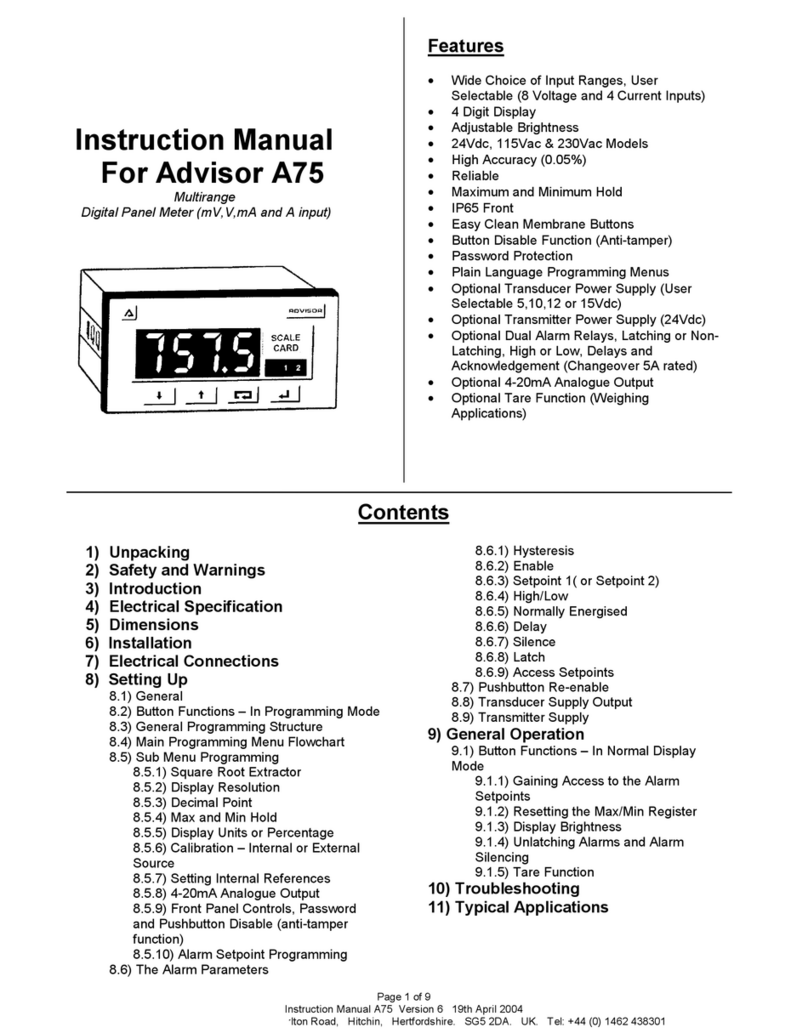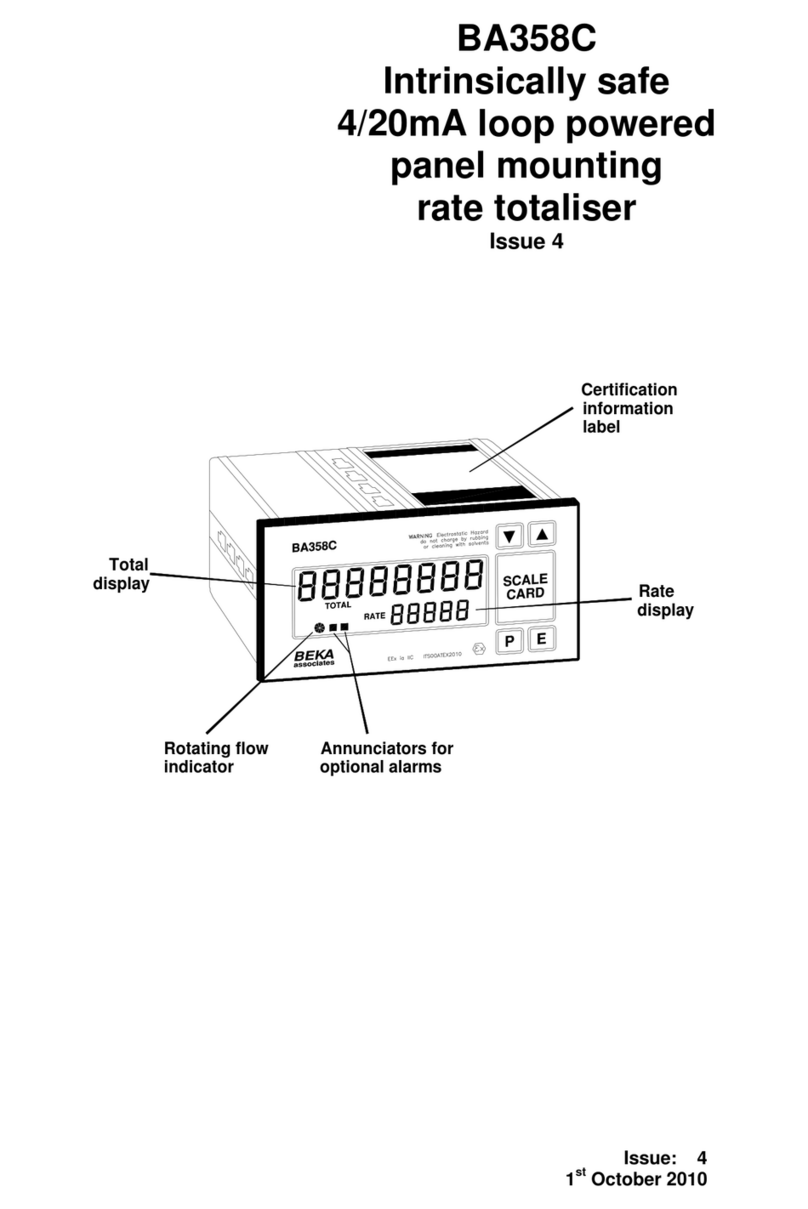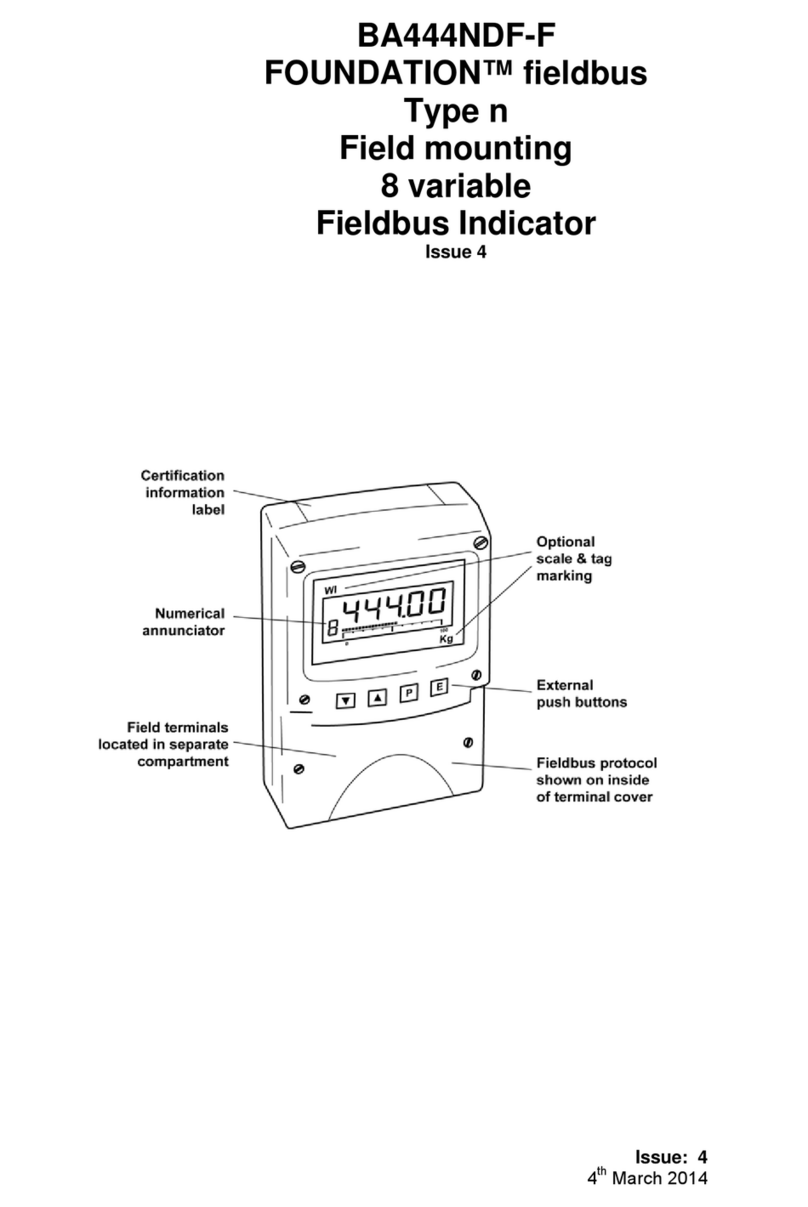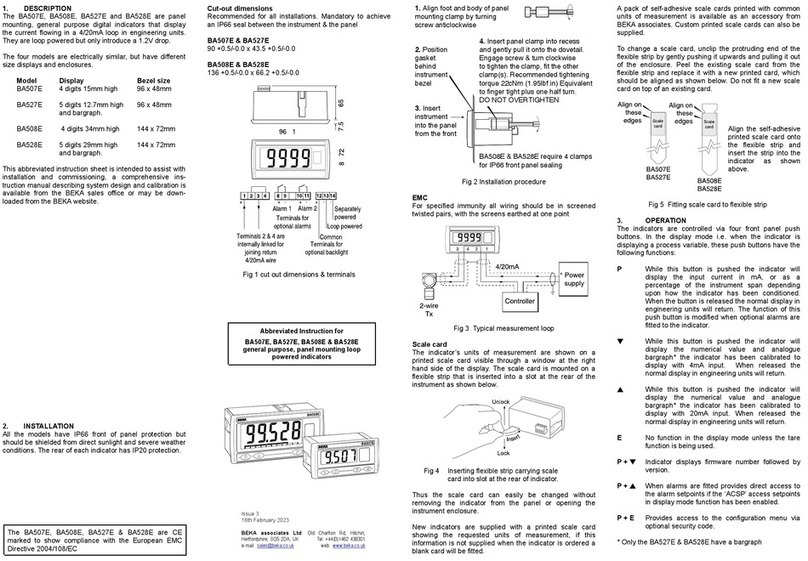Page 8 of 9
Instruction Manual A70 Version 6 19th April 2004
BEKA associates Ltd, Old Charlton Road, Hitchin, Hertfordshire. SG5 2DA. UK. Tel: +44 (0) 1462 438301
9) General Operation
9.1 Button Functions – In Normal Display
Mode
Pressing this button causes the display to show one
of the following parameters. Listed in order of priority;
i) The minimum value held in the max/min register (if
enabled).
ii) The display at which 4mA is re-transmitted on the
analogue output (if fitted)
iii) The display reading corresponding to the lower end
of the calibrated range.
After 5 seconds of pressing and holding the down button, the
display brightness is reduced.
Pressing this button causes the display to show one
of the following parameters. Listed in order of priority
i) The maximum value held in the max/min register (if
enabled)
ii) The display at which 20mA is re-transmitted on the
analogue output (if fitted)
iii) The display corresponding to the upper end of the
calibrated input range.
After 5 seconds of pressing and holding the up button, the
display brightness is increased.
Pressing this button has several effects depending
on what parameters have been programmed. It can
be programmed to display the input signal in actual
units or as a percentage of the input range. It can also be
used to silence alarm outputs, acknowledge latched alarms
and to activate the tare function.
This button has no effect during Normal Display
Mode.
9.1.1) Gaining access to the alarm setpoints.
It may be necessary for an operator to regularly change alarm
setpoints. There is an option to allow quick access to the
setpoints only. This also means that unauthorized access to
the other programming menus can be prevented. To access
the alarm setpoint (if the function has been switched on in
program mode) the up and scroll buttons should be pressed
simultaneously. The operator will then be able to access
either SP1 or SP2 by pressing the up or down button. New
setpoints can then be set with the up, down and scroll buttons
followed by the return button.
A security access code can be programmed to verify
authorized access to the setpoints. If this is the case, the
operator must enter the security access code using the up,
down and scroll buttons, followed by the return button.
9.1.2) Resetting the Max/Min Register
Pressing the up and down buttons simultaneously the
max/min hold register is reset to store the present display
reading.
9.1.3) Display brightness
It is possible to adjust the display brightness of an Advisor at
any time during Normal Display Mode.
To increase the display brightness, press and hold the up
button. After 5 seconds, all the segments on the display will
light up and the brightness with steadily increase to its
maximum. Release the button when the desired brightness is
reached. Likewise, the brightness can be reduced by pressing
and holding the down button. The display brightness is
“remembered” if there is a power failure.
9.1.4) Unlatching alarms and alarm silencing
(if fitted)
A latched alarm is unlatched by pressing the scroll button (to
set an alarm latch see section 8.6.8). The alarm output
changes state and the alarm LED annunciator is extinguished.
An alarm is also silenced (or acknowledged – see section
8.6.7)) with the same button press. With a silenced alarm, the
alarm LED annunciator will remain lit if the signal input is still
within the alarm band.
9.1.5) Tare Function (if fitted)
The tare function is designed primarily for use in weighing
applications and is fitted at the factory. A tare function allows
the instrument display to be zeroed at any stage so that any
further change in input signal can easily be measured. For
example, if the Advisor was showing the weight of a container
as 25kg and an operator wanted to add 18kg of fluid, the
display could be tared and the operator would easily see
when 18kg of fluid had been added. Without the tare function,
the operator would have to calculate the combined weight.
The tare is initiated by pressing and holding the scroll button
for 4 seconds, the word “tArE” is then briefly displayed to let
the operator know that the request has been fulfilled. The
asterisk LED annunciator will also light up to show that the
display is tared. Brief pressing of the scroll button allows the
operator to toggle between the tared (net) display and the
untared (gross) display. The asterisk LED annunciator
switches on and off accordingly. The display can be re-tared
again at any time by pressing and holding the scroll button for
4 seconds. The tare value is stored even if there is a power
failure.
10) - Troubleshooting
There is no display. Check all the connections are correctly
made and check for the correct power on the supply.
The display is not very bright/too bright. Adjust the
brightness by pressing and holding the up or down button.
(Section 9.1.3)
Display doesn’t seem to be responding to a change of
input signal. Check the input signal. It may also be possible
that someone has accidentally re-calibrated the unit to display
the same value over the full input range – check the span and
zero settings in the “cAL” parameters (Section 8.5.6) – if
necessary re-calibrate with the “Int” (internal) settings.
Alternatively, the internal references may have been
accidentally reset – re-program them. (Section 8.5.7)
None of the pushbuttons seem to be working. It may be
that the pushbuttons have been disabled (i.e. anti-tamper
function has been switched on). Enter the button re-enable
sequence. (Section 8.7)
The display is too “jumpy”. Check the signal source, it may
be noisy. If the signal source cannot be “damped” down,
change the resolution of the Advisor. (Section 8.5.2)
I’ve forgotten my password – how do I get access ? Enter
“FPAc” (the emergency code – mnemonic “Forgotten Panel
Access Code”) and re-enter a new password in “F.PAn” menu
option. (Section 8.5.9)
The alarms are on when they should be off and vice
versa. Check the high and low alarm settings (Section 8.6.4)
and/or check you have the normally energized (“nE”)
parameter correctly programmed (Section 8.6.5)
The analogue output current doesn’t seem to be correct.
The analogue output can be adjusted. (Section 8.5.8)