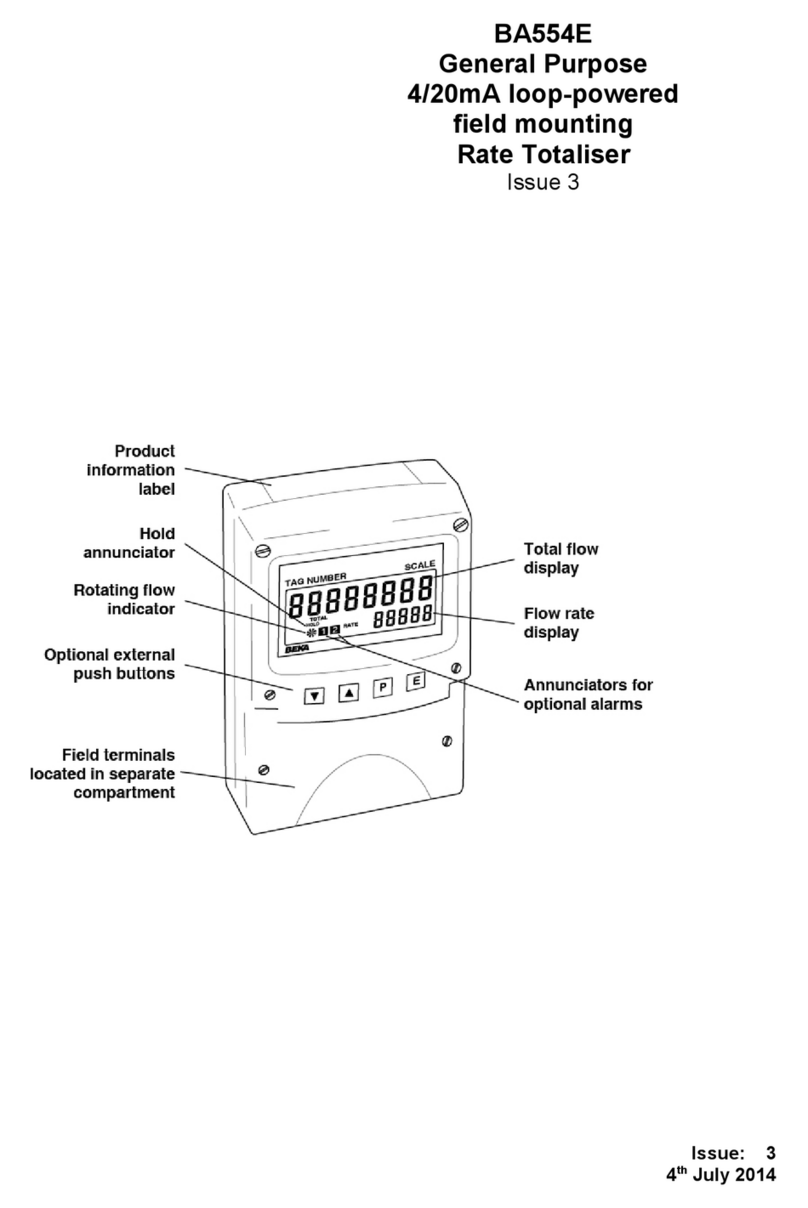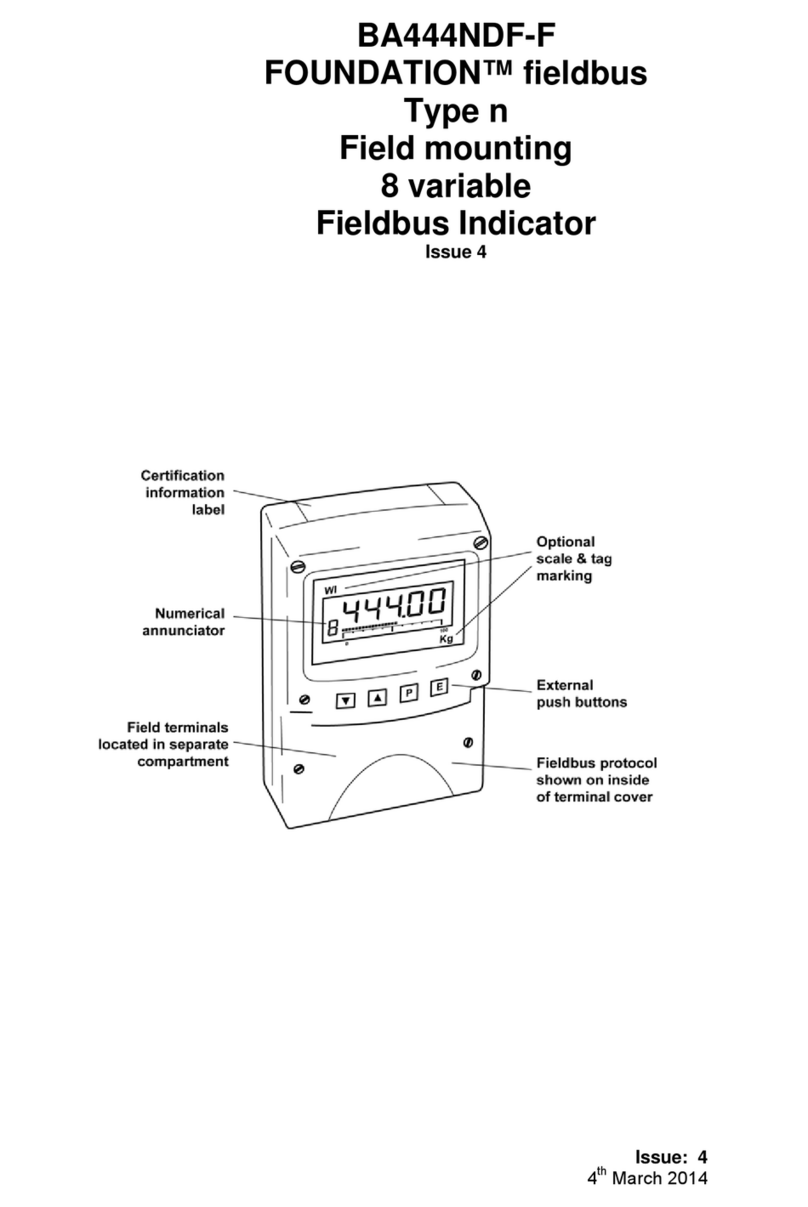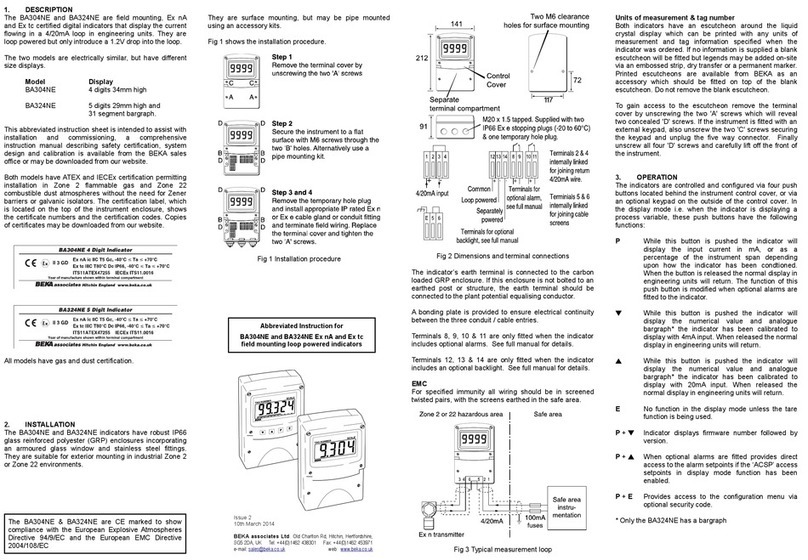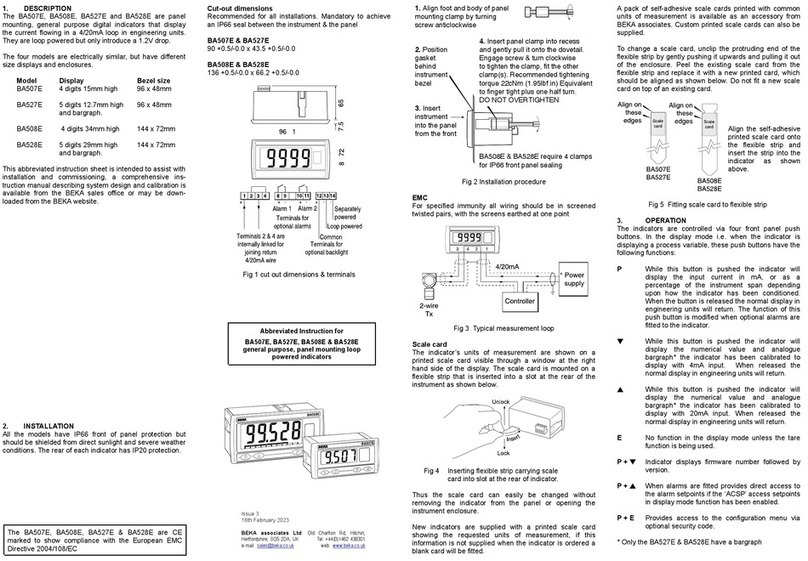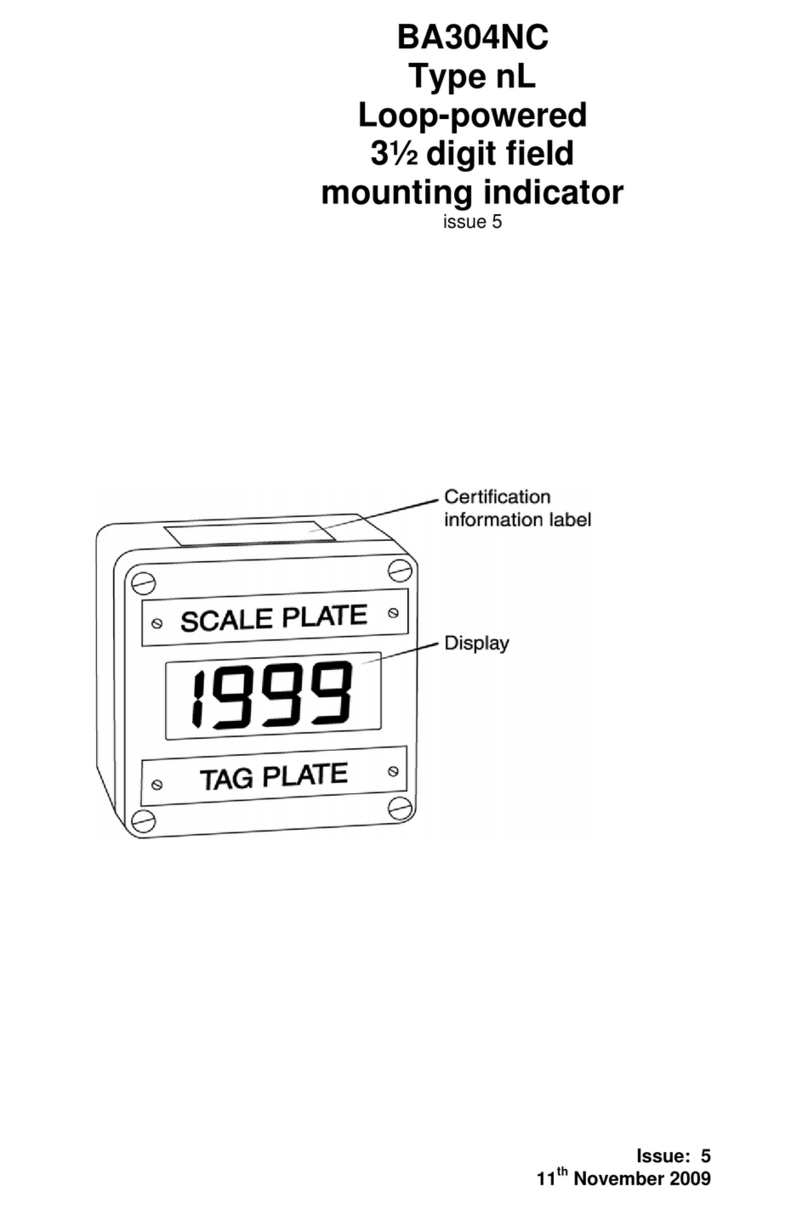8
5. CONFIGURATION AND CALIBRATION
Indicators are configured and calibrated via the
four front panel push-buttons. All the
configuration functions are contained in an easy to
use intuitive menu that is shown diagrammatically
in Fig 7.
Each menu function is summarised in section 5.1
and includes a reference to more detailed
information. When the indicator is fitted with alarms
additional functions are added to the menu which
are described in section 8.3
Throughout this manual push-buttons are shown
as P, E,▼or ▲, and legends displayed by the
indicator are shown within inverted commas e.g.
'CAL' and ' ALr2'.
Access to the configuration menu is obtained by
operating the Pand Epush-buttons
simultaneously. If the indicator security code is set
to the default 0000 the first parameter 'FunC' will
be displayed. If a security code other than the
default code 0000 has already been entered, the
indicator will display 'CodE'. Pressing the Pbutton
will clear this prompt allowing each digit of the
code to be entered using the ▲and ▼push-
buttons and the Pbutton to move control to the
next digit. When the correct four digit code has
been entered pressing Ewill cause the first
parameter 'FunC' to be displayed. If the code is
incorrect, or a button is not pressed within twenty
seconds, the indicator will automatically return to
the display mode.
Once within the configuration menu the required
parameter can be reached by scrolling through the
menu using the ▲and ▼push-buttons as shown
in Fig 6. When returning to the display mode
following recalibration or a change to any function,
the indicator will display ‘dAtA’ followed by ‘SAVE’
while the new information is stored in non-volatile
memory.
All new indicators are supplied calibrated as
requested at the time of ordering. If calibration is
not requested, indicators will be configured as
follows:
BA507E BA527E
BA508E BA528E
Access code ‘CodE’ 0000 0000
Function ‘FunC’ Std Std
Display at 4mA ‘Zero’ 0.0 0.00
Display at 20mA ‘SPAn’ 100.0 100.00
Resolution ‘rESn’ 1 digit 1 digit
Bargraph start ‘BarLo’ ----- 0.00
Bargraph finish ‘BarHi’ ----- 100.00
Pbutton in display mode ‘C—P’ % %
Tare ‘tArE’ Off Off
Default configuration can easily be changed on-
site.
5.1 Summary of configuration functions
This section summarises each of the main
configuration functions and includes a cross
reference to a more detailed description. Fig 7
illustrates the location of each function within the
configuration menu. The lineariser and the
optional factory fitted alarms are described
separately in sections 6 and 8.3 of this manual.
Display Summary of function
'FunC' Indicator function
Defines the relationship between the
4/20mA input current and the indicator
display. May be set to:
‘Std’ Standard linear relationship
‘root’ Square root extraction
‘Lin’ 16 segment adjustable
lineariser – see section 6.
See section 5.2
'rESn' Display resolution
Defines the resolution of the least
significant display digit. May be set to
‘1’, ‘2’, ‘5’ or ‘10’ digits.
See section 5.3
'dP' Decimal point
Positions a dummy decimal point
between any of the digits or turns it off.
See section 5.4
'CAL' Calibration of the digital display
using an external current source.
Enables the zero and span of the
indicator to be adjusted using an
external current source such as a
calibrator. When used with an accurate
traceable current source this is the
preferred method of calibration.
See section 5.5
'SEt' Calibration of display using internal
references.
Enables the zero and span of the
indicator to be adjusted without the
need for an accurate input current or
disconnection from the 4/20mA loop.
See section 5.6
'bAr' Bargraph format and calibration
Only BA527E & BA528E have bargraph
The bargraph may be conditioned to
start from left, right or centre of the
display, or it may be disabled. When
optional alarms are fitted it can also
display both alarm setpoints and the
measured value.
The bargraph may be calibrated to start
and finish at any value within the
indicator’s calibrated digital display.
See section 5.7