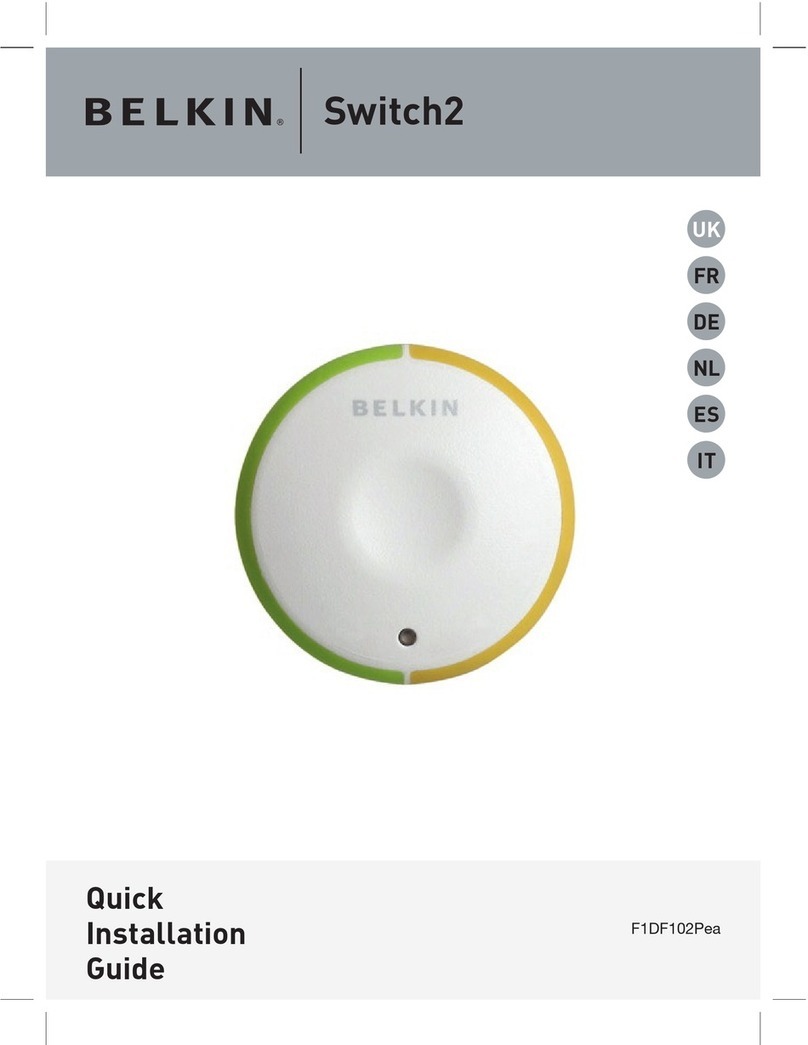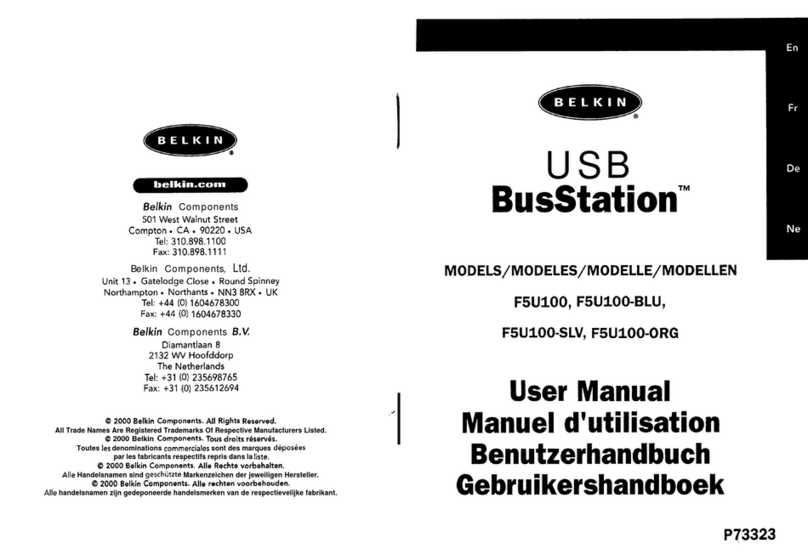Belkin OmniView SOHO User manual
Other Belkin Switch manuals

Belkin
Belkin F1DN102K-3 User manual
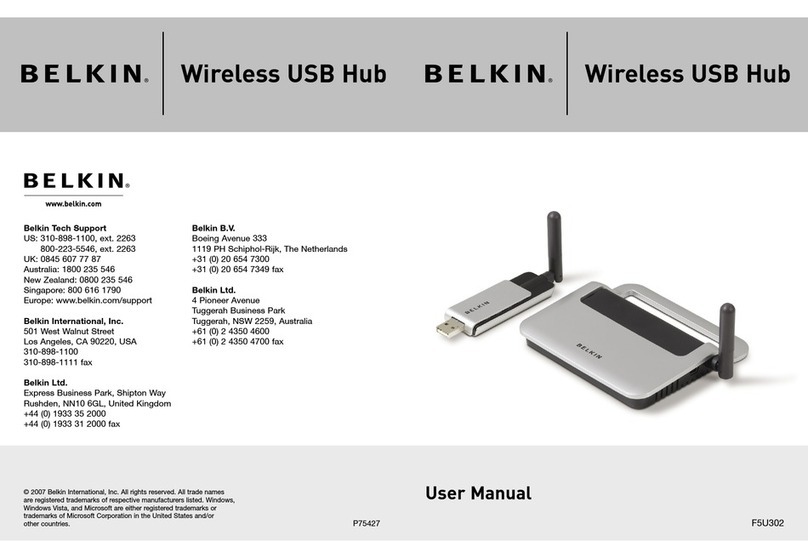
Belkin
Belkin F5U302 - Wireless USB Hub User manual
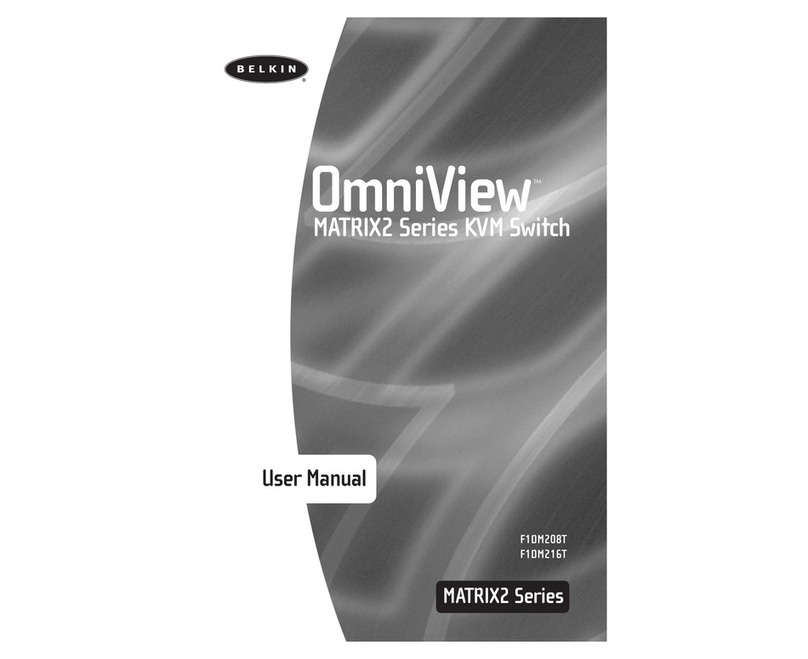
Belkin
Belkin P73783AEN User manual

Belkin
Belkin F5D5131-16 - 10/100 Switch User manual

Belkin
Belkin F1DN104E User manual

Belkin
Belkin OmniCube User manual

Belkin
Belkin OmniView User manual
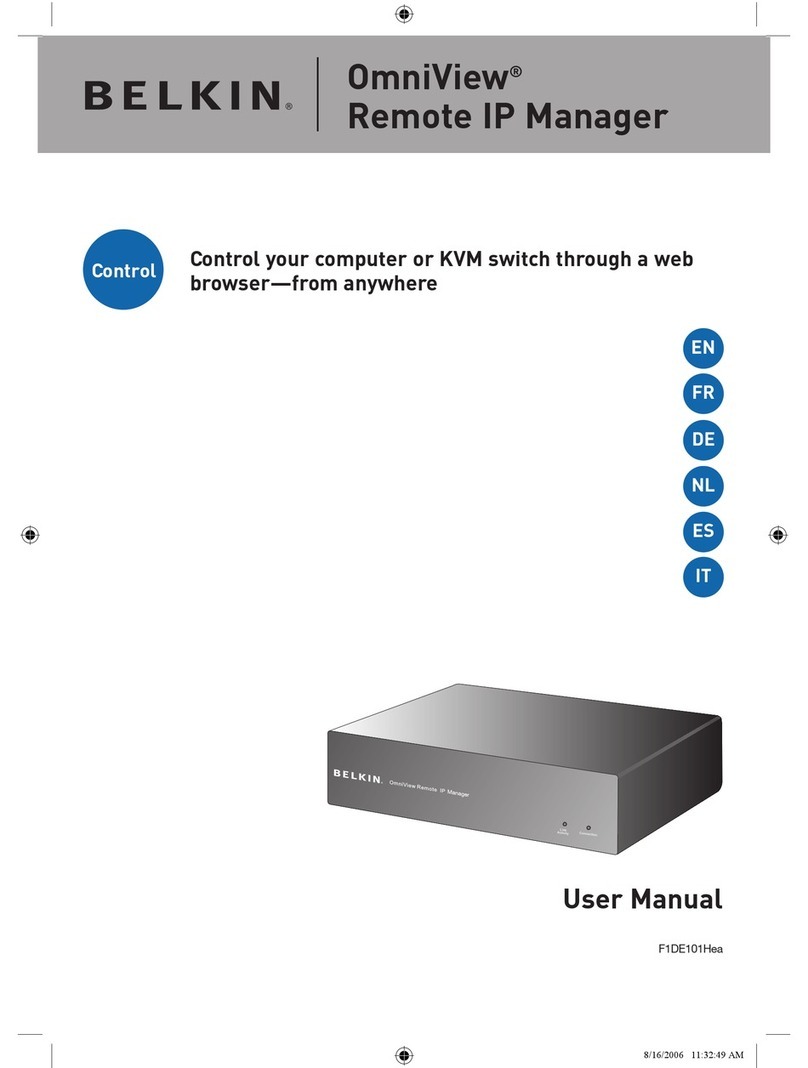
Belkin
Belkin F1DE101H User manual

Belkin
Belkin OmniView F1DN102DEA User manual

Belkin
Belkin F1DN102KVM-UNN4 User manual

Belkin
Belkin Wireless Gplus Notebook Card User manual

Belkin
Belkin Wemo F7C030 User instructions
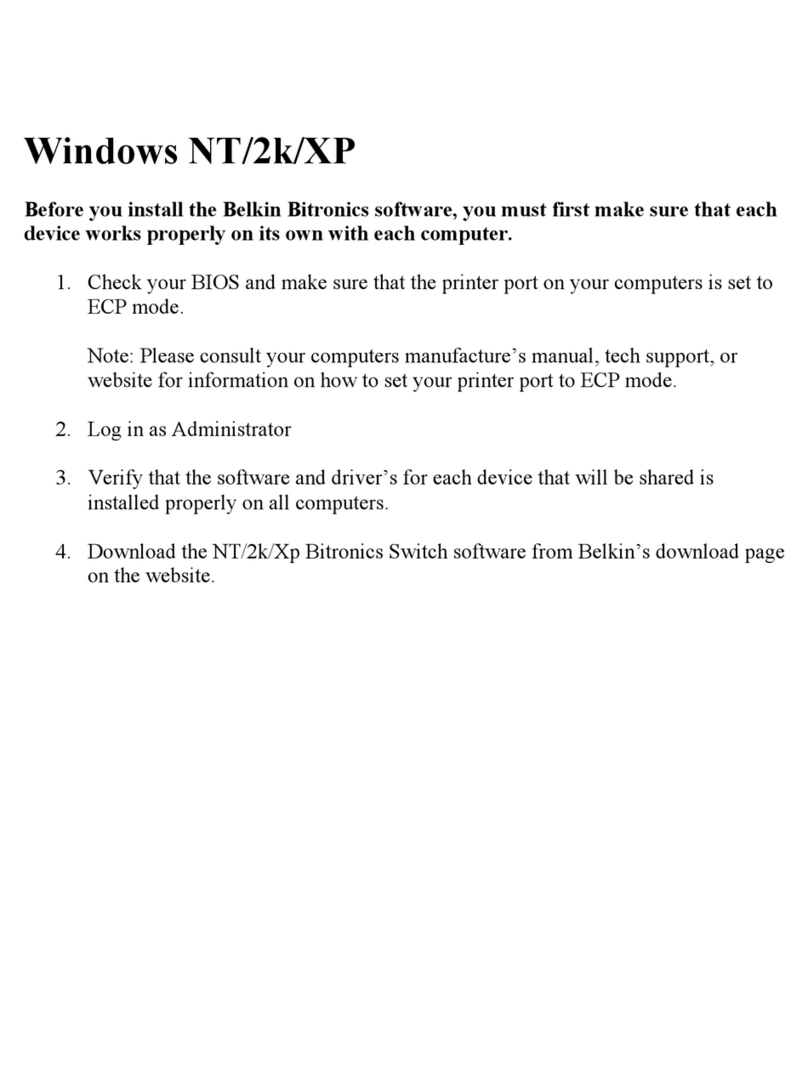
Belkin
Belkin F1U125-KIT User manual

Belkin
Belkin OmniView F1DA104T Technical manual

Belkin
Belkin HI-SPEED USB 2.0 EXTERNAL DRIVE ENCLOSURE User manual
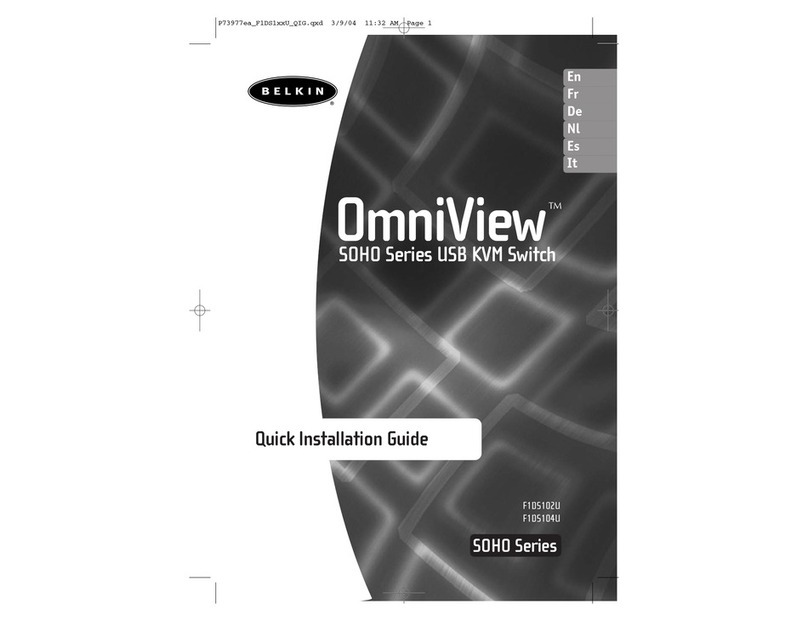
Belkin
Belkin F1DS102U - OmniView SOHO Series 2 Port KVM... User manual

Belkin
Belkin OmniView SOHO F1DS104J User manual

Belkin
Belkin Switch2 DVI-D User manual

Belkin
Belkin F1U201VEA1 User manual

Belkin
Belkin OmniViewIP 5216K User manual
Popular Switch manuals by other brands

SMC Networks
SMC Networks SMC6224M Technical specifications

Aeotec
Aeotec ZWA003-S operating manual

TRENDnet
TRENDnet TK-209i Quick installation guide

Planet
Planet FGSW-2022VHP user manual

Avocent
Avocent AutoView 2000 AV2000BC AV2000BC Installer/user guide

Moxa Technologies
Moxa Technologies PT-7728 Series user manual

Intos Electronic
Intos Electronic inLine 35392I operating instructions

Cisco
Cisco Catalyst 3560-X-24T Technical specifications

Asante
Asante IntraCore IC3648 Specifications

Siemens
Siemens SIRIUS 3SE7310-1AE Series Original operating instructions

Edge-Core
Edge-Core DCS520 quick start guide

RGBLE
RGBLE S00203 user manual