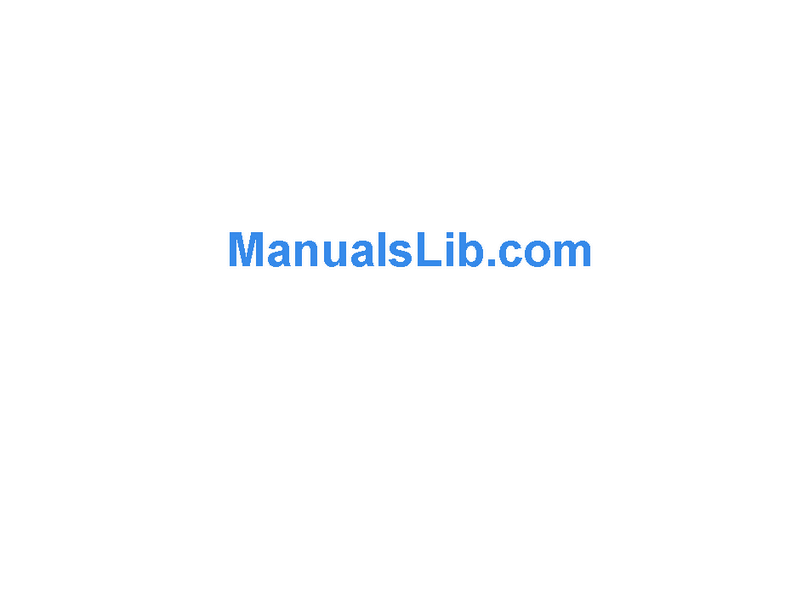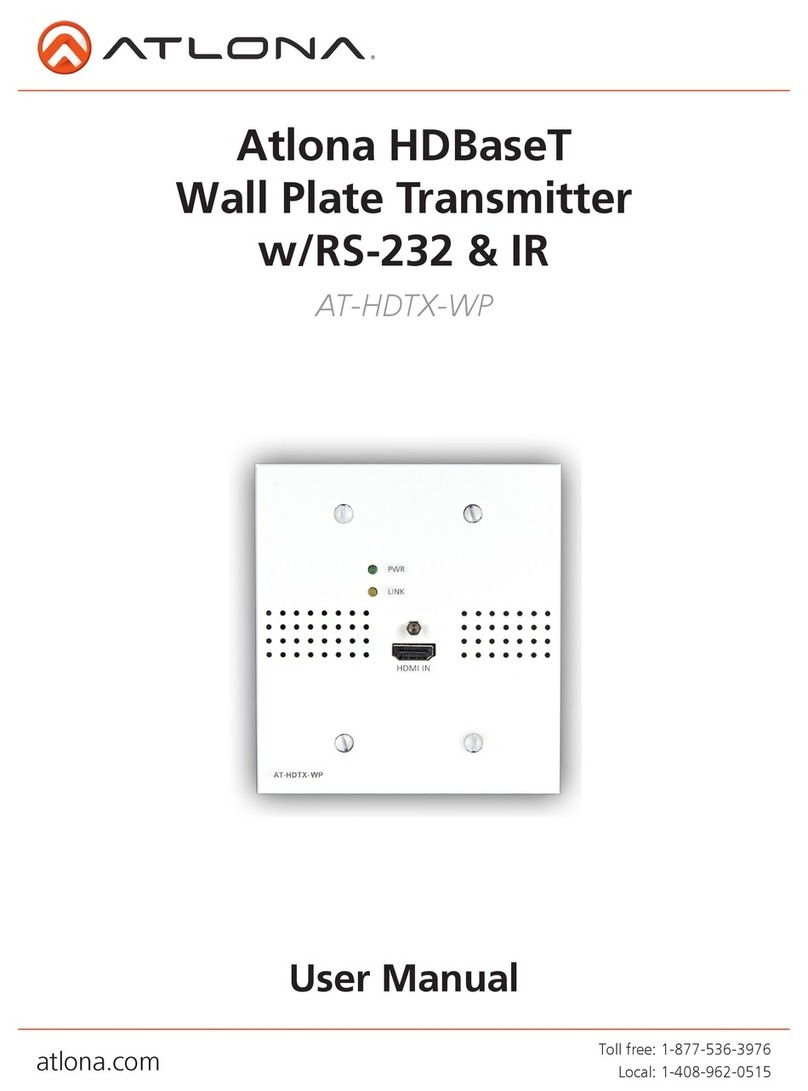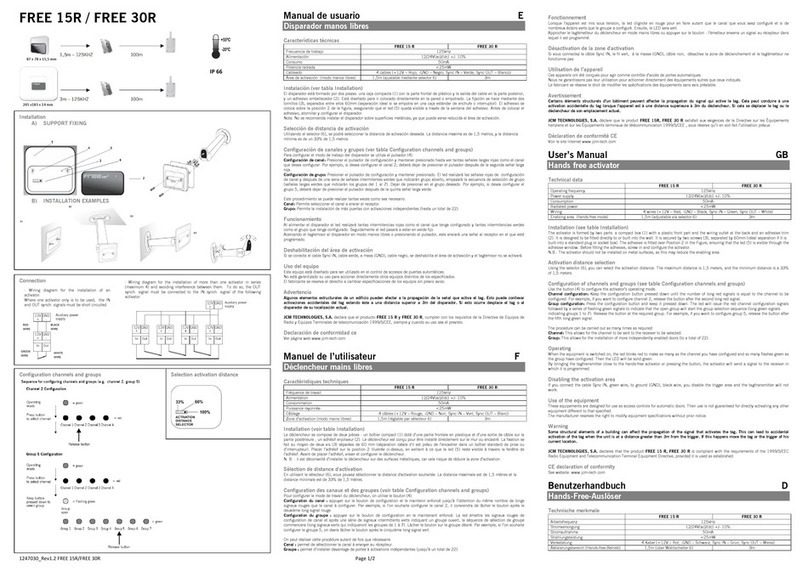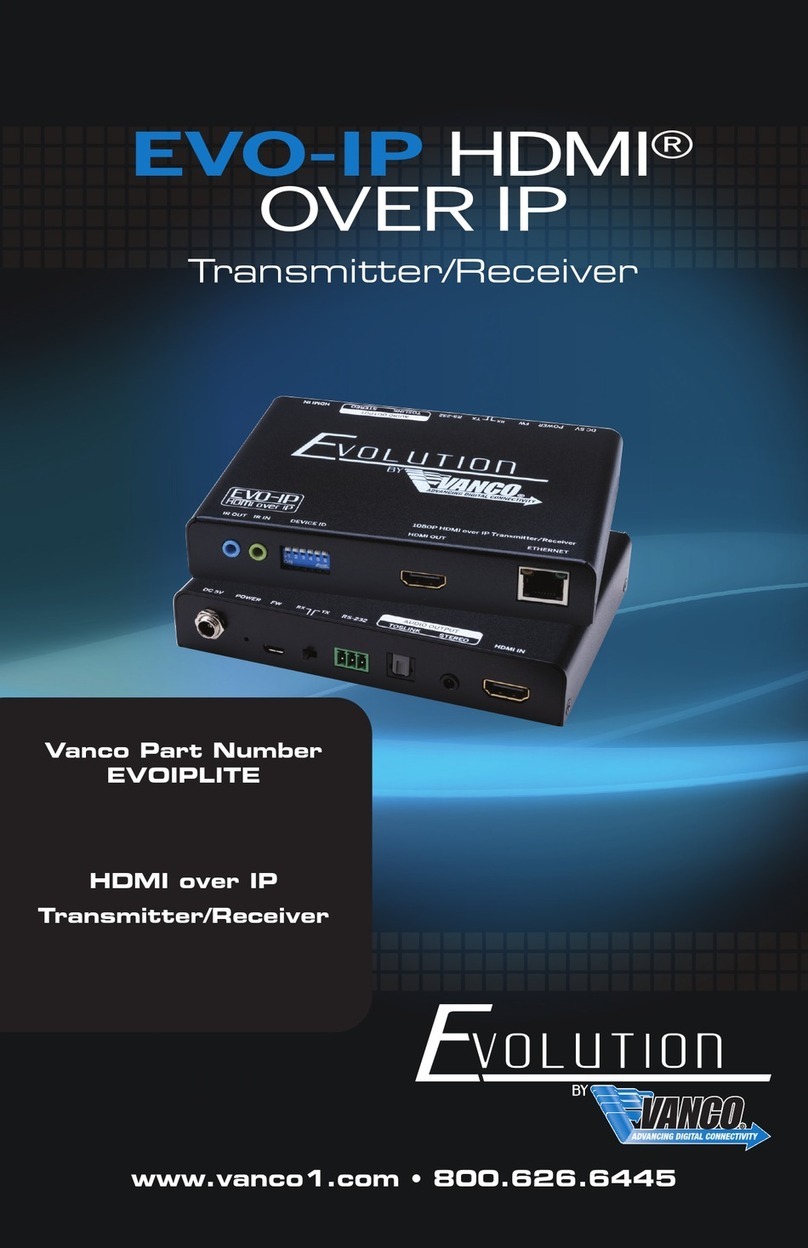Bellman & Symfon BE9026 User manual
Other Bellman & Symfon Transmitter manuals
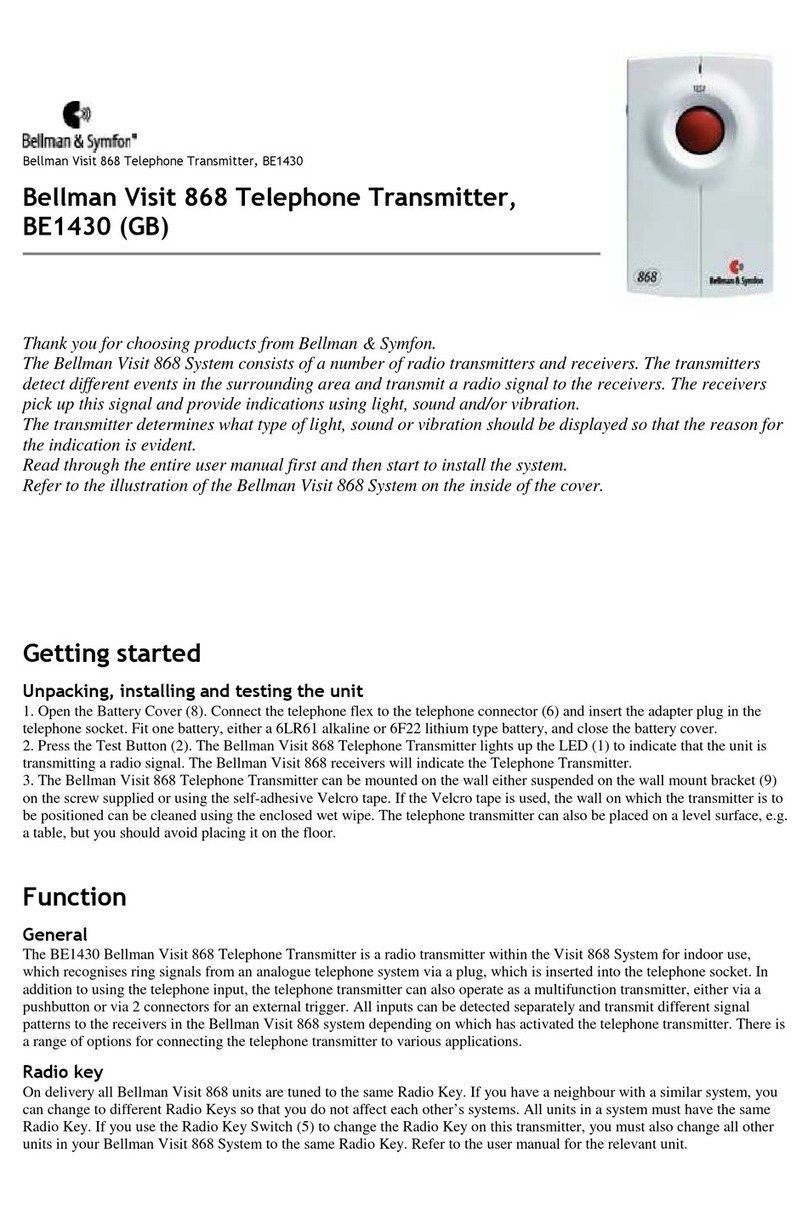
Bellman & Symfon
Bellman & Symfon Bellman Visit 868 User manual
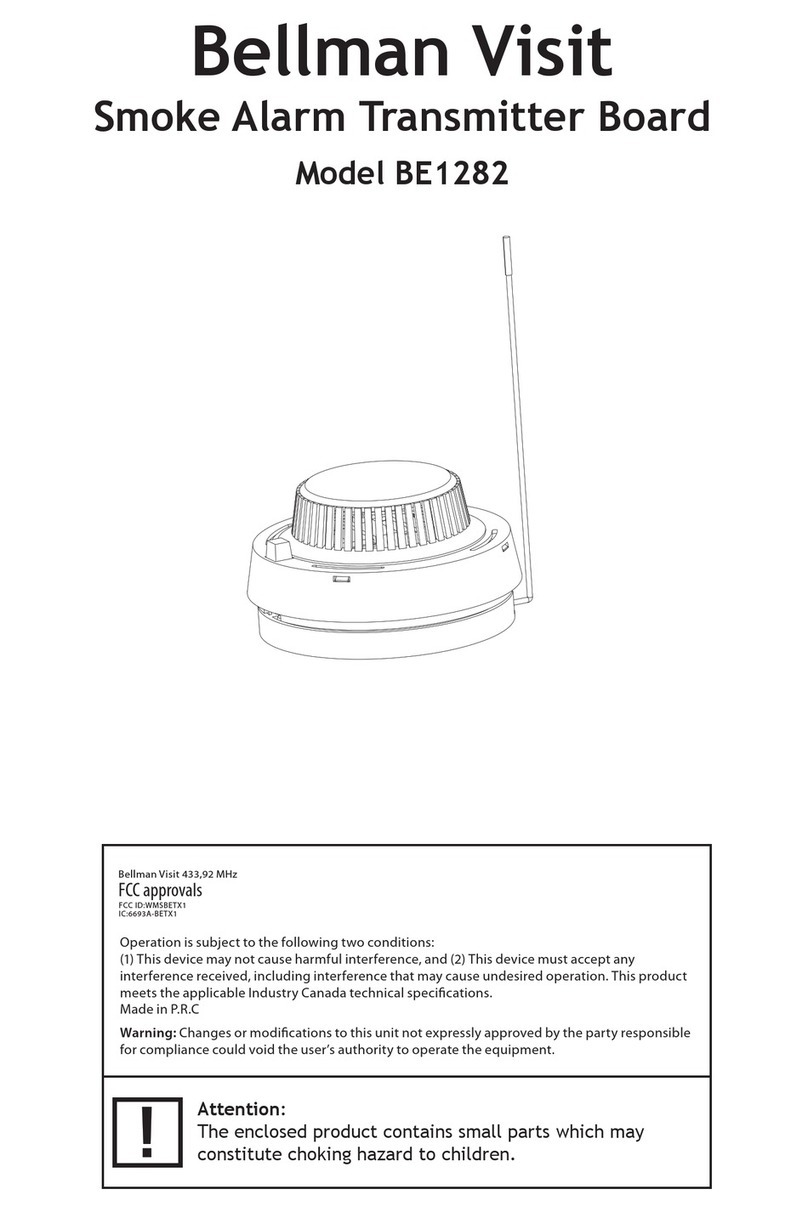
Bellman & Symfon
Bellman & Symfon Visit BE1282 User manual

Bellman & Symfon
Bellman & Symfon BE1431 User manual

Bellman & Symfon
Bellman & Symfon BE1520 User manual

Bellman & Symfon
Bellman & Symfon BE1210 User manual

Bellman & Symfon
Bellman & Symfon BE1490 User manual

Bellman & Symfon
Bellman & Symfon Bellman Visit BE1023 User manual
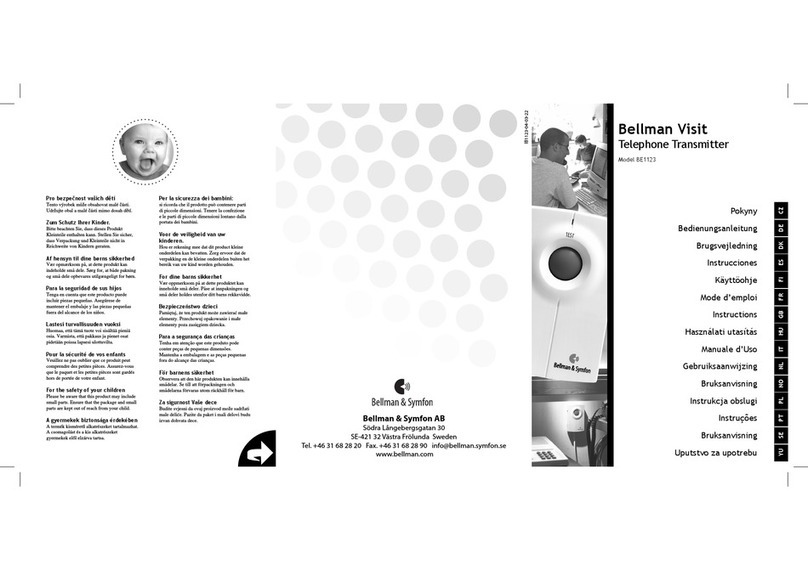
Bellman & Symfon
Bellman & Symfon Bellman Visit BE1123 User manual

Bellman & Symfon
Bellman & Symfon BE1411-CO User manual

Bellman & Symfon
Bellman & Symfon BE1411 User manual

Bellman & Symfon
Bellman & Symfon Bellman Visit BE1023 User manual
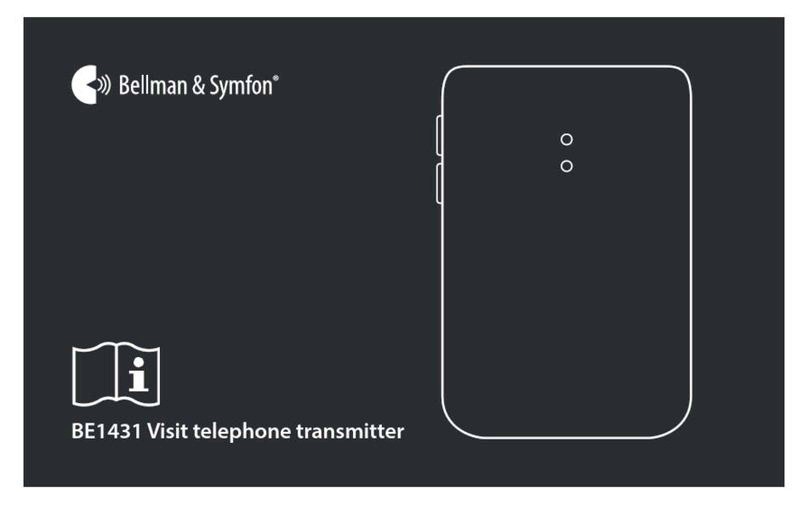
Bellman & Symfon
Bellman & Symfon BE1431 User manual
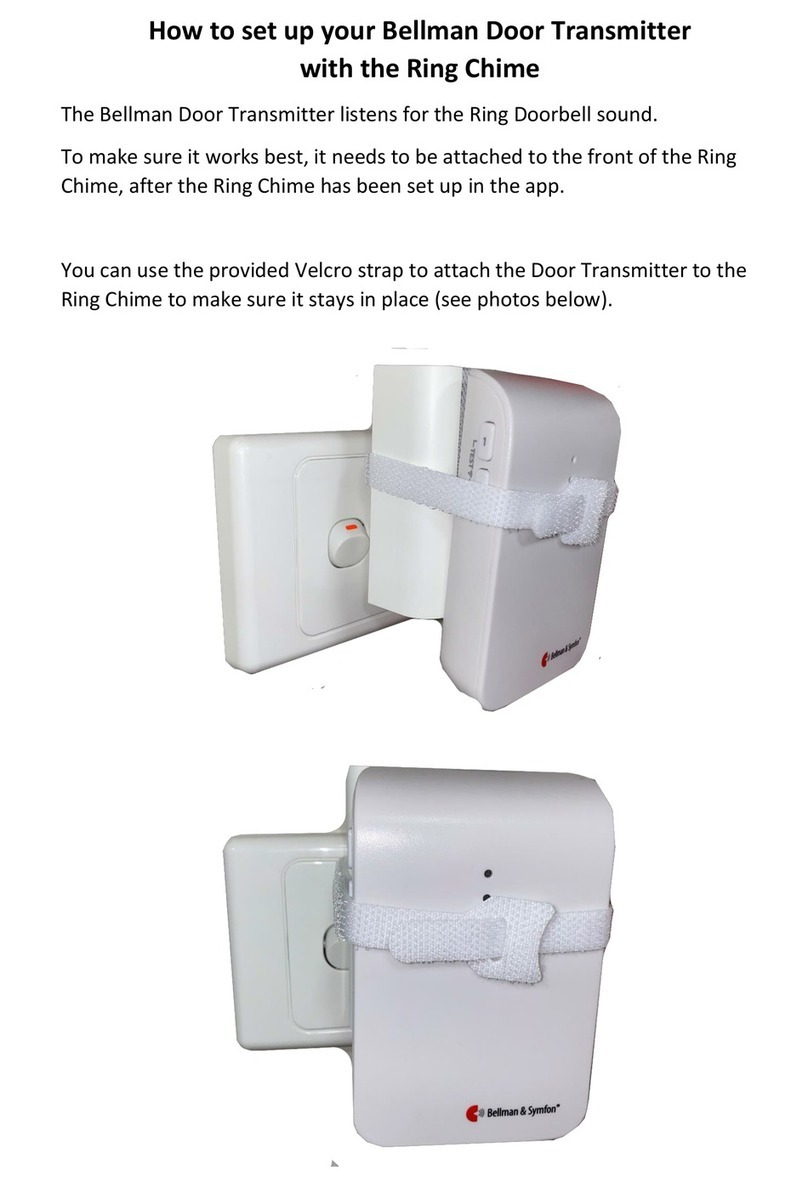
Bellman & Symfon
Bellman & Symfon BE1411 Setup guide

Bellman & Symfon
Bellman & Symfon 2APAKBE1240 User manual

Bellman & Symfon
Bellman & Symfon BE1411 Assembly instructions

Bellman & Symfon
Bellman & Symfon BE1431 User manual
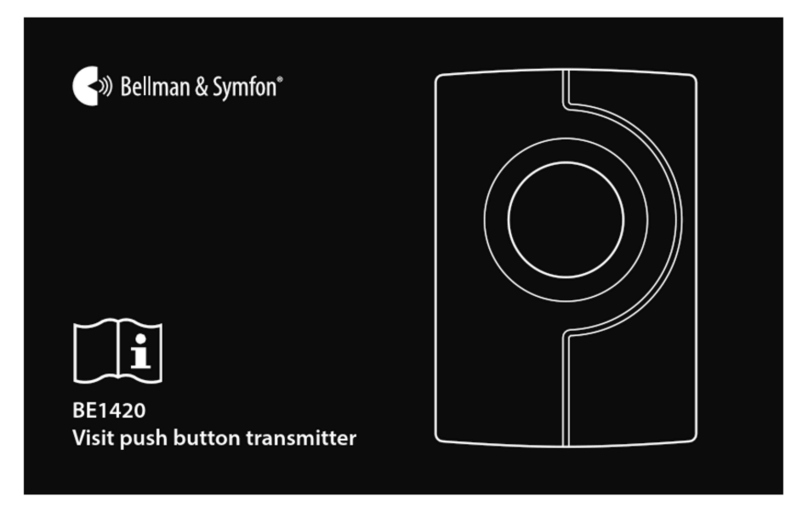
Bellman & Symfon
Bellman & Symfon VISIT BE1420 User manual
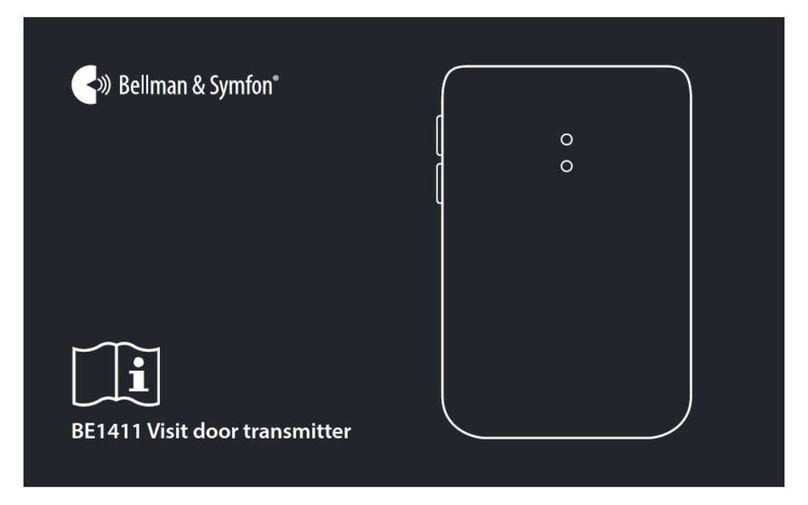
Bellman & Symfon
Bellman & Symfon BE1411 User manual

Bellman & Symfon
Bellman & Symfon BE1411 User manual

Bellman & Symfon
Bellman & Symfon BE1431 User manual
Popular Transmitter manuals by other brands
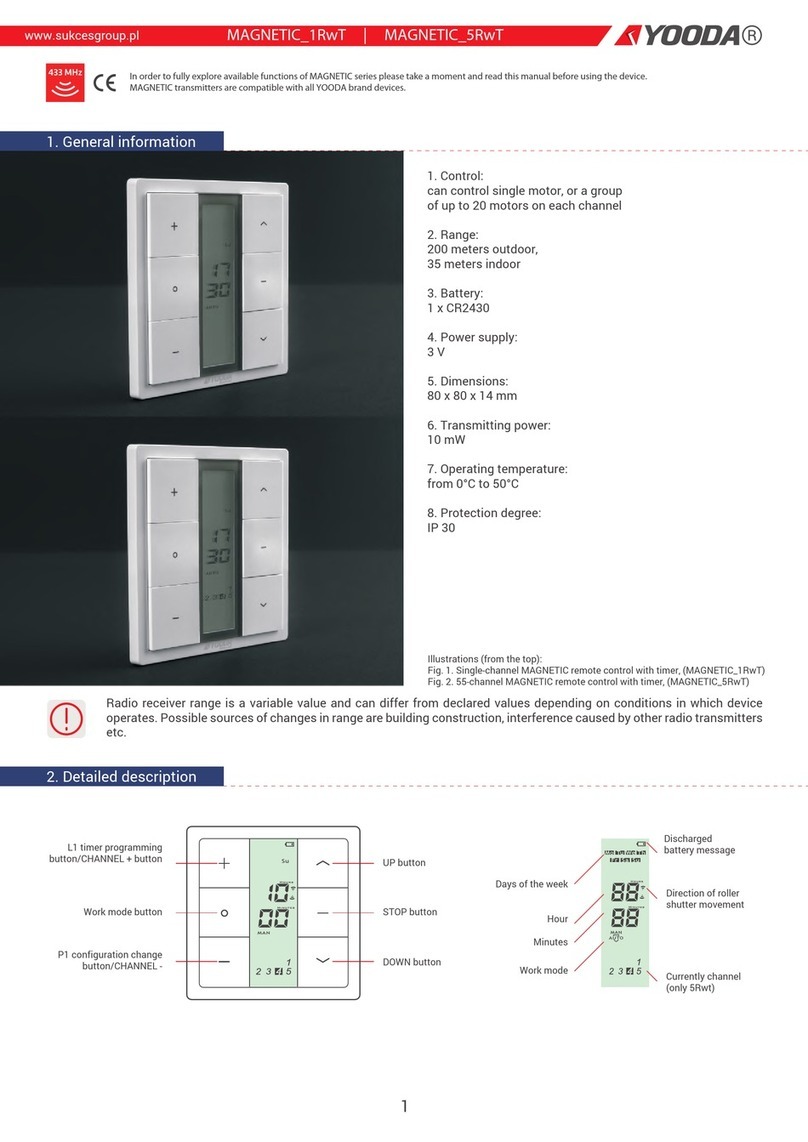
YOODA
YOODA MAGNETIC Series quick start guide

WAREMA
WAREMA EWFS Operating and installation instructions
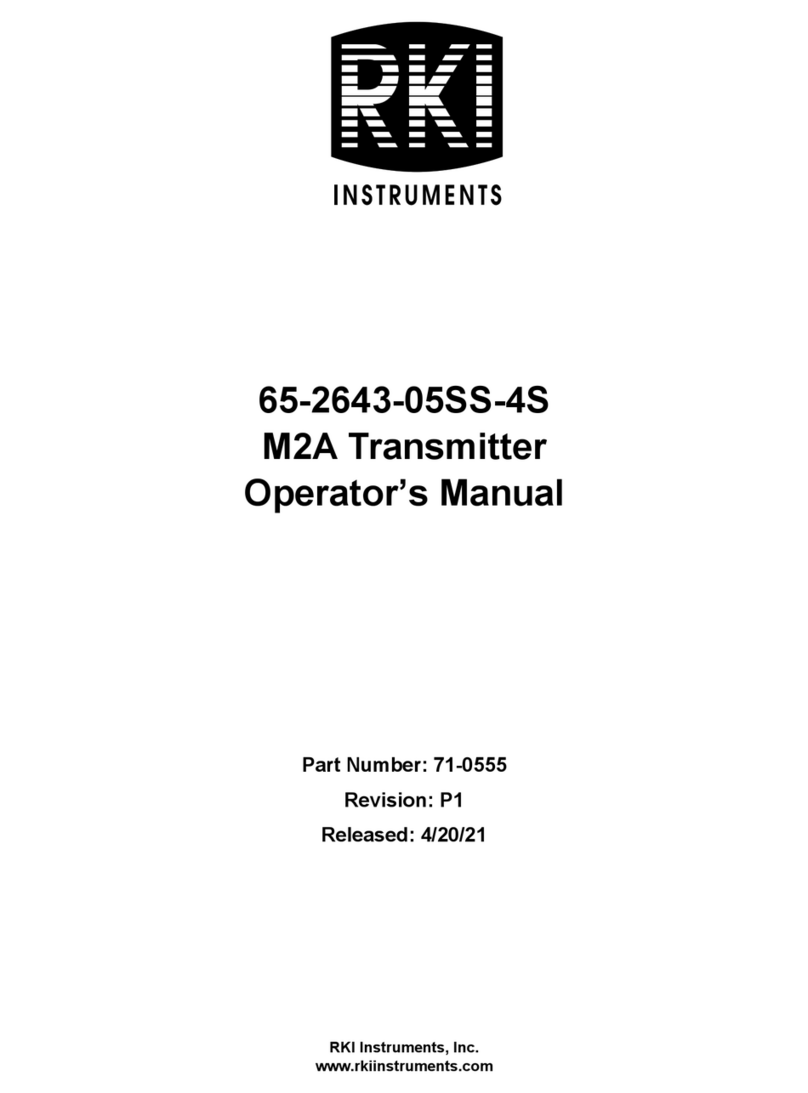
RKI Instruments
RKI Instruments 65-2643-05SS-4S Operator's manual

Creative
Creative BT-W4 quick start guide
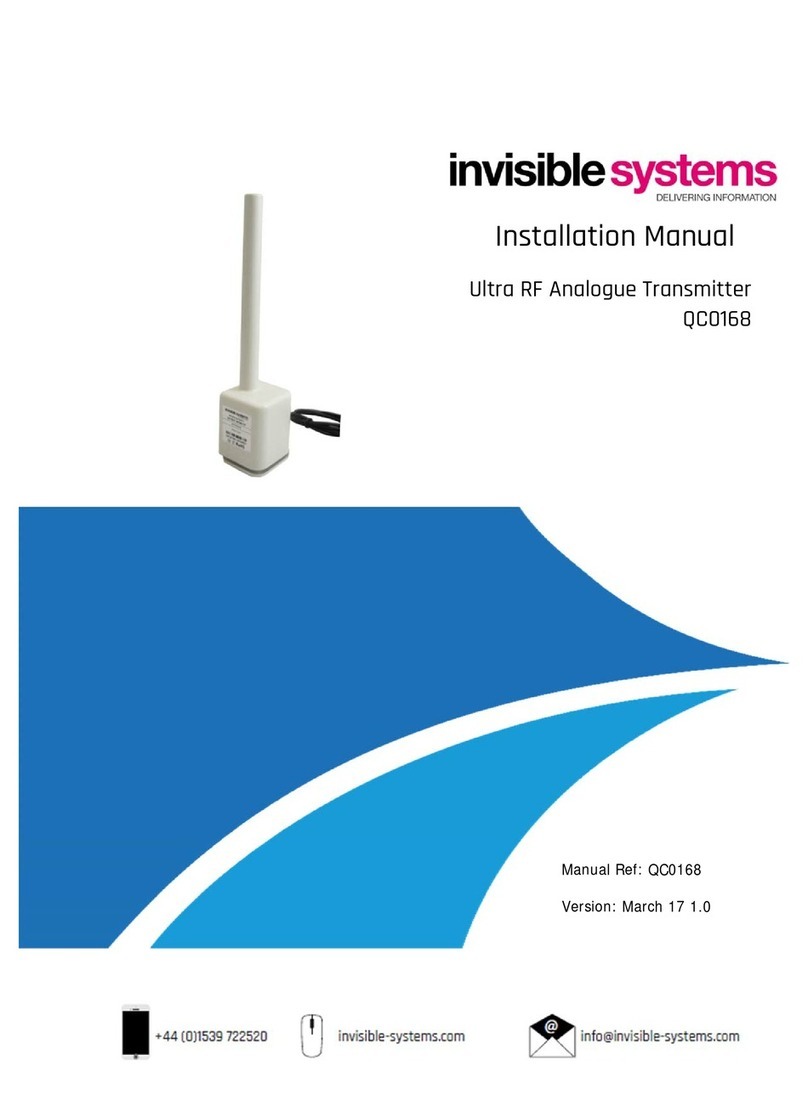
Invisible systems
Invisible systems QCO168 installation manual

Texas Instruments
Texas Instruments CC1070 manual