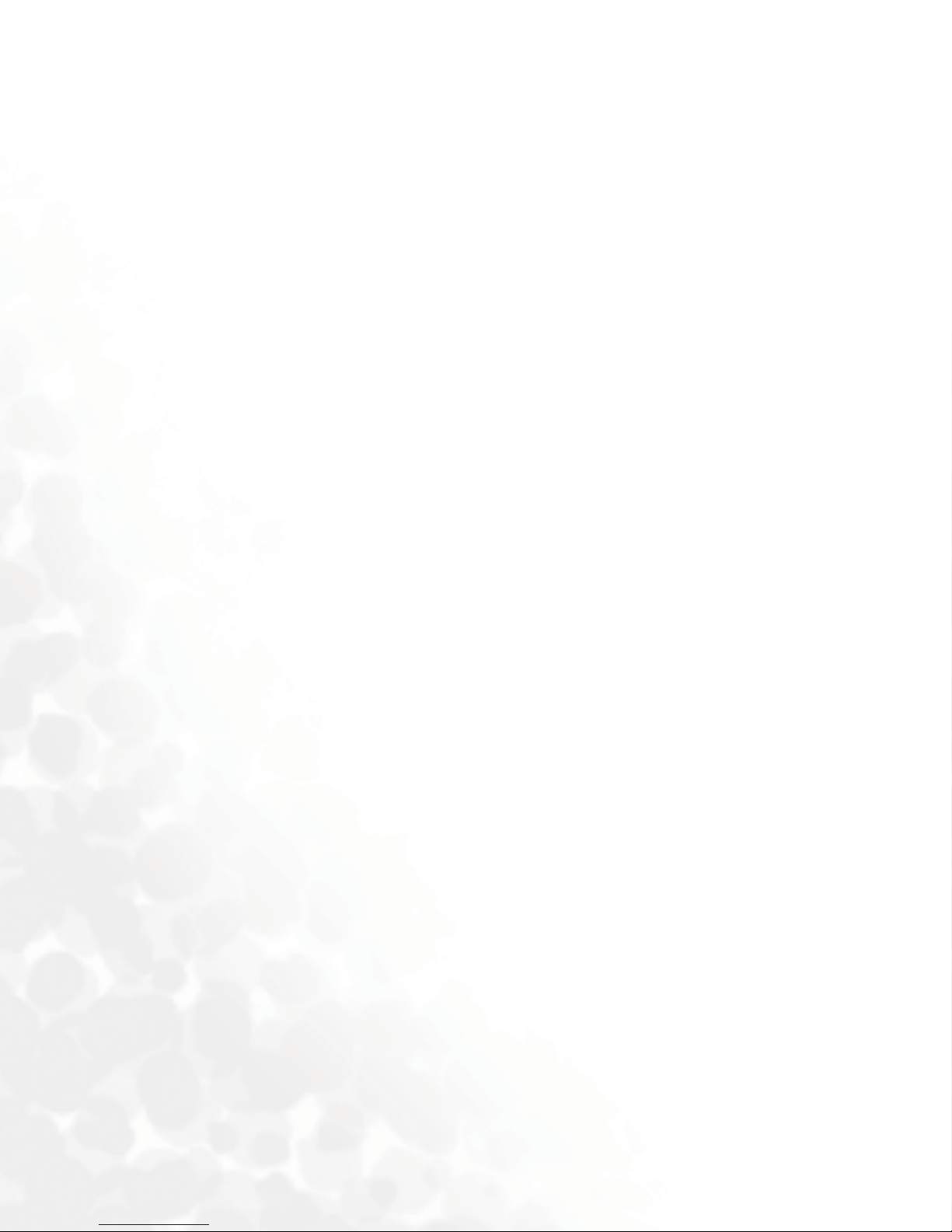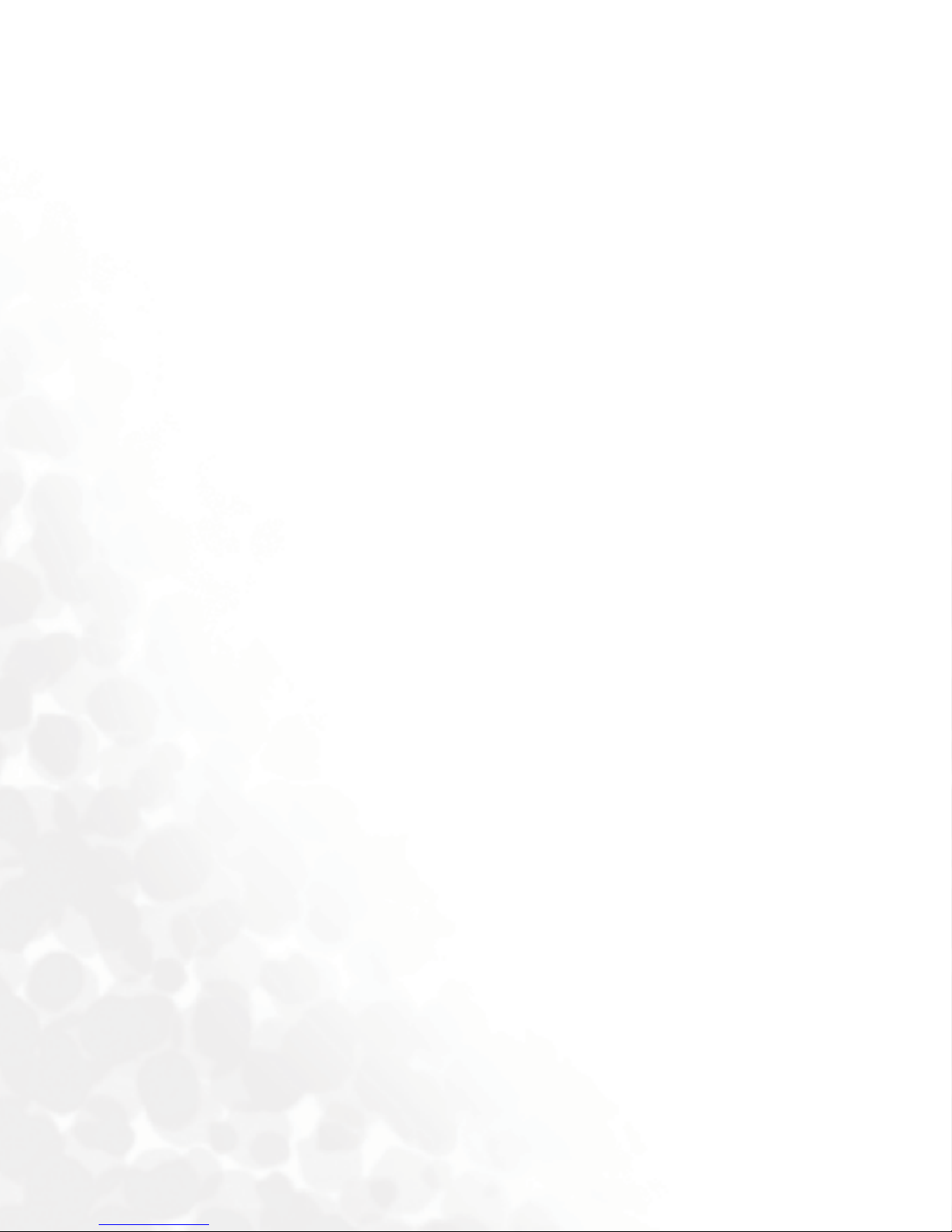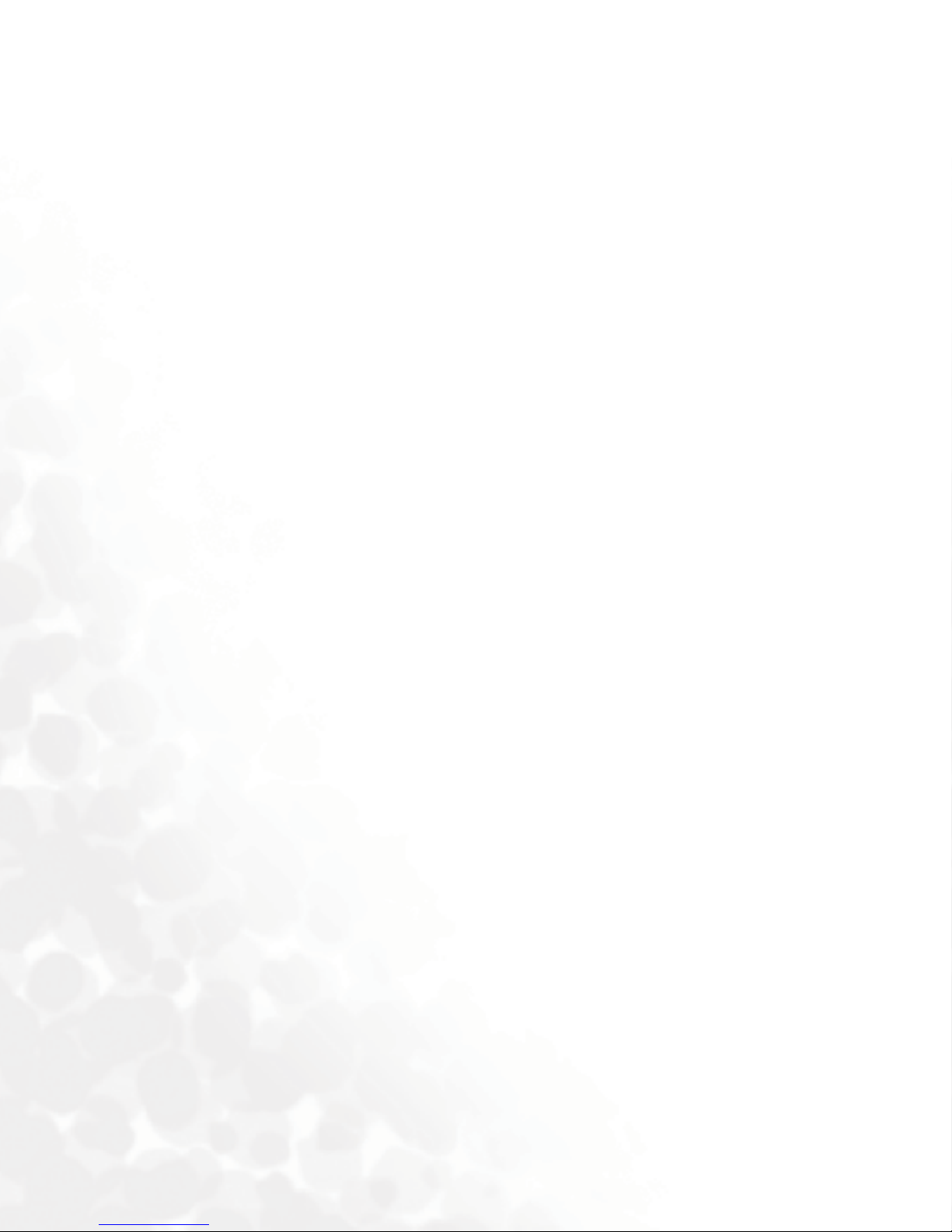viii Table of Contents
Operations During a Call.......................................................18
Making a Video Call...............................................................22
Answering a Video Call..........................................................23
Video Call Settings .................................................................23
Options During a Video Call.................................................25
Phone Book......................................................................... 26
Adding Contacts to the Phone Book.....................................26
Finding Contacts in the Phone Book ....................................29
Last Missed, Dialed, and Received Calls............................ 29
Using the Silent Profile....................................................... 30
Camera ................................................................................ 31
Taking Pictures.......................................................................31
Camera Settings......................................................................32
More Camera Settings............................................................32
Managing Your Pictures ........................................................33
Camcorder .......................................................................... 33
Shooting a Video Clip ............................................................33
Camcorder Settings ................................................................34
More Camcorder Settings......................................................35
Managing Your Videos ..........................................................35
MP3 Player.......................................................................... 36
Building a play list ..................................................................36
Playing the music ...................................................................36
Uploading music to your phone............................................37
Messages.............................................................................. 38
SMS .........................................................................................38
MMS........................................................................................40