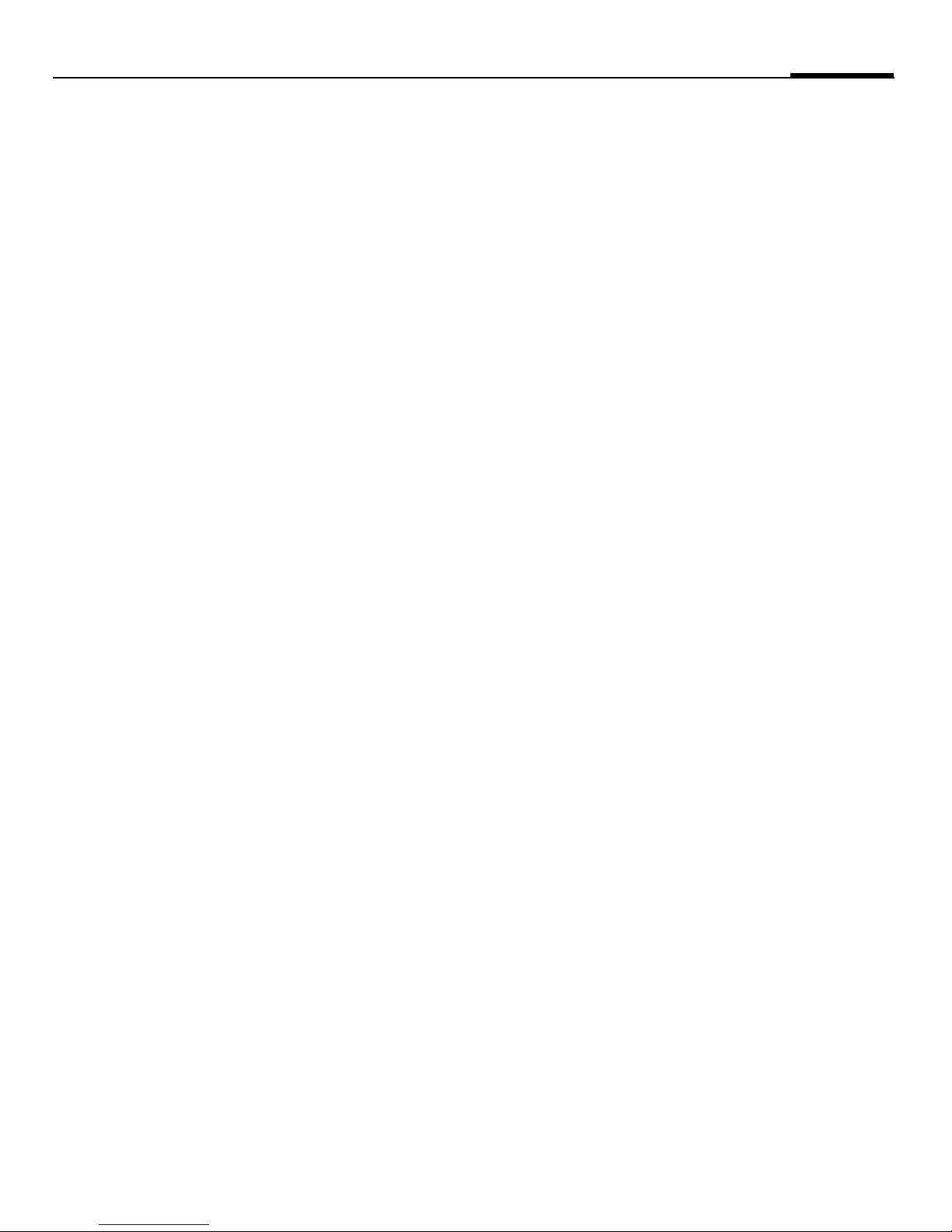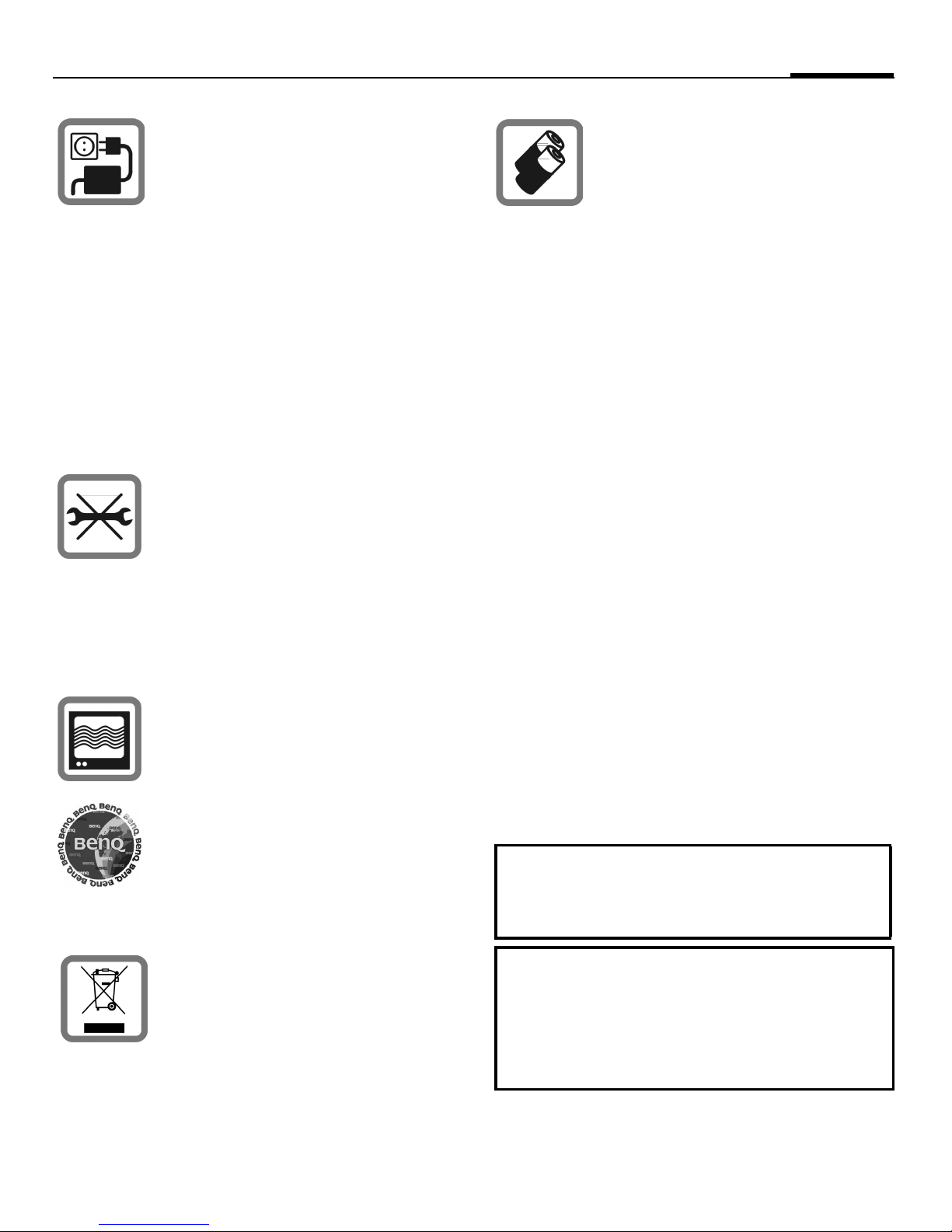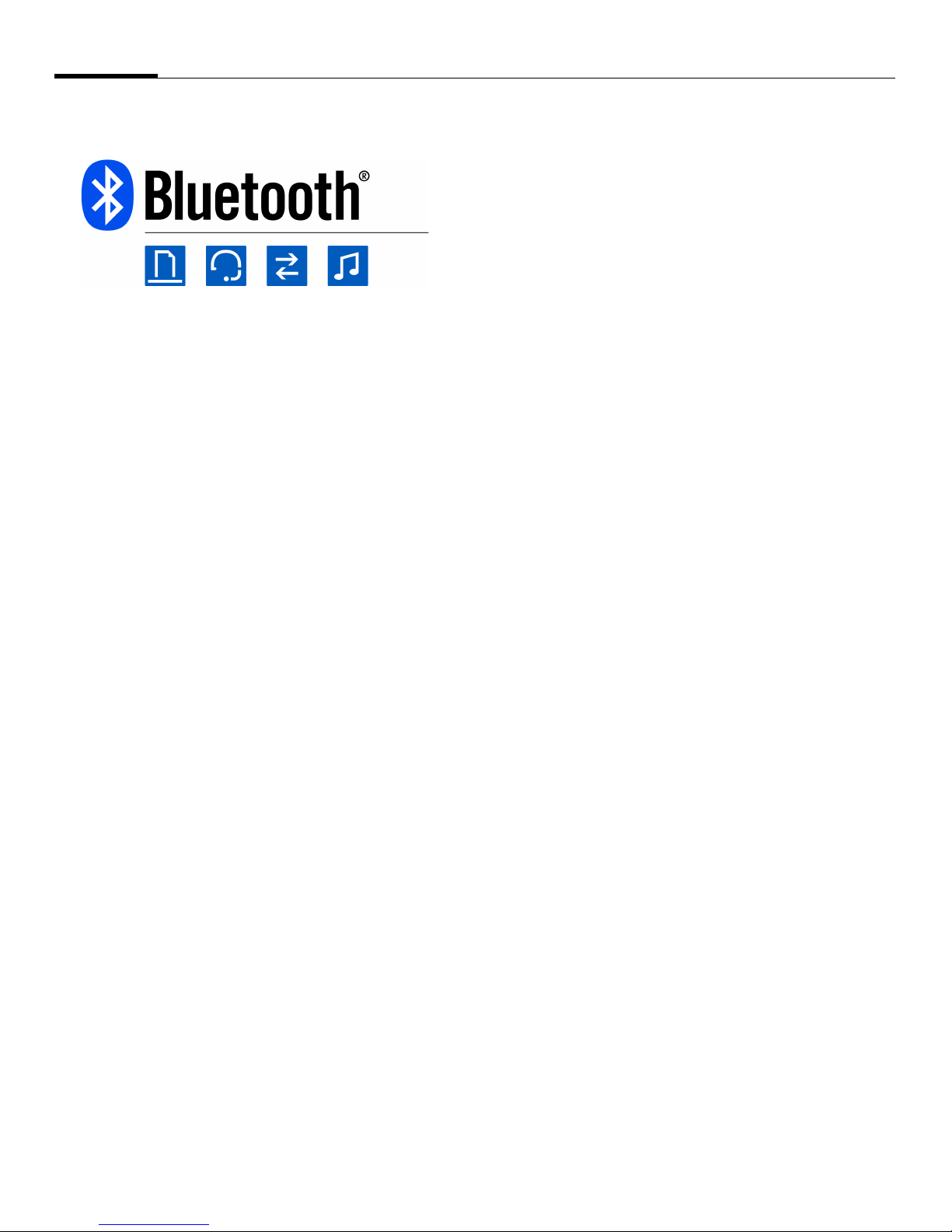Table of contents4
My menu ..........................................60
Using My menu .............................. 60
Change My menu ...........................60
Alarm clock ......................................60
Set alarm .........................................60
Apply Alarm to every day ..............60
End alarm ........................................ 61
Calculator .........................................61
Unit converter ..................................61
Converting the units/currency ...... 61
Currency settings ............................62
Sound recorder ................................62
Stopwatch .........................................62
My stuff ........................................... 62
Folder structure ...............................62
License manager .............................64
Using the phone as card reader ...... 64
Settings ........................................... 65
Profiles ..............................................65
Ringtones ..........................................65
Themes ..............................................65
Display ..............................................65
Wallpaper ........................................ 65
Logo .................................................65
Animation mode ............................65
Screensaver ..................................... 66
Greeting message ............................66
Backlight time .................................66
Brightness .......................................66
Power save ...................................... 66
Vibration ..........................................66
Connectivity .....................................66
Bluetooth® technology ................... 66
Data counter ...................................68
Connect profiles ............................. 68
Internet profiles .............................. 68
Linger time ..................................... 68
Shortcuts .......................................... 69
Setting a function shortcut ............ 69
Setting a speed-dial key ................. 69
Start function/call number using
shortcuts ......................................... 69
Call setup ......................................... 69
Hide ID ............................................ 69
Call waiting ..................................... 69
Diverts ............................................. 70
Any key answer .............................. 70
Auto redial ...................................... 70
Video calls ....................................... 70
Display call timer ........................... 71
Phone ............................................... 71
Language ......................................... 71
Default input method .................... 71
Key tones ......................................... 71
Info tones ........................................ 71
File system ...................................... 71
Phone identity ................................ 71
Master reset .................................... 72
Clock ................................................ 72
Time/Date ....................................... 72
Time zone ....................................... 72
Time format .................................... 72
Date format ..................................... 72
Show clock ...................................... 72
Auto time ........................................ 72
Security ............................................ 72
Auto key lock .................................. 72
Only protect. SIM ........................... 73
PIN codes ........................................ 73