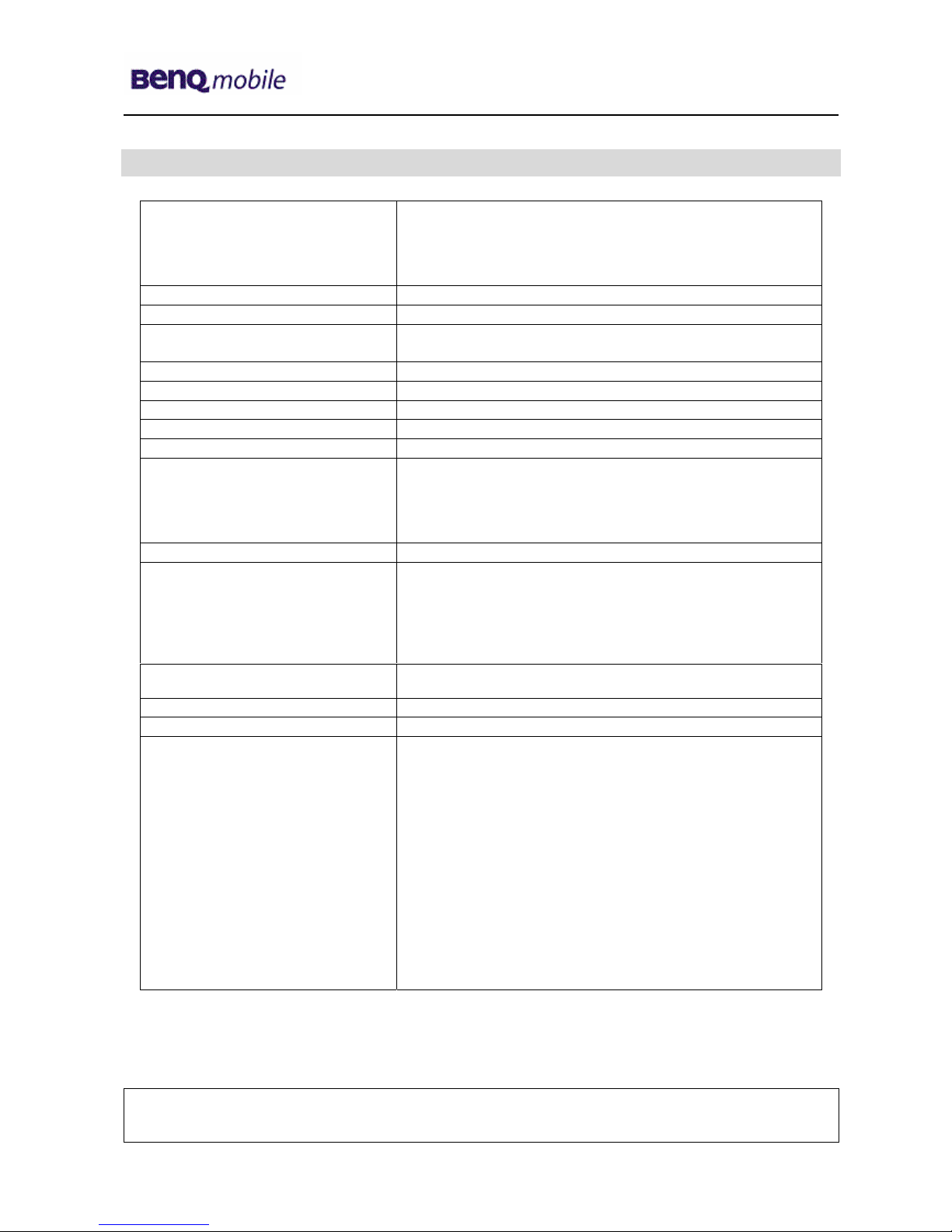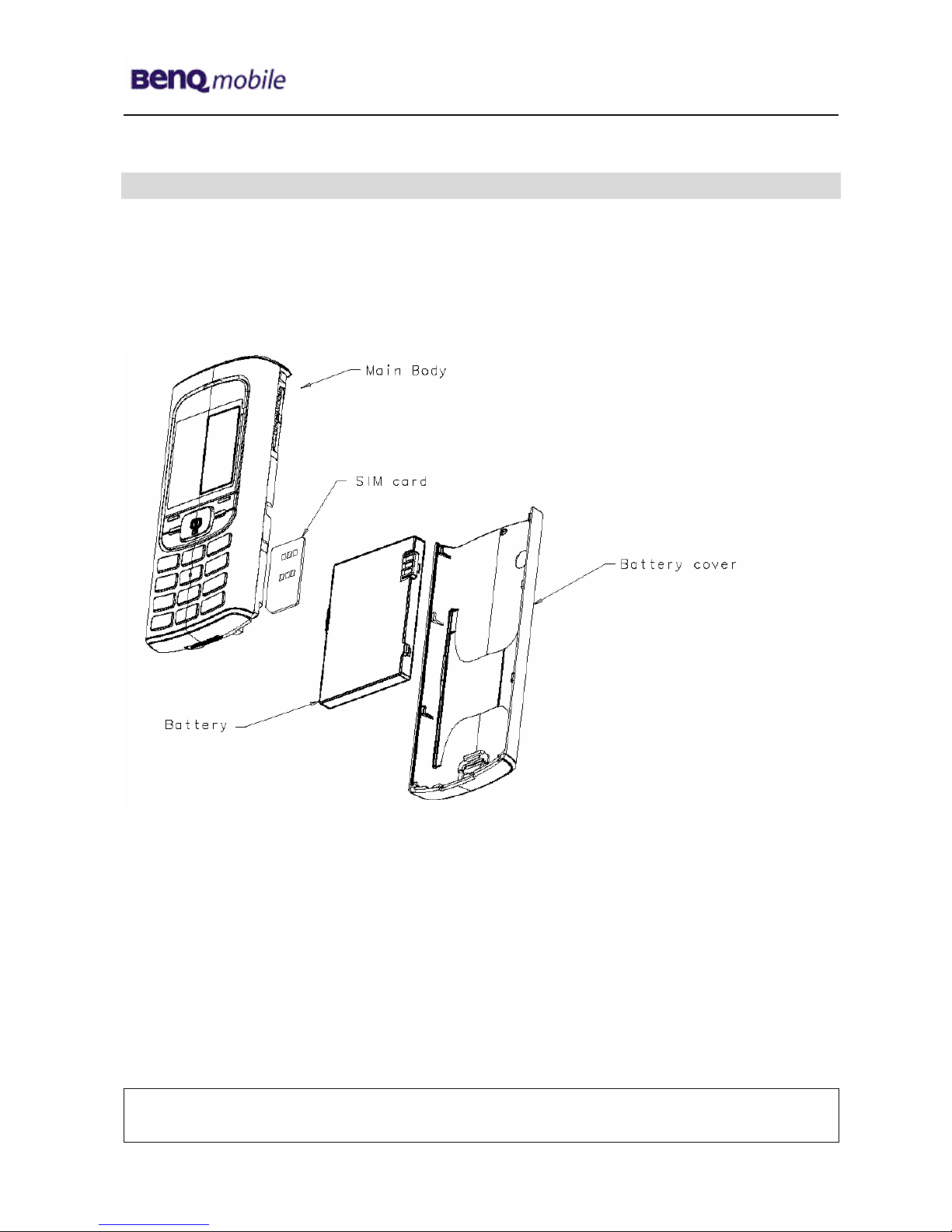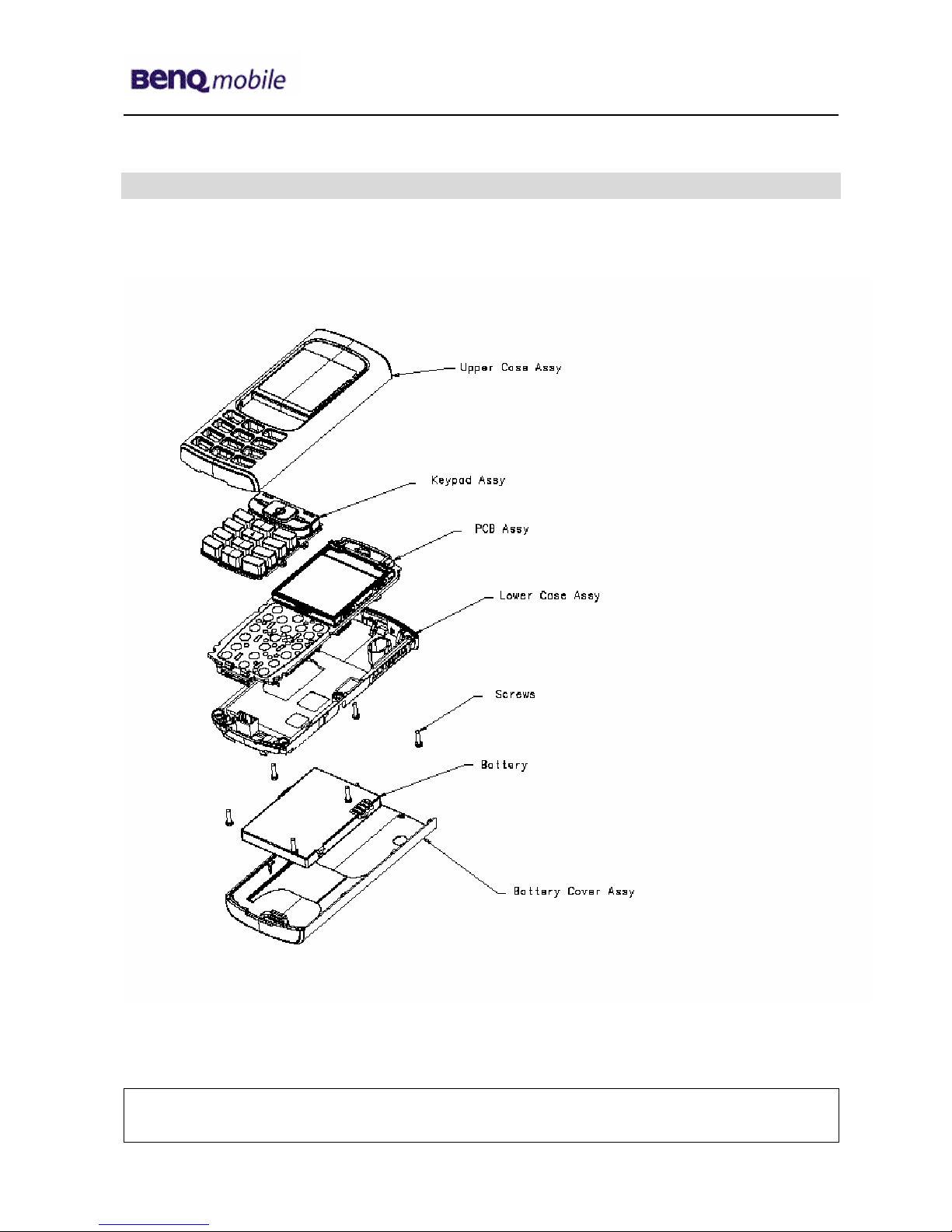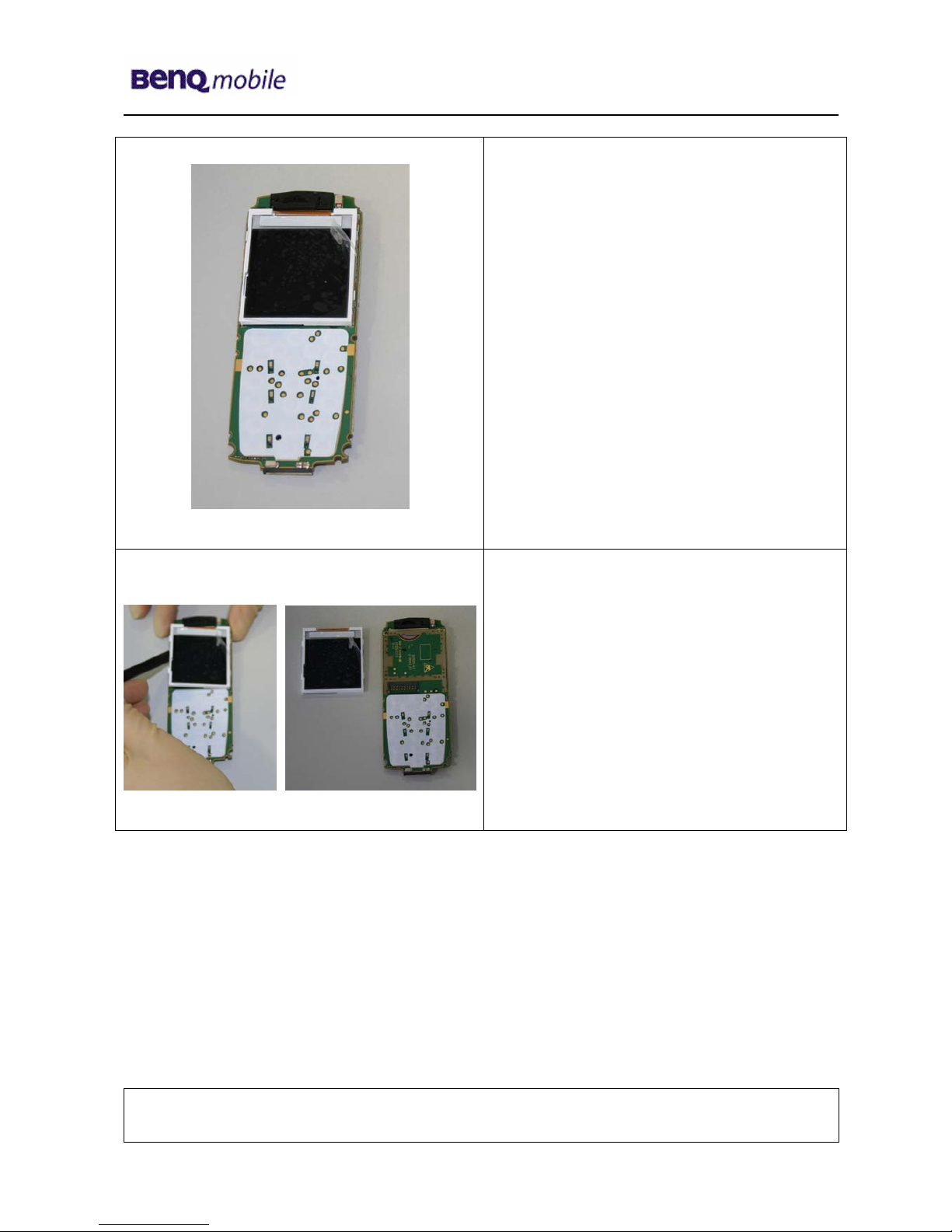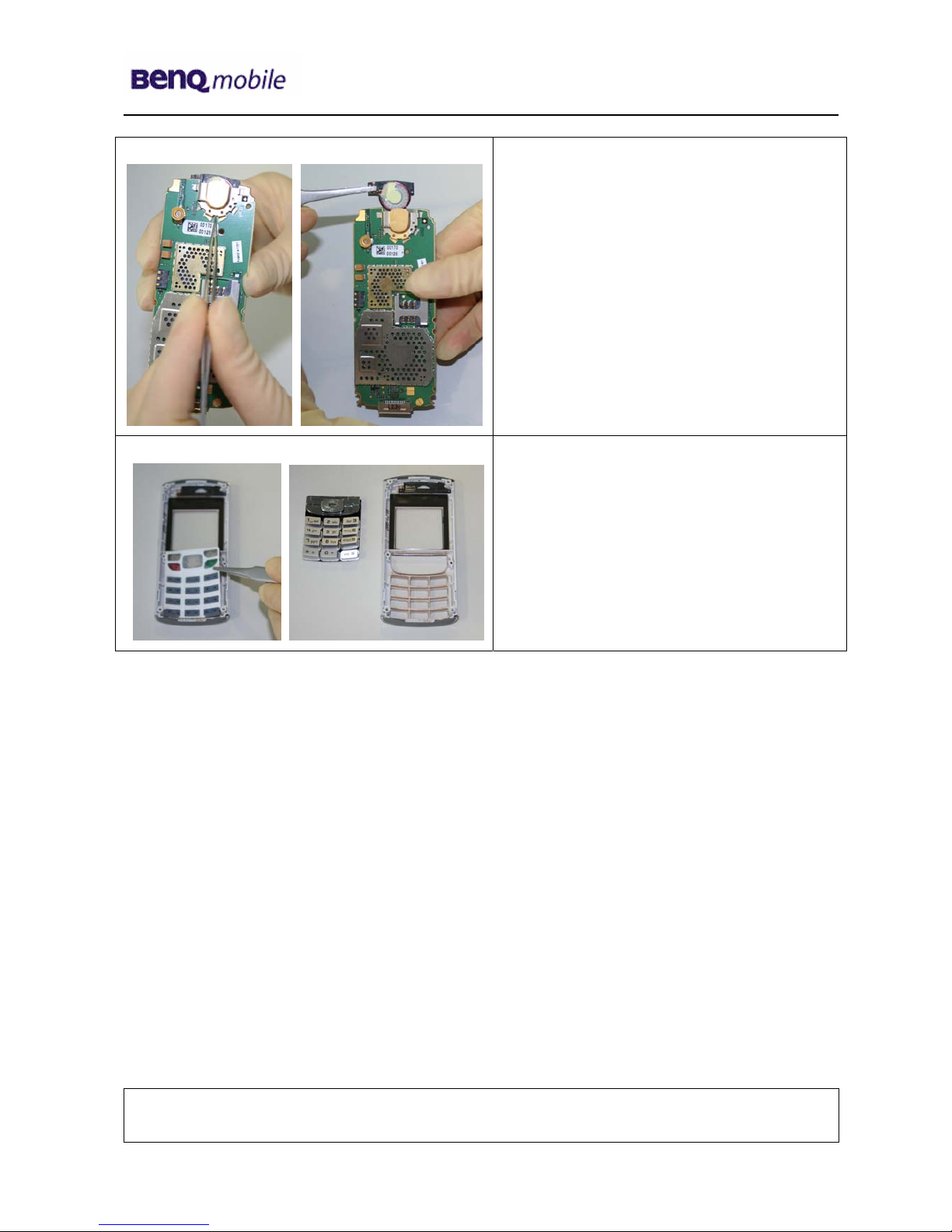Release 1.0
Technical Documentation 10/2005
TD_Repair_L2.5L_A31_R1.0.pdf Page 2 of 46
Table of Content
1Key Feature................................................................................................................................3
2A31 Interface to Accessories ...................................................................................................4
3Unit Description of A31.............................................................................................................5
4Exploded View of A31...............................................................................................................6
5Disassembly of A31 ..................................................................................................................7
6Assembly of A31 .....................................................................................................................11
7BenQ Mobile Service Equipment User Manual.....................................................................15
8GRT Software: Functionality Configuration..........................................................................16
9GRT Software: Regular Usage ...............................................................................................18
10 JPICS (Java based Product Information Controlling System)............................................23
11 International Mobile Equipment Identity, IMEI......................................................................29
12 General Testing Information...................................................................................................30
13 Introduction of Service Repair Documentation for Level 3 Basic Repairs – A31..............36
14 List of available Level 3 Basic Parts......................................................................................37
15 Hardware Requirements.........................................................................................................37
16 A31 Board Layout....................................................................................................................38
17 SIM Card Problems .................................................................................................................39
18 IO Connector Problems ..........................................................................................................40
19 Main Keypad Illumination Problems......................................................................................41
20 Connector Battery...................................................................................................................42
21 Display Problems ....................................................................................................................43
22 Connector RF Internal Antenna .............................................................................................44
23 Filter EMI Problems.................................................................................................................46
Company Confidential
2005©BenQ