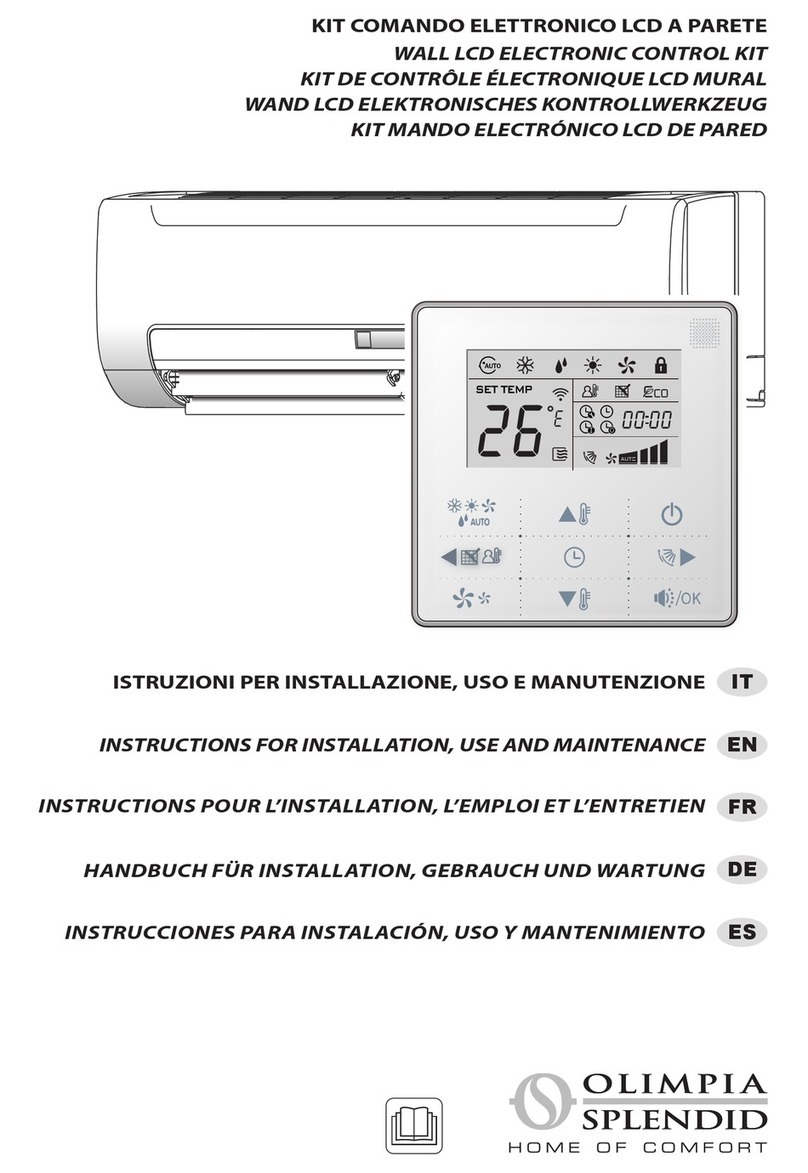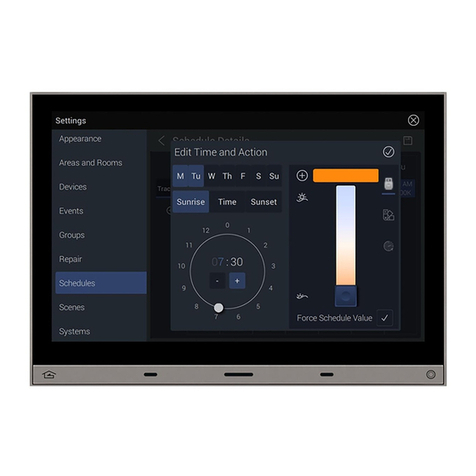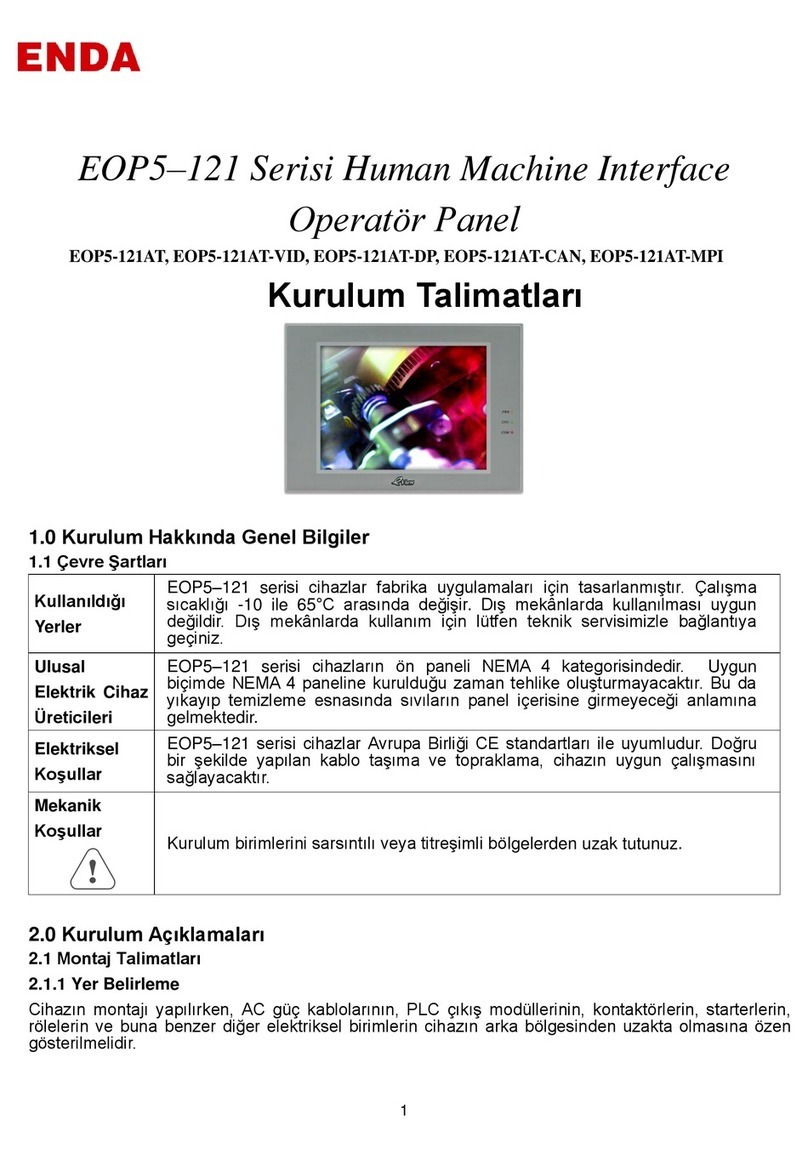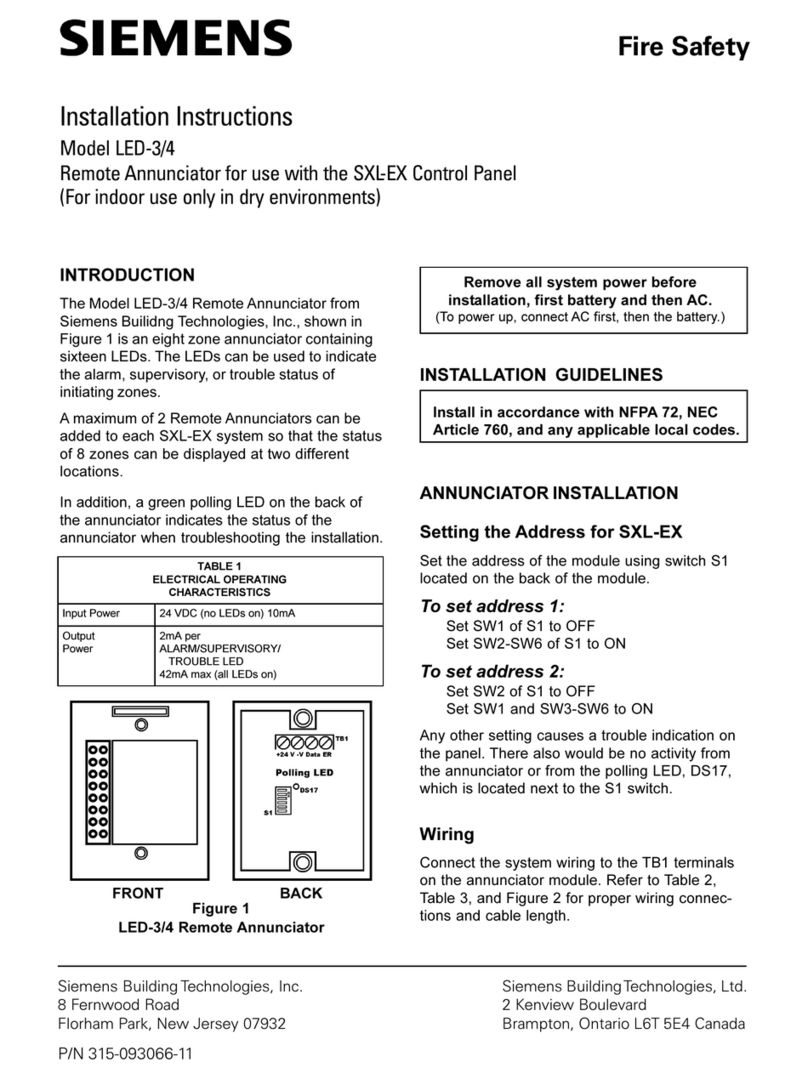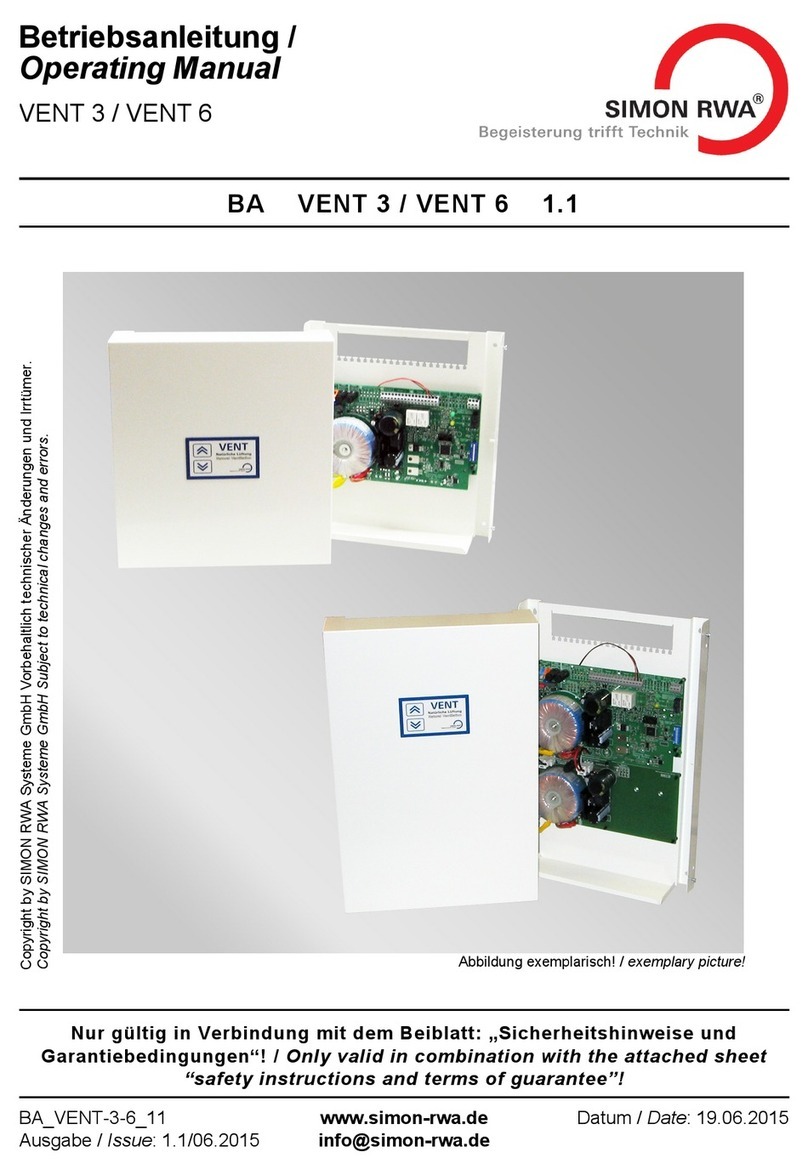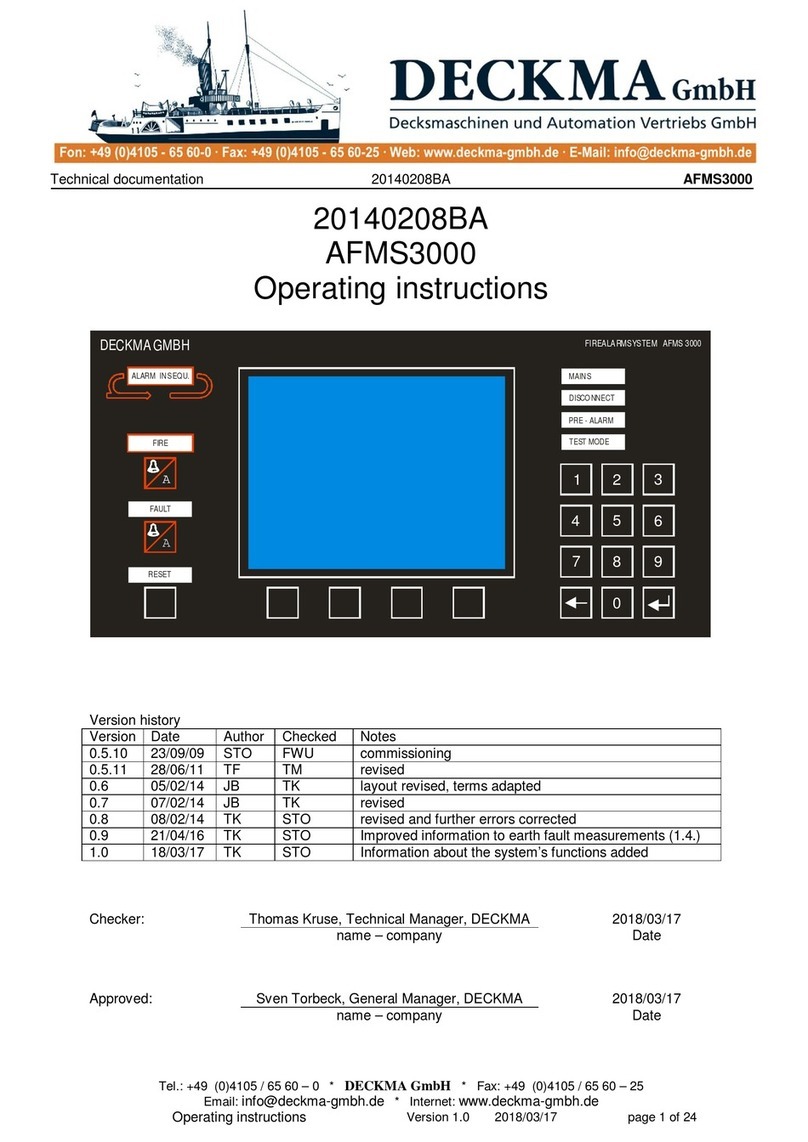The buzzer can also signal the elapsing Entry / Exit delay.
Codes Codes 1 through 23 are User Codes. Code 24 is the Installer Code. The
Installer can assign one of the 5 Code Types: - DISABLED - MAIN USER
- USER - DURESS - PATROL to each of the 23 User codes. Each code
can be programmed to control specific options and partitions. Main User
codes can assign 4 to 6 digit PINs to the other Code types. When a Code
PIN is used on a keypad it can enable / disable the options on the keypad
partitions it controls. Code errors will be signalled by a long low-tone beep,
after which it will be possible to retry.
rMAIN USER Codes provide full control of the system, and can access the
programming phase and change the User Code PINs. Main User Codes
are for persons that require full control of the system.
rUSER Codes are enabled for Global arming / disarming, Reset Alarm
Memory and Overtime requests. These Codes allow restricted control of
the system.
rDURESS Codes are for forced disarming (disarming under threat). The
Duress Code PIN will disarm the system and activate the Digital Communi-
cator----that will call the Central Station, and dialler----that will send re-
corded voice messages to the programmed telephone numbers.
rPATROL Codes are enabled for Global arming / disarming. PATROL
Code PINs can disarm partitions temporarily. Partitions disarmed by a PA-
TROL Code PIN will be rearmed automatically when the programmed Pa-
trol time elapses.
+Refer to page 26 for the default User Codes.
Superkeys Each Superkey controls a specific option (no Code PIN required).
Number keys , , , and will take on Superkey status when
pressed for approximately 4 seconds----Superkey status will be confirmed
by a beep (refer also to "Superkeys" paragraph).
Digital keys
Key reader Key readers have 3 LEDs (Red, Green and Amber) and a digital key slot.
Each key reader will be programmed with:
-the partitions it controls (key reader partitions)
-the type of arming assigned to the Amber LED
-the type of arming assigned to the Green LED
Digital Keys The digital keys can control the arming modes of the partitions. In most
models the control button is on the digital key, however, in the Eclipse/Sat
model the control button is inside the key reader, therefore, the Sat digital
key must be inserted into the Eclipse key reader and pushed slightly.
+ECLIPSE key readers must be at least 5 cm apart.
Digital keys have a non-volatile memory with a random code selected from
4 billion code combinations.
10 Security System Control Panel