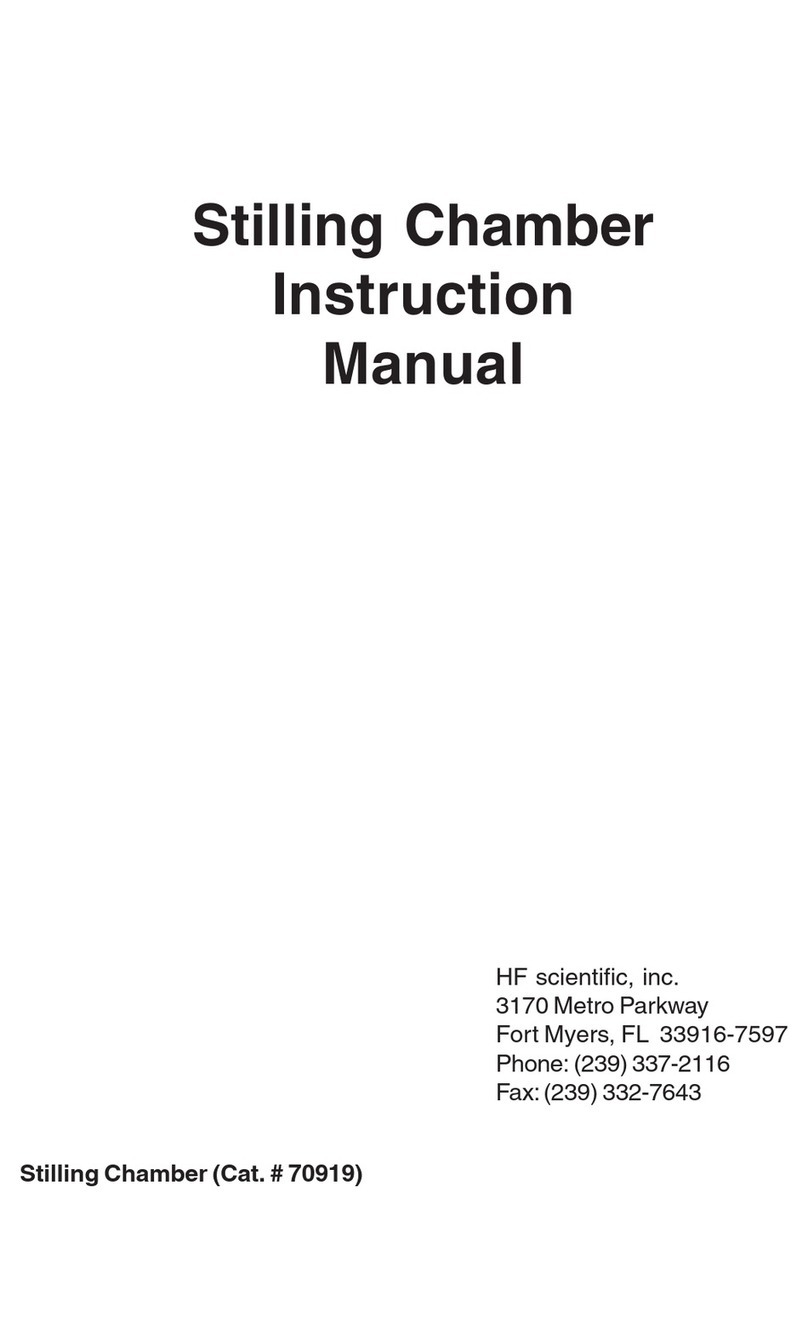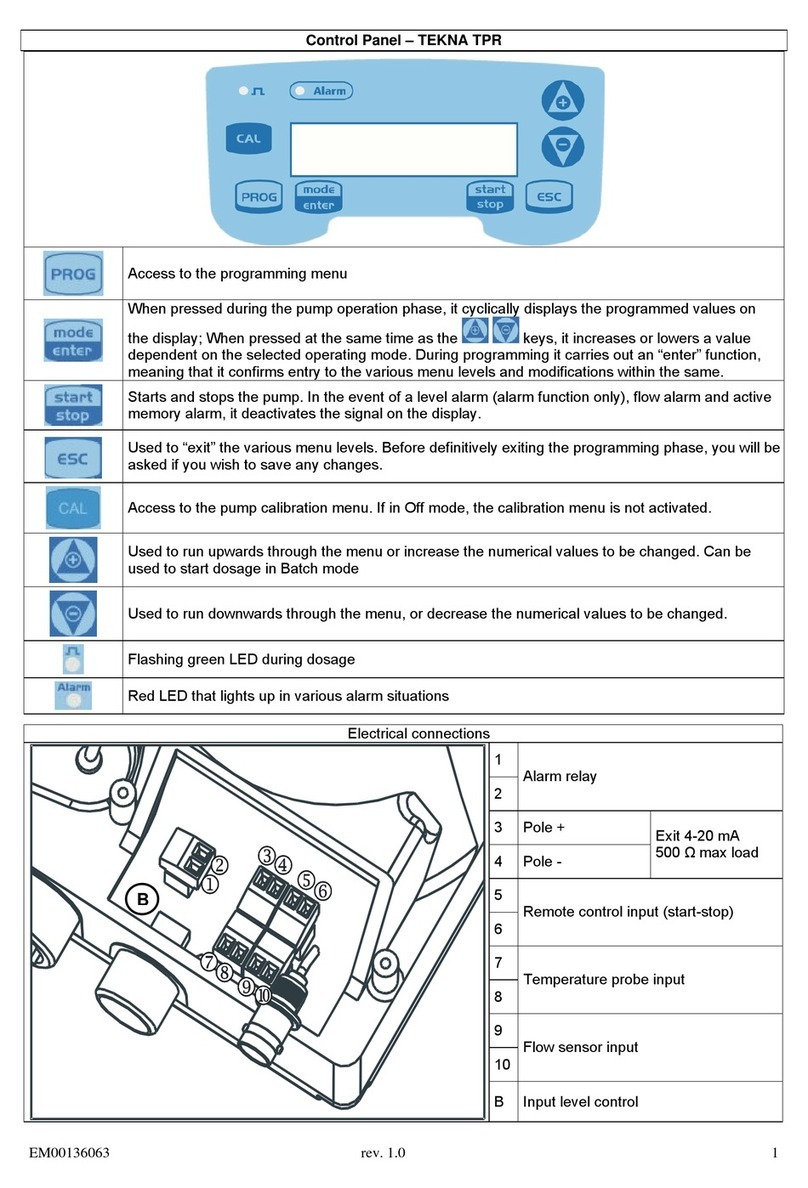Bioer ThermoQ User manual

Instructions for ThermoQ Metal Bath
Hangzhou Bioer Technology Co., Ltd.

Caution:
All rights reserved. The Bioer Co. reserves the right to modify this
manual at any time without notice.
All rights reserved. Without prior written consent from Hangzhou Bioer Technology Co.,
Ltd., any part of the manual shall not be duplicated, reproduced or translated into any
other language.
Document No.: BYQ63170000000ESM
Document Version: Mar 2013, Version 1.1
Before initial use of this instrument, please carefully
read this manual!

Instructions for ThermoQ Metal Bath Important Notes
Important Notes
1. General Practice
Caution:
Important information is contained in any item and should be carefully read. Failure to
observe the instruction would result in damage or abnormal function of instrument.
Warning!
The warning message requires extremely careful operation of a certain step. Failure to
observe the instruction would result in serious personal injury.
2. Safety
During operation, maintenance and repair of this instrument, the following basic safety notes shall be
observed. In case of failure to follow these measures or the warnings or notes indicated herein, the basic
protection provided by the instrument, its safety criteria of design and manufacture, and its predicted use
range would be impaired.
Caution:
This instrument is for indoor use; protection class: IP20;
Hangzhou Bioer Technology Co., Ltd. shall be irresponsible for the consequence
resulted from user’s failure to observe the following requirements.
a)Adapter
The instrument is supplied by 24VDC DC adapter. Every instrument is equipped with adapter when
leaving factory. It is strongly recommended to use equipped adapter.
b) Dismantle power line on the adapter
Generally, the power line attached with the machine should be used. If the power line is damaged, it
must be replaced and is not allowed to be repaired. Replace the power line of the same type and
specifications. When using this instrument, the power line should not be pressed with anything or placed
on the site with large traffic.
c)Keeping apart from the live circuit
The operator shall not disassemble instrument without permission. Only qualified professionals are
allowed to replace elements or adjust the machine inside. Replacement of elements under energizing
state is prohibited.
d) Placement of instrument
This instrument shall be fixed in a low RH and few dust place apart from water source (e.g. water pool
and water pipeline) and the room shall be well ventilated, and free of corrosive gas or interference of
strong magnetic field. The instrument shall not be placed in a wet or dusty location.
The openings on both sides and at the bottom of the instrument are for ventilation circulation and in
order to avoid over-heat of the instrument body. They shall not be blocked or covered. When a single set
of instrument is used, the interval between ventilation opening on the both side of the instrument and its
nearest object shall not be less than 25cm. Also, don’t use the instrument on loose or soft surface, or the
ventilation opening at instrument bottom might be blocked
Excessive temperature would impair the performance or result in failure of the instrument. This
instrument shall not be used in location subjected to direct sunshine. The instrument shall be kept away
from hot gas, stove and all other heat source.
If the instrument is to be set aside for a long time, the power plug shall be withdrawn and the
instrument covered with soft cloth or plastic film to avoid entrance of dust.
Caution:
In any of the following cases, immediately cut off the power supply, withdraw the
power plug from the power socket, contact the supplier bearing certificates for
maintenance:
Liquid drops into inside of the instrument.
The instrument is rained or watered.
The instrument works abnormally, especially when abnormal sound or odor is
generated.
The instrument is dropped or its casing is damaged.

Instructions for ThermoQ Metal Bath Important Notes
The function of instrument obviously changes.
3. Instrument Label
a) Label
or
b) Warning sign
Warning
!
This instrument is stuck with the sign of “HOT SURFACE !”. It is forbidden to contact
the metallic part (model and hot lid) near the sign with any part of body when the
instruments is running program or within a certain period of time after completion of
program running in case of scald!.
4.
Instrument Maintenance
The taper holes of the instrument should be regularly cleaned with clean soft cloth dipped with a small
amount of alcohol so as to guarantee the full contact of test tube and taper hole and good thermal
conductivity. If the surface of the instrument is stained with dirt, it can be scrubbed with soft cloth dipped
with cleansing cream.
Warning!
During cleaning of instrument, its power supply shall be cut off.
The instrument surface shall not be cleaned with corrosive cleaning agent.
If the instrument use for a long time when module settings temperature is below 10 °
C, we should pay attention to the condensed water cleaning.
5. After-sale Service
a) Warranty Content
Hangzhou Bioer Technology Co., Ltd. is responsible for replacement for instrument with failures
caused by material and manufacturing defects within 1 month after goods delivery.
Hangzhou Bioer Technology Co., Ltd. is responsible for maintenance of failures caused by material
and manufacturing defects within 12 months after goods delivery. Hangzhou Bioer Technology Co., Ltd.
is responsible for repairing and replacing instruments with confirmed defects within warranty period.
Products for warranty maintenance shall be sent to the maintenance department designated by
Hangzhou Bioer Technology Co., Ltd. by the user. The transportation fee incurred thereof shall be borne
by the user. Hangzhou Bioer Technology Co., Ltd. will bear the transportation fee incurred by returning
the instrument. (For domestic users only).
For maintenance out of warranty period, Hangzhou Bioer Technology Co., Ltd. will charge for certain
maintenance cost.
b) Warranty Scope
The abovementioned warranty does not apply to damages incurred by improper use and maintenance,
using under unqualified conditions, unauthorized maintenance or modification.
Hangzhou Bioer Technology Co., Ltd. does not provide any other warranty expressions otherwise; and
does not bear liabilities for business promotion under special circumstances.

Instructions for ThermoQ Metal Bath Important Notes
Caution:
After unpacking, immediately check the goods against the packing list. In case of damaged
or missed goods, please immediately contact the supplier.
After qualification of acceptance, properly fill in the product acceptance sheet and send (or
fax) the copied sheet to the supplier for filing and maintenance.
After unpacking, the packing box and packing materials shall be well kept for future repair.
For the damage of instrument occurring during transporting to the repair department due to
improper package, Hangzhou Bioer Technology Co., Ltd. shall bear no liability.

Instructions for ThermoQ Metal Bath Contents
Contents
Chapter I Introduction --------------------------------------------------------------------------------------------1
Chapter II Features ------------------------------------------------------------------------------------------------2
1.
N
ORMAL
W
ORKING
C
ONDITIONS
..........................................................................................................2
2.
T
RANSPORTATION
A
ND
S
TORAGE
C
ONDITIONS
...................................................................................2
3.
P
ERFORMANCE
.......................................................................................................................................3
Chapter Iii Operation Guidance---------------------------------------------------------------------------------4
1.
S
TRUCTURE
D
IAGRAM
...........................................................................................................................4
2. C
OMPONENT
I
NSTALLATION
D
IAGRAM
............................................................................................4
2.1 Installation Of Module ComponentAnd Base..............................................................................4
2.2 Installation Of Hot Lid Component...............................................................................................5
3.
D
ISPLAY
P
ANEL
D
IAGRAM
.....................................................................................................................5
4.
I
NSTRUCTIONS
F
OR
I
NDICATOR
L
IGHTS
A
ND
B
UTTONS
......................................................................5
4.1 Instructions For Indicator Lights ..................................................................................................5
4.2 Instructions For Buttons.................................................................................................................5
5.
O
PERATION
.............................................................................................................................................6
5.1 Examination Before Startup ---------------------------------------------------------------------------------6
5.2 Start Instrument..............................................................................................................................6
5.3 Temperature Setup..........................................................................................................................6
5.4 Stop Instrument...............................................................................................................................6
Chapter IV Connect Computer----------------------------------------------------------------------------------7
1.
S
YSTEM
C
ONFIGURATION
......................................................................................................................7
2.
I
NSTALL
S
OFTWARE
................................................................................................................................7
3.
O
NLINE
S
ETUP
........................................................................................................................................9
3.1 Installation Of Usb Drive................................................................................................................9
3.2 Connect Pc .......................................................................................................................................9
4.
S
OFTWARE
O
PERATION
........................................................................................................................10
4.1 User Management..........................................................................................................................10
4.2 File Management .........................................................................................................................12
4.3 Equipment Management ..............................................................................................................16
4.4 Other Management.......................................................................................................................18
4.5 Run .................................................................................................................................................19
Chapter V Failure AnalysisAnd Troubleshooting ----------------------------------------------------------22
Appendix 1: Wiring Diagram -----------------------------------------------------------------------------------23

Instructions for ThermoQ Metal Bath Chapter I Introduction
—
1
—
Chapter I Introduction
The product is metal bath adopting advanced microcomputer control, which can be widely applied to
sample reservation, enzyme reservation and reaction, electrophoresis pre-degeneration and serum
coagulation, etc.. The characteristics of the product are as follows:
Small volume, light weight;
Fast warming and cooling;
The instrument is attached with pressure hot lid, which can prevent evaporation and explosion
of lid; the heating block of the hot lid is convenient for replacement;
Metal module avoids the sample from pollution;
The components of base and instrument body can be replaced rapidly;
Low voltage DC input warrants safe utilization; vehicle-borne power can be used; (power
adapter accompanying with the instrument provides wide voltage input)
Built-in over-temperature protection device warrantees a more reliable utilization;
Temperature can be controlled with program and running results can be examined. A report can
be printed after an experiment is finished.

Instructions for ThermoQ Metal Bath Chapter II Features
—
2
—
Chapter II Features
This chapter introduces the usage, transportation, storage conditions of the instrument, as well as its basic
parameters, performance and functions.
1. Normal Working Conditions
Ambient temperature: 10°C ∼30°C
Relative humidity: ≤70%
Power supply: DC24V±0.5V 90W(HB)/120W(CHB)
Requirements for adapter: (AC100-240V, 50/60HZ), input current 2.5A
Caution:
Before using the instrument, please make sure the working condition meets the above
requirements. Especially the output power of adapter shall be less than
90W(HB)/120W(CHB)
2. Transportation and Storage Conditions
Ambient temperature: -20°C ∼+55°C
Relative humidity: ≤80%

Instructions for ThermoQ Metal Bath Chapter II Features
—
3
—
3. Performance
Main body HB-T1(No hot-lid) HB-T2(Hot-lid) CHB-T1(No hot-lid) CHB-T2(Hot-lid)
A:20×0.5ml+15×1.5ml;B:35×1.5ml;C:54×0.5ml;D:96×0.2ml;E:35×2ml;
Block
A B C D E A B C D E
Temp. Range
RT.
+5℃~100℃ 0℃~100℃
Temp. Display
Resolution
0.1℃
Heating Time
(30℃~100℃)
≤ 15min ≤ 10min
≤ 15min
≤ 12min ≤ 8min
≤ 12min
Cooling Time
(RT.~4℃)
/ ≤ 12min
Temp. Uniformity
≤ ±0.5℃
(
RT.
+5℃~55℃)
Test the pinhole and
large hole
respectively
≤ ±0.5℃
(
RT.
+5℃~55℃)
≤ ±0.5℃
(0℃~55℃)
Test the pinhole
and large hole
respectively
≤ ±0.5℃(0℃~55℃)
Temp.Control
Accuracy
pinhole≤ ±0.5℃;
largehole ≤ 1.5 ℃
(
RT.
+5℃~55℃)
≤ ±0.5℃
≤ ±0.2℃
≤ ±0.5℃
pinhole≤ ±0.5℃;
largehole≤ 1.5℃
(0℃~55℃)
≤ ±0.5℃(0℃~55℃)
Temp. Fluctuation
≤ ±0.5℃
(
RT.
+5℃~55℃)
Test the pinhole and
large hole
respectively
≤ ±0.5℃
≤ ±0.1℃
≤ ±0.5℃
≤ ±0.5℃
(0℃~55℃)
Test the pinhole
and large hole
respectively
≤ ±0.5℃(0℃~55℃)
Timing Range
0~99h59min 或∞
Program Segment
Setting Function
Yes
Cycle Setting
Function
Yes
Program
Auto-memory
Function
Yes
QC Report Print
Function Yes
Max. Segments 9
Max.Cycles 99
Hot-lid Operating
Temp. ≥Block Temp.+10℃;when block temp.≤15 , hot℃-lid won't work
Hot-lid Heating time Hot-lid heating rate is faster than block, heating time from RT. to 110 ≤10min℃
Power Supply AC100~240V 50~60Hz 90W(by power adapter)AC100~240V 50~60Hz 120W(by power adapter)
Communication
Interface USB B Port
Operating State
Display Three-color LED display(Red: Heating state、Yellow: Temp. Constant state、Green: Cooling state)
Temp. Display Triple LED display
Alarm Sensor abnormal alarm,red operating state lamp flickers;Fault alarm if hot-lid won't work
Over Temp. Protection
Over temp. protection≤120±5°C(include block & hot-lid)
Dimension 150×170×145mm(L×W×H)
Net ≤2.5kg ≤3.0kg
Certificate CE、MET; PICC
*Hot-lid parameters are only for instrument with hot-lid heating section.
Parameters are tested in standard environment.

Instructions for ThermoQ Metal Bath Chapter II Operation Guidance
—
4
—
Chapter III Operation Guidance
This chapter mainly introduces structure of the instrument, keyboard and functions of all buttons and
preparation before startup. When using the instrument for the first time, read the content in the chapter
carefully before startup.
1. Structure Diagram
①Hot lid component ②Module component ③Base
④USB interface ⑤Display panel ⑥Power access
⑦Power switch
5.Component Installation Diagram
2.1 Installation of module component and base

Instructions for ThermoQ Metal Bath Chapter II Operation Guidance
—
5
—
2.2 Installation of hot lid component
3. Display panel diagram
Temperature adjustment button Temperature display window Temperature adjustment button
Status indicator
4. Instructions for indicator lights and buttons
4.1 Instructions for indicator lights
The white light is model status indicator light, when the indicator light is red, it shows the instrument is
heating;
When the indicator light is yellow, it shows the instrument is under constant temperature status;
When the indicator light is green, it shows the instrument is under natural temperature decline status;
The green light is hot lid indicator light. If the green light is on, it shows that hot lid is under normal
working status; otherwise it shows that hot lid is not working or is at fault.
4.2 Instructions for buttons
Temperature setting key. After pressing down this key, the last digit on temperature
display window will increase, changing from 1→9→0→1. When it decreases from
9→0, the middle digit will increase by 1. To press this key for a long time can
rapid
ly
increase the set
temperature
value
.
Temperature setting key. After pressing down this key, the last digit on
temperature display window will decrease, changing from 9→1→0→9. When it
decreases from 1→0, the middle digit will decrease by 1. To press this key for a
long time can rapidly decrease the set temperature value.

Instructions for ThermoQ Metal Bath Chapter II Operation Guidance
—
6
—
Caution
:
When the setting key is pressed, the instrument will switch to single-point operation no
matter it is under single-point operation or multi-point operation. Temperature could be
set with the setting key and the time is ∞. Upon completion of setting, do not conduct
any operation to the equipment, wait for 3~5s, the instrument will exit setting status
automatically. The temperature window will display the temperature at that time.
5. Operation
5.1 Examination before startup
Please confirm whether the adapter used meets requirements or not before startup
Input requirement: 100-240VAC, 50/60HZ;
Output requirement: DC24±0.5V, ≤90W(HB)/120W(CHB);
5.2 Start instrument
Insert the adapter in the corresponding connector of the instrument and press down the power switch
behind the machine, and then the instrument will be powered on. The indicator light and display window
nixie tube on the display panel all will be on. About 2~3 seconds later, the instrument will display the
operation mode
S-H:HB type single point operation mode;
SCH:CHB type single point operation mode;
PRO:Multi point operation mode.
About 2~3 seconds later, the instrument will begin to work, temperature display window will show
the real-time temperature and corresponding indicator light will turn on. When the constant temperature
time is equal to set time, it will stop work, and the temperature display window will show the real-time
temperature and the indicator light will be off.
5.3 Temperature setup
When not connected with a computer, after power-on and startup, the real-time temperature will be
displayed. If it is necessary to set instrument temperature into other temperature value, just press down the
key “▲” or “▼”. After the setup, please wait for 3~5S, and do not operate the instrument in any way, the
instrument will exit from the set status automatically, save the setting temperature, and the setting time is
∞. The temperature window will display real-time temperature. Click run, the instrument will save the
setting document.
5.4 Stop instrument
When the instrument runs standalone, the running time will be equal to set time, the instrument will
stop running. Under the conditions that the instrument runs online, press down “STOP” on the operation
interface or run corresponding program, the instrument will stop running. At that time, corresponding
working indicator light will be off and the instrument will be in standby mode.

Instructions for ThermoQ Metal Bath
Chapter IV Connect Computer
—
7
—
Chapter IV Connect with Computer
1. System Configuration
System environment
Operation system: Windows XP/Windows VISTA/Windows7
Running environment: .Net Framework 2.0
Other software: PDF reader
Lowest configuration:
Processor: Pentium(R)4
Internal storage: 1GBs
Hard disc: 10GB
2. Install Software
Click “ThermalQSetup.exe” in the accompanying disc to install metal bath online programs.
a. Click running “ThermalQSetup.exe”, choose installation language, click “OK”.
b. Enter installation guidance interface to confirm whether to install the software or not. If yes,
click “next ”, otherwise, click “cancel”.

Instructions for ThermoQ Metal Bath
Chapter IV Connect Computer
—
8
—
c. Choose installation position of software, click “next ”.
d. Choose installation folder, click “next”.

Instructions for ThermoQ Metal Bath
Chapter IV Connect Computer
—
9
—
e. Prepare to install, click “install”.
f. Complete installation, click “Finish”.
3. Online Setup
3.1 Installation of USB Drive
USB drive program must be installed before online. Click the accompanying disc “CP210x.exe”,
install USB drive program.
3.2 Connect a PC
Connect the instrument and a computer with USB wire.
Computer The instrument
USB wire

Instructions for ThermoQ Metal Bath
Chapter IV Connect Computer
—
10
—
4. Software Operation
Software includes user management, file management, equipment management, running file and other
operation.
The above diagram is software operation interface
1. Menu bar
2. Contents of instrument
3. Area for displaying and editing files
4. Area for displaying running status
5. Status bar
4.1 User Management
Include the processing like creating, renaming, deleting, importing and exporting user.
a. Create user
Choose sub-item of equipment name in equipment list, click “create” , choose the option of

Instructions for ThermoQ Metal Bath
Chapter IV Connect Computer
—
11
—
“create user” with right button.
User name cannot be blank;
The maximum length of user name is 12 bytes;
User name could only include figures and letters (Under half-angle model);
The same user name cannot be used in the same instrument.
b. Rename
Choose the user to be renamed from the list of equipment, click “rename” ,
choose the option of “revise user name” with right button. After inputting user name , click “OK”
to save it.
c. Delete user
Choose the user to be deleted from the list of equipment, click “delete” , or
choose the option of “delete user” with right button. When deleting user, delete the program
document under the user name at the same time.
d. Import user
Click “import” , choose the folder to save the users from the dialog box popping up, click
“OK” to import user.
If the chosen user has no program document, the user cannot be imported;
If there is the same user name, the system will prop up whether to override it or not when
importing it.
If the program document under the same user name is being used, the user cannot be imported.

Instructions for ThermoQ Metal Bath
Chapter IV Connect Computer
—
12
—
5
e. Export user
Click “export” , choose the folder to save the users, click “OK” to export user.
If there is the same user name, the system will prop up whether to override it or not when
exporting it.
If the program document under the user is being used, the user cannot be exported.
4.2 File Management
Include the processing like creating, renaming, deleting, copying, pasting, importing and
exporting user.
a. Create
Choose the user needing to create files, click “create” , input document name, click “OK”.

Instructions for ThermoQ Metal Bath
Chapter IV Connect Computer
—
13
—
b. Edit and save
Choose the files to be edited, click “edit” , or choose the option of “edit file” with right button.
After editing, click “save” in menu bar .
Maximum sections: 9
Maximum recycling number: 99
Time scope: 1min~99h59min
Temperature scope: 0℃~100℃
c. rename
Choose the file to be renamed from the list of equipment, click “rename” . If the file is being
opened, it cannot be renamed;

Instructions for ThermoQ Metal Bath
Chapter IV Connect Computer
—
14
—
d. Delete file
Choose the file to be deleted from the list of equipment, click “delete” .
If the file is being edited, it cannot be deleted;
e. Copy
Choose the file to be copied, click “copy” or the option of “copy” in the menu of right button to
copy the file.
If the program document under the user is being edited, it cannot be copied.
f. Paste
Choose the option of equipment from the list of equipment, click “paste” , or the option of “copy
and paste” in the menu of right button to paste the program document under the user name.
If there is the same user name with the copied one, the system will prop up whether to override it or
not when pasting it.
I f the program document under the existing user name is being used, the pasting cannot be carried
out;
Drag and paste with mouse
g. Import file
Click “import” , choose the folder of user from the window popping up, click “OK” to import file.
If there is the same user name, the system will prop up whether to override it or not when importing it.
If the file with the same name is being used, it cannot be imported.
Table of contents
Other Bioer Laboratory Equipment manuals
Popular Laboratory Equipment manuals by other brands

WPI
WPI Eagle E2 quick start guide

Thermo Scientific
Thermo Scientific CarboPac PA200 product manual

Thermo Scientific
Thermo Scientific 180 Series Operating and maintenance manual
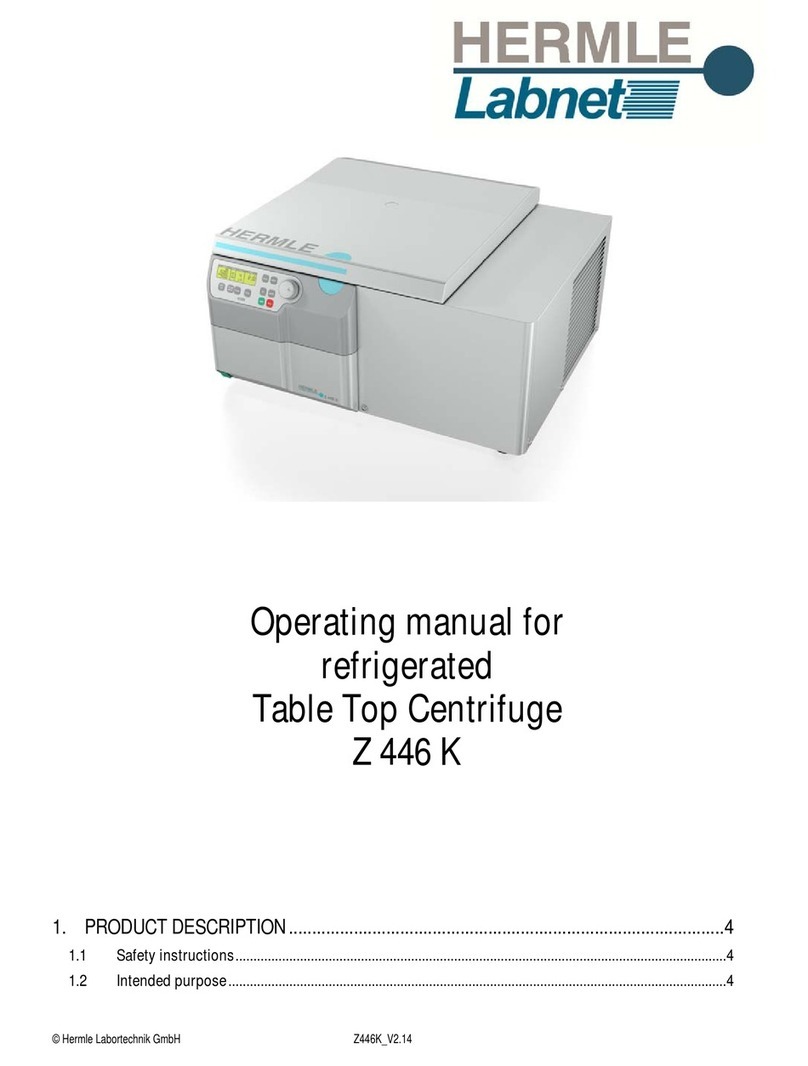
Labnet
Labnet Hermle Z 446 K operating manual

Cavex
Cavex Alginate Mixer 3 user manual

Endecotts
Endecotts Minor 200 operating instructions