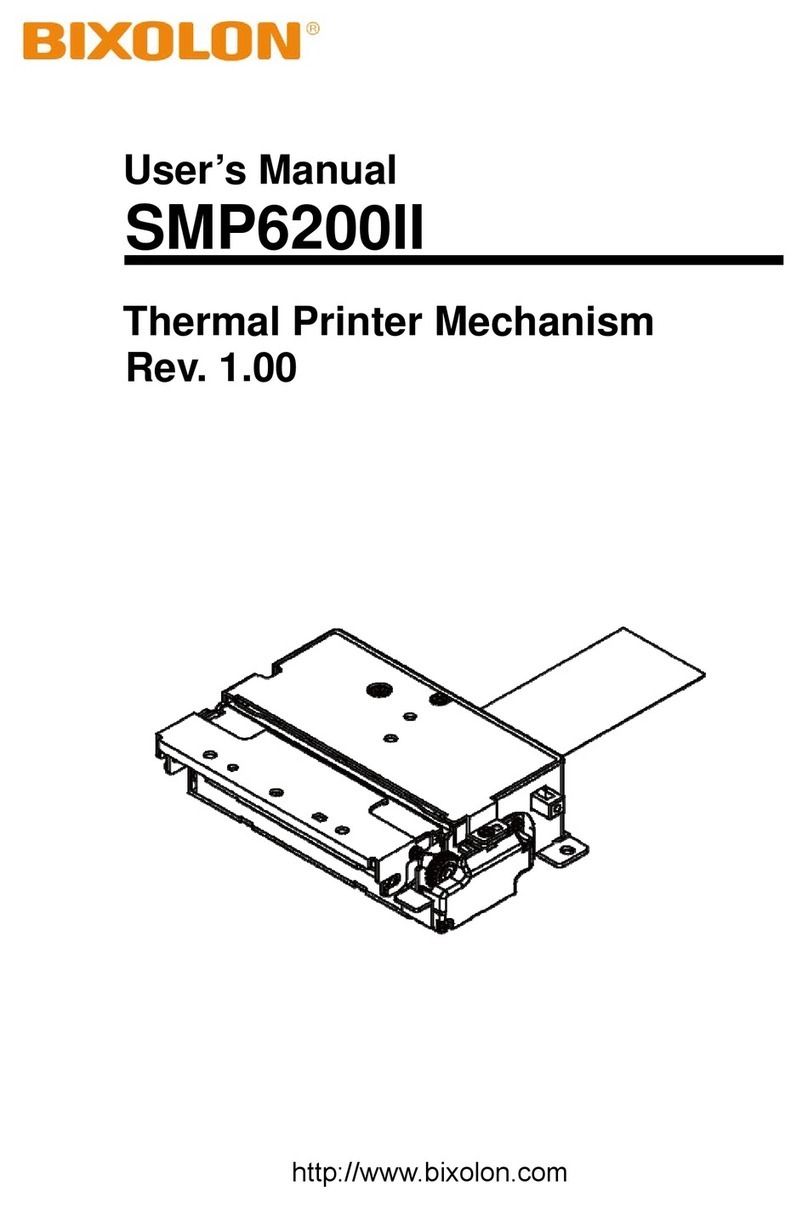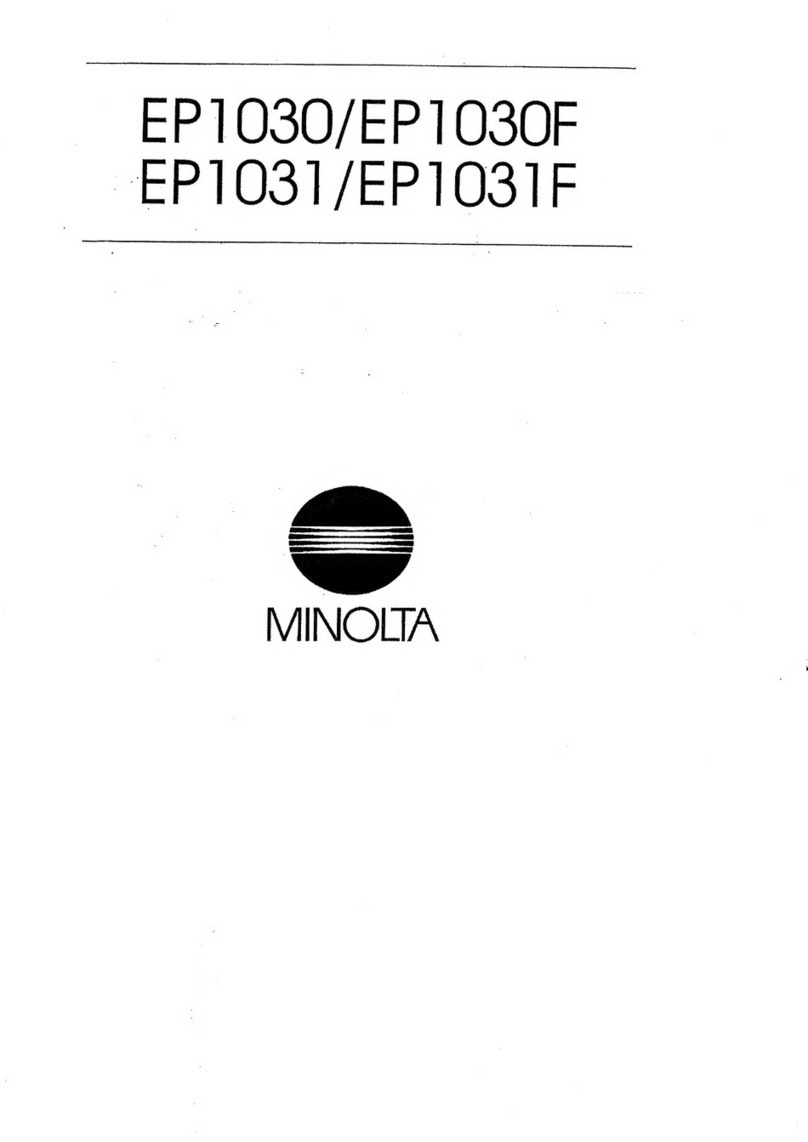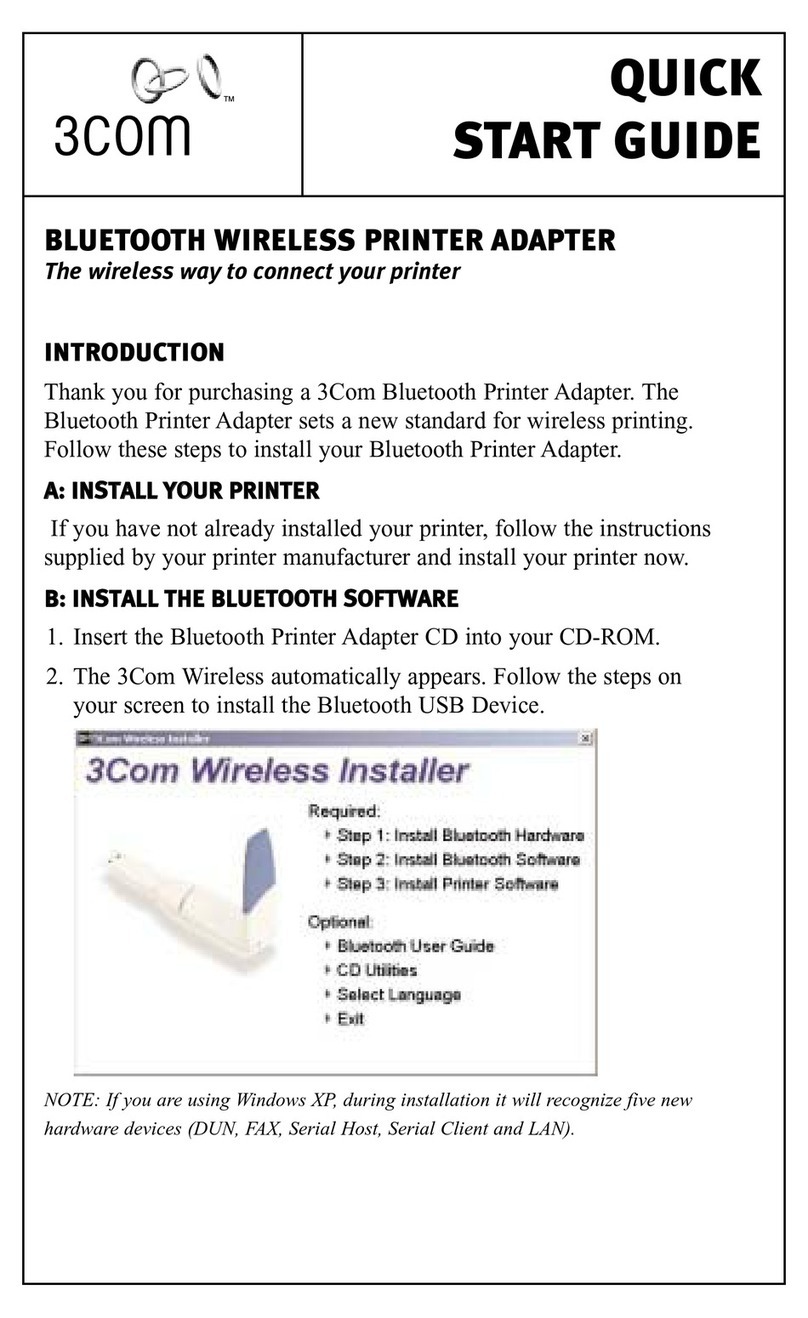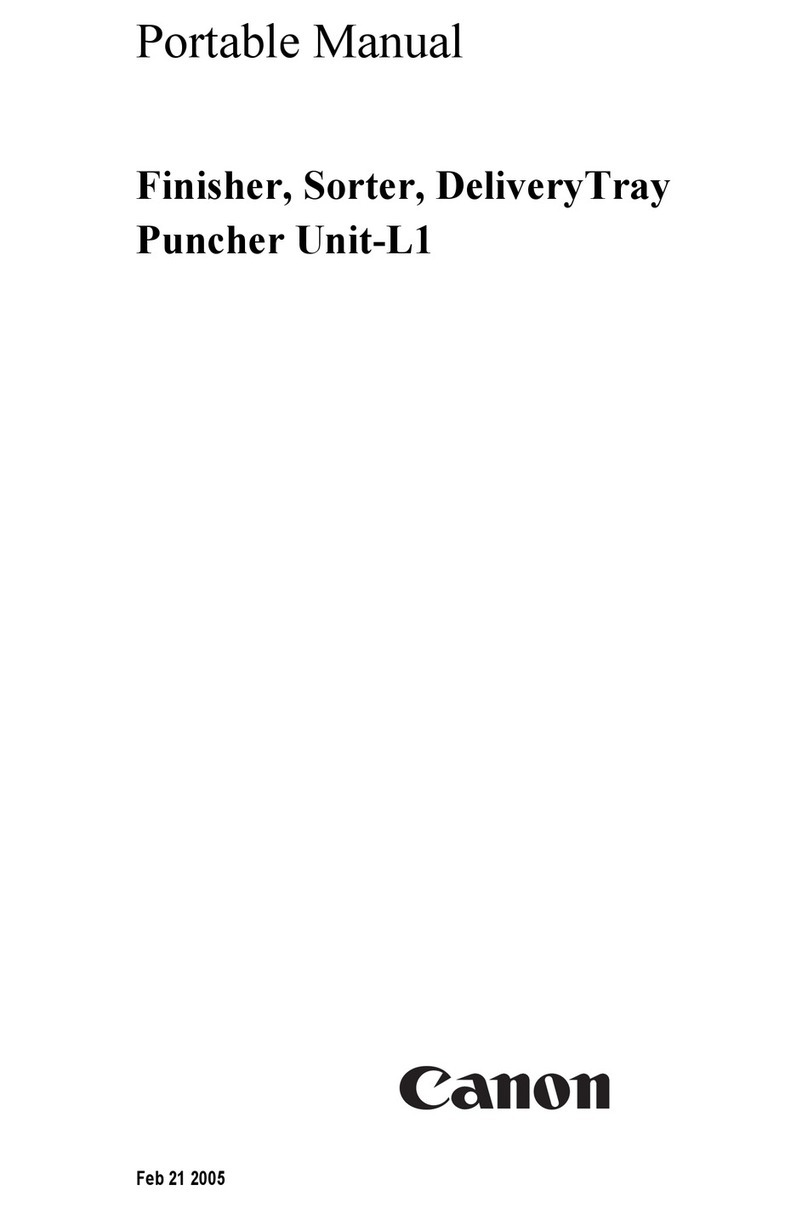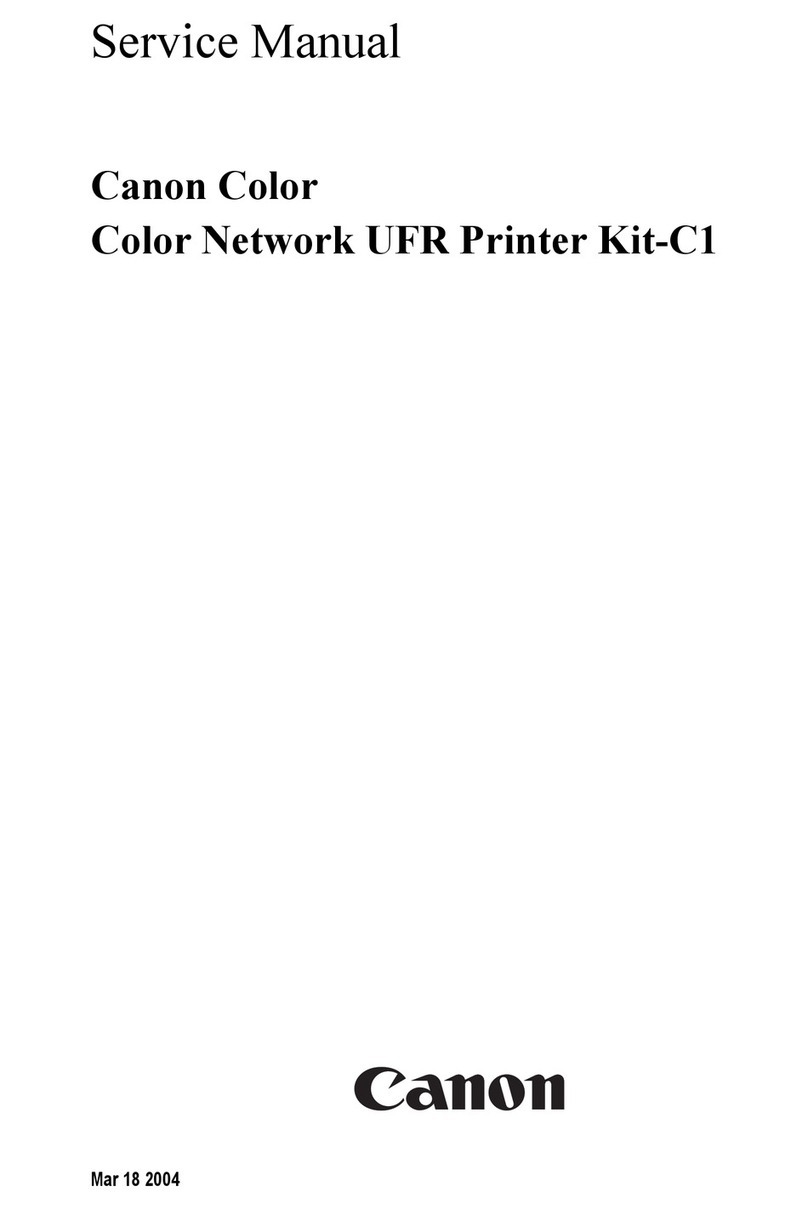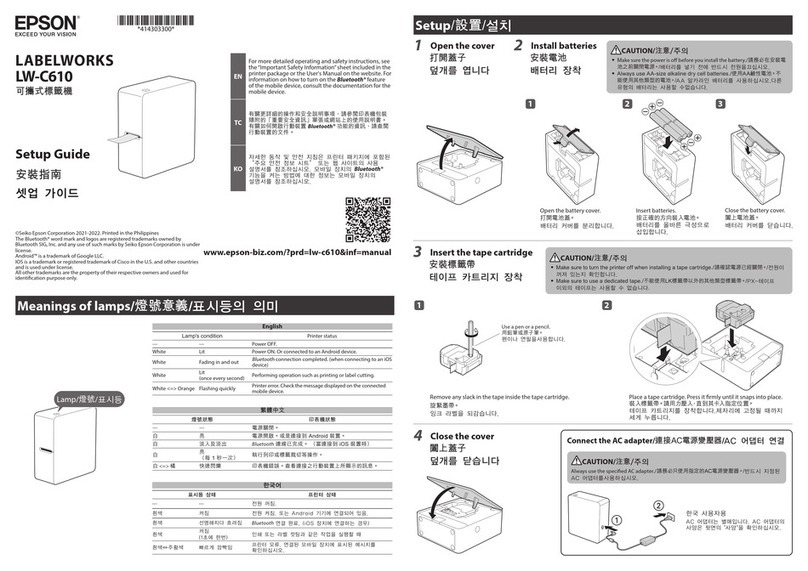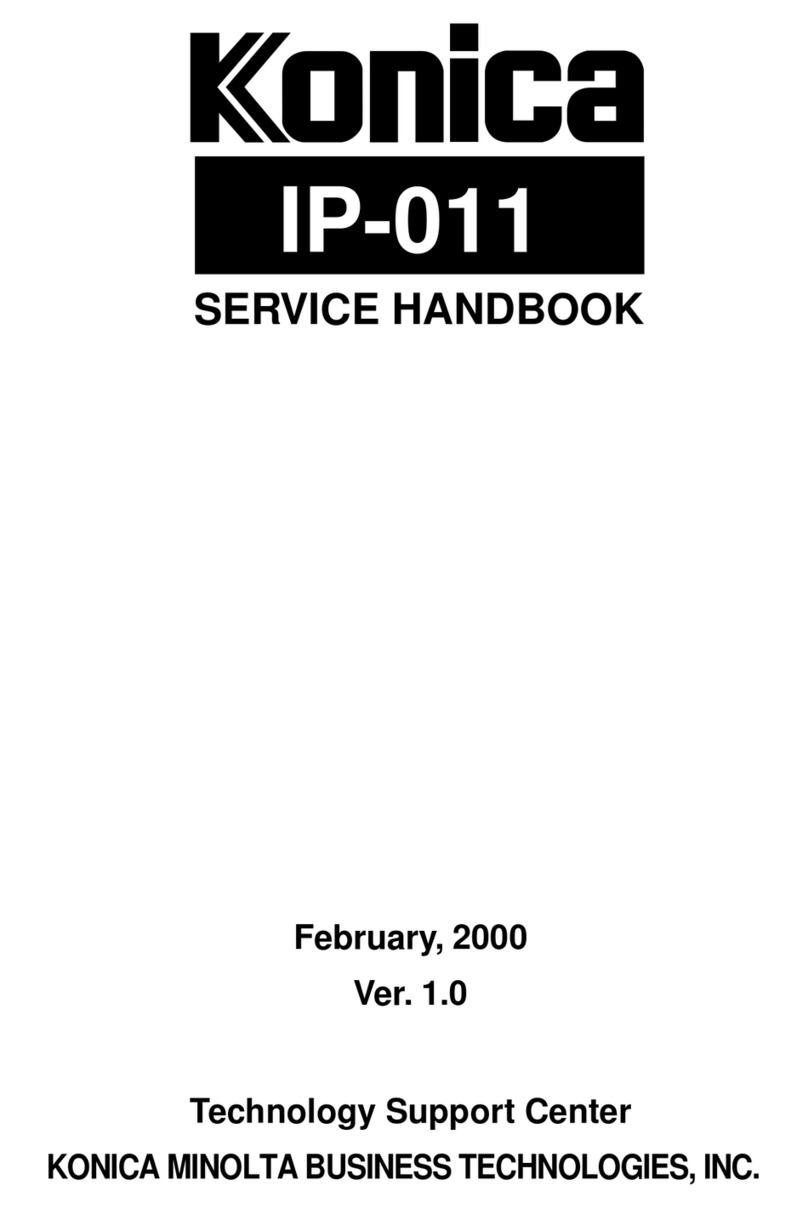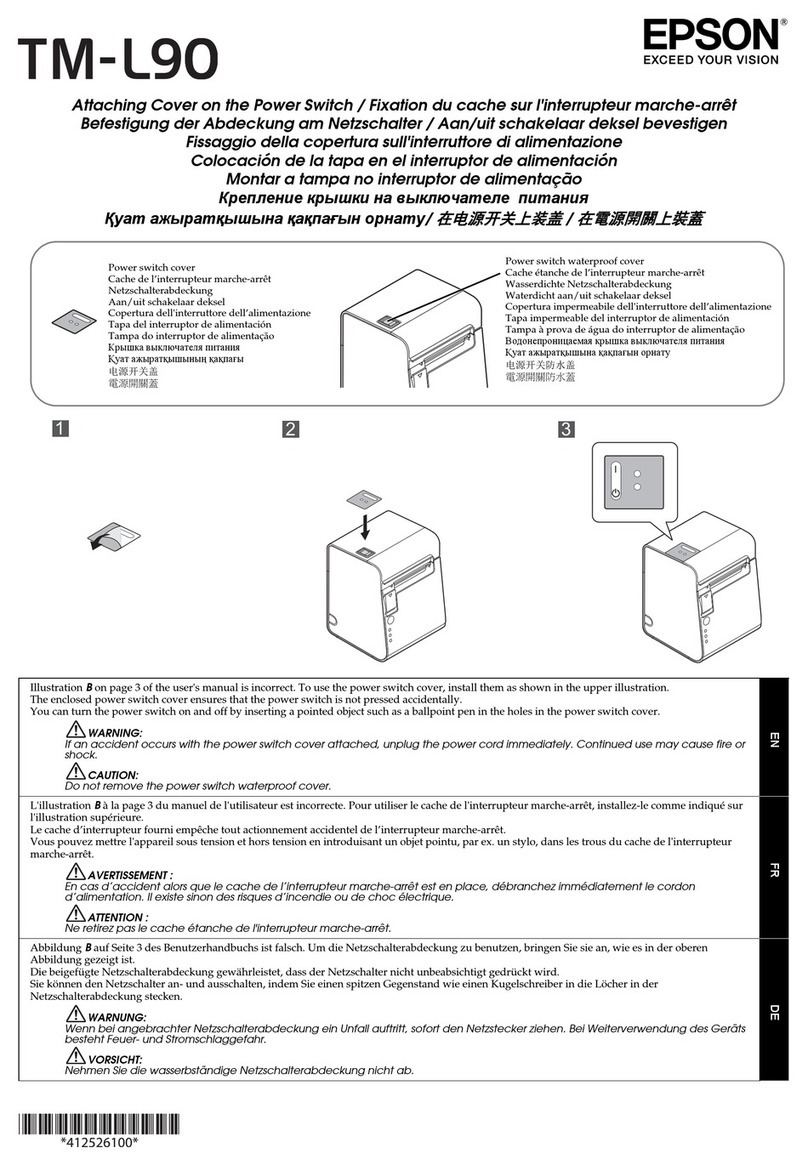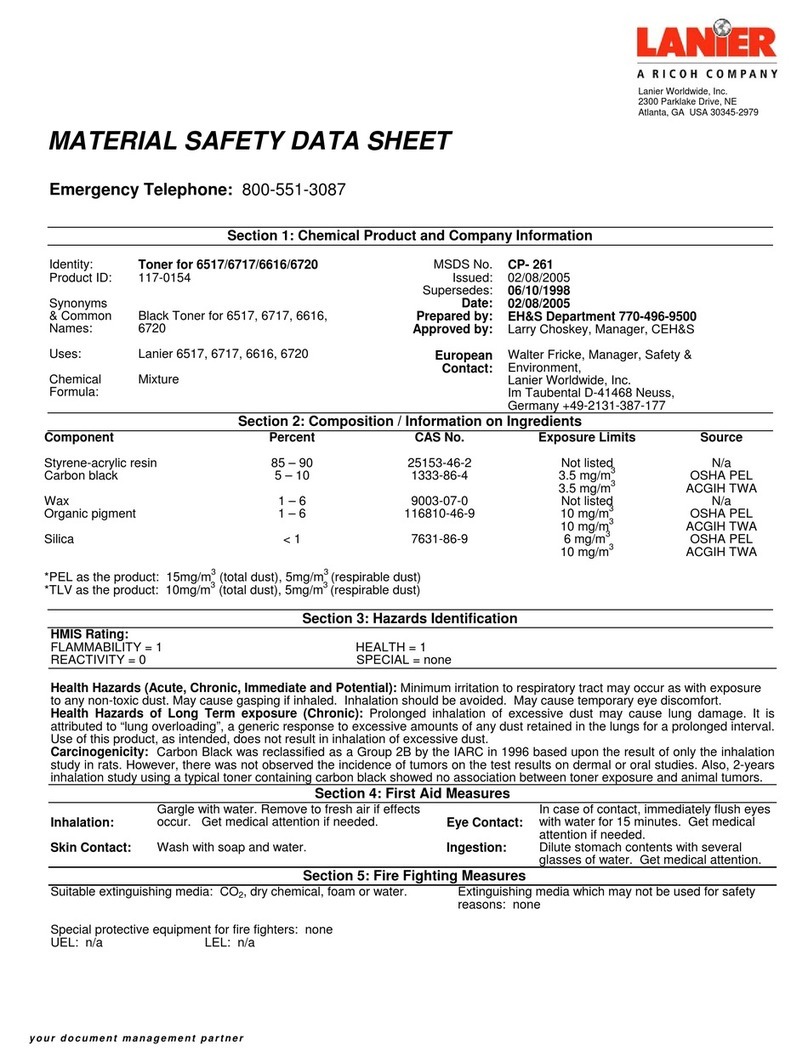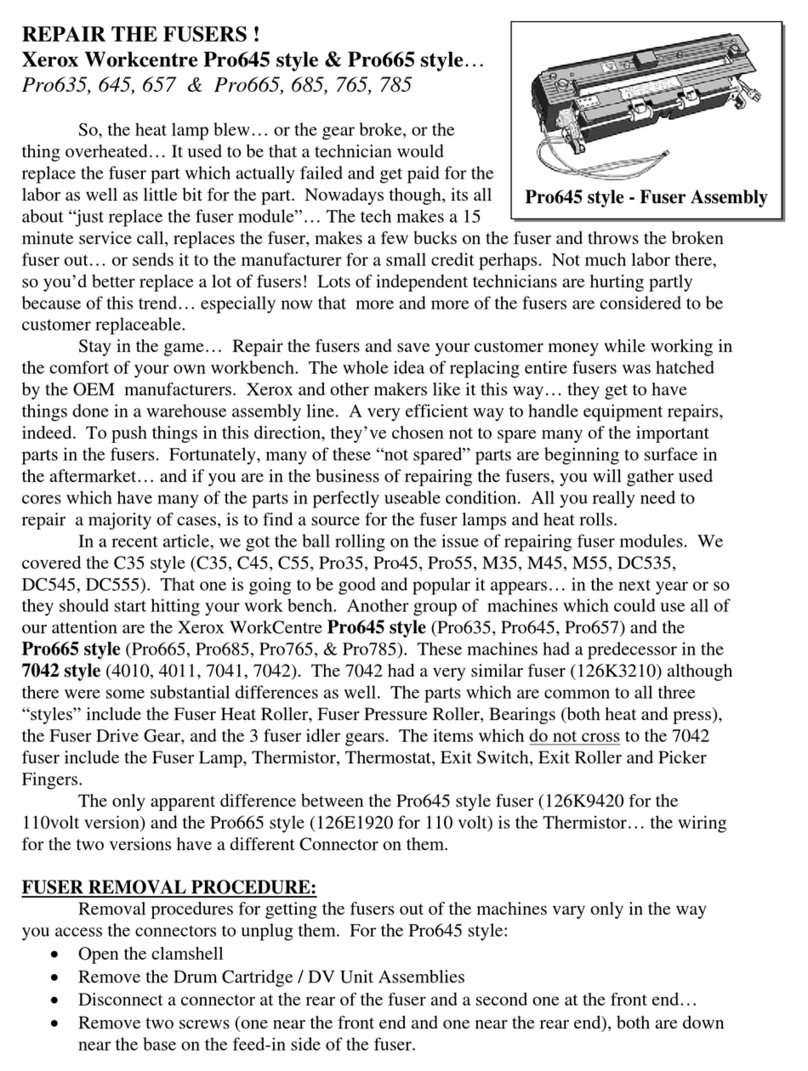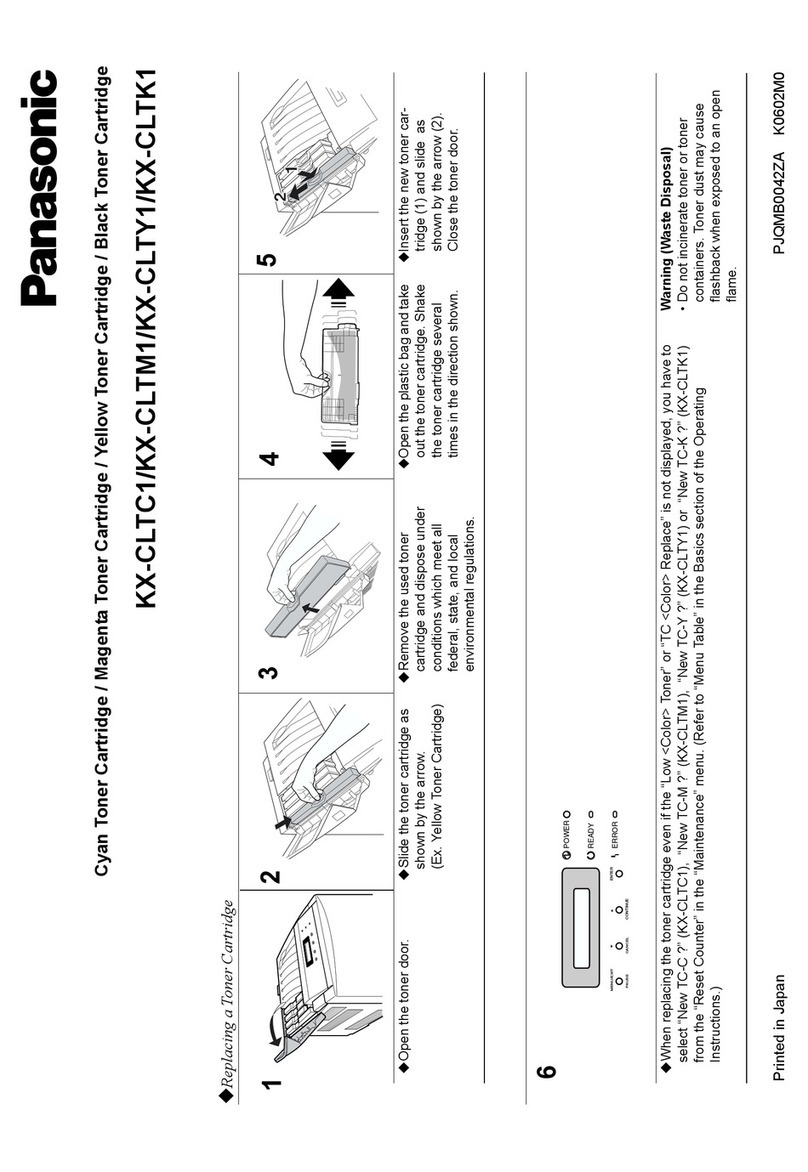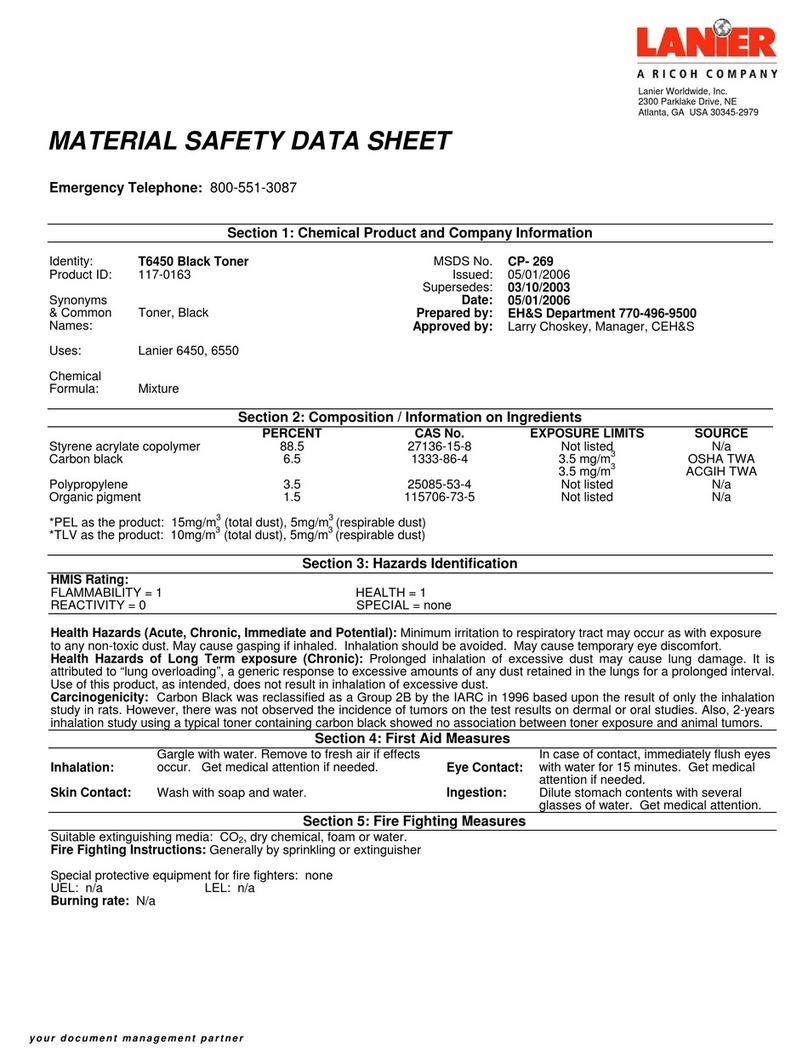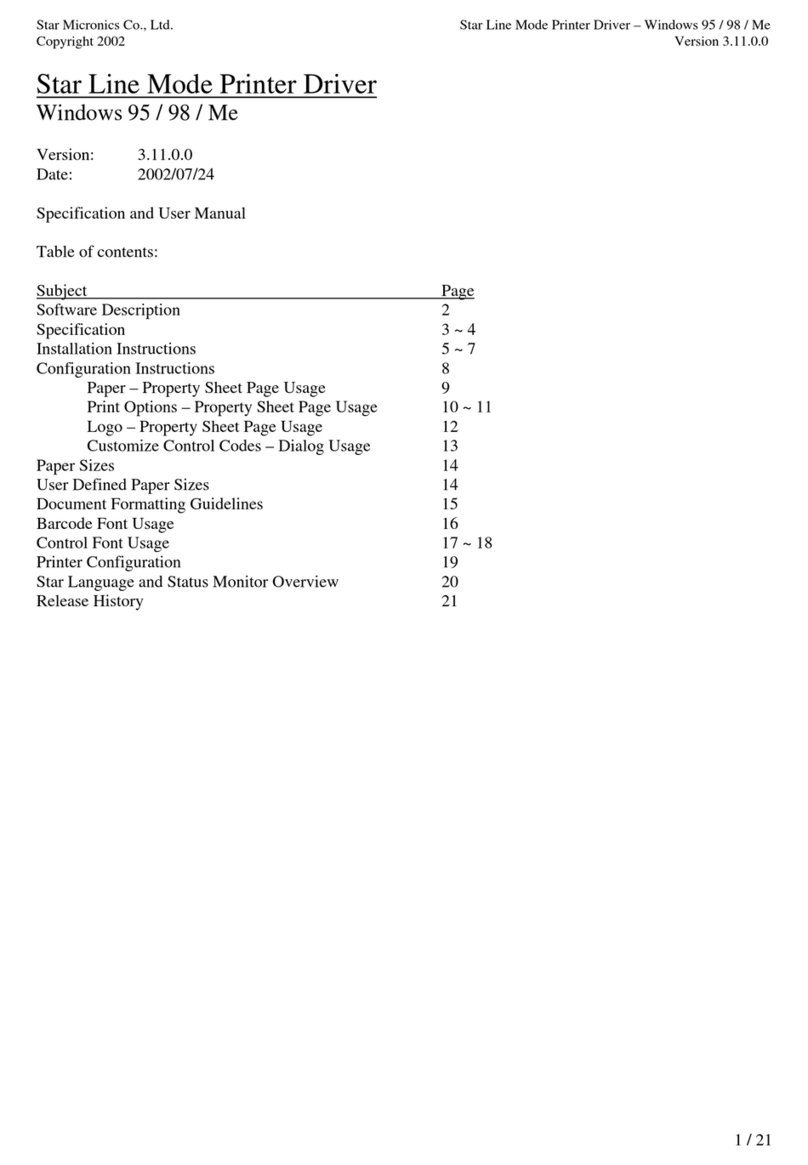1. Turn the Power Switch Off at the rear of the Printer.
2. Remove the Cover Roller L&R and press the right side of the Cover STD
in the direction indicated by the yellow arrow to remove it.
You can also remove it by pressing the left side in the same manner.
3. Insert the Auto Cutter Wire into the Wire Hole.
4. Engage the Hooks (red circles) with the square-shaped sockets
(yellow squares) in the order from top to bottom.
Be careful that the Wire does not get stuck.
5. Reassemble the Cover Roller L&R that was removed in step 2.
6. Place the bottom of the Printer face the front. Press the Hooks (red circles)
toward the inner side to remove the Cover DIP. Then, shape the Auto Cutter
Wire as shown below.
Be careful to avoid tangling with other wires when shaping.
For the model SLP-DX42x / TX42x, install the EMI Core into the Auto Cutter Wire
As shown below.
7. Insert the Auto Cutter Wire into the Auto Cutter Connector (red square) in
the correct direction.
8. Reassemble the Cover DIP that was removed in step 6.
9. In order to operate the Auto Cutter, the settings must be changed through the
utility. Access the Bixolon webpage (www.bixolon.com) and download the
Unified Label Utility.
Connect the communication cable (USB) and Turn the Printer power On.
Then, change the settings in the following order.
DX/TX(4inch Model) Series
Launch ‘Unified Label Utility’
‘USB’ Click!
‘Connect’ Click!
‘OK’ Click!
‘Configure Printer Setting’ Click!
‘Advanced’Click!
‘Get From Printer’ Click!
Media Handling ‘Cutter’ Setting!
‘Set to Printer’ Click!
‘Close’ Click!