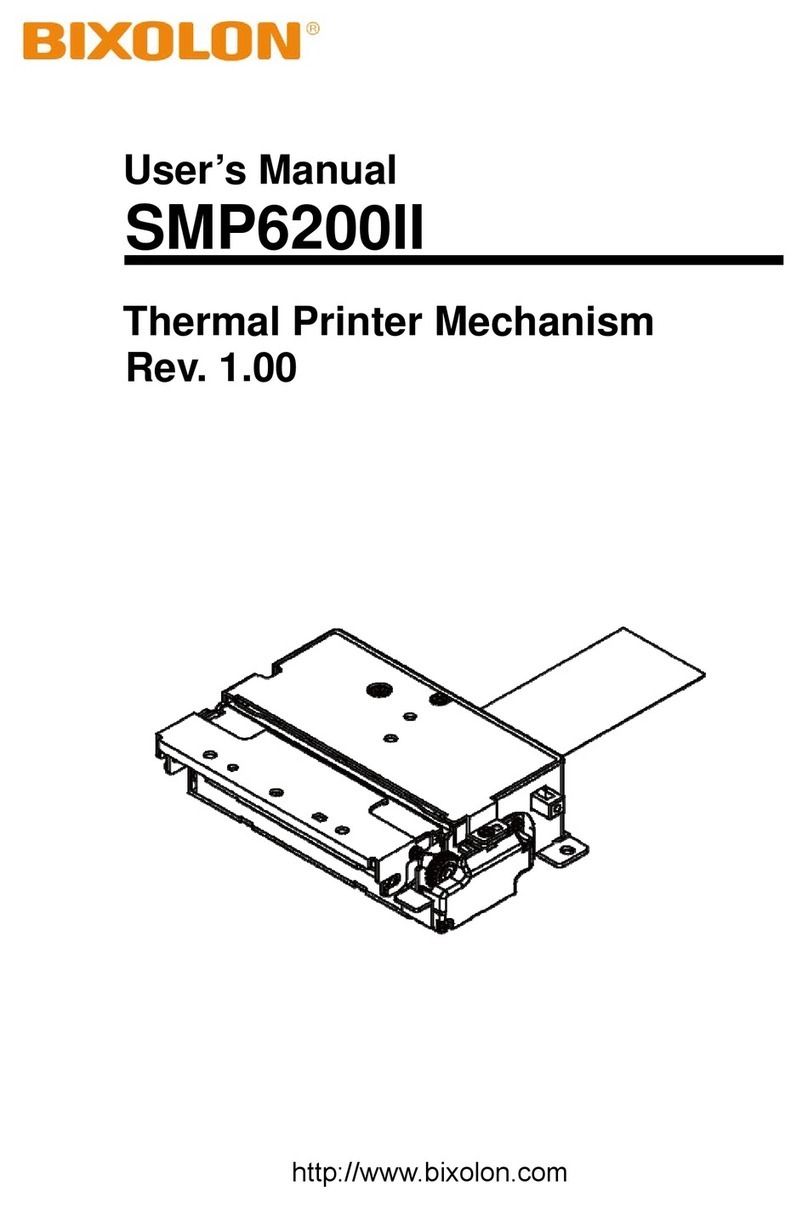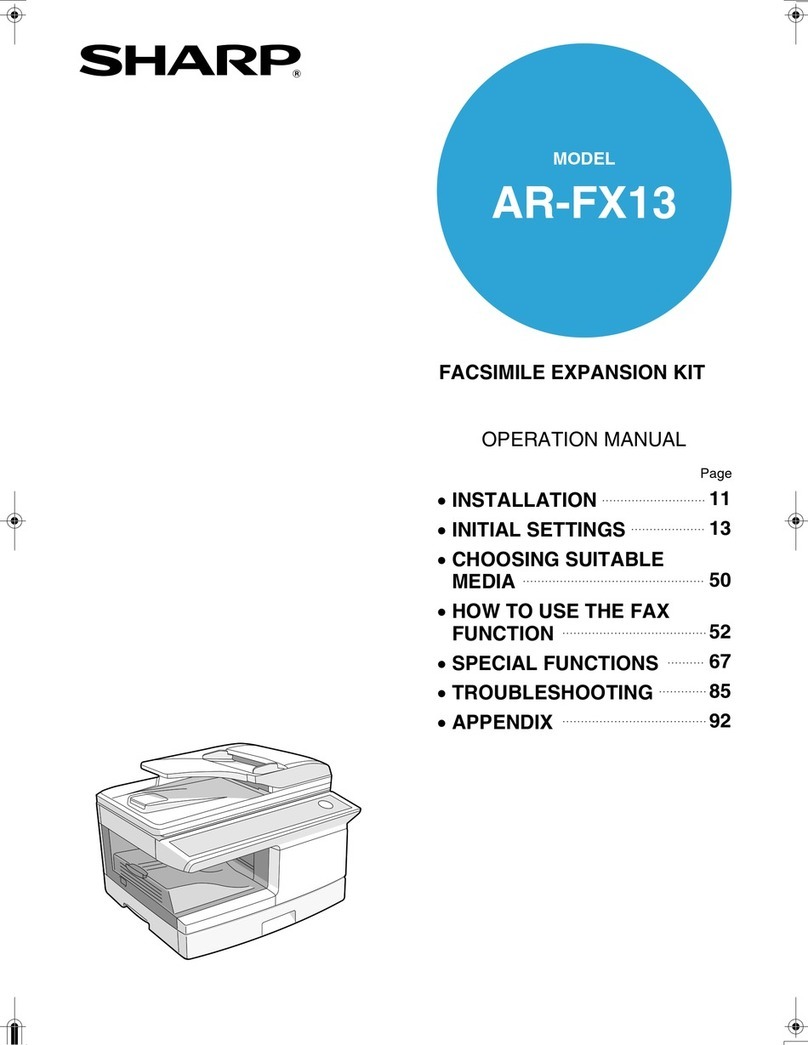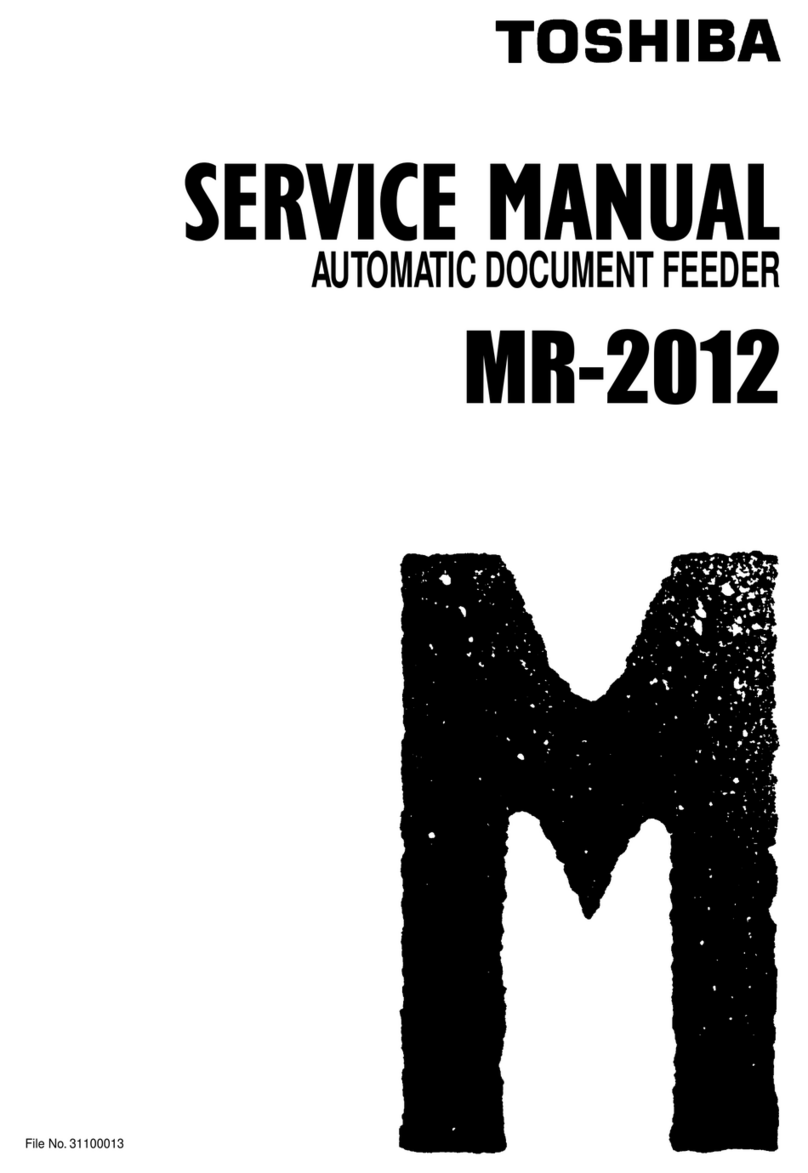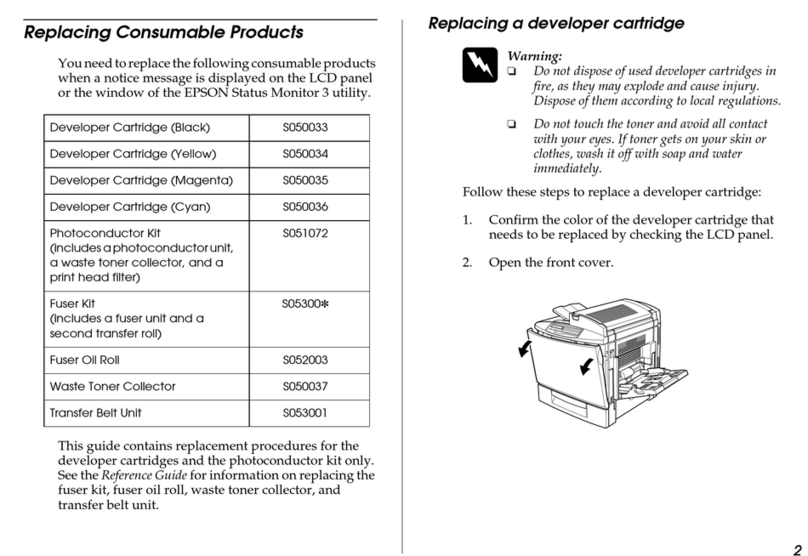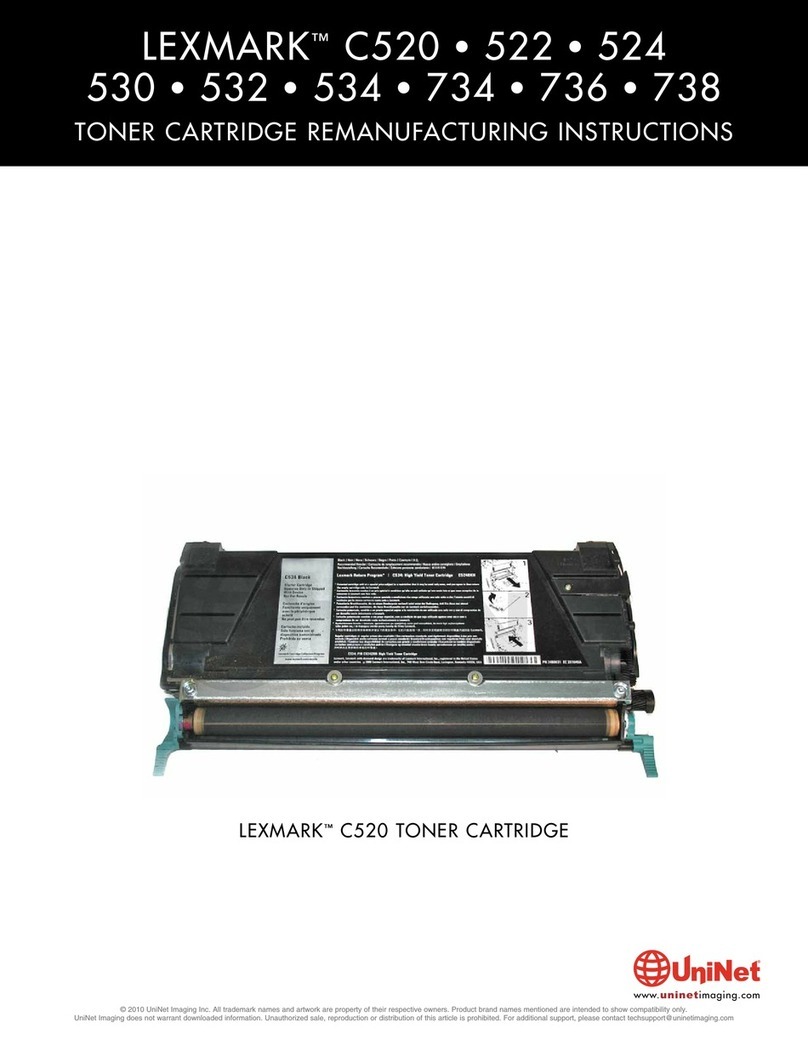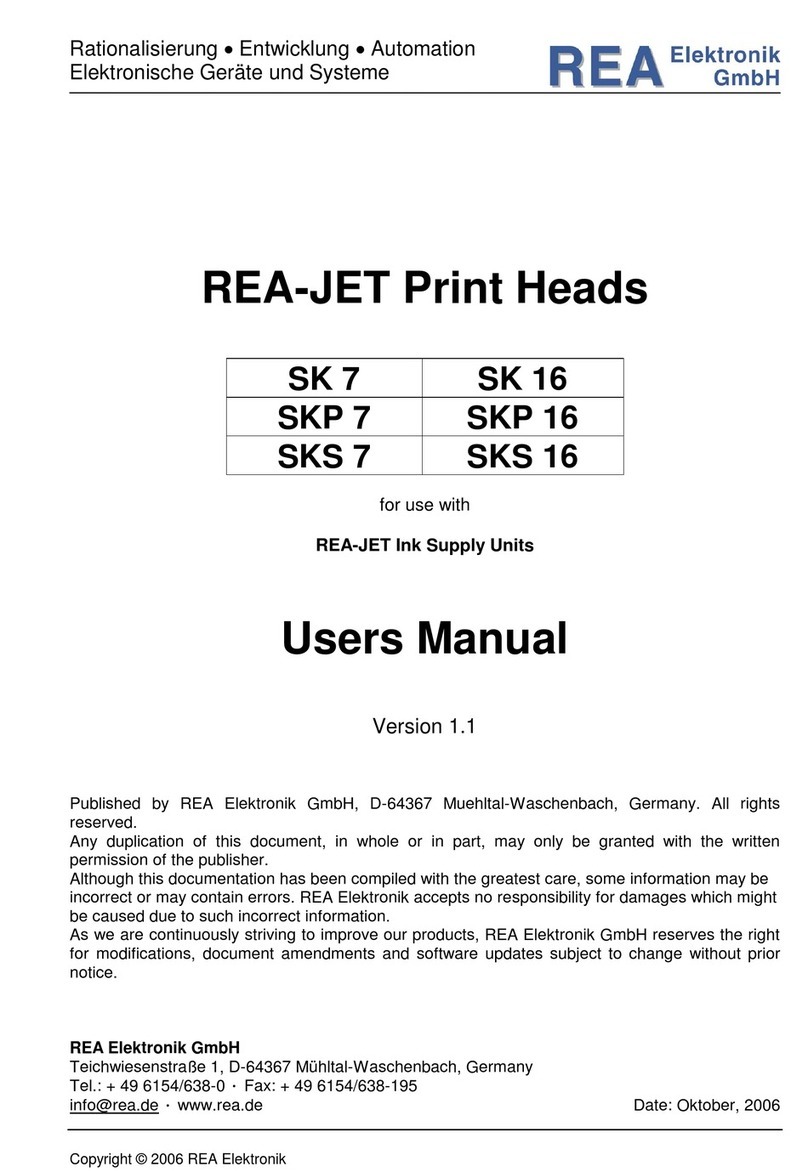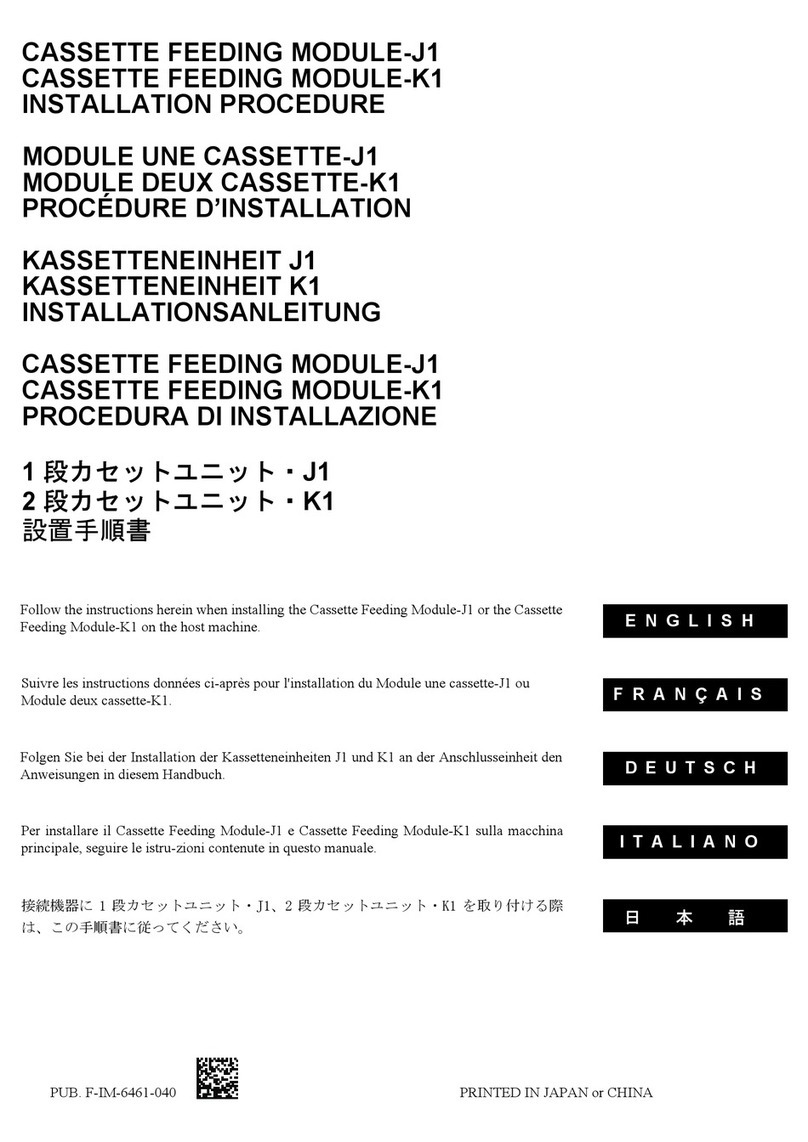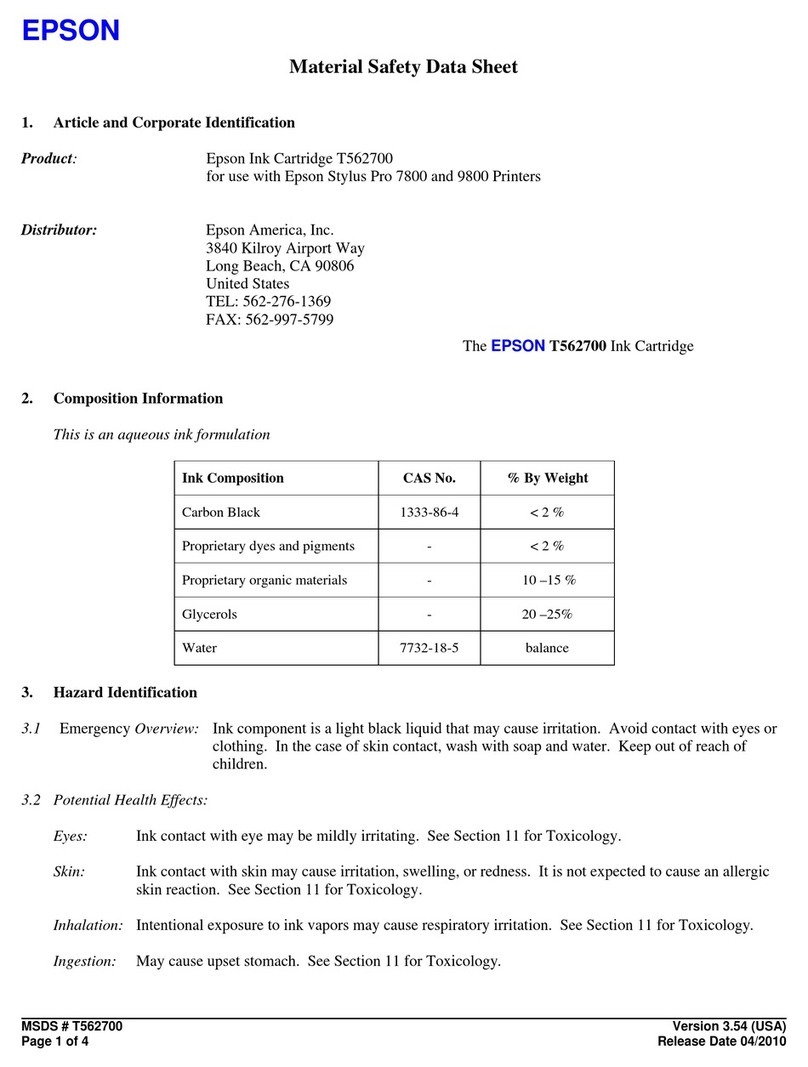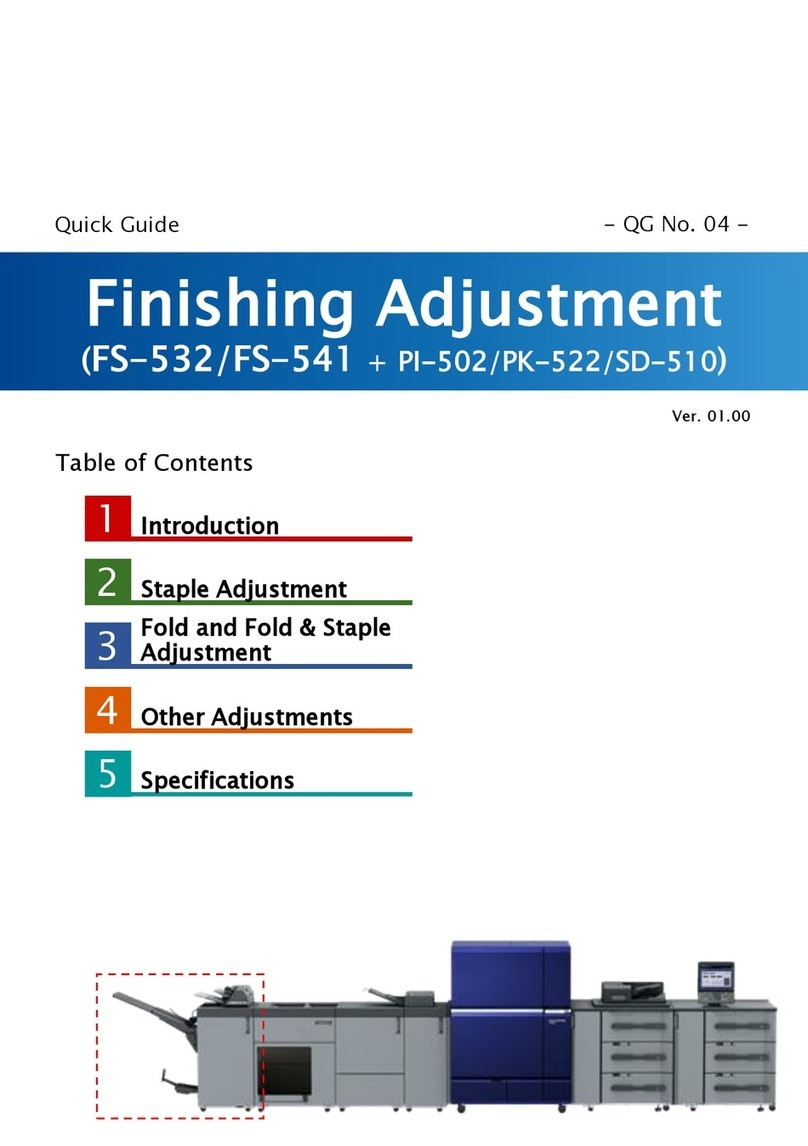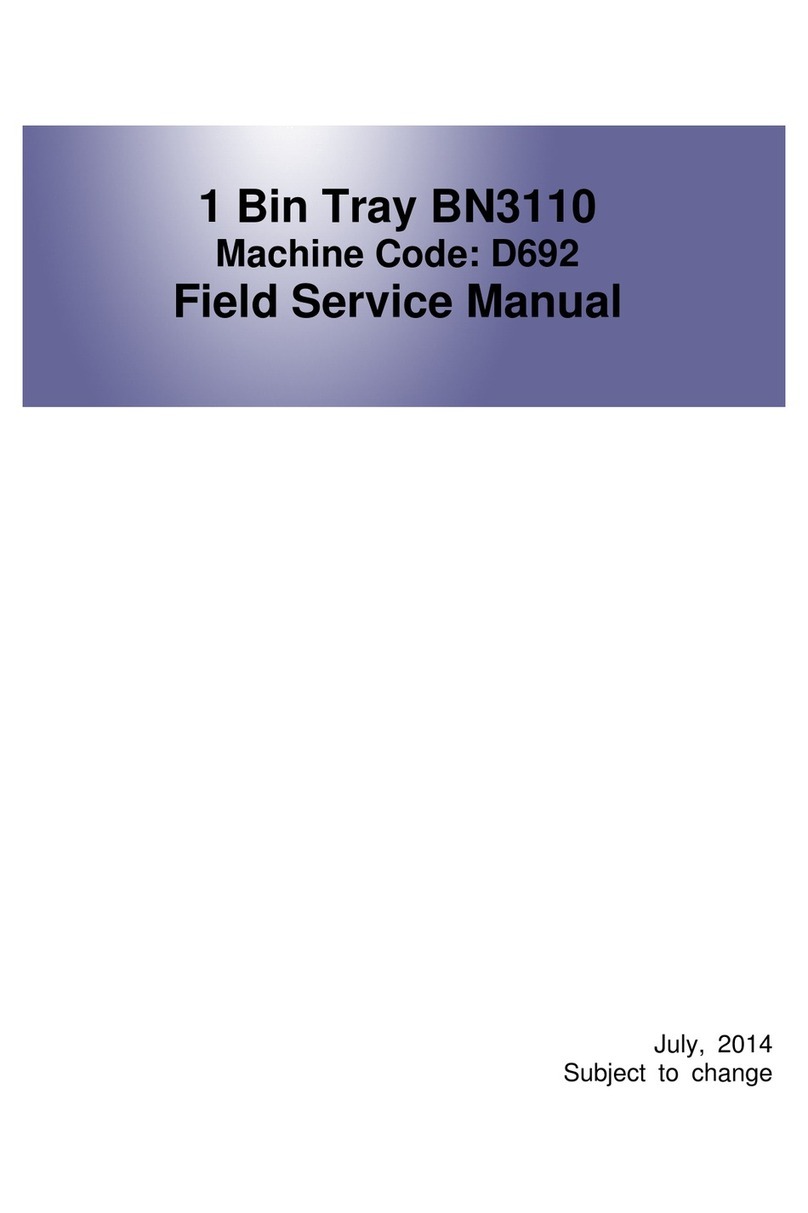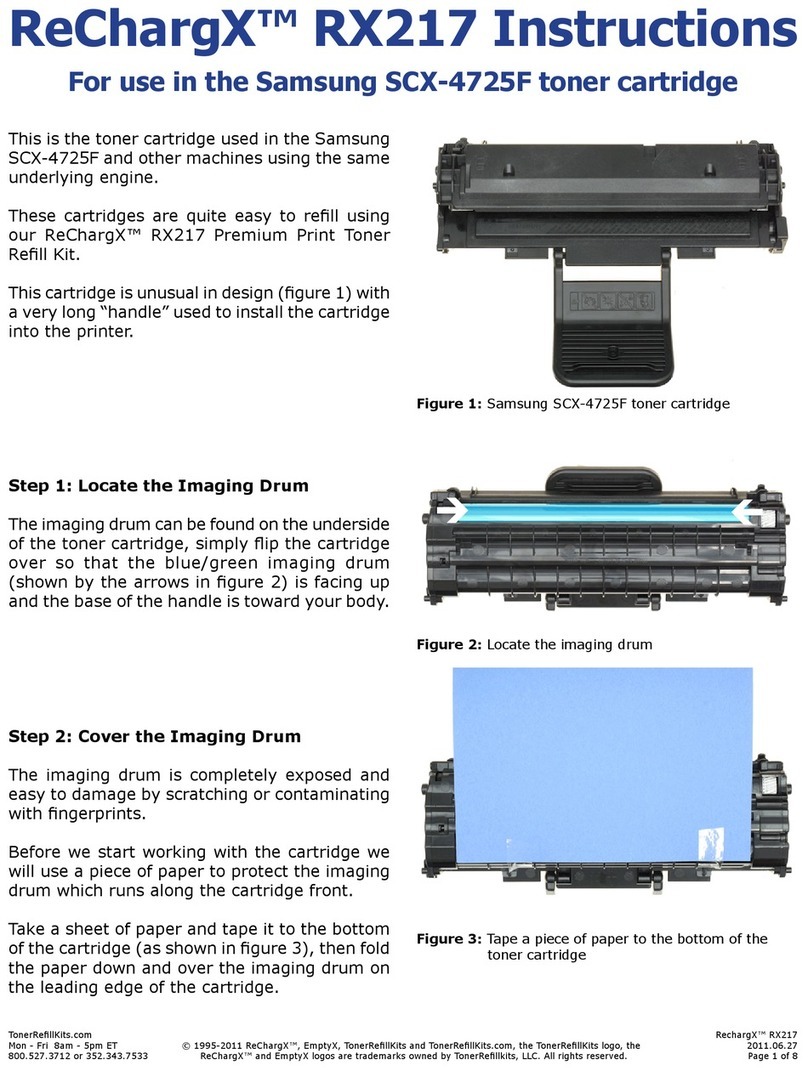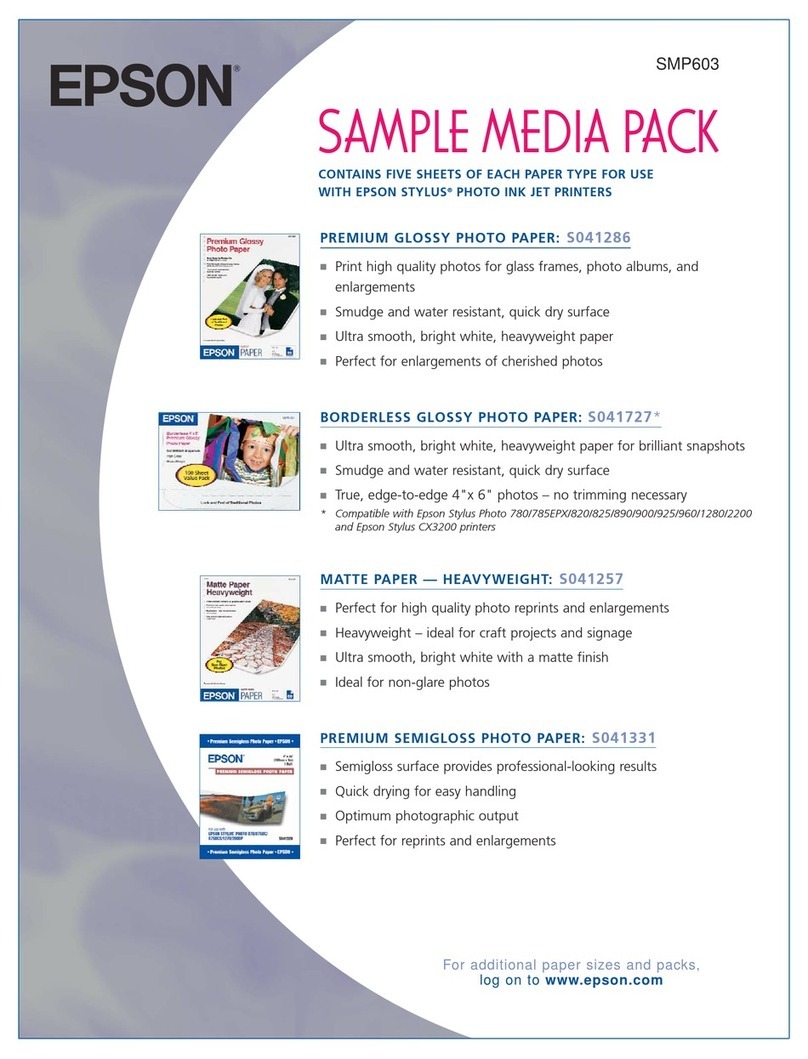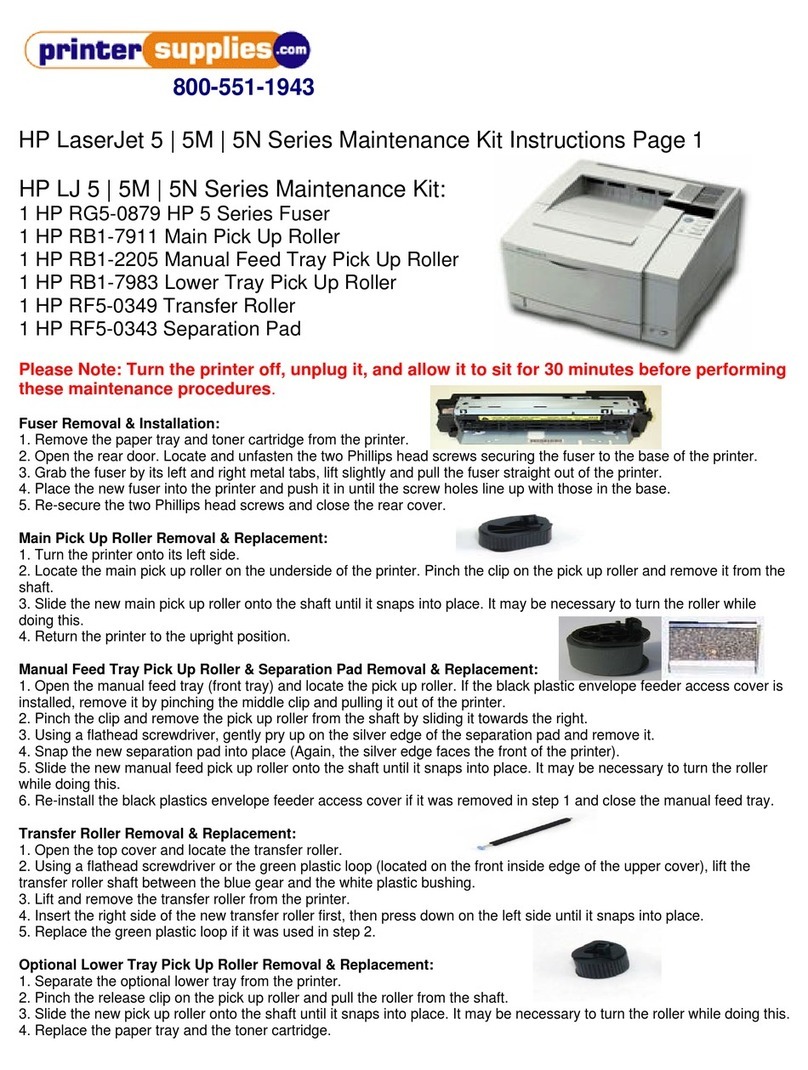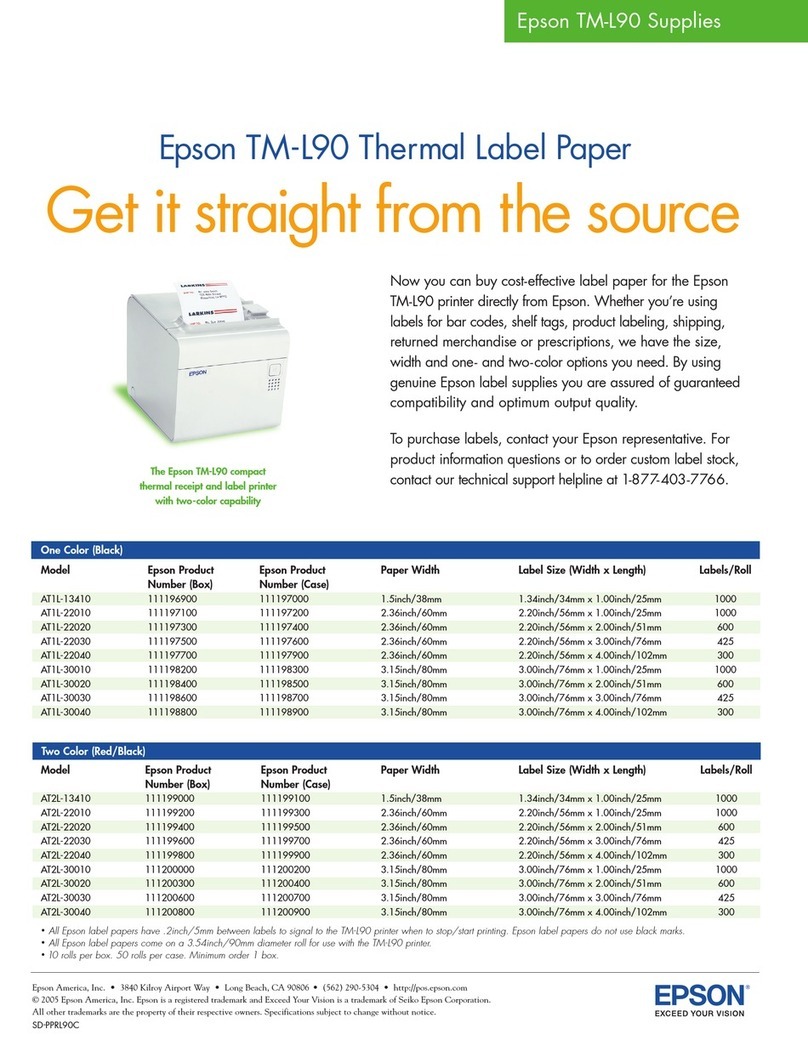1. Turn the Power Switch Off at the rear of the Printer.
2. As shown below, press the right side of the Cover STD in the direction
indicated by the yellow arrow to remove it
You can also remove it by pressing the left side in the same manner.
3. Insert the Peeler Wire into the Wire Hole.
4. With the Wire inserted, fit the right Boss of the Peeler to the Boss Hole as
shown below. Also, fit the left one to the Boss Hole.
5. Remove the Cover Roller L&R and fit the Peeler Bars to the square-shaped
sockets (red circles) by matching each Bar to the corresponding side. Then,
reinstall the removed Cover Roller L&R.
Be careful to install the Peeler Bar correctly. Otherwise, the Peeler will not work
properly.
6. Turn the Switch On as shown below. Then, engage the Peeler Levers with
the sockets (yellow circles) to close so that they make a clicking sound.
If the Levers are not engaged correctly, try again after repeating steps 2 and 3.
7. Make the bottom of the Printer face the front. Press the Hooks (red circles)
toward the inner direction to remove the Cover Dip and shape the Peeler
Wire as shown below.
Be careful to avoid tangling with other Wires when shaping.
8. Insert the Peeler Wire to the Peeler Connector (yellow square) in the correct
direction.
9. Reinstall the Cover Dip that was removed in step 7. Then, connect the
power supply and turn the power on to check if the Peeler Sensor LED is
green when turned on.
See the User Manual for how to supply paper.
DX/TX(4inch Model) Series