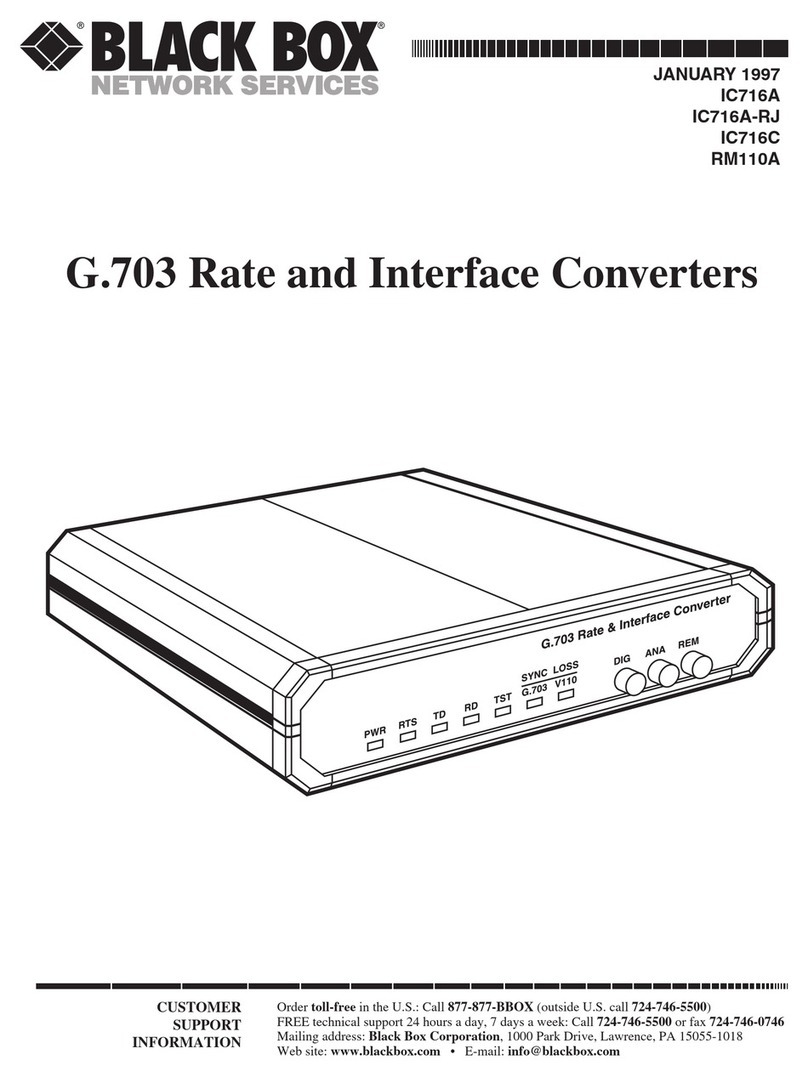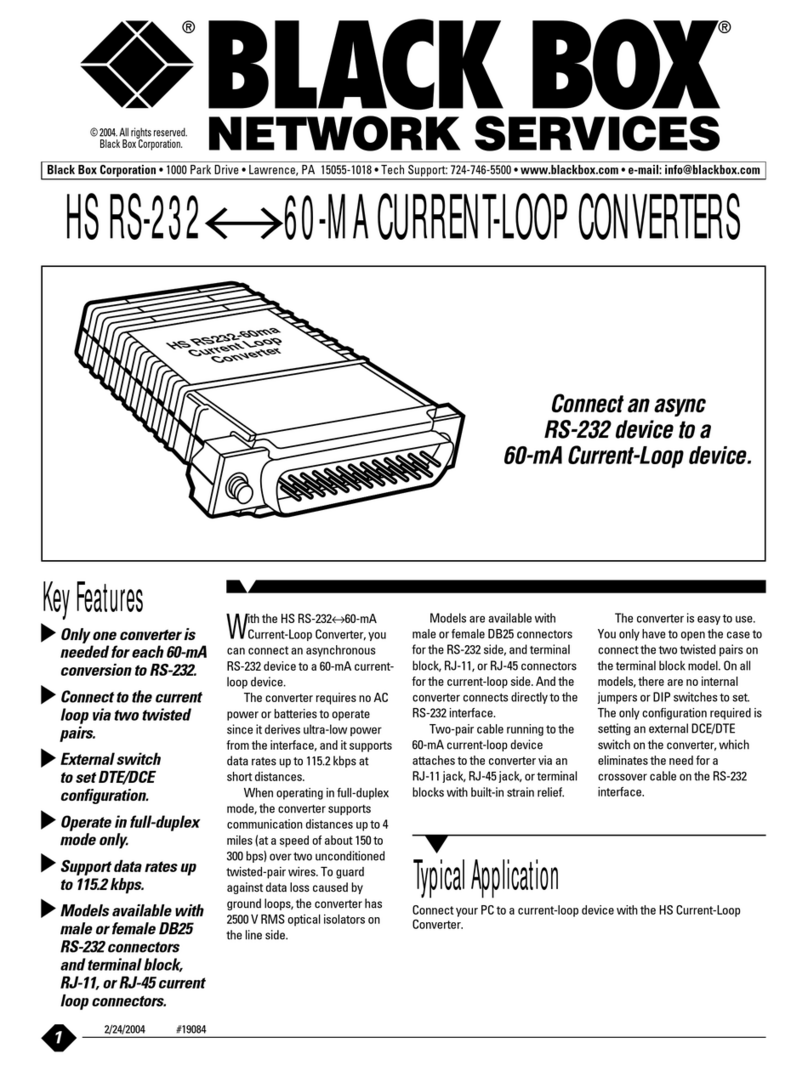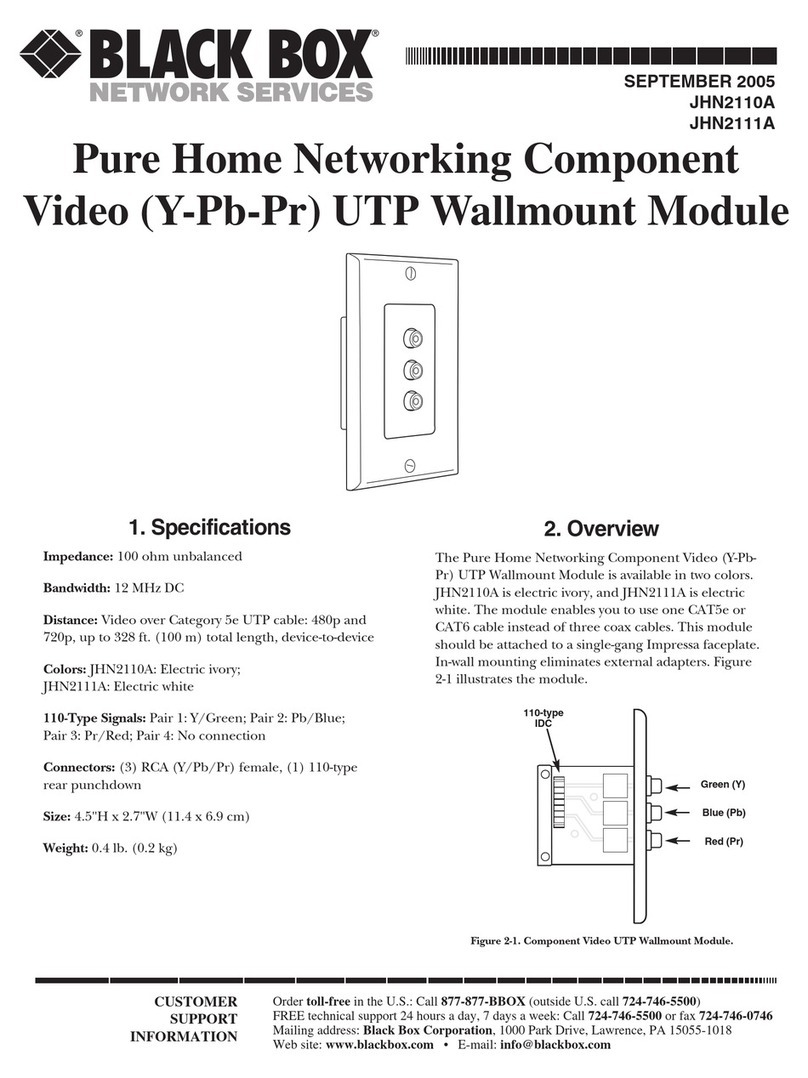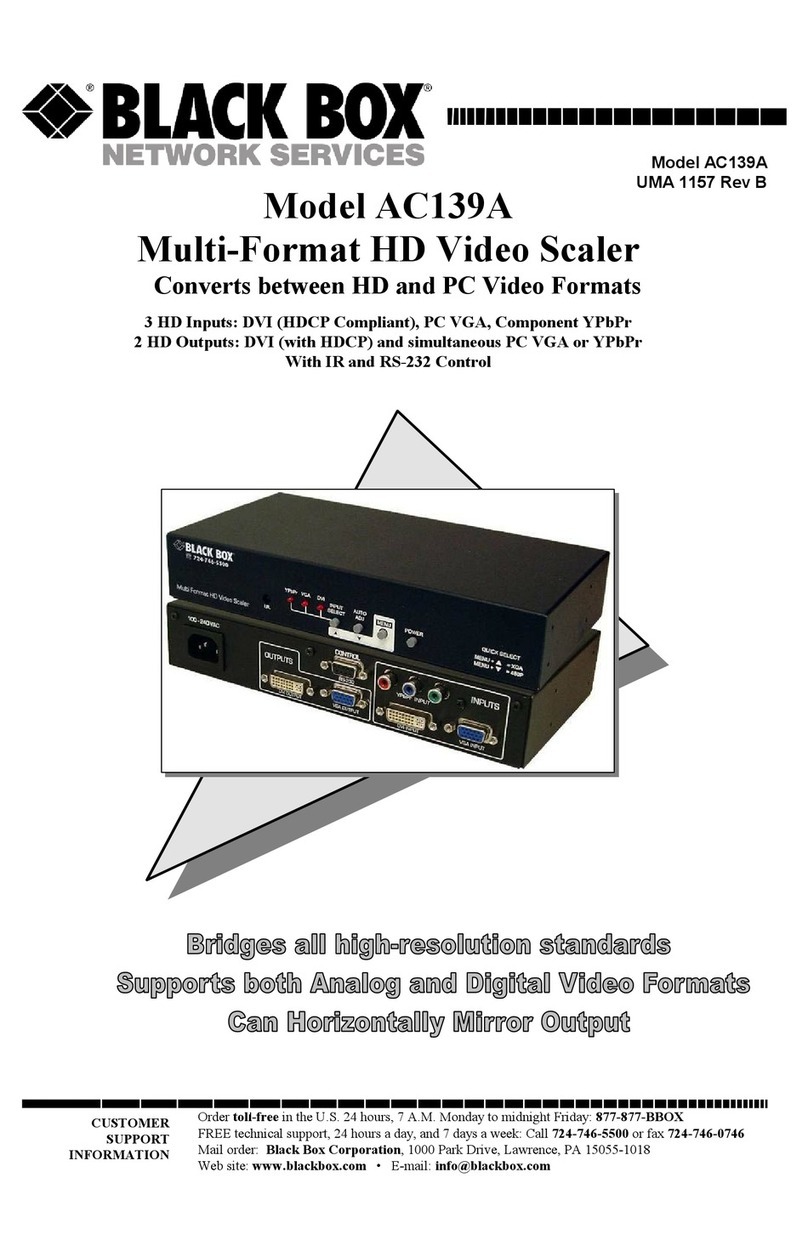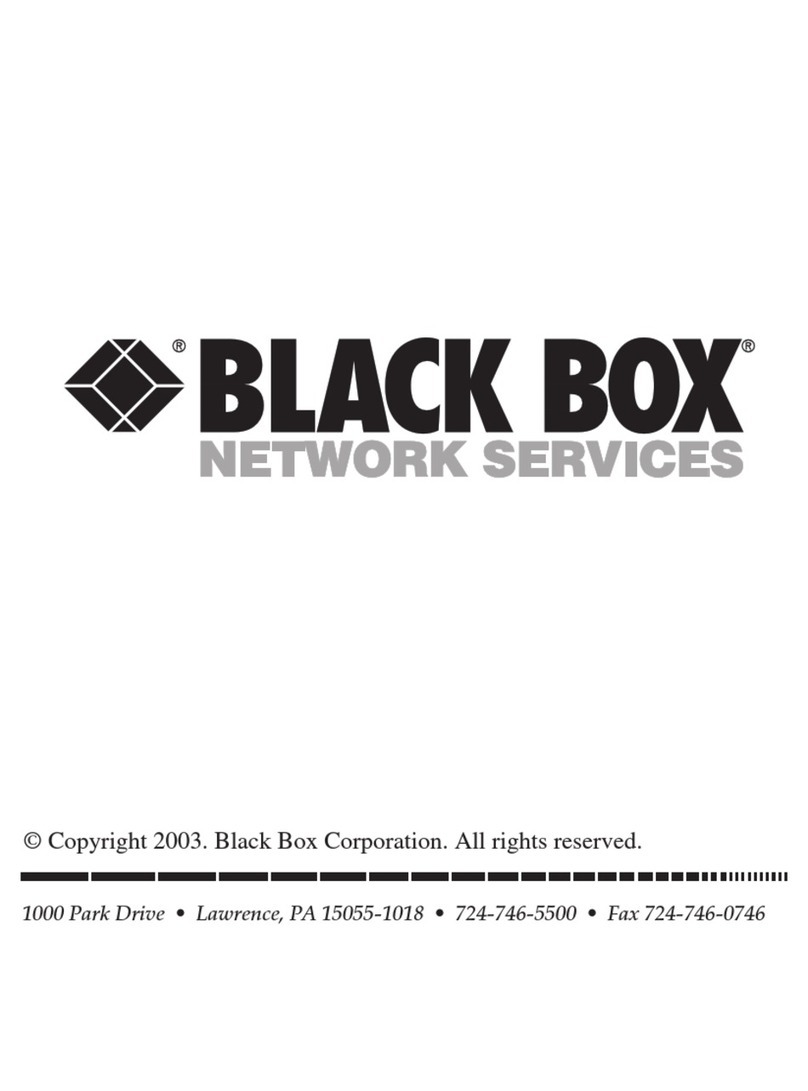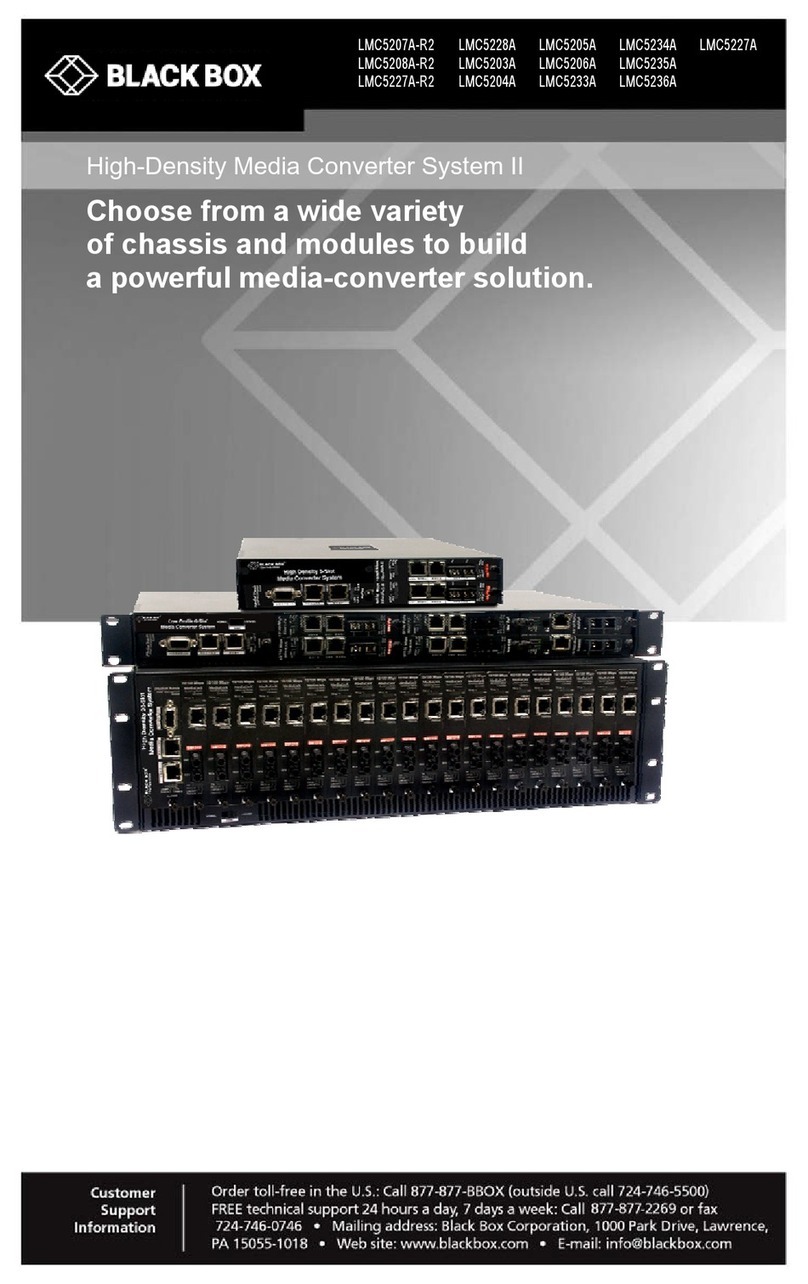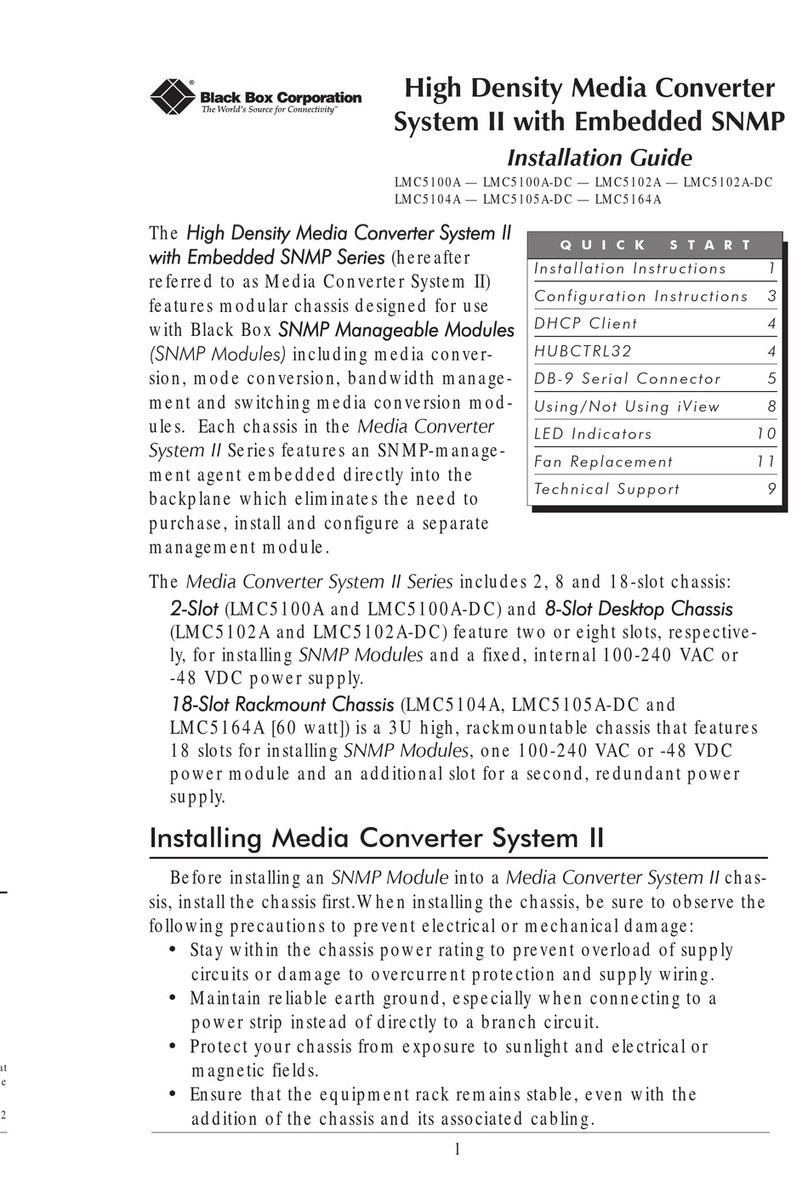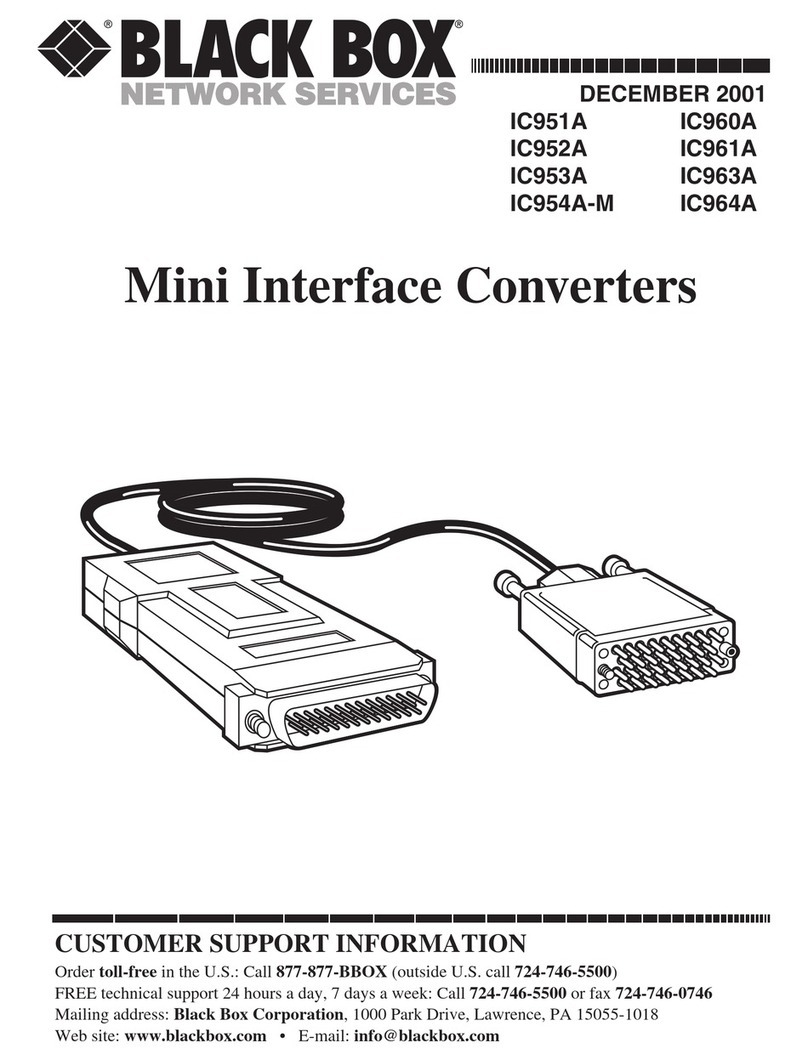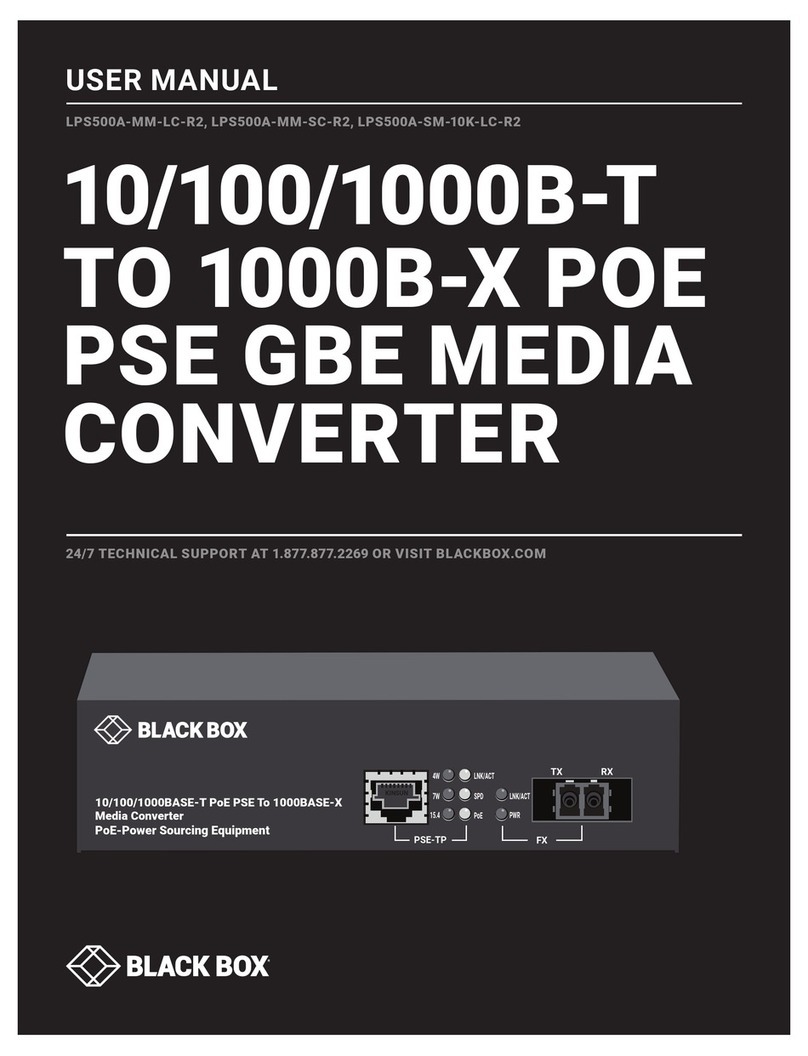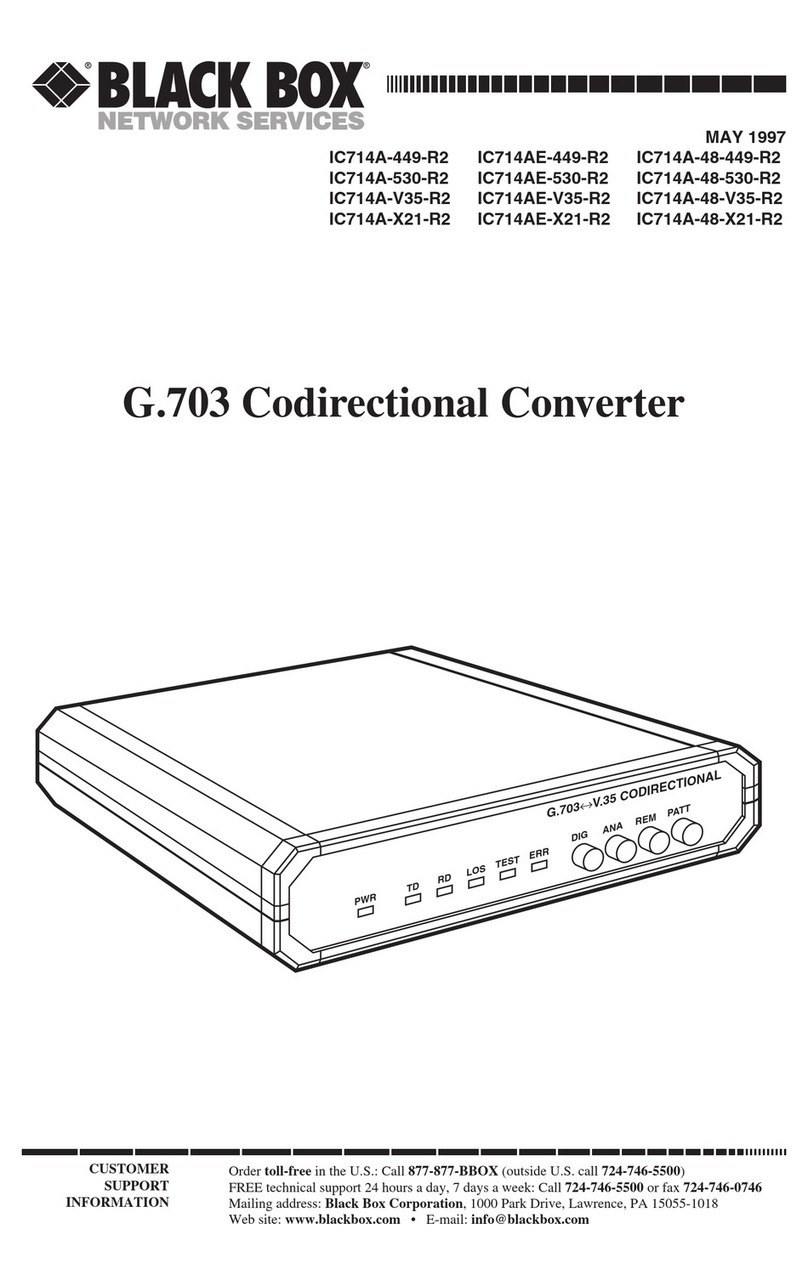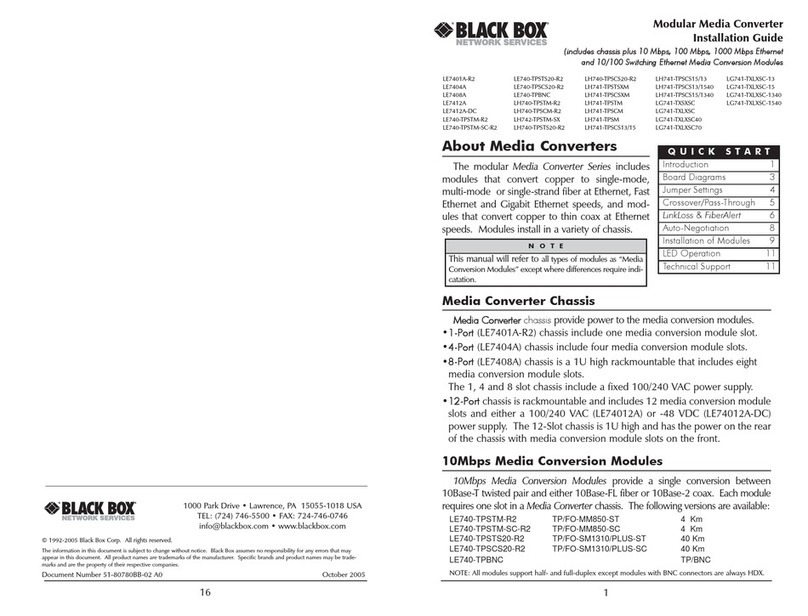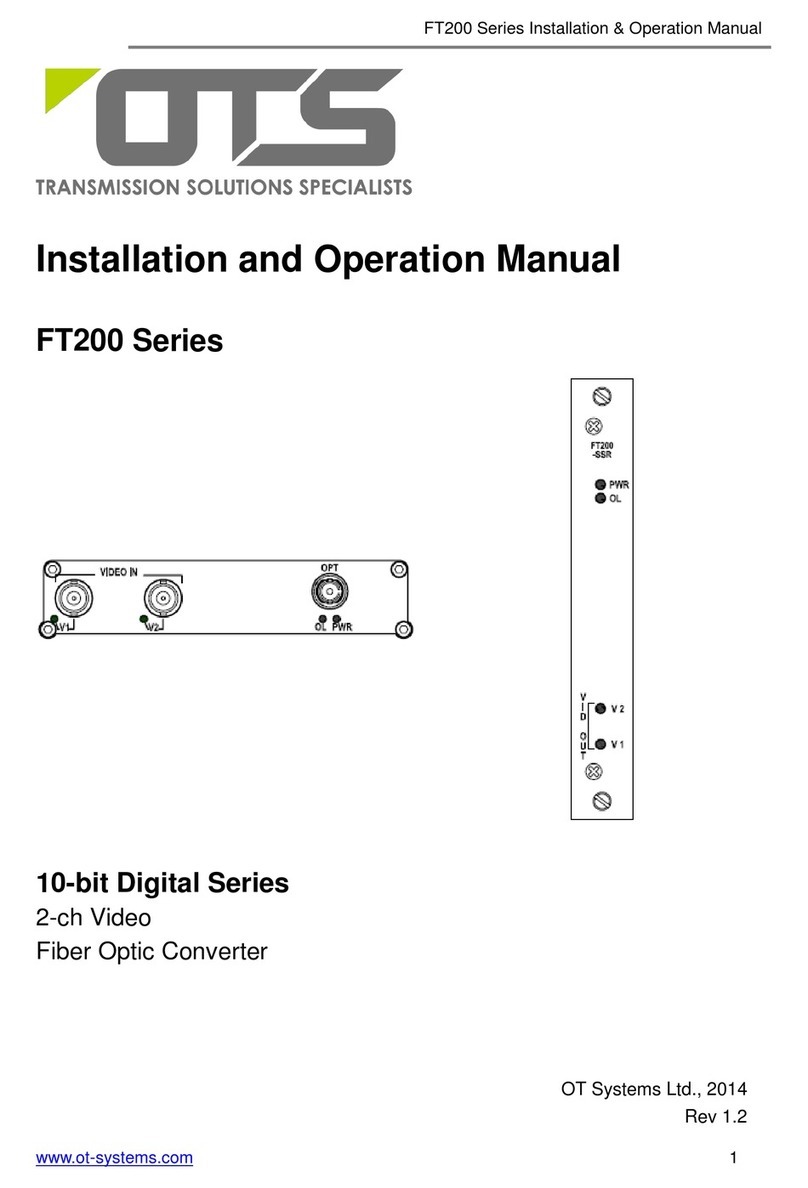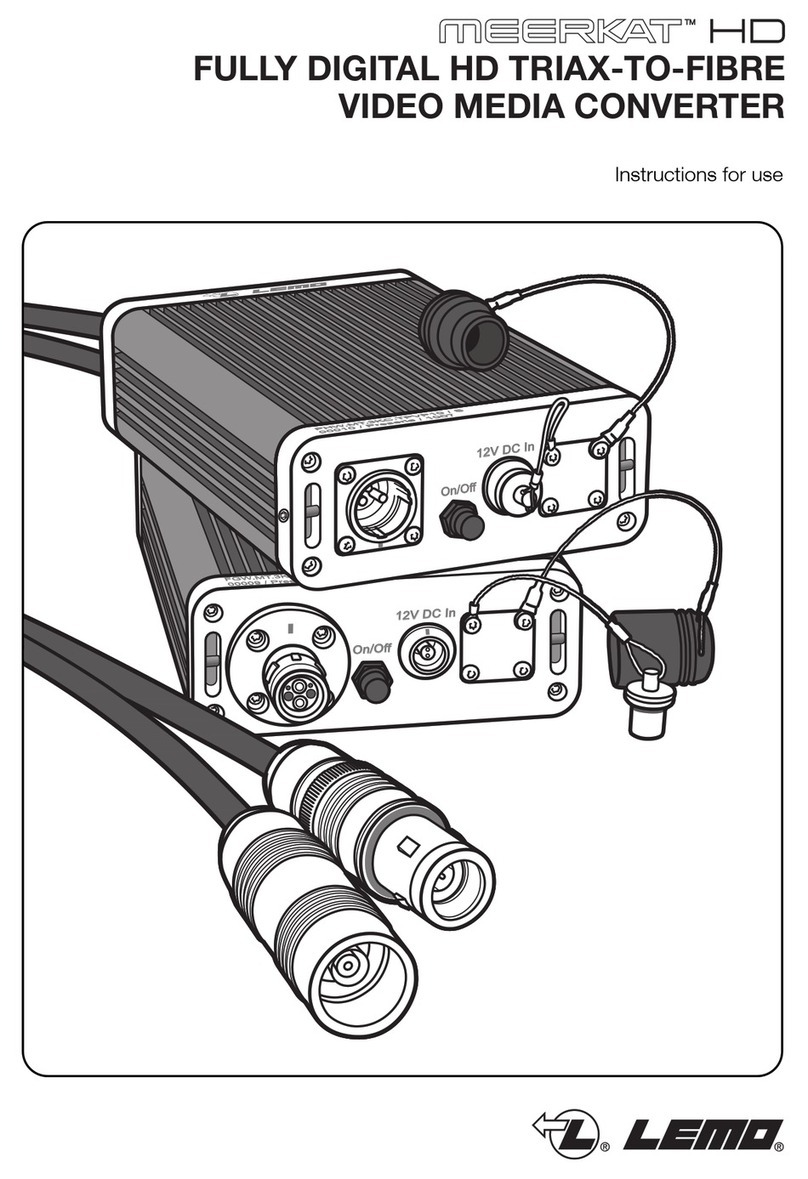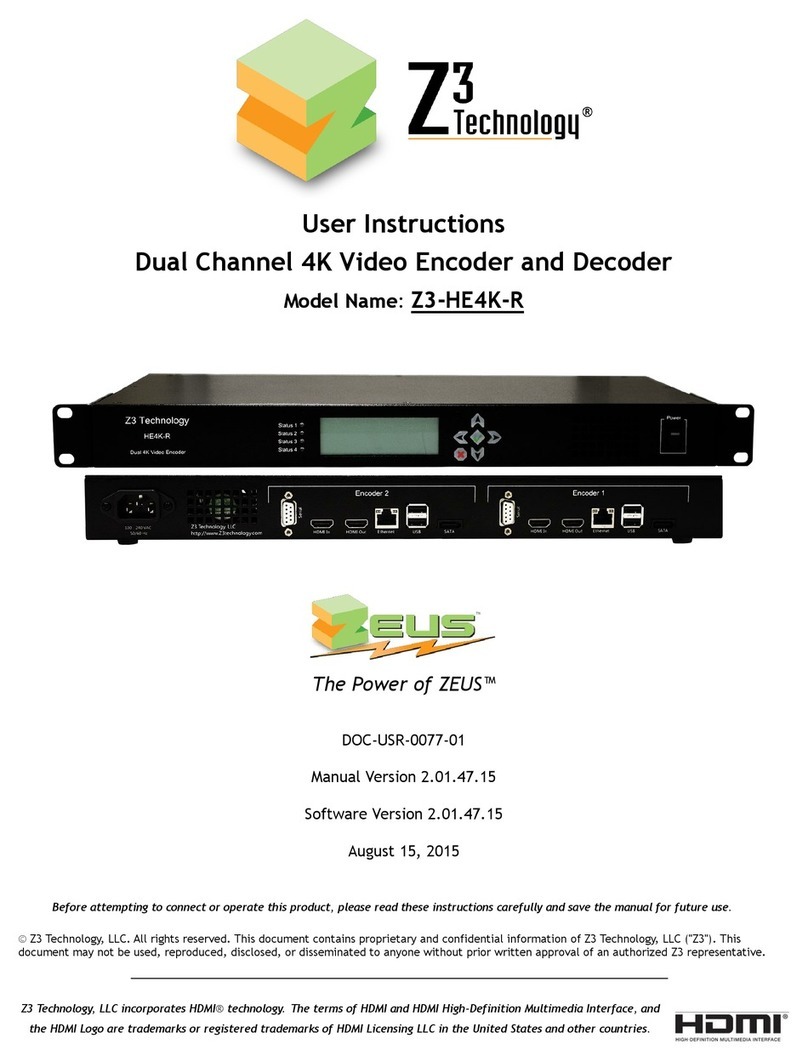2
eliminating the need to install a
separate management module or
software in your system. Just
add your media converter module(s)
and, for greater control, a Band-
width Manager module.
The 1-port model (LMC5101A)
holds one media converter module
and is powered by an autosensing
115-/240-VAC power supply. It’s
perfect for the desktop when you
only need to add one fiber link.
The 2-port model (LMC5100A)
features a small footprint, houses
two media converter modules, and
is powered by an AC power supply.
For even more conversions,
order either our 8-port model
(LMC5102A), which has an AC
power supply, or our 18-port
chassis, which we offer with
either an AC (LMC5104A) or DC
(LMC5105A-DC) power supply. Also
available are rackmount ears
(LMC5102A-RM) for the LMC5102A.
Although the 18-slot chassis
comes with its AC or DC power
supply already installed, you can
order a second power supply in the
form of a module (LMC5106AC or
LMC5107DC) that slides into the
chassis. The chassis ships with
blank plates preinstalled.
In addition to internal power
supplies, all chassis feature
redundant, 6.8-cfm-rated cooling
fans to keep them from becoming
overheated and causing downtime.
In situations where you need
to disable chassis management,
simply move the built-in SNMP
switch to the off position. Even
though this makes the modules
unmanageable, the SNMP agent
continues to communicate with
installed modules. Turning
management back on returns the
modules to management control
and any settings you’ve set in iView.
A chassis that has its management
enabled can be connected to a
switch, hub, or other network
device via a Category 5 straight-
through twisted-pair cable that you
plug into the unit’s external
10BASE-T (RJ-45) connection.
Because the chassis has an
embedded DHCP agent, its IP
address is dynamically assigned
when connected to a LAN with a
DHCP server.
Configuring the chassis
Once you connect the chassis
to your network, begin by assigning
the device its own IP address. This
initial configuration can be done
in-band through the chassis’
10BASE-T port while using the
HubControl utility that’s included
on the iView CD or out-of-band
through the chassis’ front-panel
RS-232 serial port using Dynamic
Configuration Host Protocol
(DCHP).
Of the two IP-address
assignment routes, the second
is the simplest. Simply plug one end
of the included straight-through-
pinned cable to the DB9 connector
and the other end into the
appropriate port on your computer
or terminal that’s set for VT100™
emulation.
The HubControl utility can
also be used to initiate remote
SNMP configuration for SNMP-
manageable devices. This way,
you can get a head start on adding
subnet masks, trap assignments,
and other management functions.
You also use HubControl to upload
new versions of the system
software and new MIB information.
Once the chassis has an IP
address assigned, use the iView
software or another SNMP-
compatible network management
system, such as HP OpenView,
to remotely configure, monitor, and
manage the modules you install in
the chassis. Program subnet masks
and default gateways, create
community strings (for both read-
only and read/write access),
configure traps—all within a
password-protection process!
Bandwidth Manager
Making the most of available
bandwidth becomes more impor-
tant as Internet use increases. To
allocate bandwidth in the most
cost-effective way within a network
LAN/WAN environment, add a
Bandwidth Manager (LE1028C) to
any of the chassis.
Ideal for Web hosting, server
colocation, and service provider
applications, this 2-port networking
device enables you to easily and
inexpensively control bidirectional
bandwidth in 1-kbps increments up
to 10 Mbps.
Configure the module in
minutes using the iView software,
which comes with the unit and
installs on any network PC. This CD
provides a clear, easy-to-use GUI to
help you manage your Bandwidth
Manager and enables you to
throttle link speeds “on the fly.”
Or use an SNMP application,
such as HP OpenView. Within
five minutes, you can configure
bandwidth by simply dialing in the
desired amount.
An ISP, for instance, can use
the Bandwidth Manager to quickly
adjust the uplink or downlink speed
to meet and guarantee a wide
range of bandwidth requirements
for its subscribers. By fine-tuning
the amount you provide to
customers, you can minimize
bandwidth waste and ensure
a better use of resources.
Because it offers bidirectional
bandwidth control, you can adjust
bandwidth on traffic travelling
between upstream and down-
stream ports. This feature makes
the Bandwidth Manager highly
suited for environments where you
need to provide multiple levels of
service to end users, such as in a
business park or multi-tenant
building.
The Bandwidth Manager has
two shielded RJ-45 10BASE-T ports
(Ports A and B) for network conn-
ections and a DB9 (RS-232) DTE
serial port for IP configuration. You
can configure both RJ-45 ports for
half- and full duplex operation to
match the mode of your connected
hardware.
Choose either Port A or Port B
to assign bandwidth; do this using
iView or manually by flipping DIP
switches on the module’s
component side. Using iView, you
can set the bandwidth of the
module‘s data ports up to 10 Mbps
and forward it in each direction (A
to B or B to A). To edit the data rate
for each port in iView, choose
between 12 predefined rates or
enter your own custom rate in
granular, 1-kbps increments.
For each data port, choose a
mode for forwarding or discarding
frames that come in contact with
the Bandwidth Manager. Among
your choices are general modes for
forwarding all traffic to your LAN
or forwarding just IP/ARP traffic.
The latter option best suits filtering
traffic from the Internet to a LAN.
You’re also given inclusionary
modes in which the Bandwidth
Manager forwards only IP/ARP
packets that fall into a certain range
while either allowing or preventing
all non-IP traffic to pass.
Or use exclusionary
modes where the module forwards
everything except what you specify
in an IP address range, including
non-IP traffic, or forwards all
IP/ARP packets minus what you
specify in an IP range. The second
option is best for filtering traffic
from a LAN to the Internet or a
WAN.
Once you assign an IP address
to the module, use iView or another
SNMP-based network
management application to
configure and remotely manage
the Bandwidth Manager.
If you don‘t enable bandwidth-
management capabilities on the
device, you can essentially use the
module as a 10BASE-T to 10BASE-T
extender instead.
Interface Converters
Populate either system with a
mix of hot-swappable copper-to-
fiber or fiber-to-fiber media
converter modules.
Fiber modules are available
in one- or two-strand models.
Because one-strand models use
only a single strand of fiber optic
cable, you can make two connec-
tions over your duplex fiber cable
instead of one. This can lead to
significant savings in cabling costs.
Read on for brief summaries
of the media converter modules.
Please note that all distances and
speeds listed depend on the use
of quality cable and, in the case of
the fiber modules, the actual fiber
budget and loss of the particular
installation.
LGC5108C-R2–LGC5109C-R2
These 1.25-Gbps modules are
perfect for applications involving
Gigabit Ethernet within enterprise
and service-provider network
infrastructures. Operating at Layer
1, they convert Gigabit twisted-pair
signals to 1000BASE-SX or
1000BASE-LX fiber optics.
The LGC5108C-R2 provides a
single 1.25-Gbps conversion
between copper and 850-nm
multimode fiber, providing dis-
tances up to 0.2 kilometers (0.1 mi.).