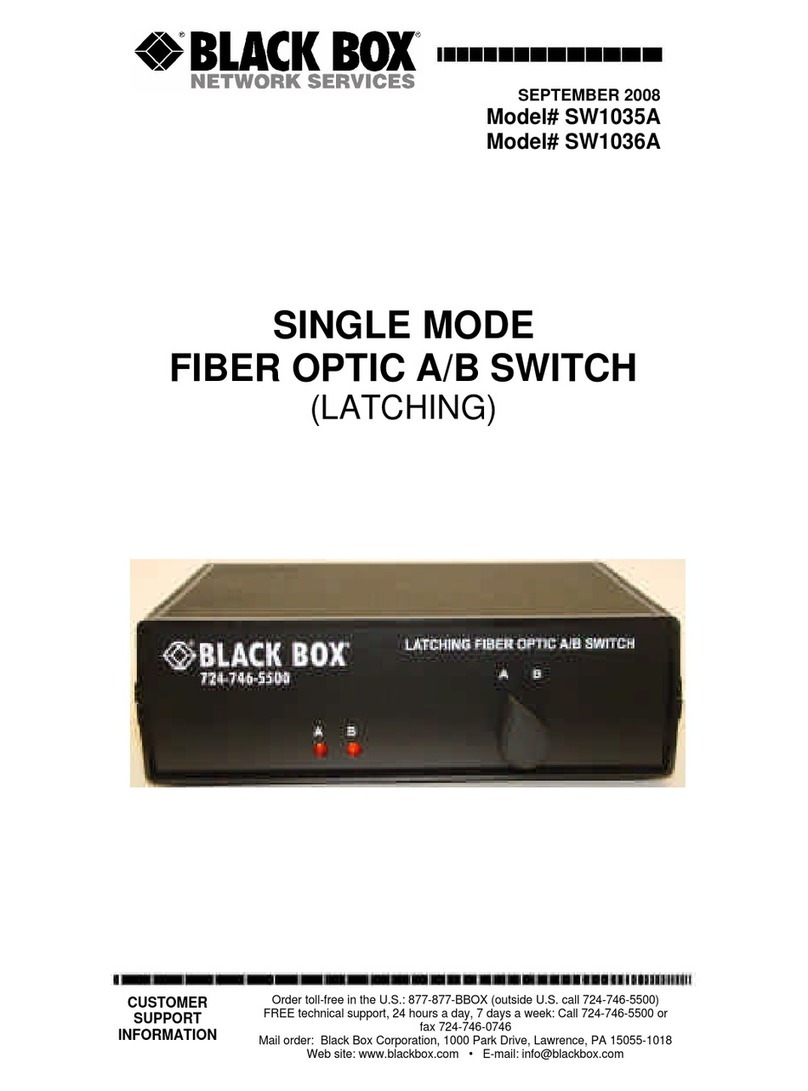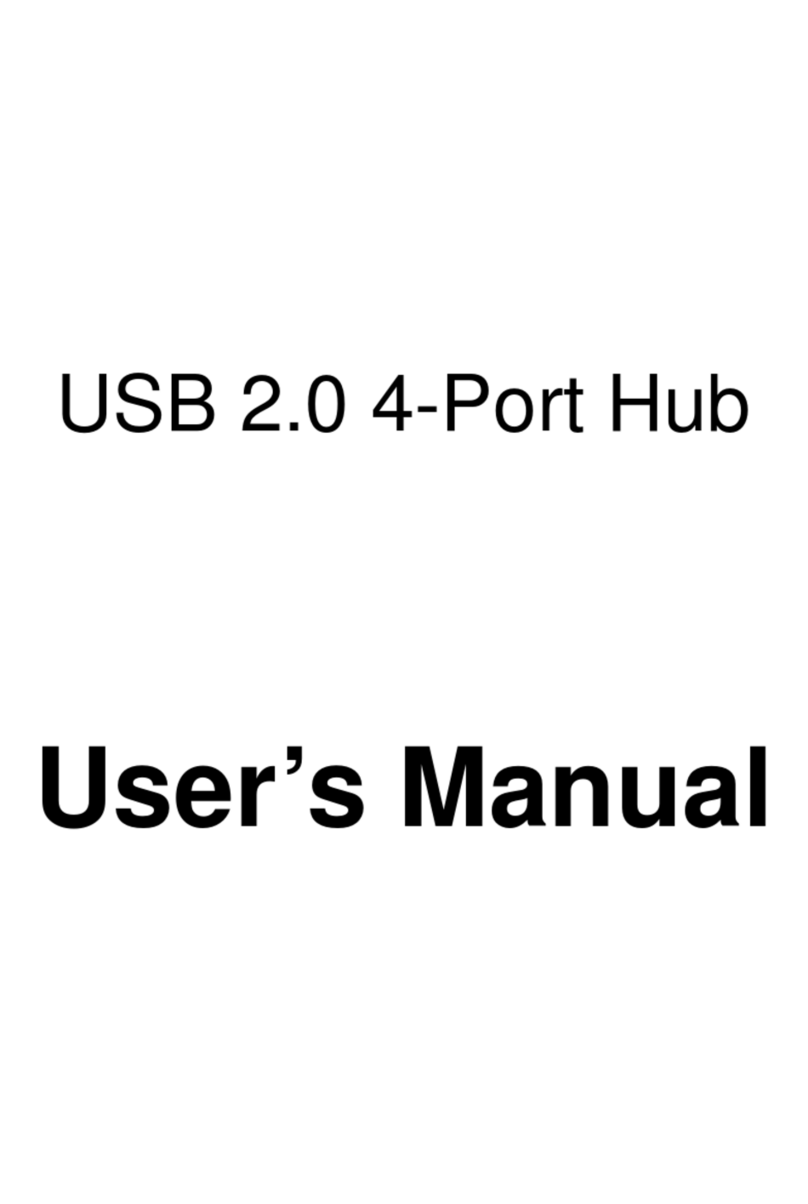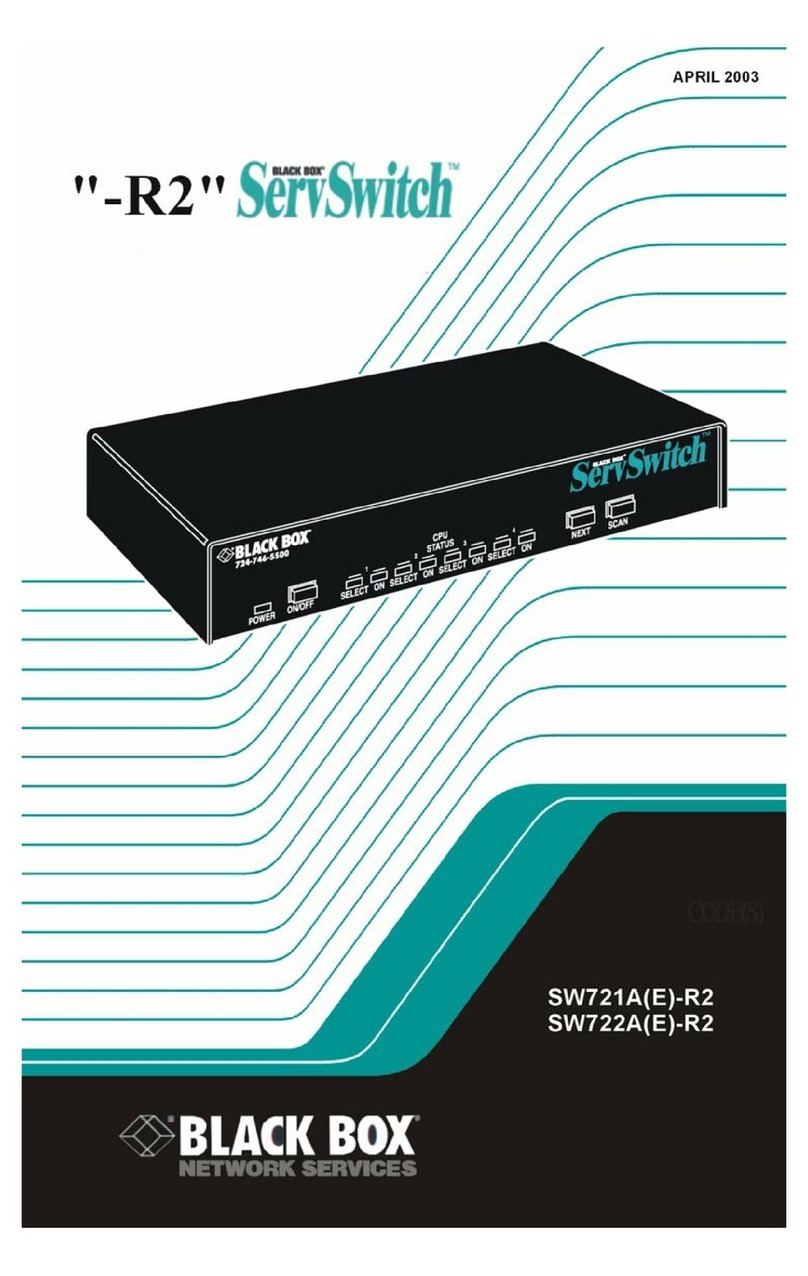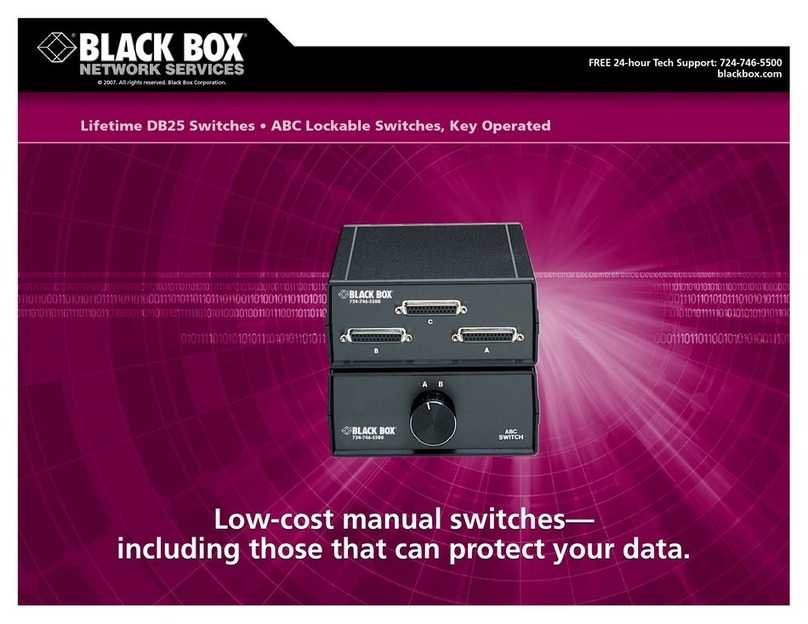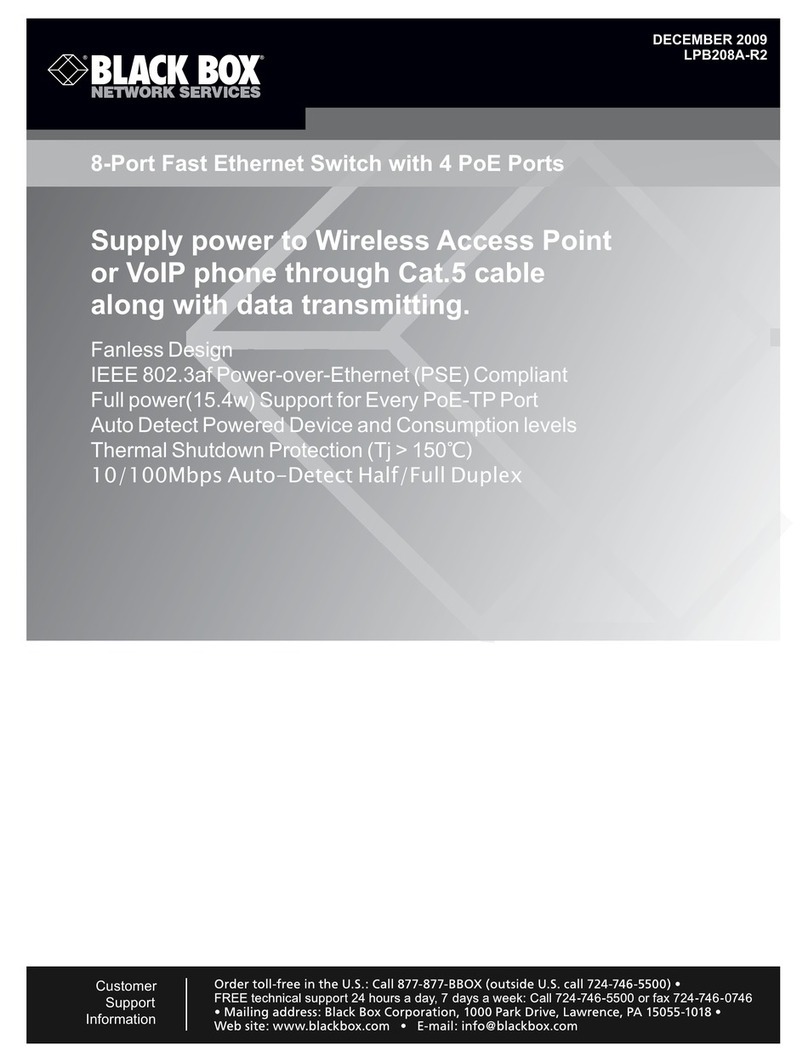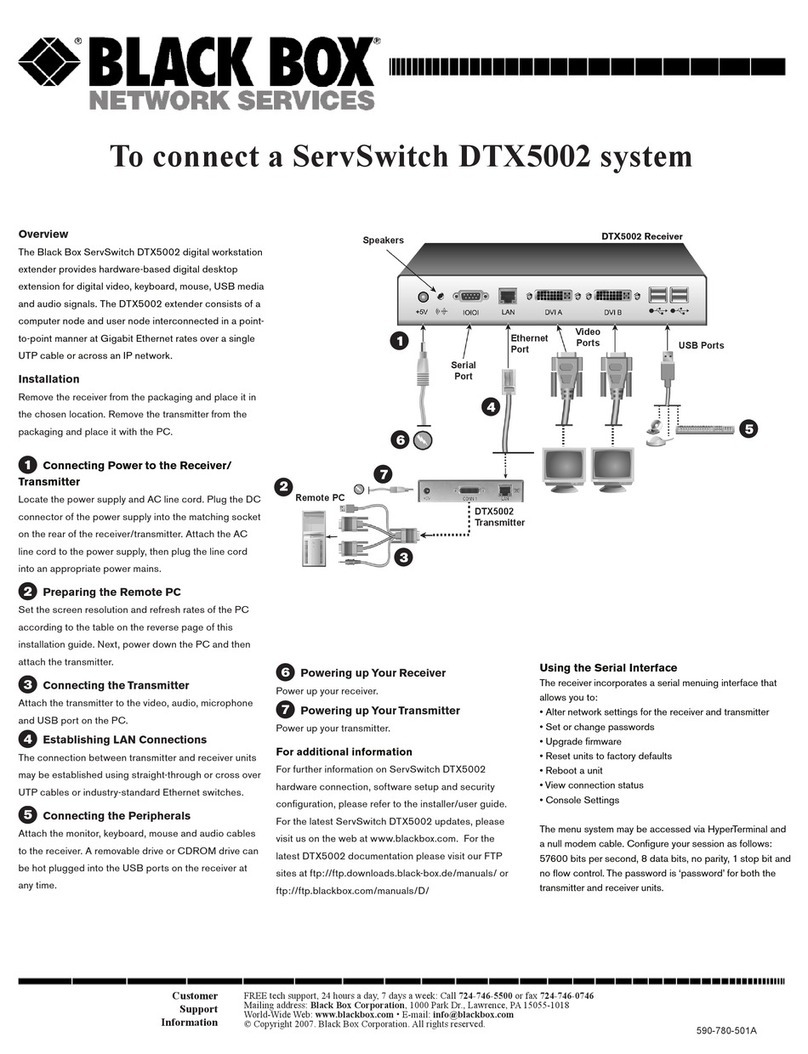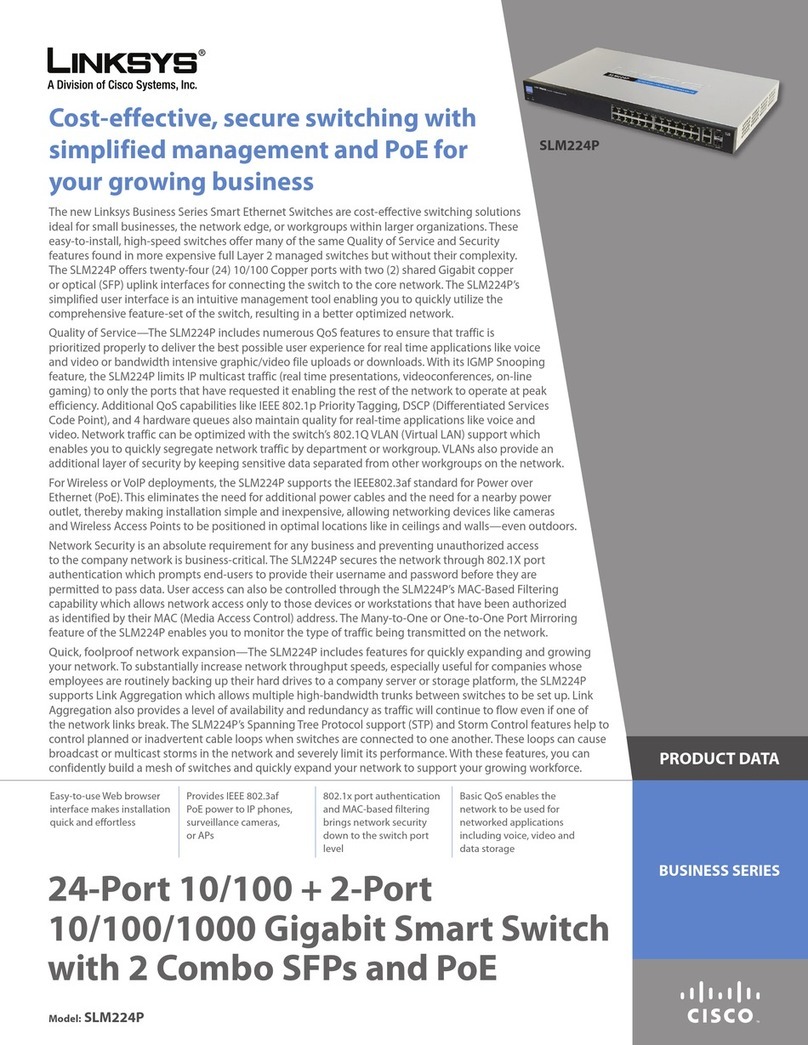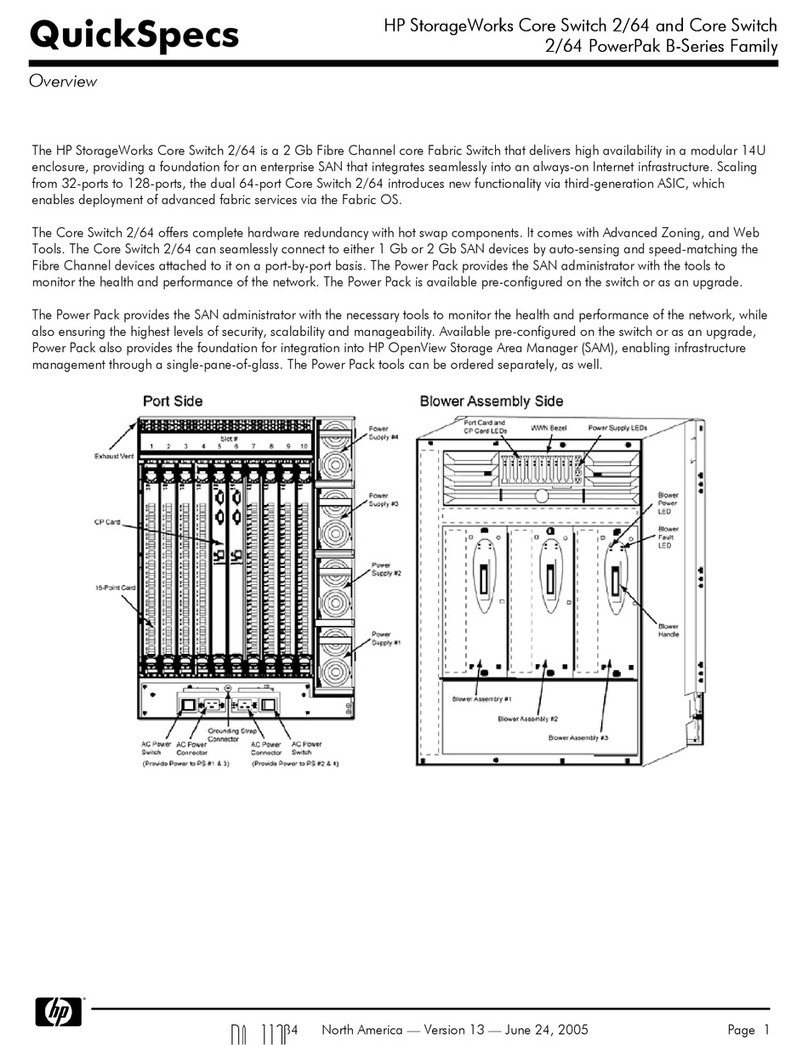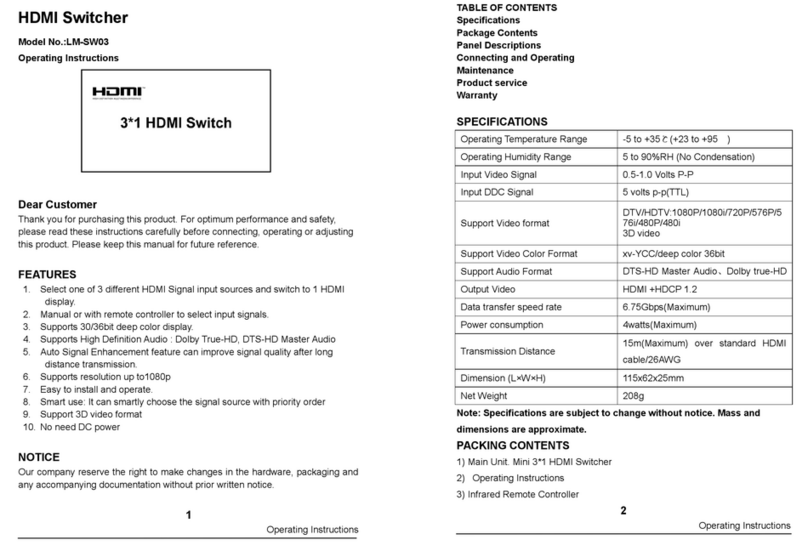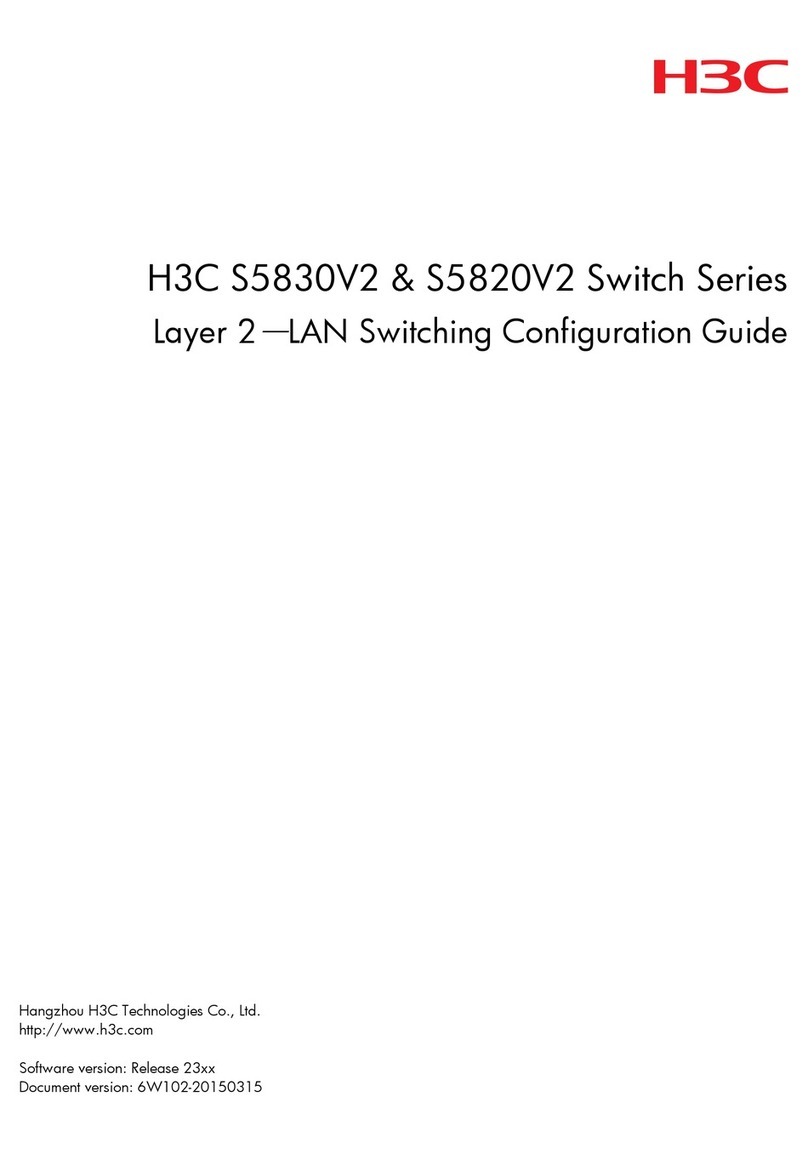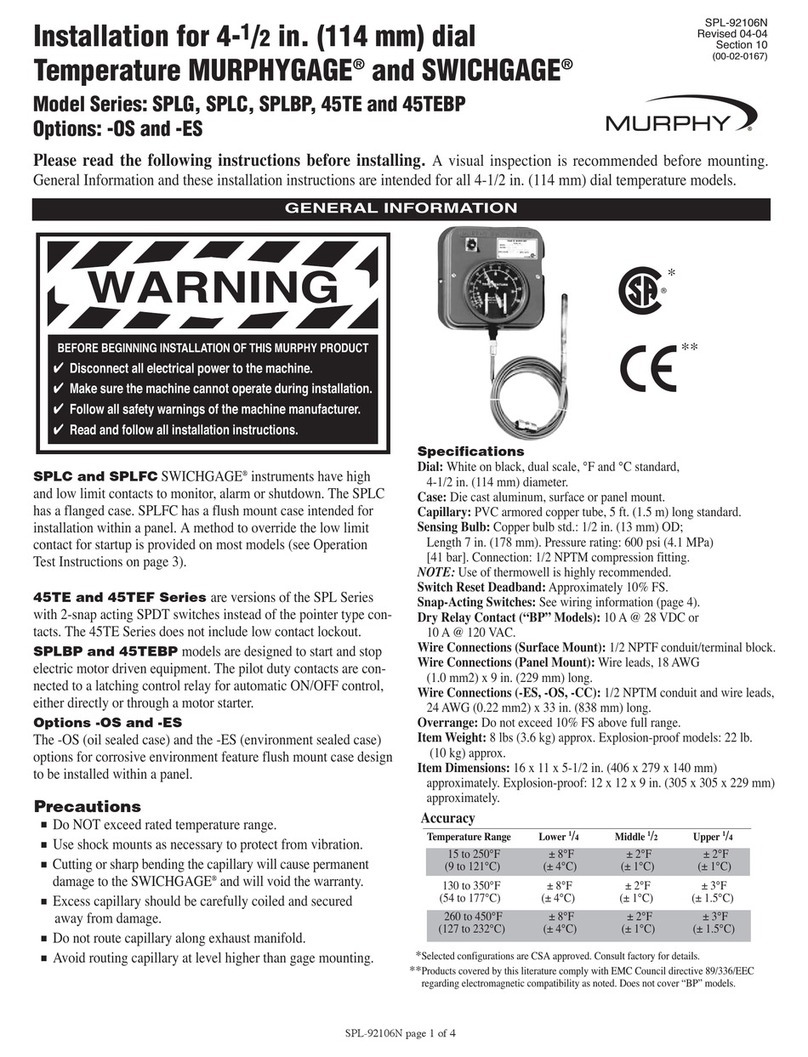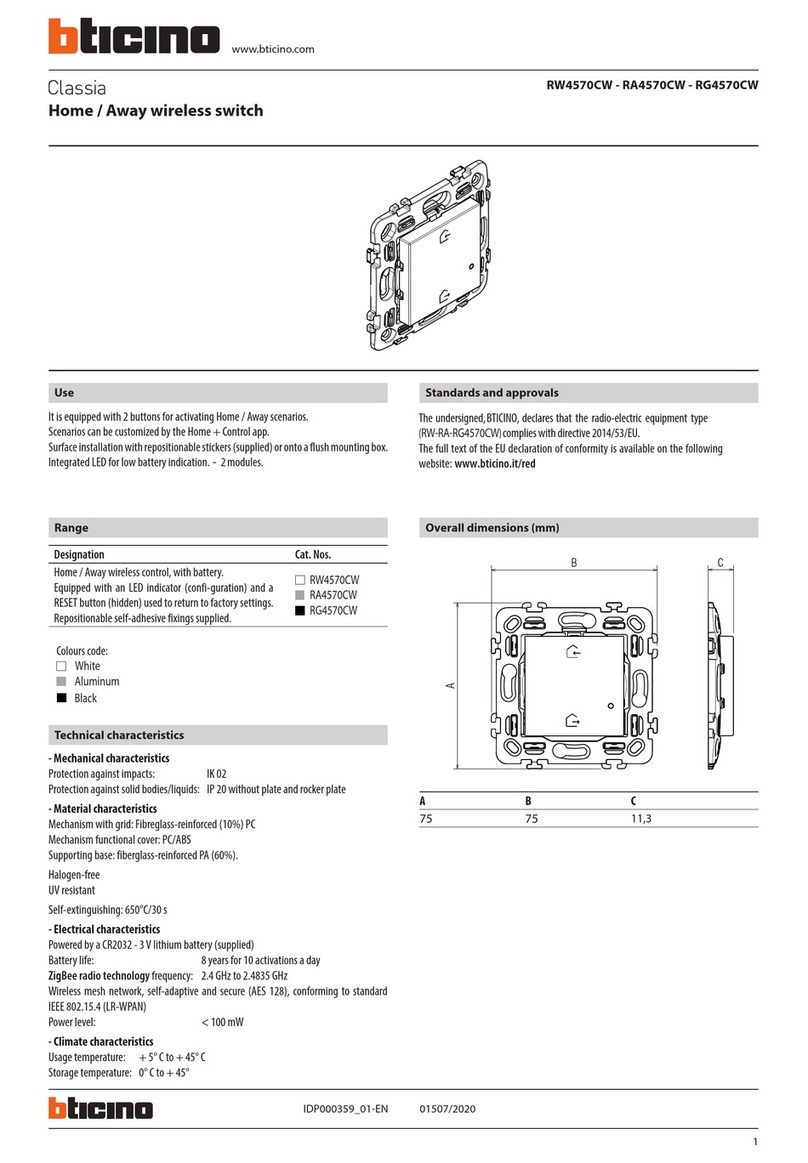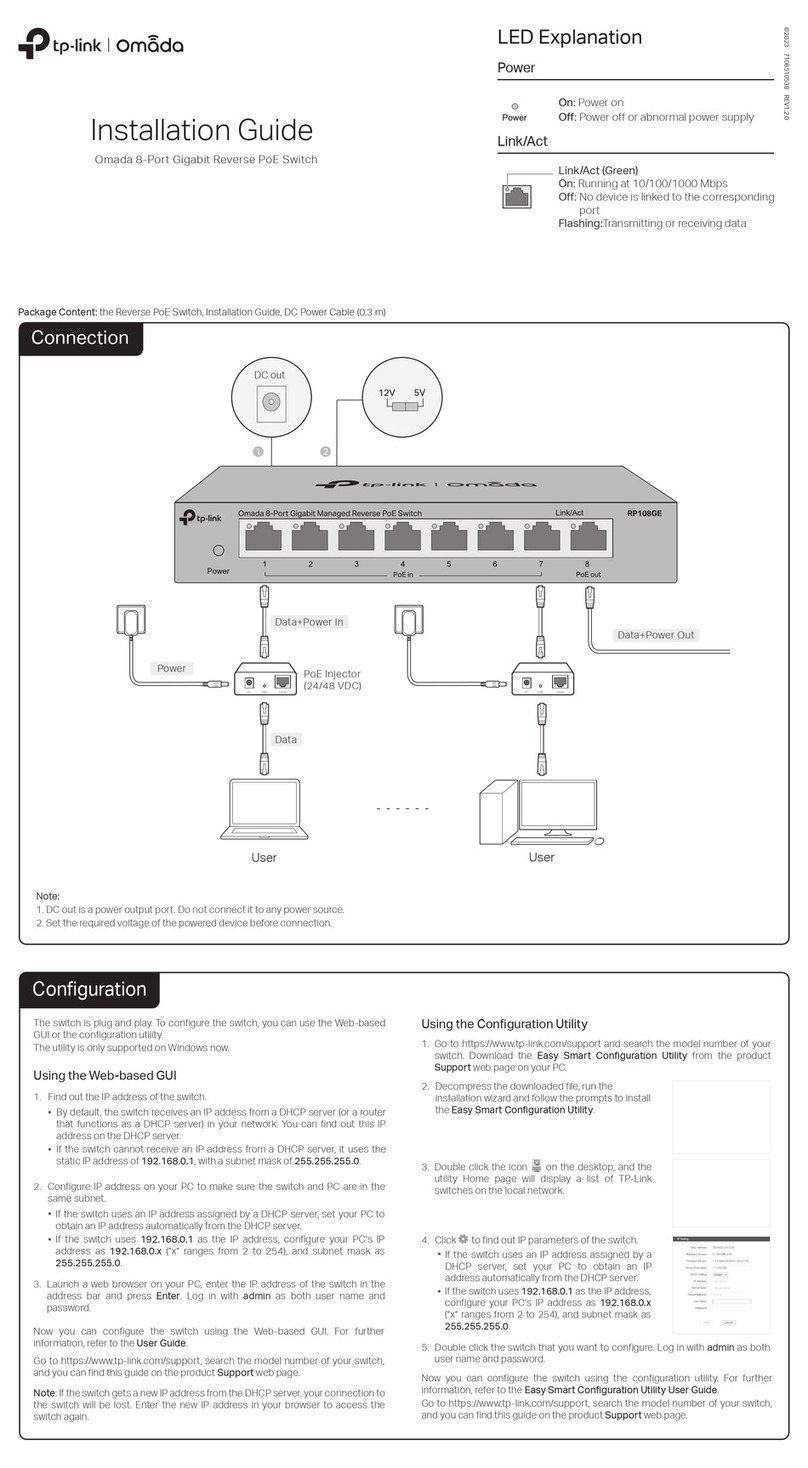2 of 3
FEATURES
• Access up to 4 servers from one
KVM console.
• View in single-video format, all four
video screens in a quad-tiled format,
or picture-in-picture video.
• Compatible with all combinations of DVI
and VGA (graphics cards and monitors).
• Supports resolutions up to 1920 x 1200
pixels at 60 Hz.
• Works with KVM over IP access points.
OVERVIEW
The ServSwitch 4Site provides control and real-time
monitoring for up to four PCs from one console with keyboard,
video, and mouse. The ServSwitch 4Site is a classic 4-port
keyboard-video-mouse (KVM) switch—plus, it features
simultaneous monitoring of four different computer video
sources on a single screen. Control up to four remote PCs
connected to the ServSwitch 4Site from a single local KVM
console.
The ServSwitch 4Site combines KVM switching and image
processing. Users can access up to 4 servers, either by connecting
to the servers and seeing single video on their monitor, or by
seeing all 4 servers on their monitor in a quad-tiled format, at
the same time, in real time.
The ServSwitch 4Site supports analog VGA as well as digital
DVI. All combinations of DVI and VGA (graphic cards and
monitors) are supported, allowing equipment to be mixed.
Resolutions up to 1920 x 1200 pixels @ 60 Hz are supported.
Typical applications include using it with a KVM over IP
access point (for example, the ServSwitch Wizard IP Plus
[ACR2005A]) to operate remotely. All devices can be connected
to the ServSwitch™ from any location using Web client
via LAN/Internet.
In a large-scale switching system configuration, video signals
from any 4 computers out of a larger pool of servers can be
displayed and administered on the local console (monitor,
keyboard, and mouse).
Use either buttons on front of the unit, keyboard commands
(hotkeys), or mouse functions (hotmouse) for switching channels
or selecting the display mode (Fullscreen/Quad/PiP).
In Fullscreen Mode, one of the four computers’ video sources
is displayed in full screen size and maximum resolution.
In Quad Mode, the screen is split into four fields of equal
size, each displaying the entire screen contents of four
different video sources.
In Picture-in-Picture mode, the full screen display of one of
the four video sources is accompanied by one to three small
images (thumbnails) of the other video sources on the right-
hand margin of the screen, allowing simultaneous
monitoring.
All device parameters may be set and stored with an On
Screen Display (OSD). There are two ways to display the OSD
main menu: use Keyboard Command O or simultaneously
press the Quad and PiP buttons on front of the ServSwitch
4Site for longer than one second.
OSD menu options include System Hotkey, Mode,
Configuration, Console, Video, Computer, and Help.
The System option lets you select either multiple hotkey or
double-click hotkey, timeout for channel selection, OSD
window position, English or German language, set security
level, test pattern, and inactivate unused channels. The Mode
option allows you to choose size, zoom, position, and PiP
display mode.
The Configuration option saves the current parameters,
restores the last saved configuration, or resets the unit to
factory defaults.
The Console option selects output resolution, keyboard
layout (English or German), assigns mouse and keyboard to
video, and displays the monitor’s EDID data.
The Video option shows computer video input formats,
sets brightness, contrast, horizontal position, vertical position,
screen width, phase, and fits input format to the screen
display.
Typical large-scale switching system configuration.
7/16/2006
#26526