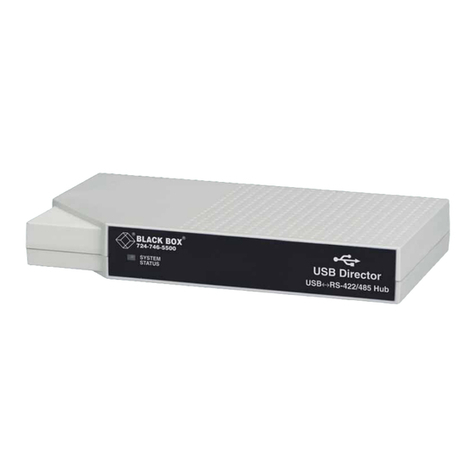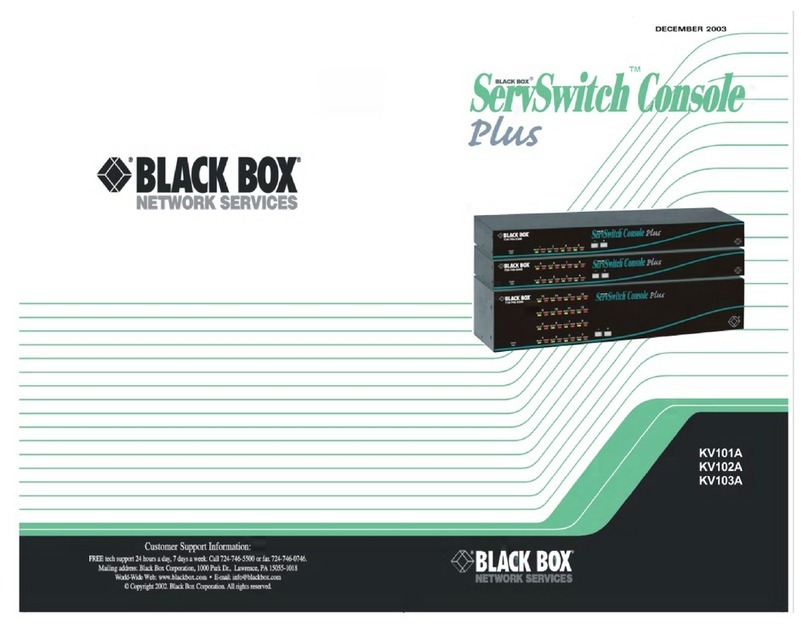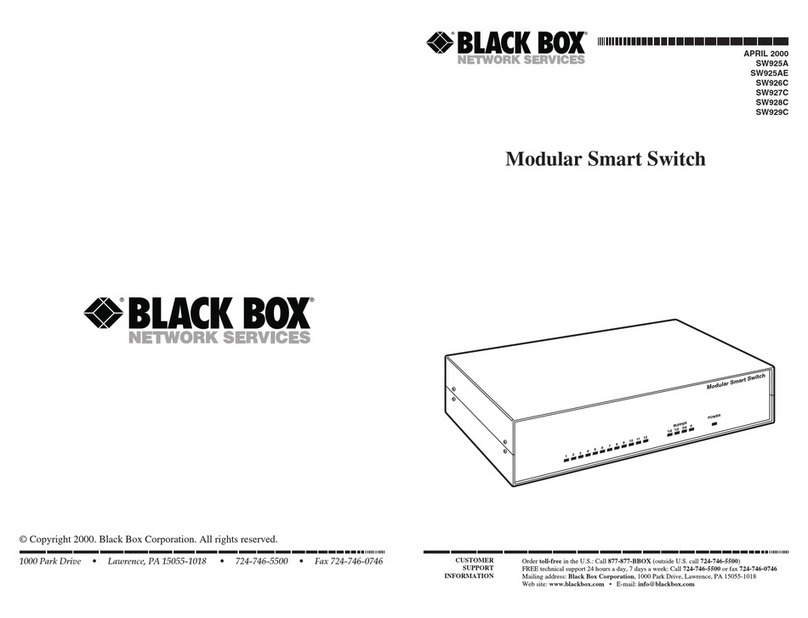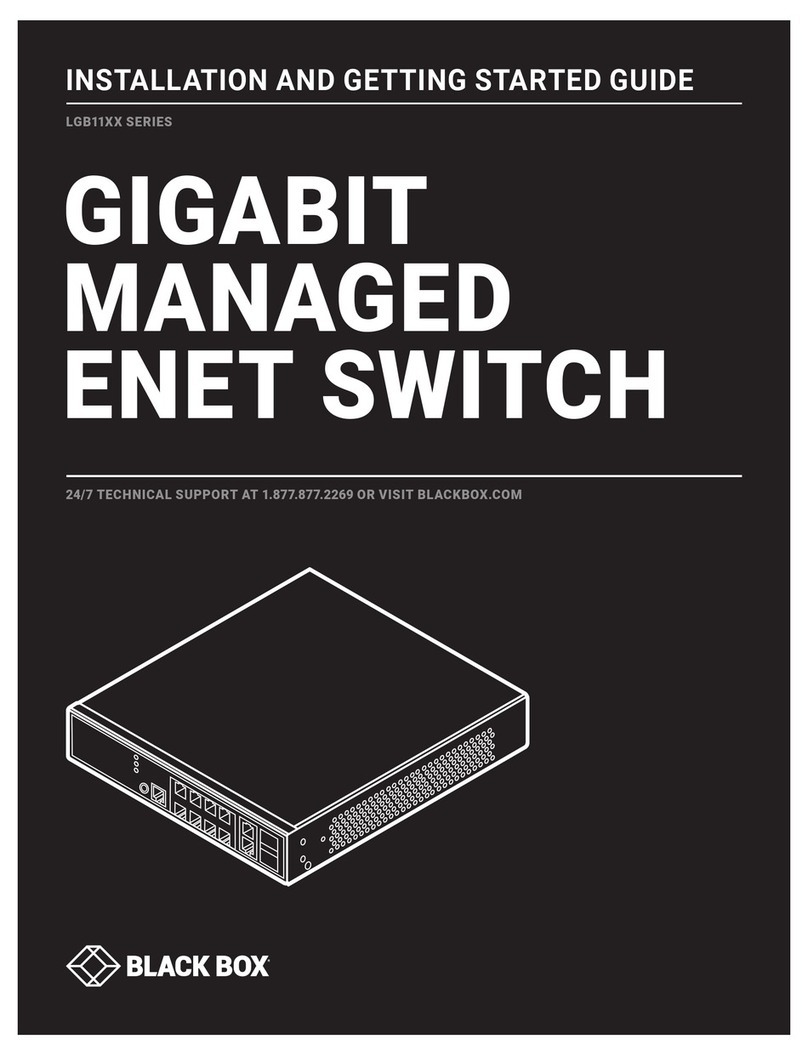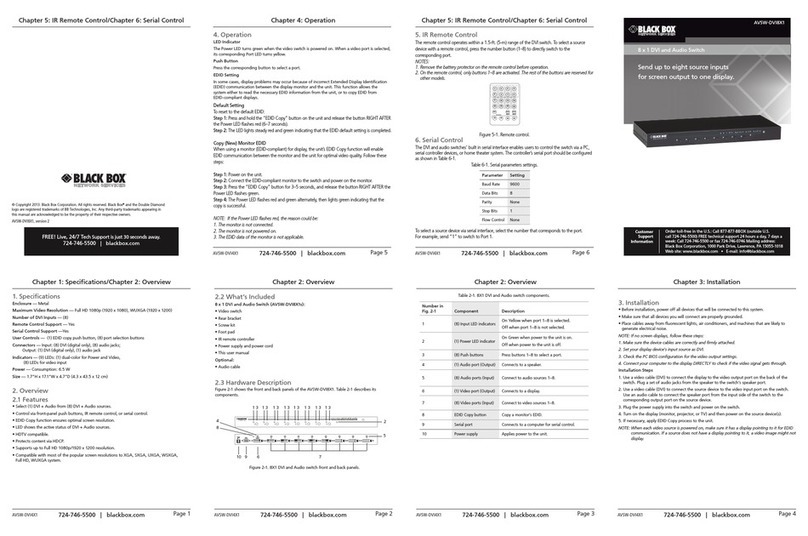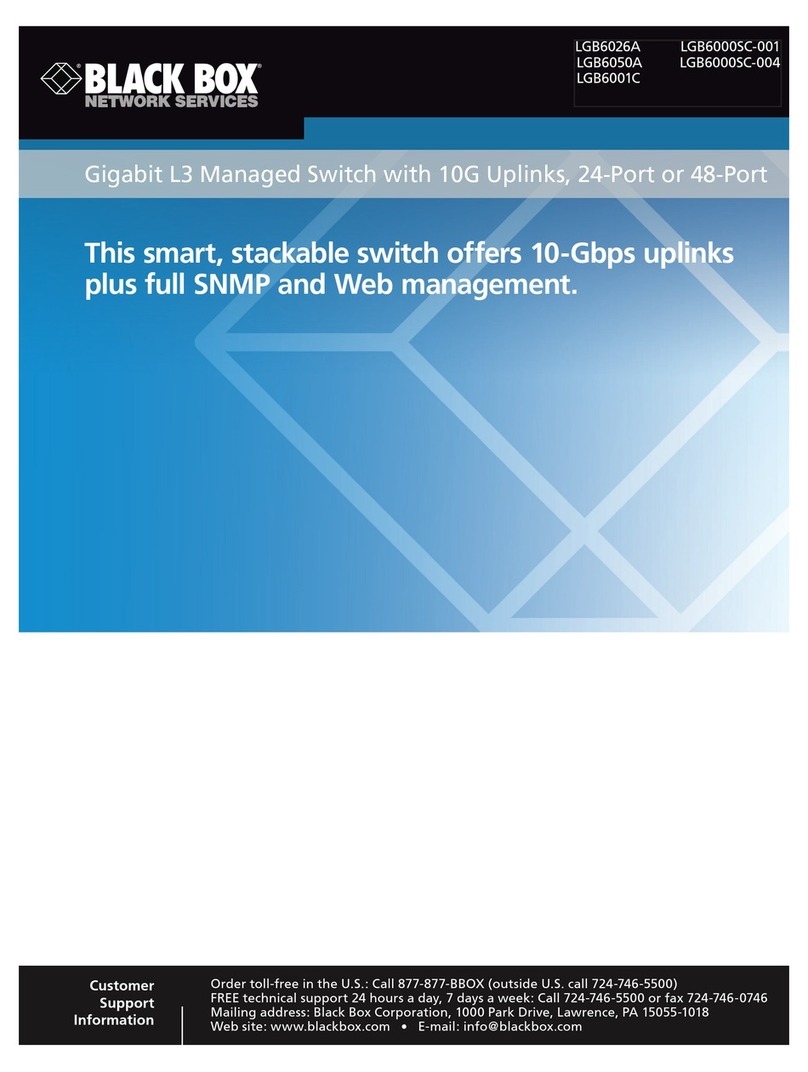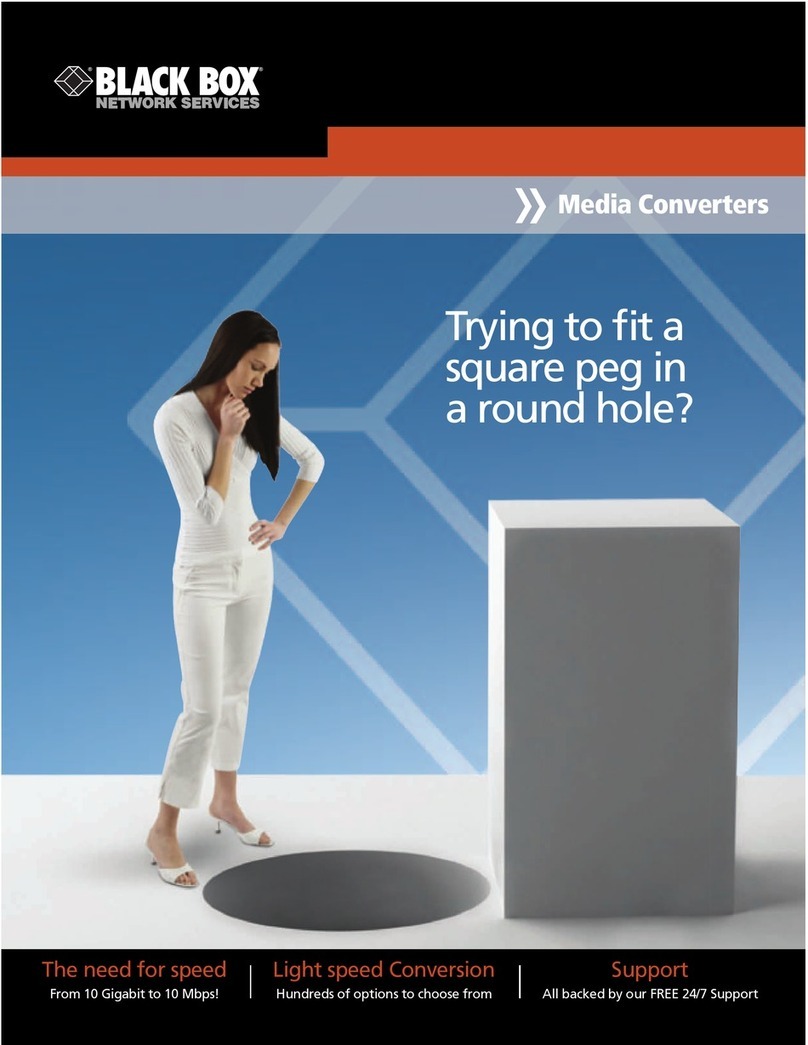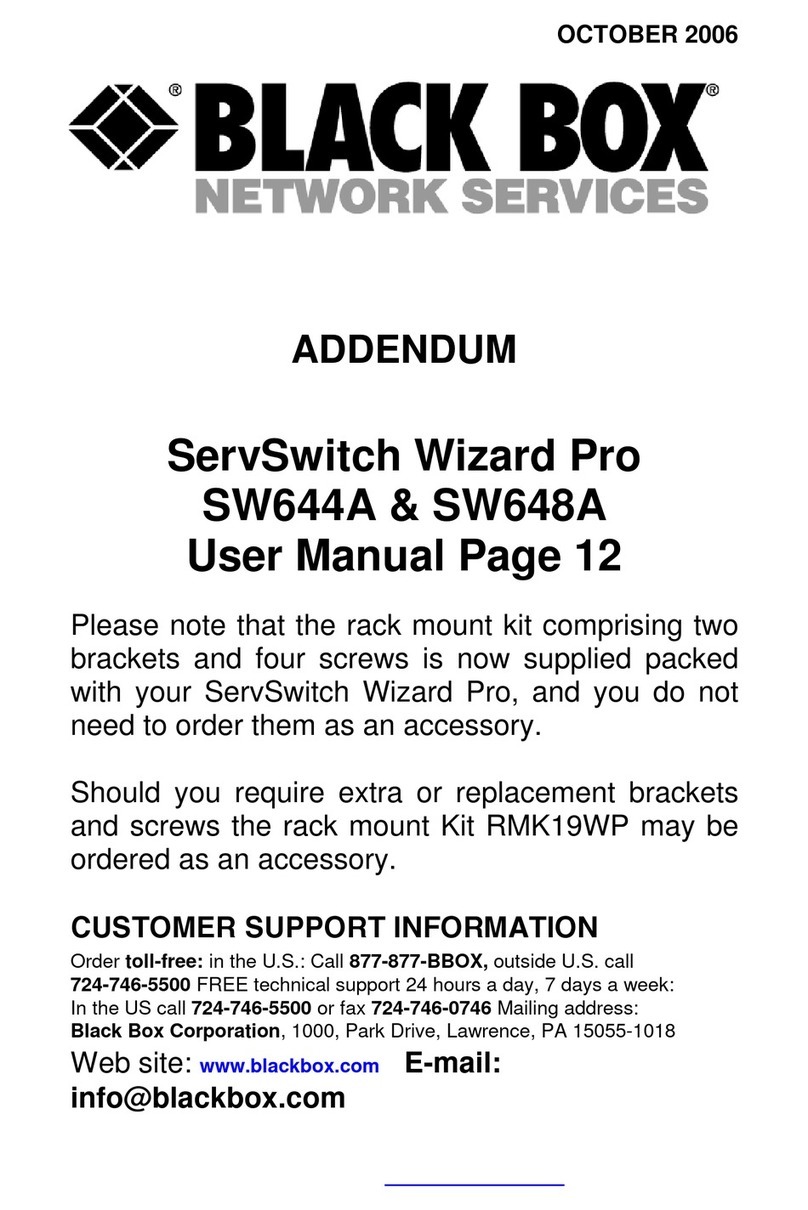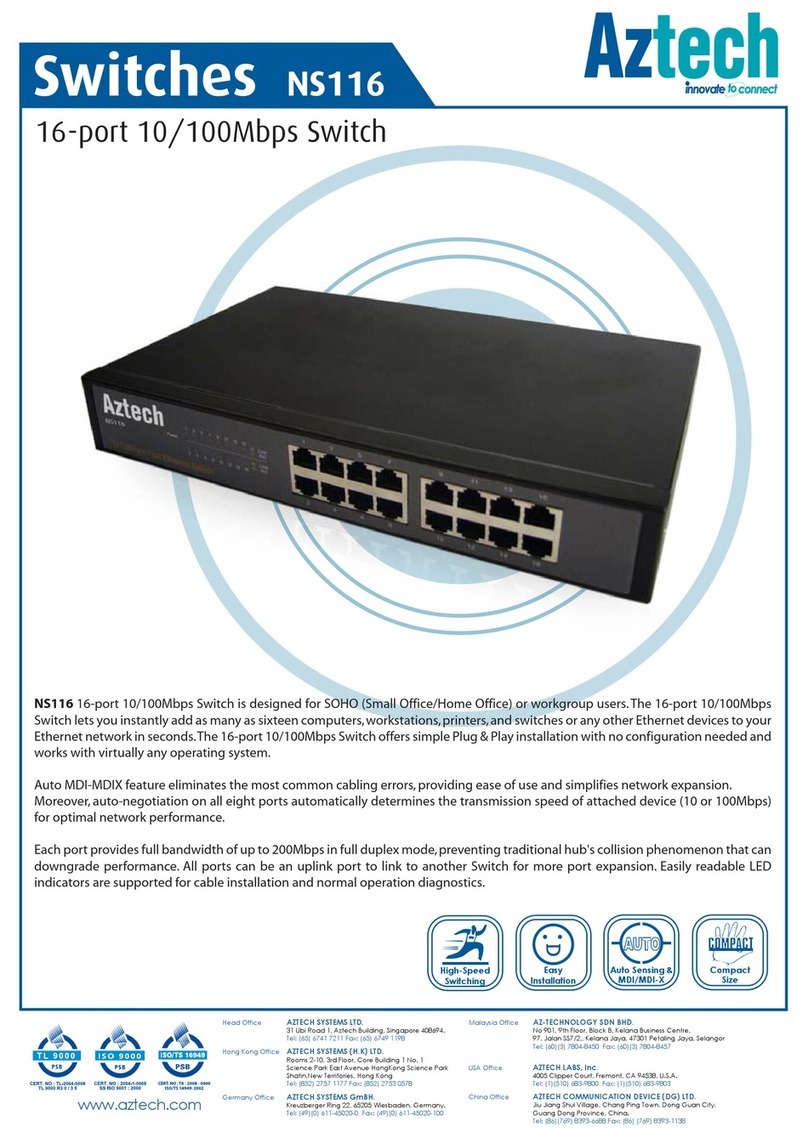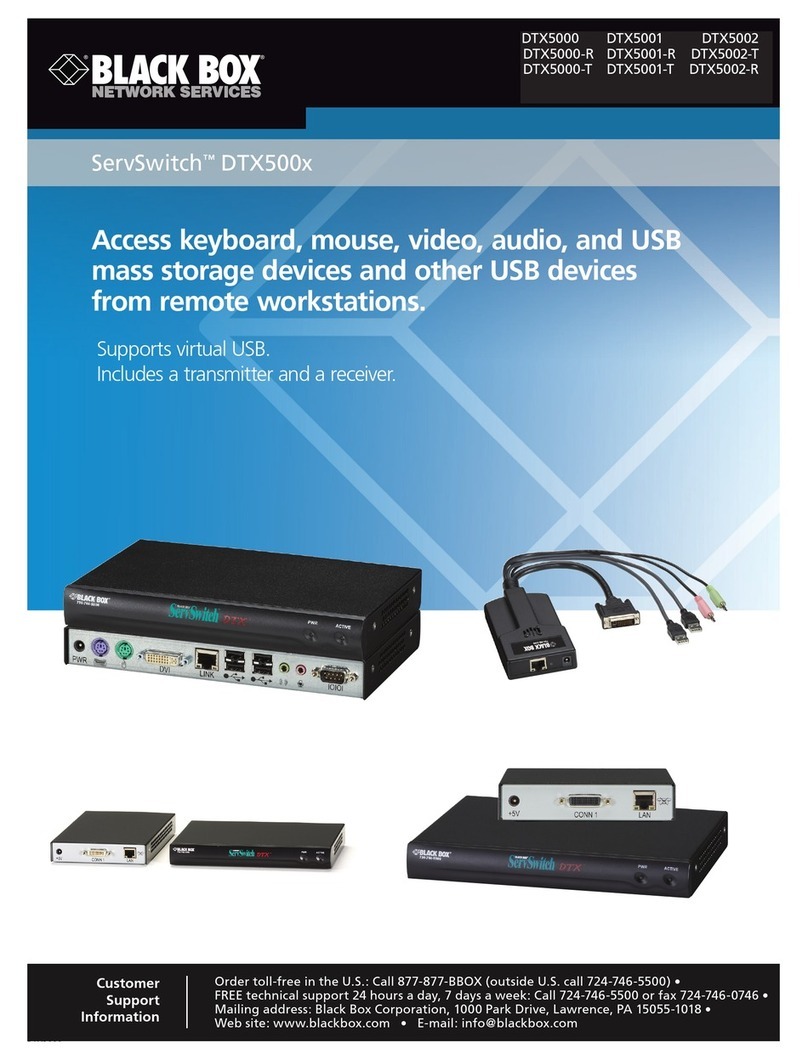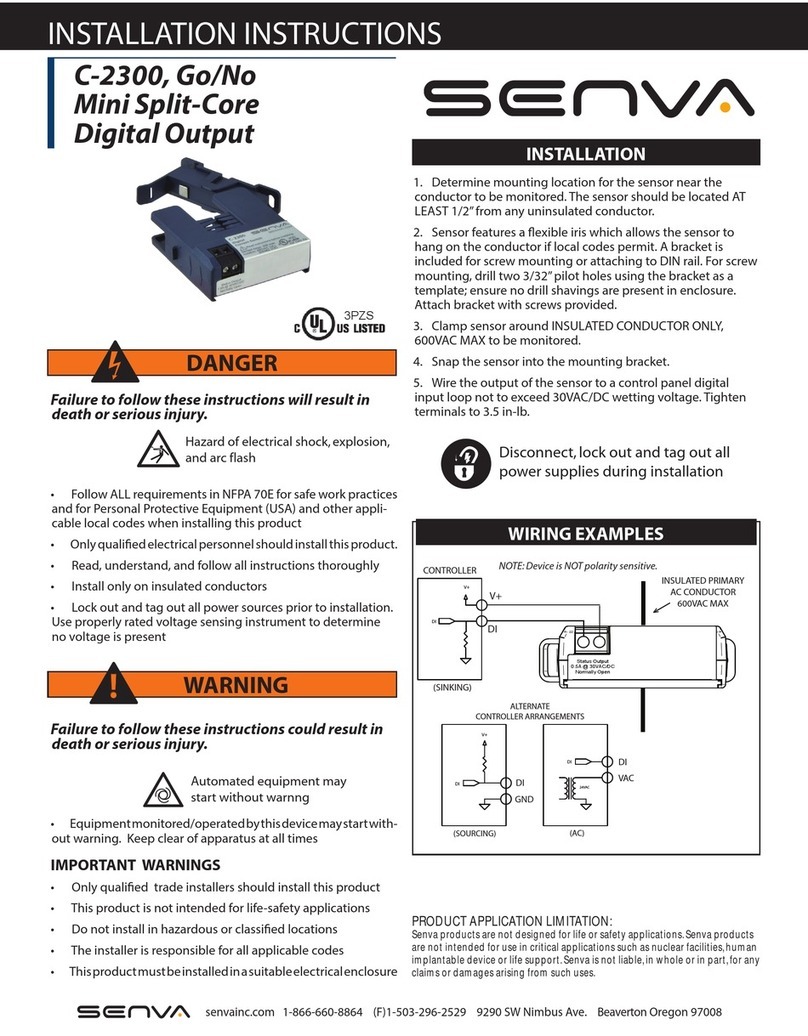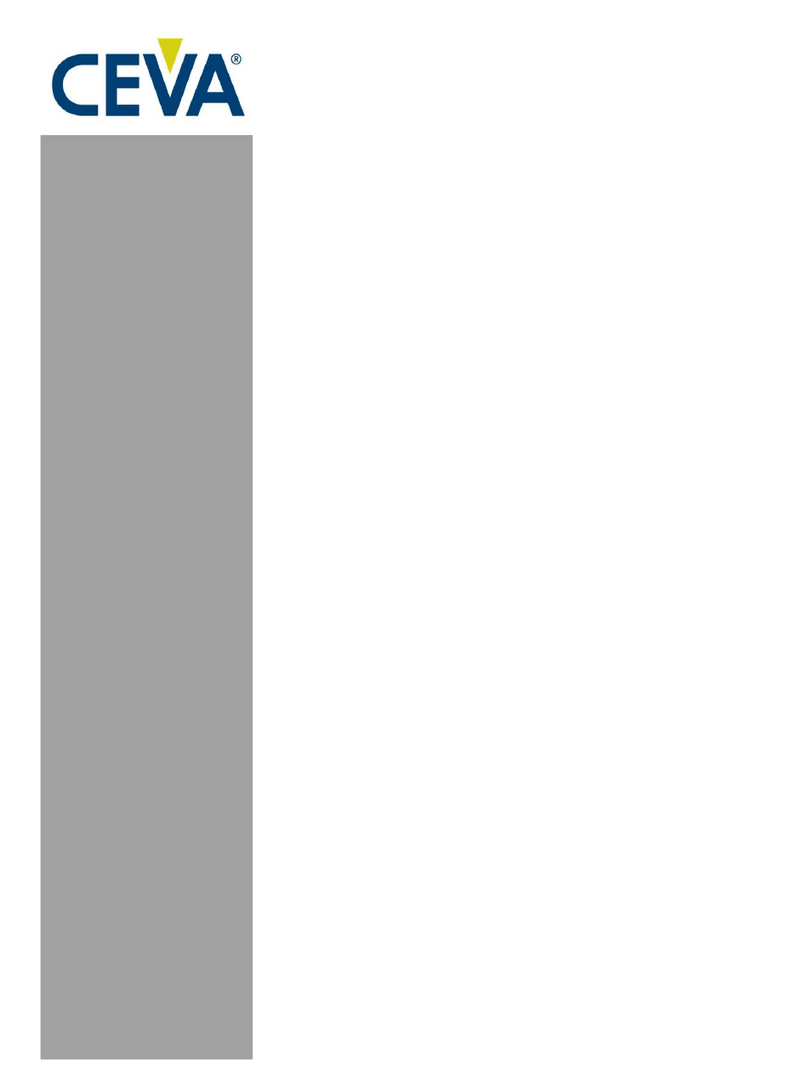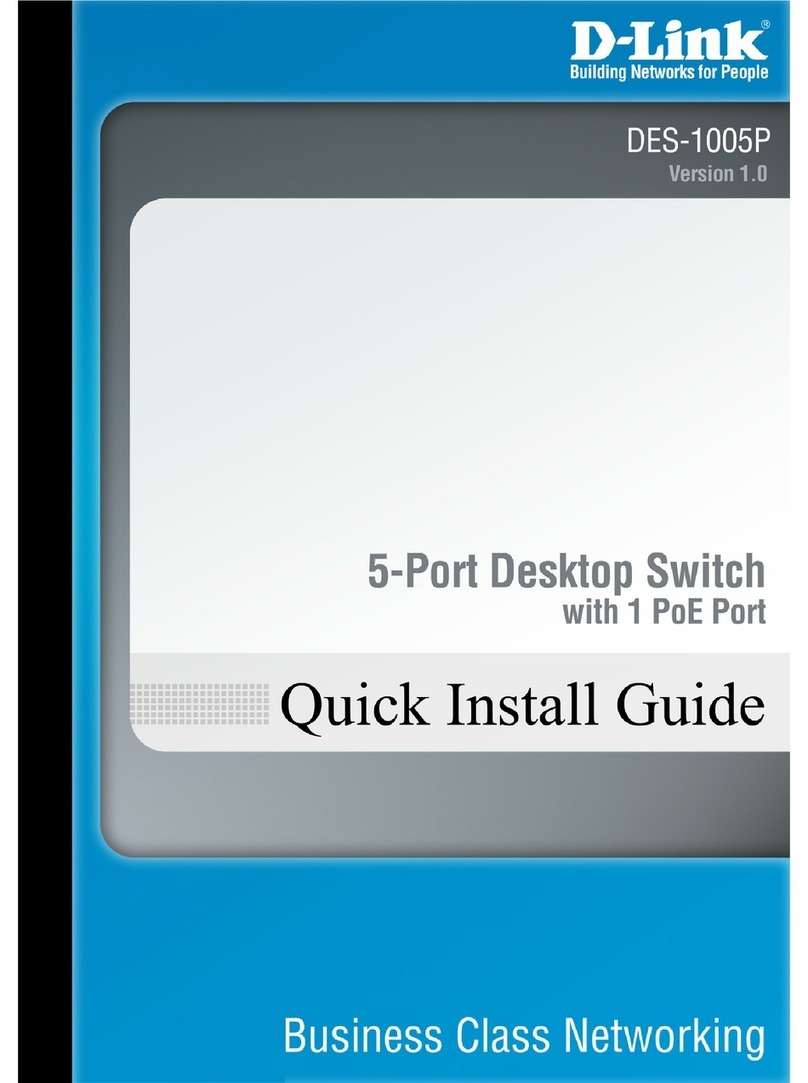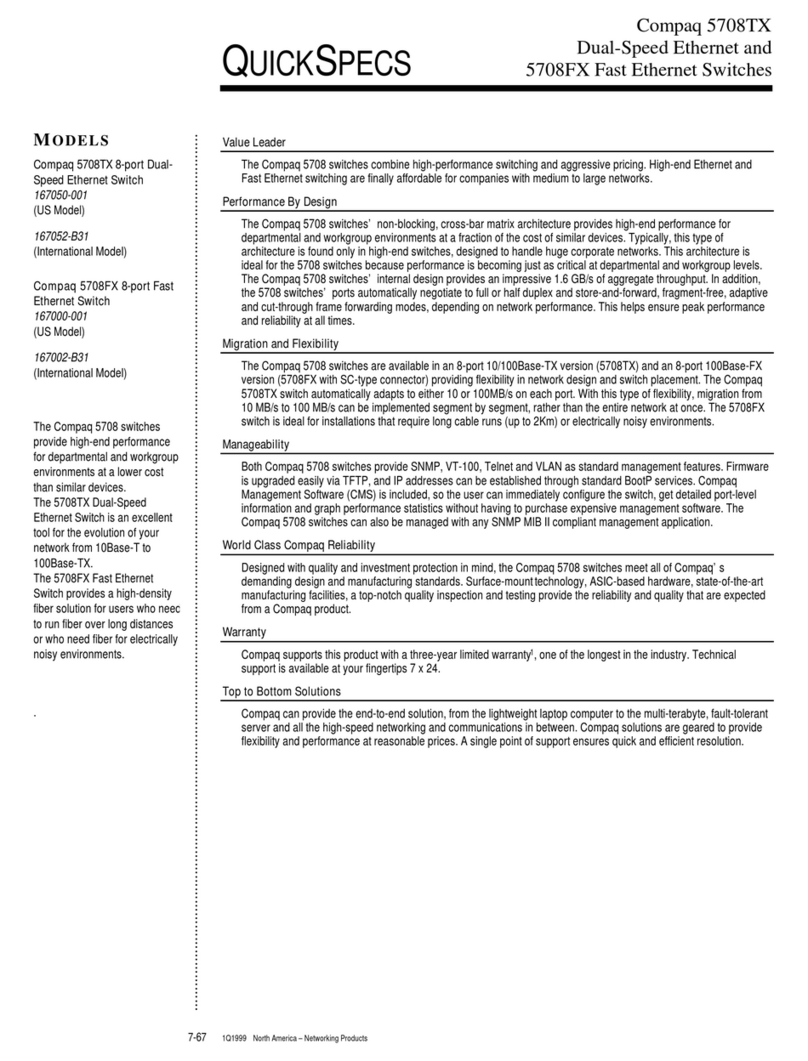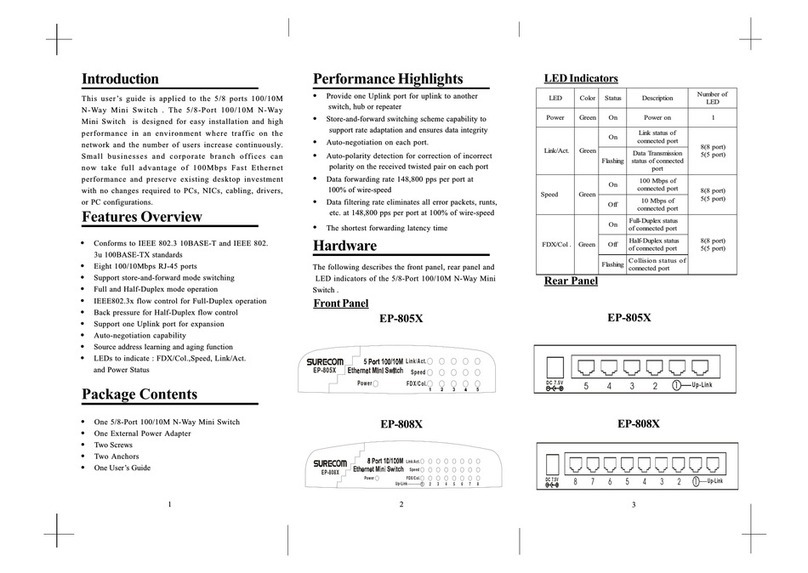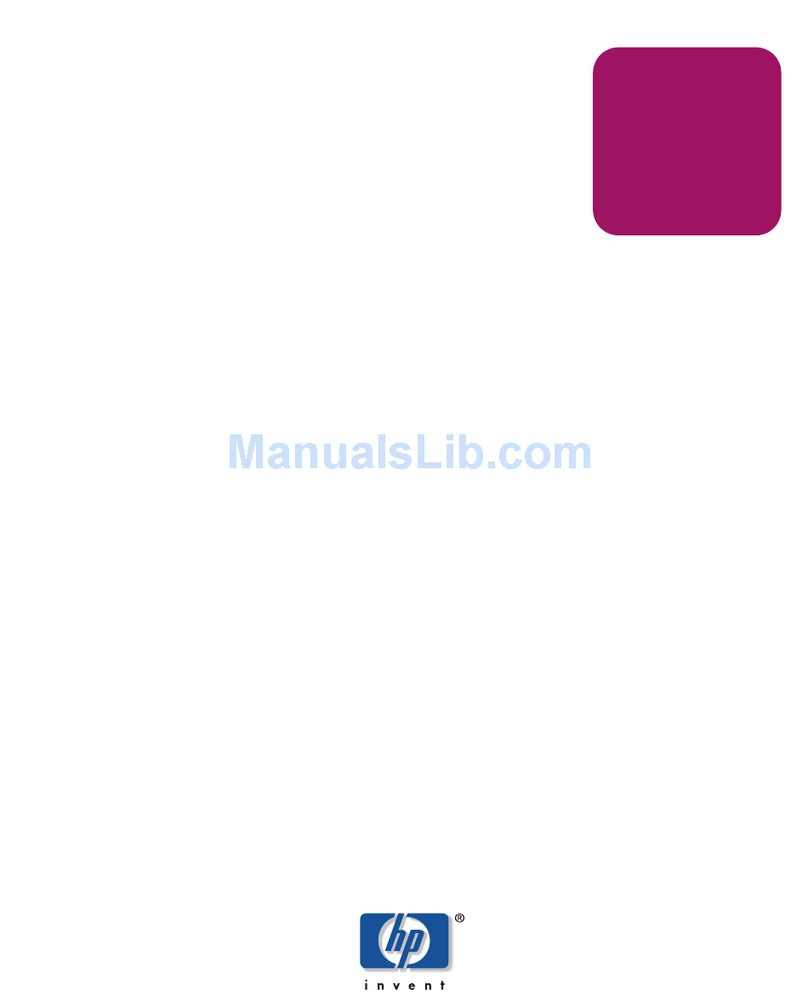7
CONTENTS
Chapter Page
4.4 Using the RS-232 Port ....................................................................... 45
4.4.1 Connecting Equipment to the Port ..................................... 45
4.4.2 Switching Ports Remotely (Optional) .................................. 46
4.4.3 Upgrading the Firmware (Flash Memory) .......................... 47
4.4.3.A Upgrading the Firmware with
Terminal-Emulation Software ........................................... 47
4.4.3.B Upgrading the Firmware with
the DOS COPY Command ................................................ 49
5. Operation: On-Screen Display ................................................................ 51
5.1 Overview ............................................................................................ 51
5.1.1 The Main Menu ..................................................................... 51
5.1.2 Navigating the Configuration Pages .................................... 52
5.1.3 Saving Changes Made with the On-Screen Display ............. 52
5.2 The “Configure System” Page .......................................................... 53
5.2.1 Configure System: Keyboard ................................................ 53
5.2.2 Configure System: Mouse ..................................................... 54
5.2.3 Configure System: Maximum Computers ........................... 56
5.2.4 Configure System: Expansion Units .................................... 57
5.2.5 Configure System: Expansion Width ................................... 57
5.2.6 Configure System: Scan Time .............................................. 58
5.2.7 Configure System: Scan Mode .............................................. 58
5.2.8 Configure System: Power-On Scan ....................................... 58
5.2.9 Configure System: Typematic Rate ....................................... 58
5.2.10 Configure System: Typematic Delay .................................... 59
5.3 The “Configure Computers” Page ................................................... 60
5.3.1 Configure Computers: Computer Name ............................. 61
5.3.2 Configure Computers: Keyboard ......................................... 62
5.3.3 Configure Computers: Mouse .............................................. 63
5.4 The “Configure Overlay” Page ......................................................... 64
5.4.1 Configure Overlay: Miscellaneous ....................................... 64
5.4.1.A Color Scheme .......................................................... 64
5.4.1.B Resolution ................................................................ 65
5.4.1.C Screen Saver ............................................................. 65
5.4.1.D Screen-Saver Time ................................................... 65
5.4.2 Configure Overlay: Computer Select Window .................... 66
5.4.2.A Background Color and Text Color ........................ 66
5.4.2.B Position ..................................................................... 66
5.4.3 Configure Overlay: Computer Label ................................... 67
5.4.3.A Background Color and Text Color ........................ 67
5.4.3.B Position ..................................................................... 67
5.4.3.C Show Computer Number ........................................ 67
5.4.3.D Fade Out .................................................................. 68
5.4.3.E Font ........................................................................... 68