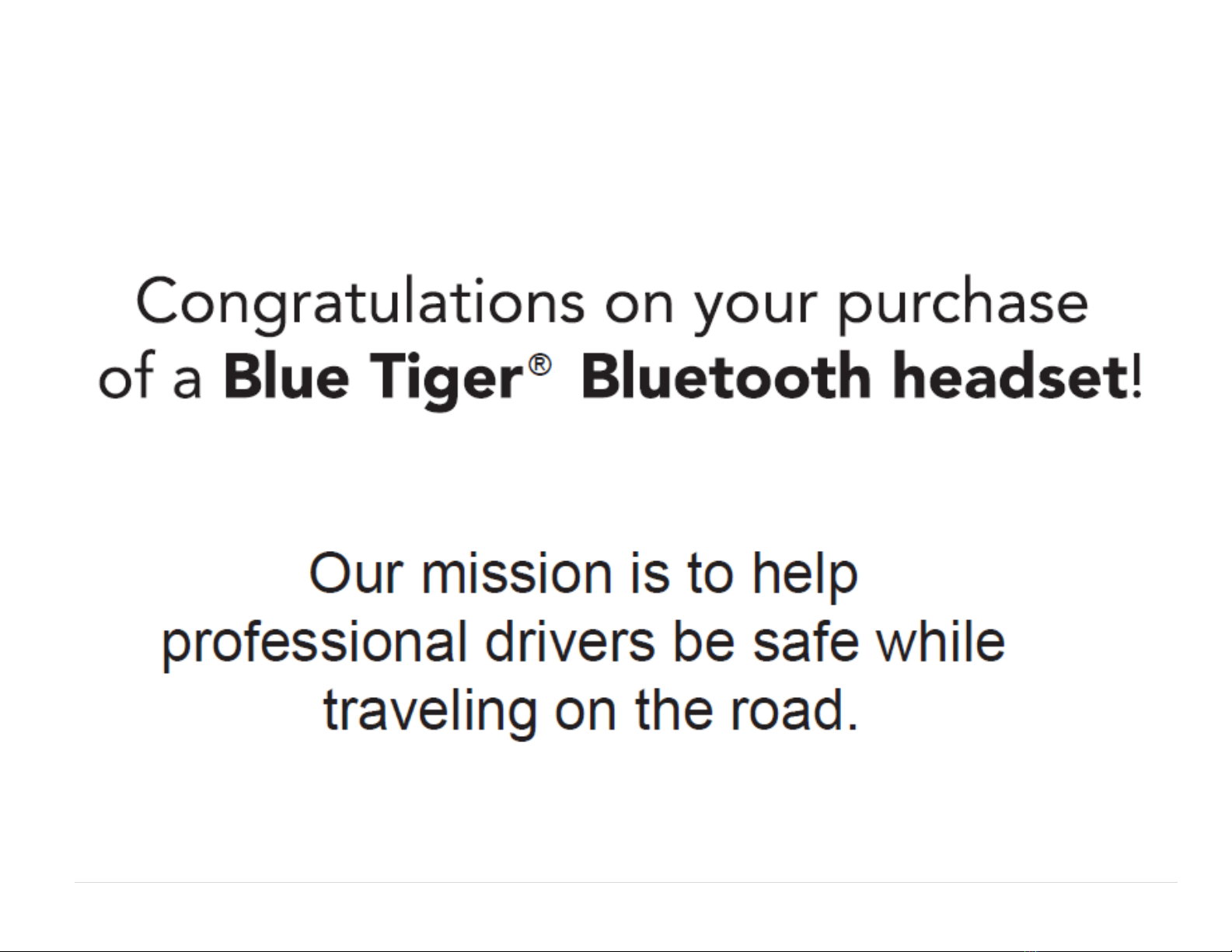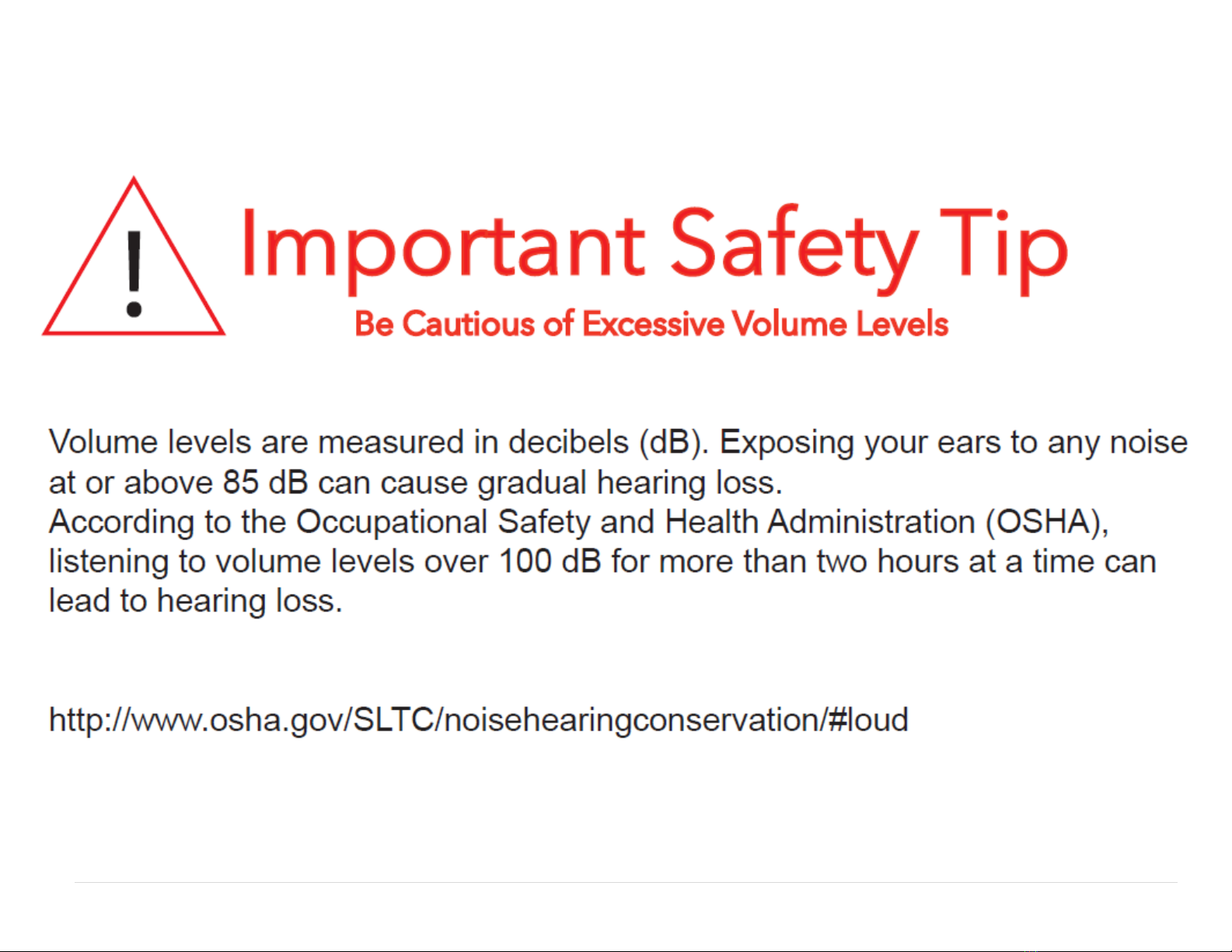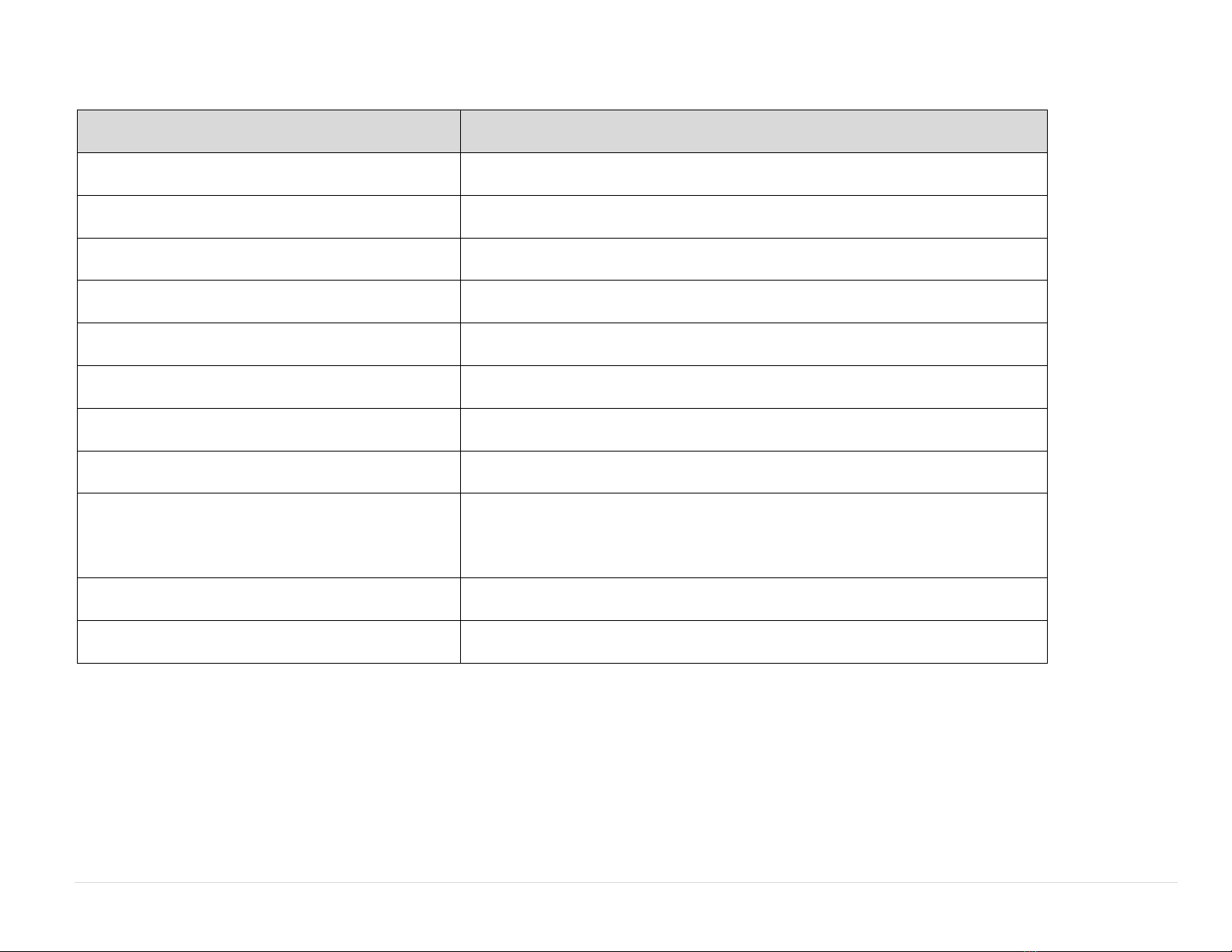6 | P a g e w w w . b l u e t i g e r u s a . c o m | 8 0 0 - 9 3 5 - 1 1 6 5
Table of Contents
THANK YOU......................................................................................................................................................................................................................................................7
PLEASE READ THIS REFERENCE MANUAL..........................................................................................................................................................................................................7
PRODUCT OVERVIEW .......................................................................................................................................................................................................................................7
BASIC OPERATIONS ..........................................................................................................................................................................................................................................8
LED INDICATION...............................................................................................................................................................................................................................................9
CONNECTING HEADSET TO DEVICE.................................................................................................................................................................................................................10
PAIRING................................................................................................................................................................................................................................................................. 10
MULTIPOINT PAIRING ........................................................................................................................................................................................................................................... 11
CHARGING THE HEADSET ...............................................................................................................................................................................................................................12
USING SOLAR POWERED ENERGY.......................................................................................................................................................................................................................... 12
USING AMICRO-USB CHARGER............................................................................................................................................................................................................................. 12
POSITION THE BOOM .....................................................................................................................................................................................................................................13
ADJUST HEADBAND........................................................................................................................................................................................................................................14
MIC BOOM TENSION ......................................................................................................................................................................................................................................15
INSTALL WINDSCREEN AND EAR CUSHION .....................................................................................................................................................................................................16
PATENTS.........................................................................................................................................................................................................................................................17
OPERATING SPECIFICATIONS..........................................................................................................................................................................................................................17
CLEANING AND MAINTENANCE......................................................................................................................................................................................................................17
TROUBLESHOOTING .......................................................................................................................................................................................................................................18
BATTERY SAFETY GUIDELINES.........................................................................................................................................................................................................................19
WARRANTY AND CUSTOMER SUPPORT..........................................................................................................................................................................................................20
.......................................................................................................................................................................................................................................21
SAFETY AND REGULATORY INFORMATION.....................................................................................................................................................................................................22
SPECIFICATIONS .............................................................................................................................................................................................................................................24
FAQ ................................................................................................................................................................................................................................................................25