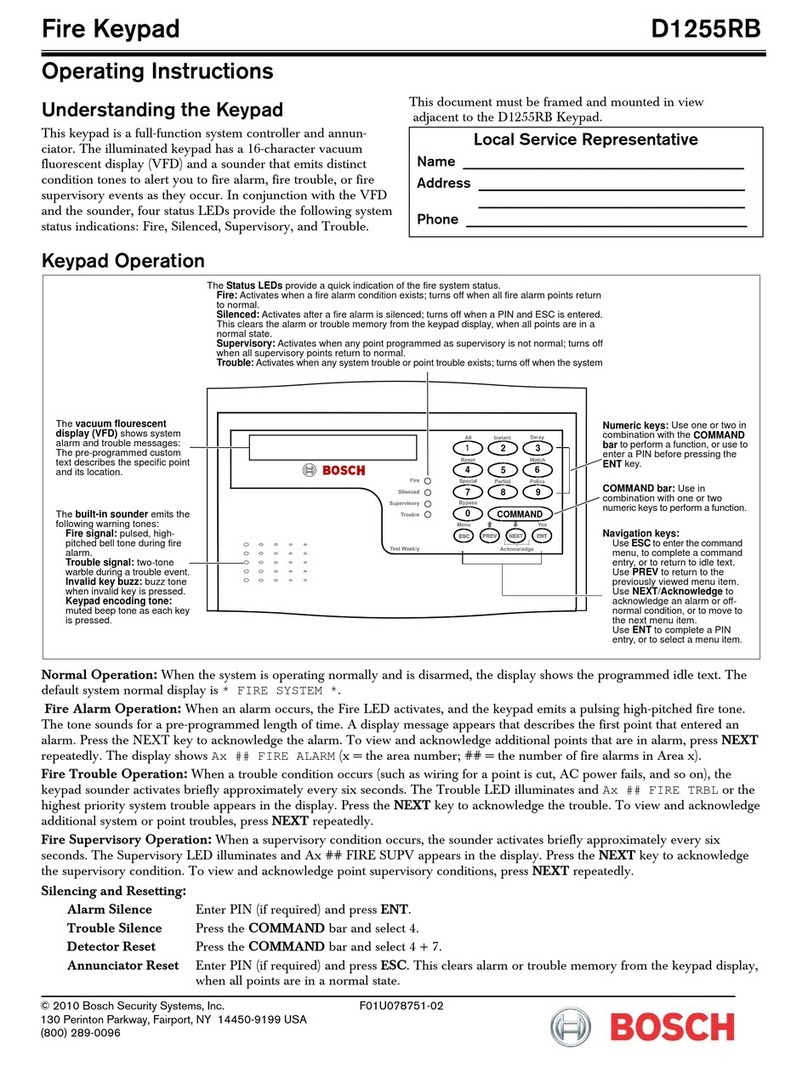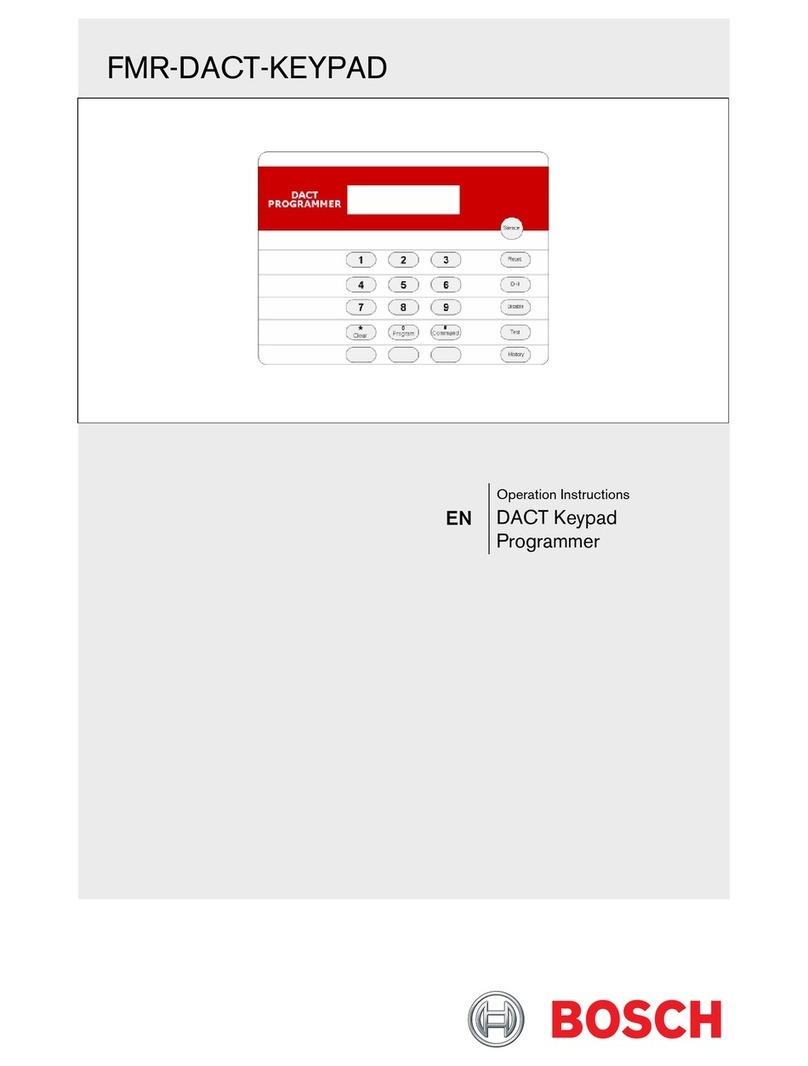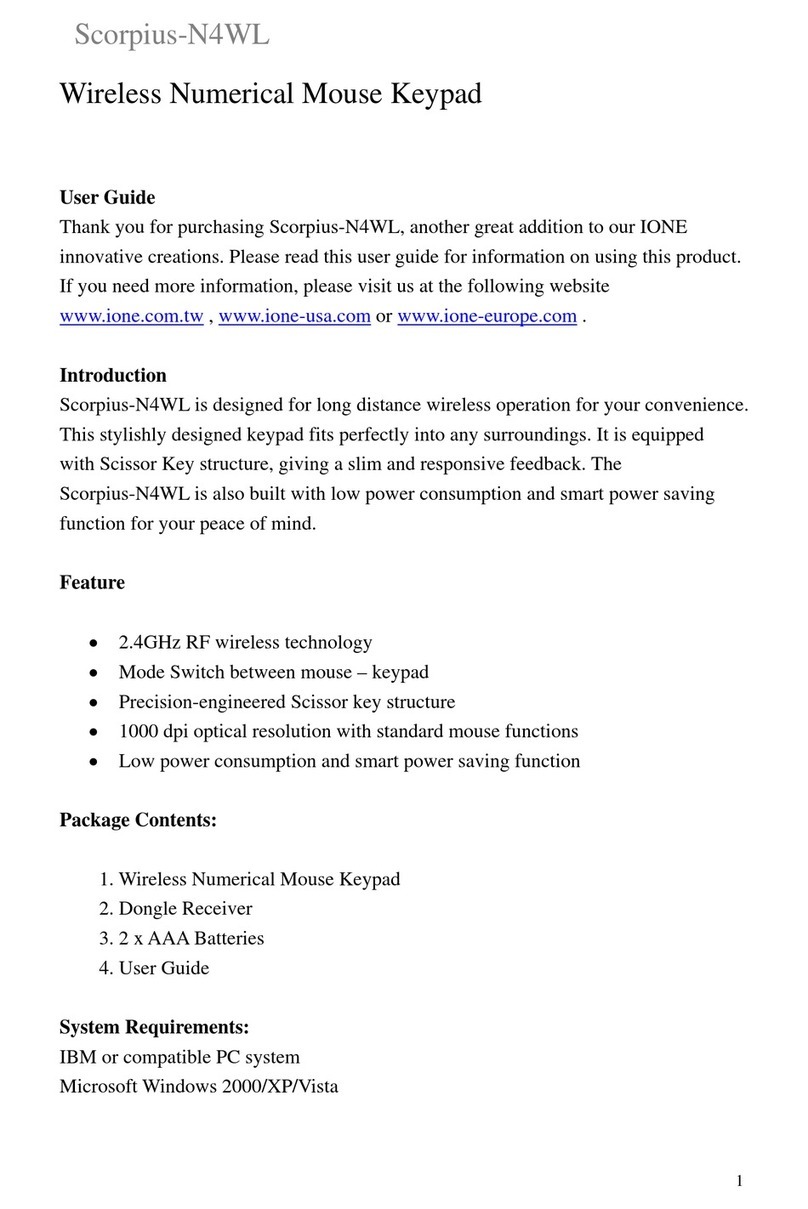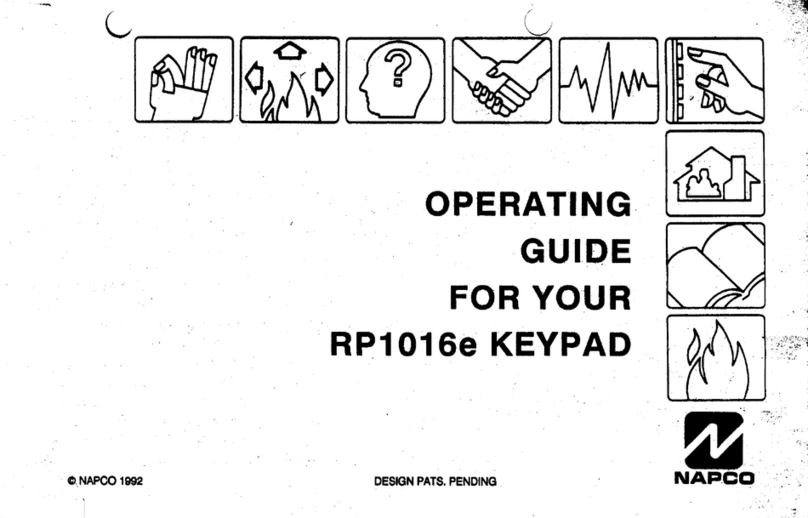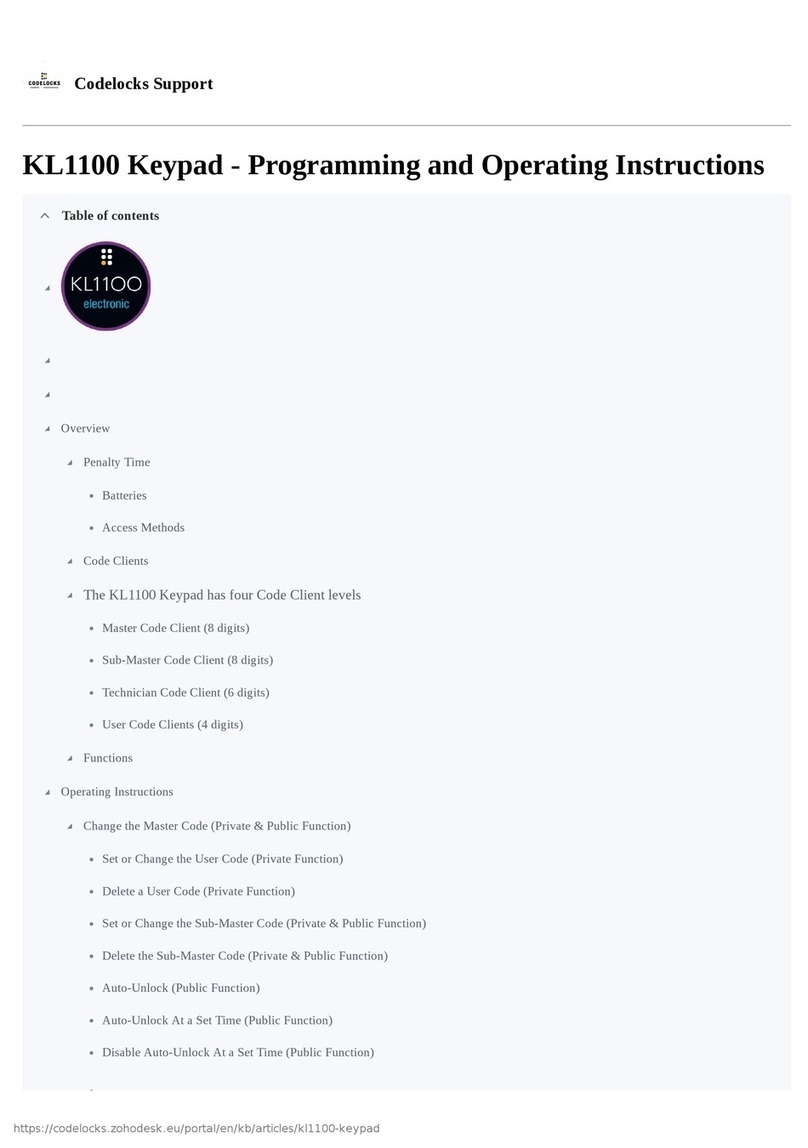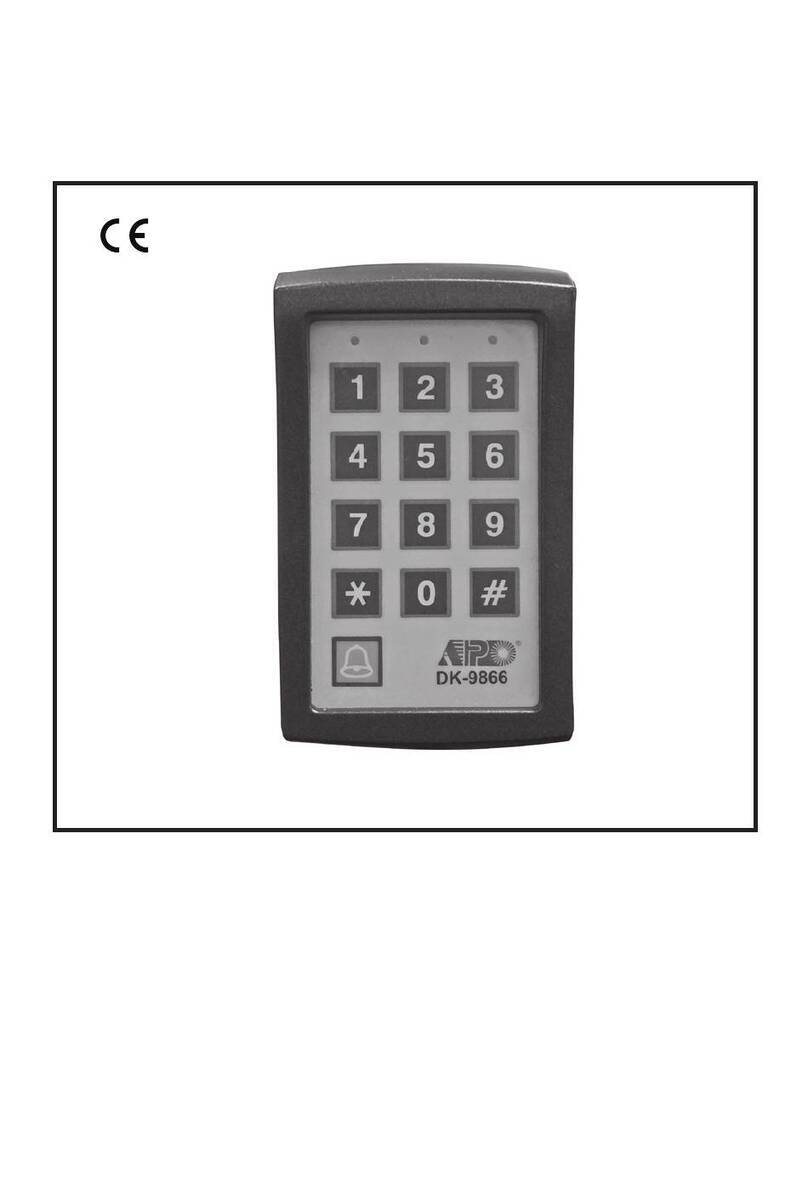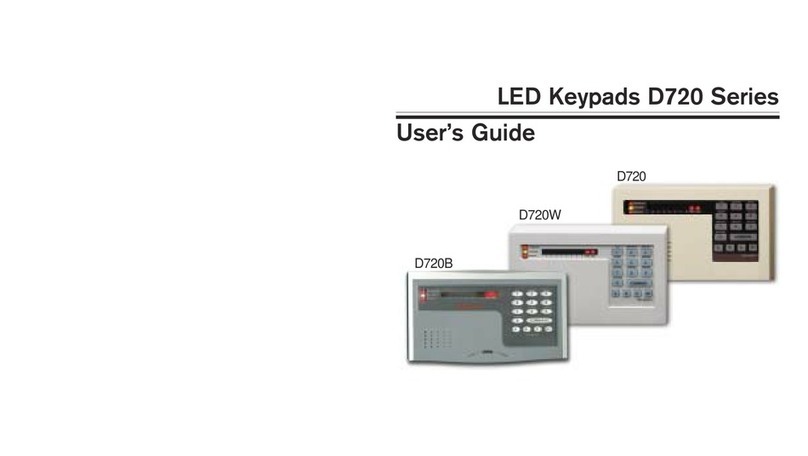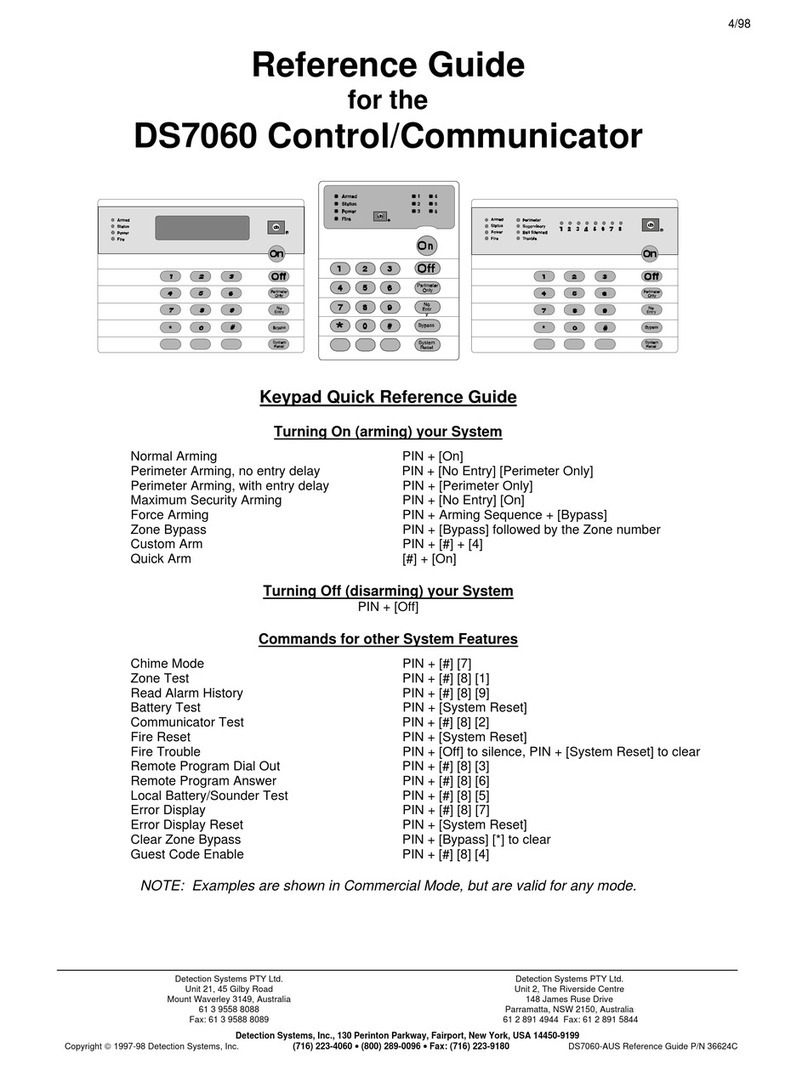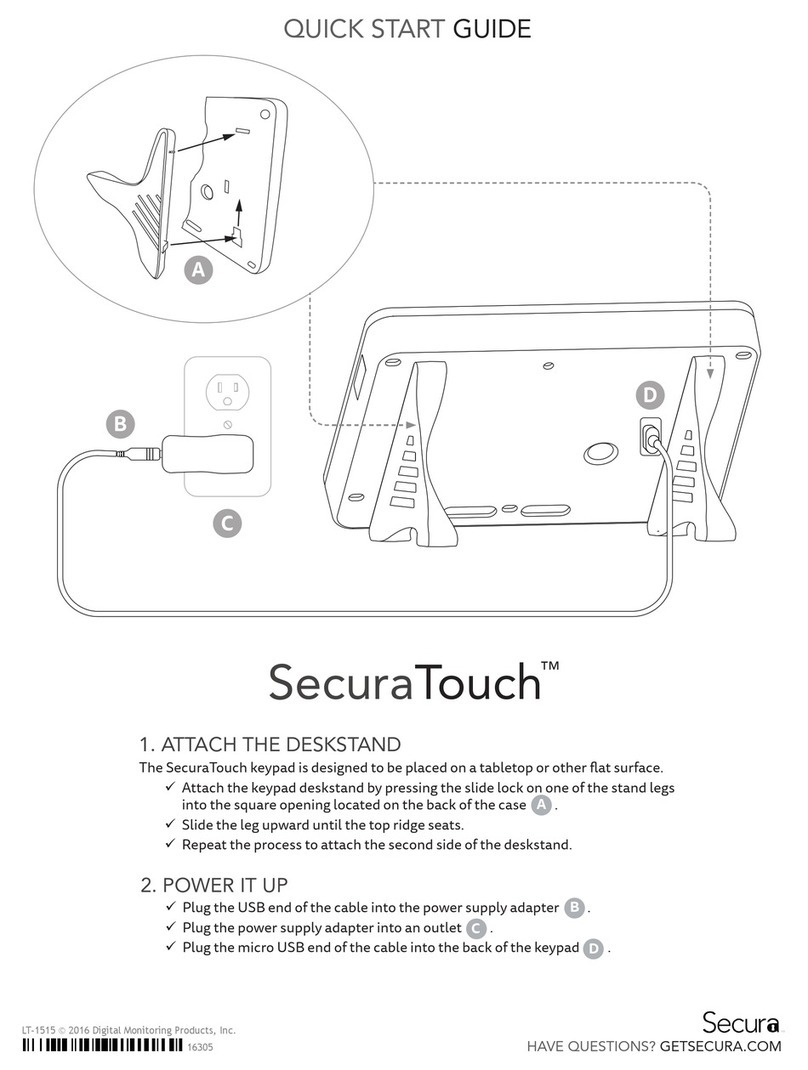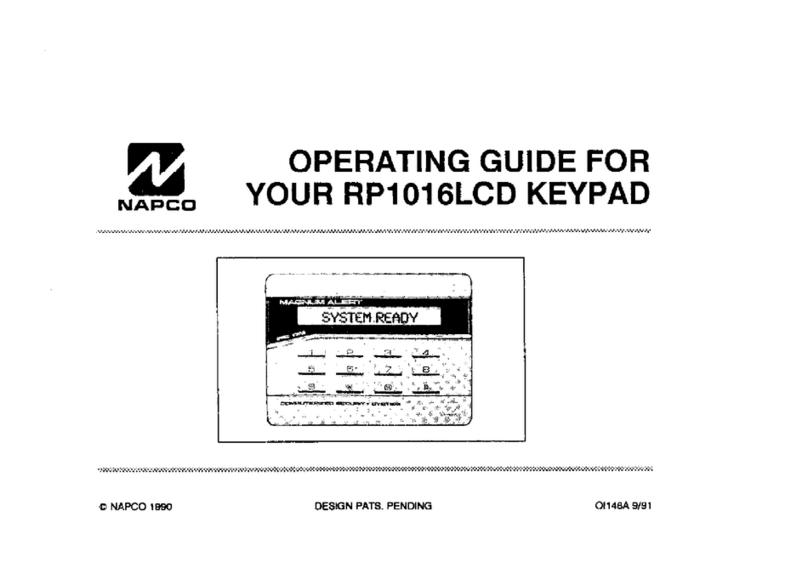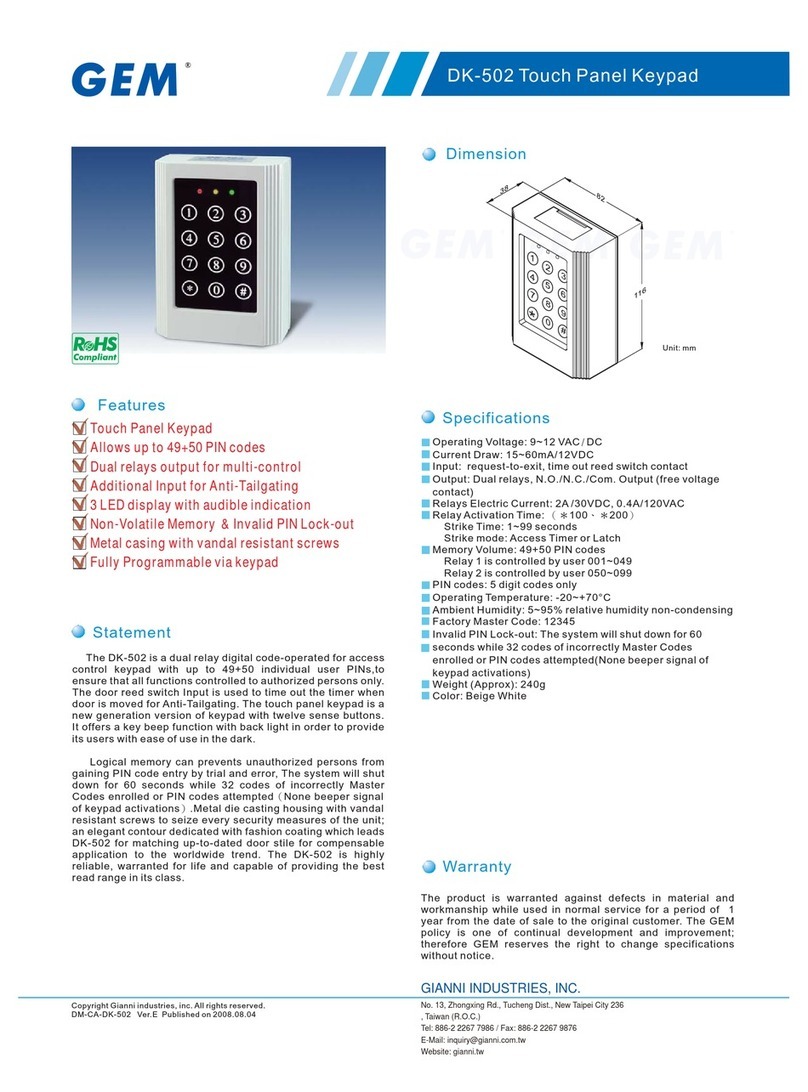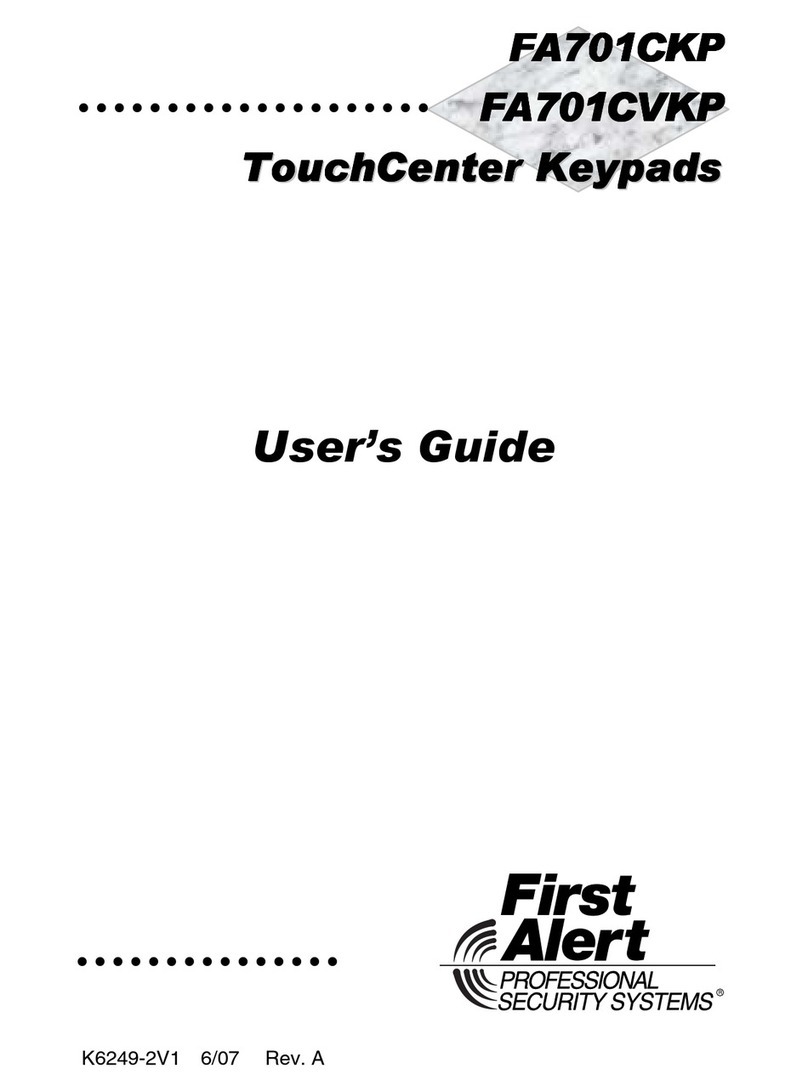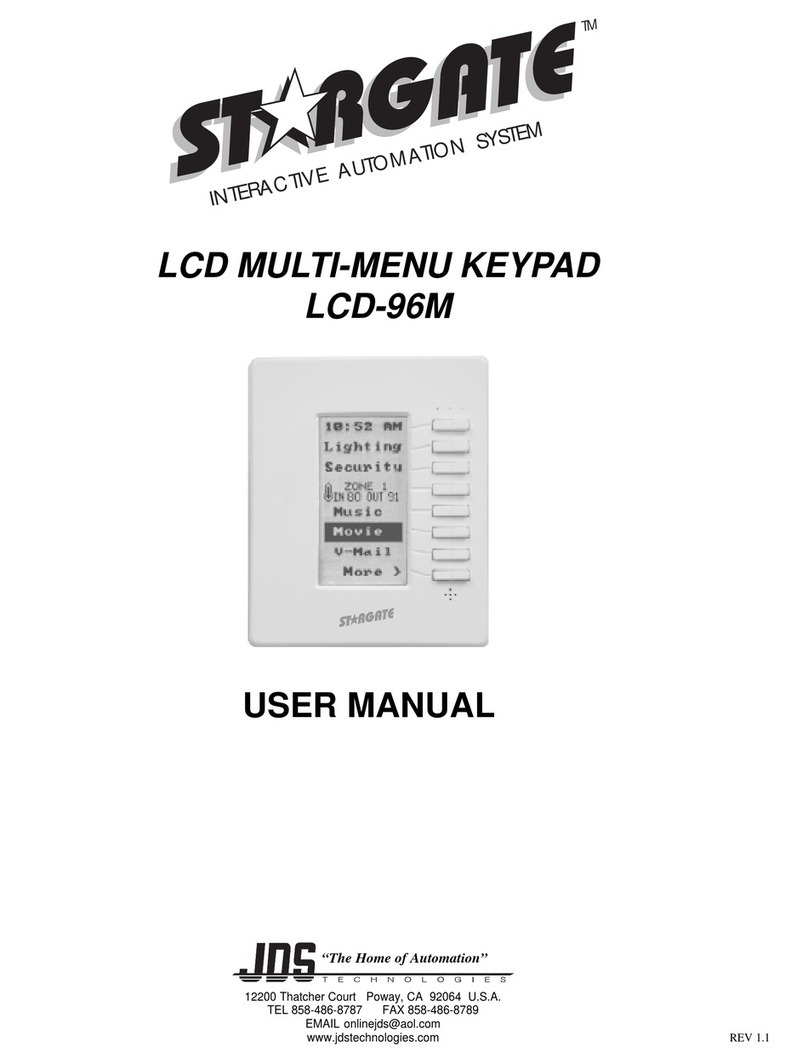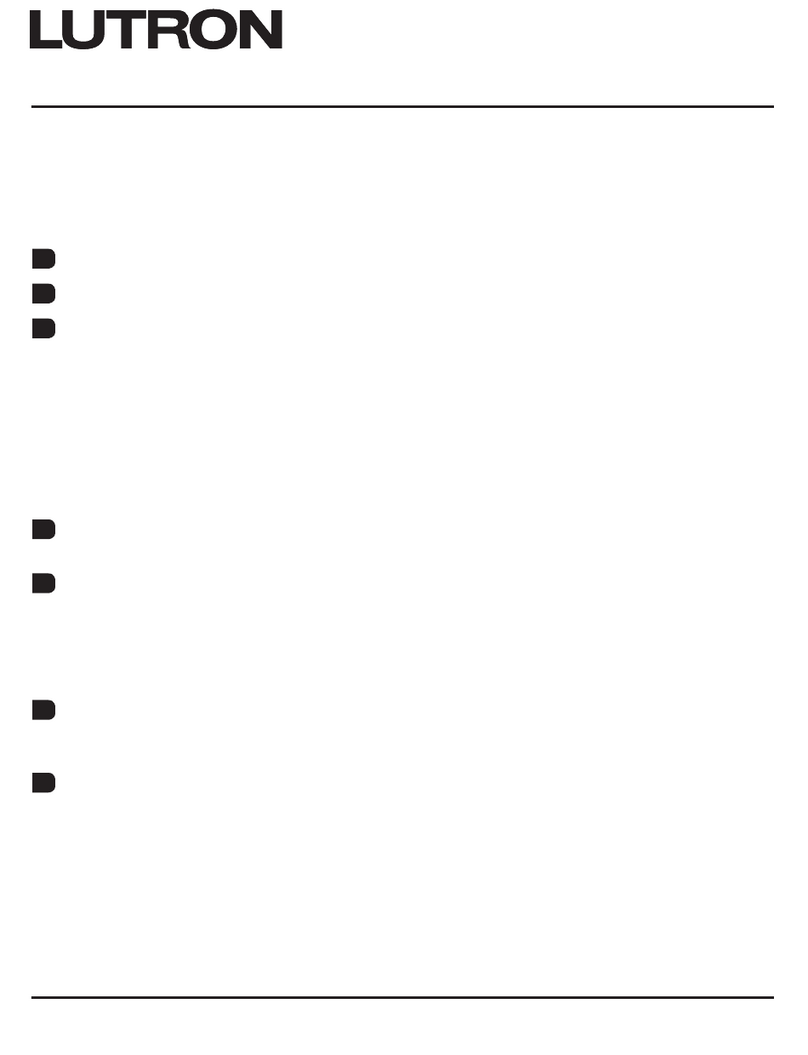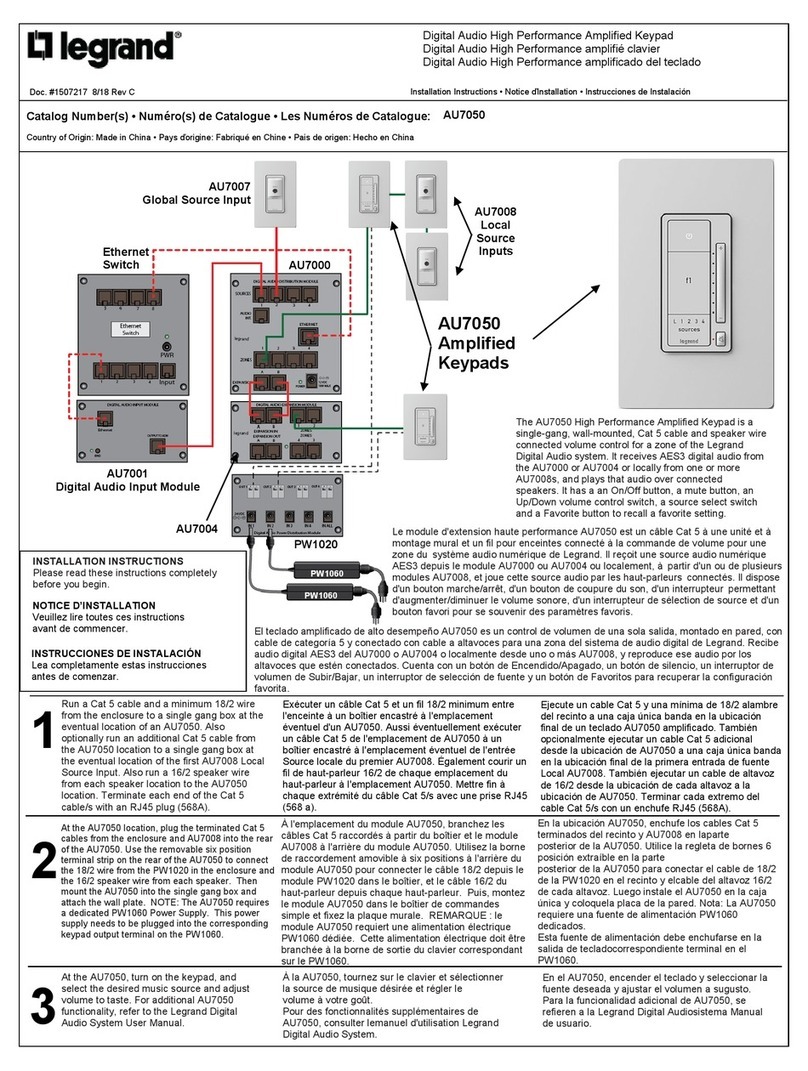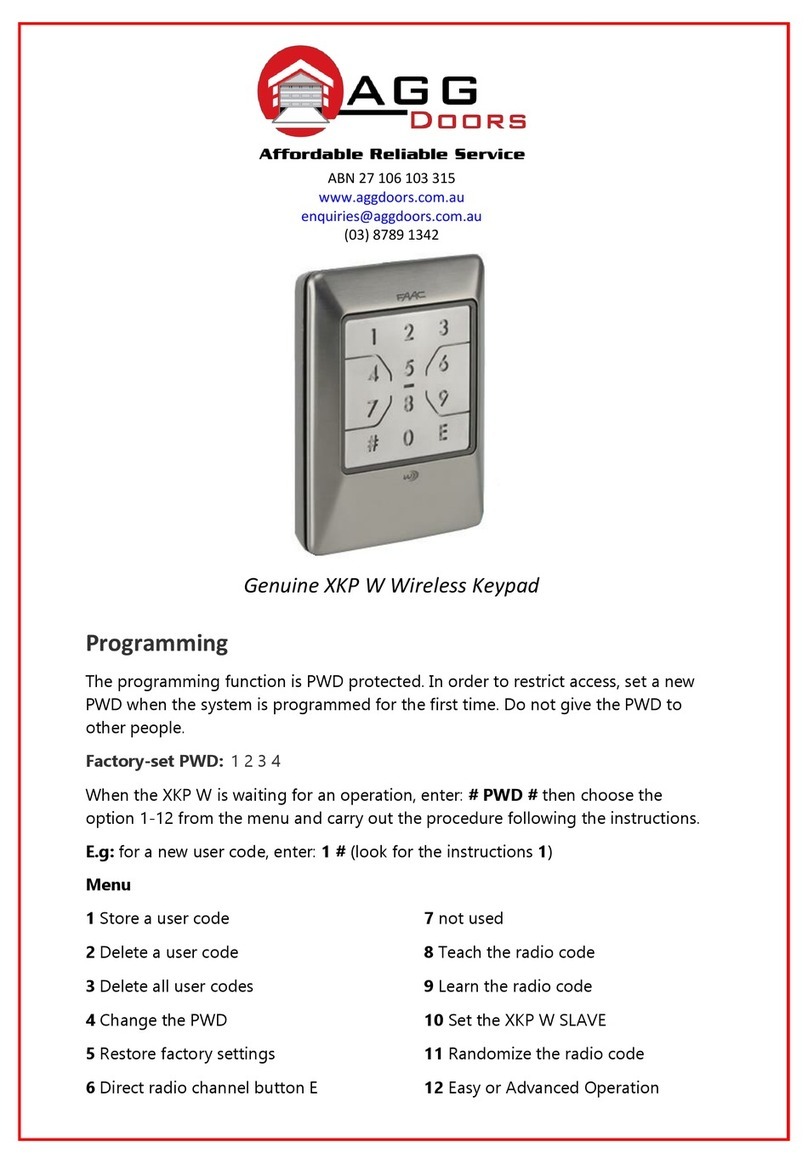3 | Turn off (disarm) your intrusion system
© 2014 Bosch Security Systems, Inc. F.01U.304.002 | 01 | 2014.12
Bosch Security Systems, Inc.
130 Perinton Parkway
Fairport, NY 14450
USA
www.boschsecurity.com
Bosch Sicherheitssysteme GmbH
Robert-Bosch-Ring 5
85630 Grasbrunn
Germany
Copyright
This document is the intellectual property of Bosch Security
Systems, Inc. and is protected by copyright. All rights reserved.
Trademarks
All hardware and software product names used in this document are
likely to be registered trademarks and must be treated accordingly.
8 | Keypad cleaning
Use a soft cloth and non-abrasive cleaning solution to clean your keypad
(for example, microfiber cloth and eyeglass cleaner). Spray the cleaner
onto the cloth. Do not spray cleaners directly onto the keypad.
You can turn on your intrusion system using different methods.
Do one of the following:
You can change your own passcode. Do one of the following:
Enter your passcode and press [ENTER] to turn All On with a delay.
Use the menus. Begin by
pressing [MENU] (B925F only) or by pressing
[CMD][8].
For All On: Go to [1] On/Off > [1] All On > [1] All On Delay.
For All On, Instant: Go to [1] On/Off > [1] All On > [2] All On Instant.
For Part On: Go to [1] On/Off > [2] Part On > [1] Part On Delay
For Part On, Instant: Go to [1] On/Off > [2] Part On > [2] Part On Instant.
You can access your shortcuts through the menu:
Begin by
pressing [MENU] (B925F only) or by pressing [CMD][8].
Go to [6] Shortcuts and then use [NEXT] and [ENTER] to choose the
shortcut you wish to run.
The display and status indicators show your system’s operation status.
The keypad sounder also indicates status.
or
or
Use one of the available commands:
For All On (with delay): [CMD][1]
For All On, Instant: [CMD][1][1]
For Part On, Instant: [CMD][2]
For Part On (with delay): [CMD][3]
You can turn off your system using different methods.
Do one of the following:
Enter your passcode.
or
Use the menus. Begin by
pressing [MENU] (B925F only) or by
pressing [CMD][8].
For Turn Off: Go to [1] On/Off > [3] Off > [1] Off.
For Turn Off Select: Go to [1] On/Off > [3] Off > [2] Off Select. Then
use [NEXT] and [ENTER] to choose the area to turn off.
Begin by
pressing [MENU] (B925F only) or by pressing [CMD][8].
Go to [4] Users > [1] Change Passcode, and then follow the prompts.
or
Use the command:
[CMD][5][5], and then follow the prompts.
or
Use the menus:
Begin by
pressing [MENU] (B925F only) or by pressing [CMD][8].
Go to [4] Users > [2] Add User.
When a fire alarm occurs, the Fire indicator lights, and the keypad emits
a pulsing high-pitched fire tone. The tone sounds for the duration set
by your security company. T
he keypad shows the highest priority
alarm point, and lights the [PREV] and [NEXT] keys if additional
alarms exist.
To view additional system or point troubles, press [NEXT]
repeatedly. Press [ACK] to acknowledge the alarm.
6.1 | Fire Alarm operation
On a B925F, press the [ALL] or [PART] key.
or
2 | Turn on (arm) your intrusion system 6 | Fire keypad operation
4 | Change your passcode
5 | Configure users
5.2 | Edit Users
5.3 | Delete users
The menu options also allow you to choose individual areas to turn on.
Open the All On or Part On menu, press [3] to open the Select menu,
and then use [NEXT] and [ENTER] to choose On Instant or On Delay and
the area to turn on.
7 | Shortcuts
5 .1 | Add users
Use the command or the menu to open the Add User option, and then
follow the prompts to configure the user’s passcode, name, authority
level, keyfob (if desired), language (when applicable), and card (when
applicable).
Use the command:
[CMD][5][6]
You can change passcodes for other users, and you can add, remove,
and replace keyfobs and cards.
Use the menus:
Begin by
pressing [MENU] (B925F only) or by pressing [CMD][8].
Go to [4] Users > [3] Edit User.
Use the menu to open the Edit User option, and then follow the prompts
to configure the user’s passcode, name, authority level, keyfob (if
desired), language (when applicable), and card (when applicable).
or
Use the menus:
Begin by
pressing [MENU] (B925F only) or by pressing [CMD][8].
Go to [4] Users > [4] Delete User.
Use the command or the menu to open the Delete User option, and then
follow the prompts to delete the user.
Use the command:
[CMD][5][3]
When a trouble condition occurs (such as wiring for a point is cut or
AC power fails), the keypad sounder activates briefly approximately
every six seconds. The Trouble indicator lights and the keypad shows
the highest priority trouble. Press [ACK] to acknowledge the trouble.
To view additional system or point troubles, press [NEXT] repeatedly.
Press [SILENCE] to silence the alarm.
6.2 | Fire Trouble operation
When a supervisory condition occurs, the sounder activates briefly
approximately every six seconds. The Supervisory indicator lights
and the keypad shows a fire supervisory message. Press [ACK] to
acknowledge the supervisory condition. To view point supervisory
conditions, press [NEXT] repeatedly. Press [ACK] to acknowledge the
alarm.
6.3 | Fire Supervisory operation
To silence troubles, press [SILENCE] or [CMD][4] and enter your
passcode (if required).
6.4 | Alarm or Trouble Silence
To reset detectors, silence the alarms, and clear events in one step,
ress [RESET] and enter your passcode (if required). You can also use
the Menu to reset detectors. Notice! You can use [CMD][4][7] to reset
detectors, but not silence or clear events.
6.5 | Reset detectors
To initiate a fire drill, press and hold [DRILL] and enter your
passcode (if required).
6.6 | Fire drills
en User’s Quick Reference Guide
Fire Keypad
B925F/B926F