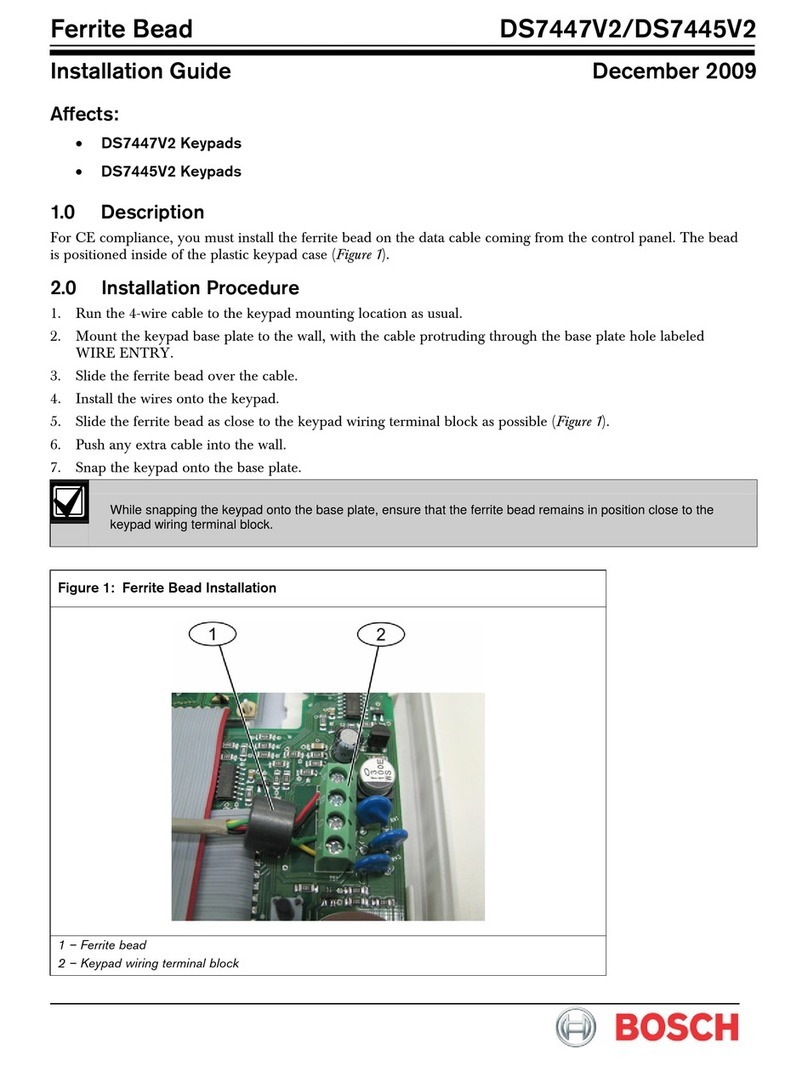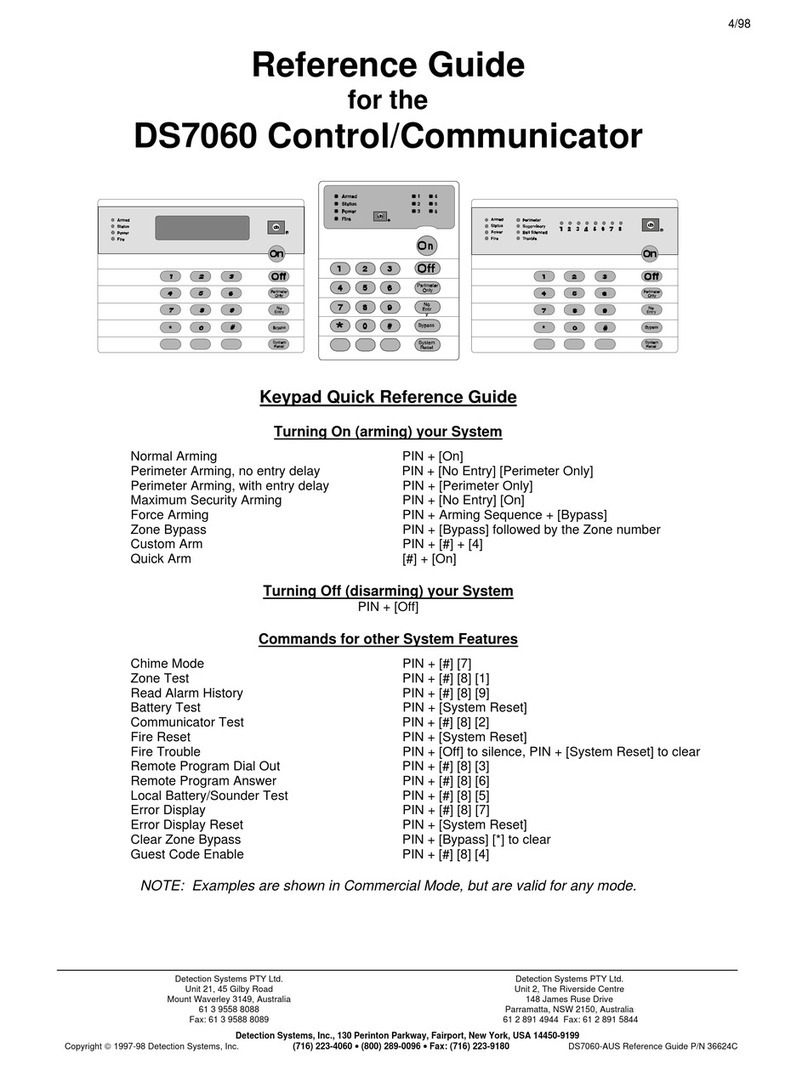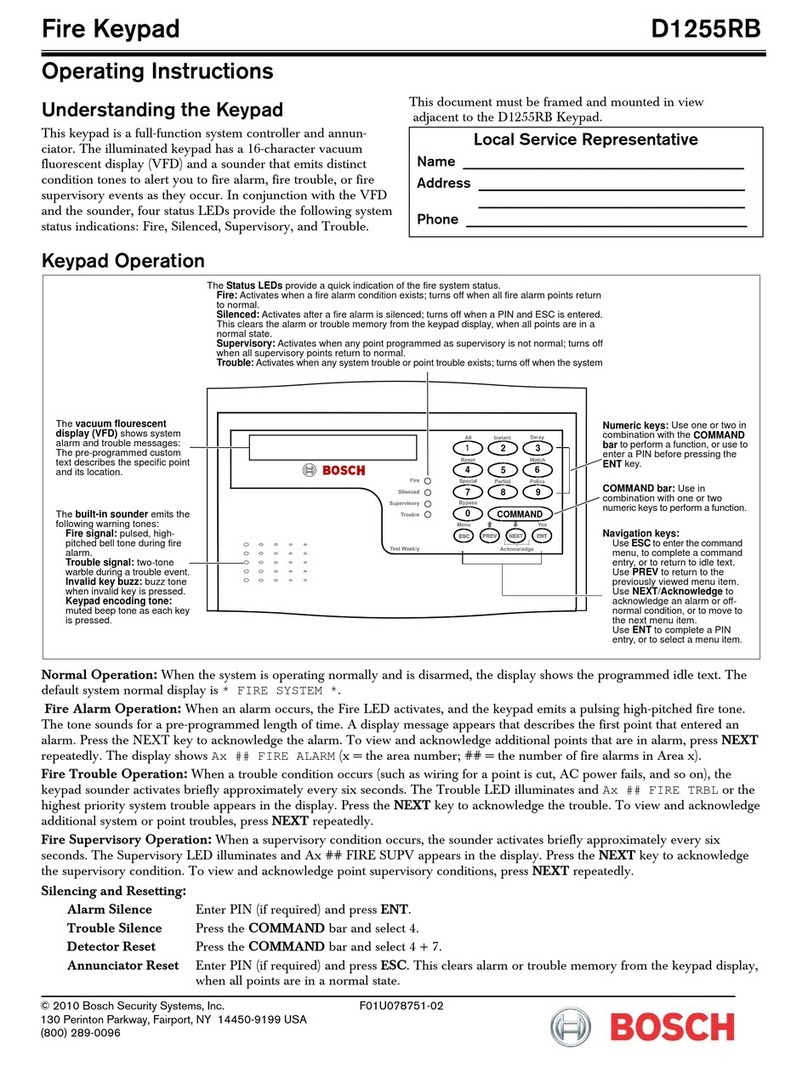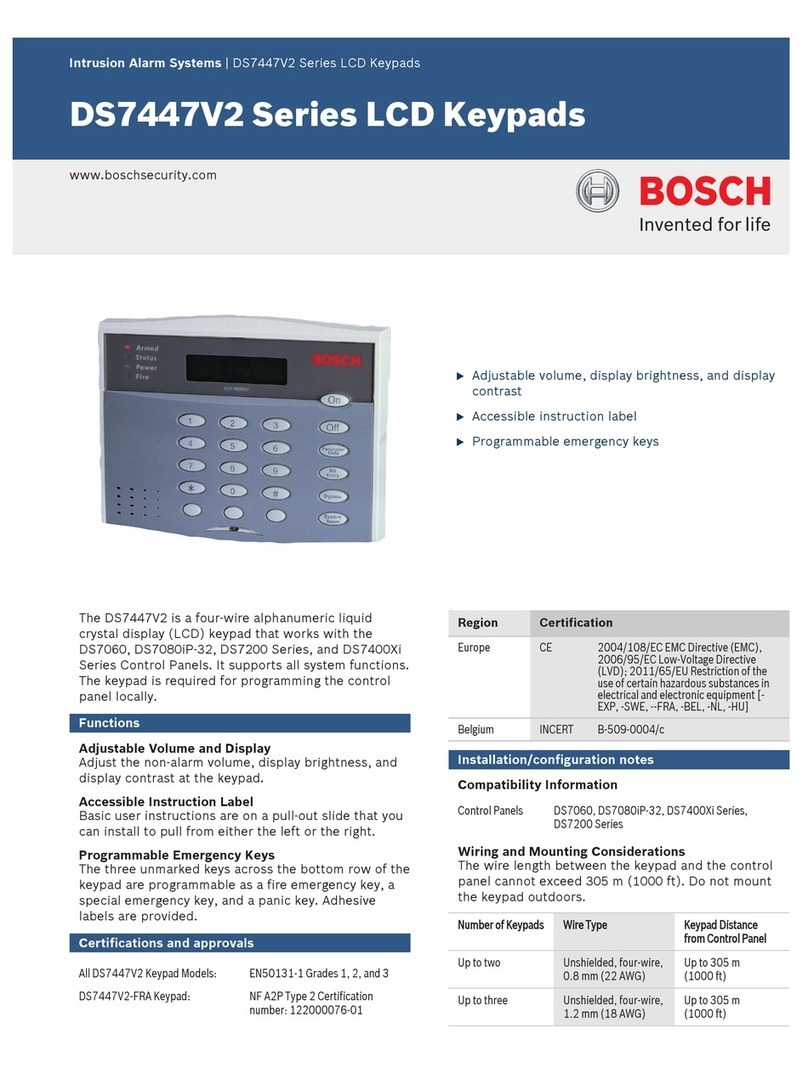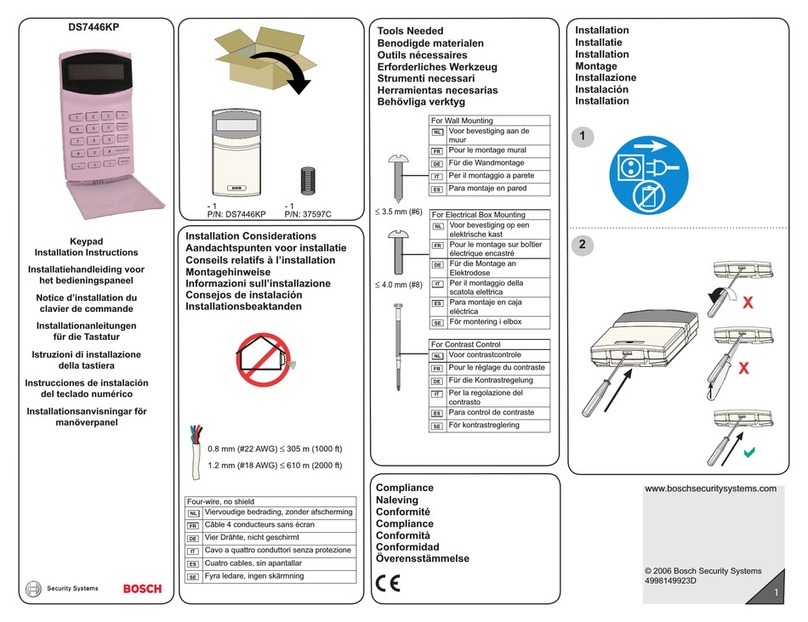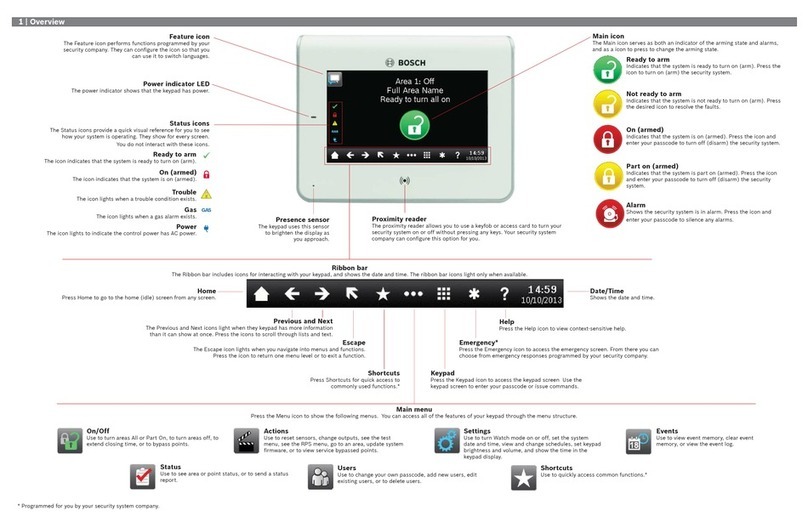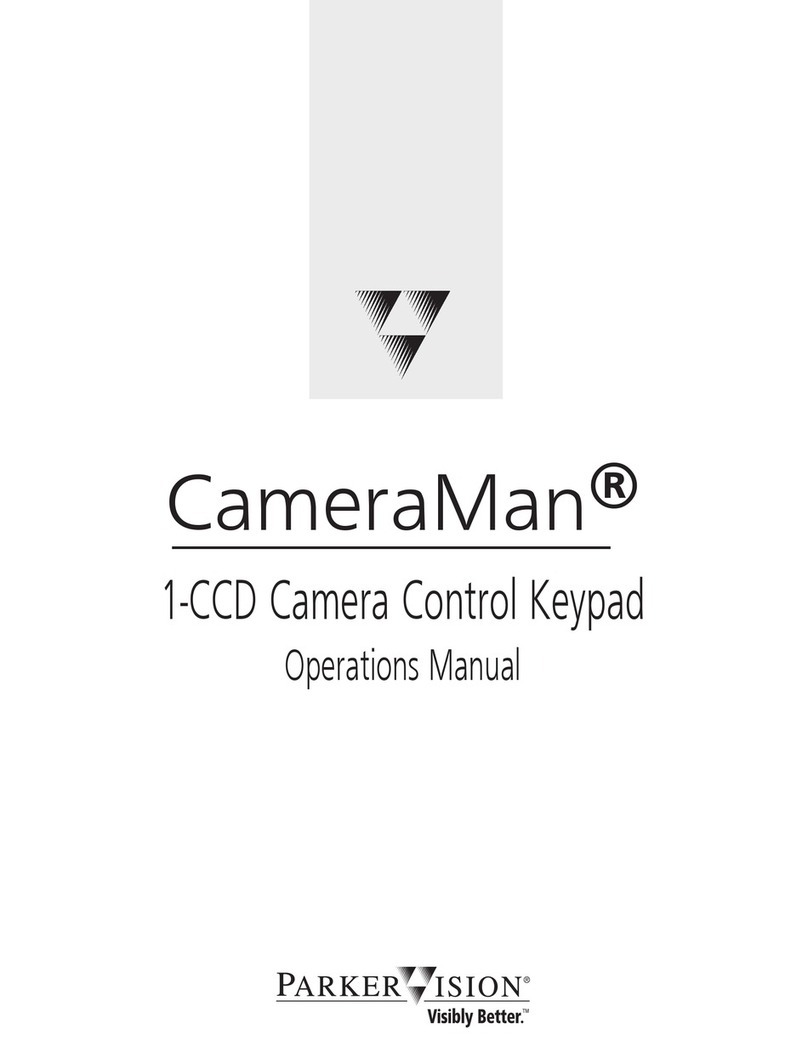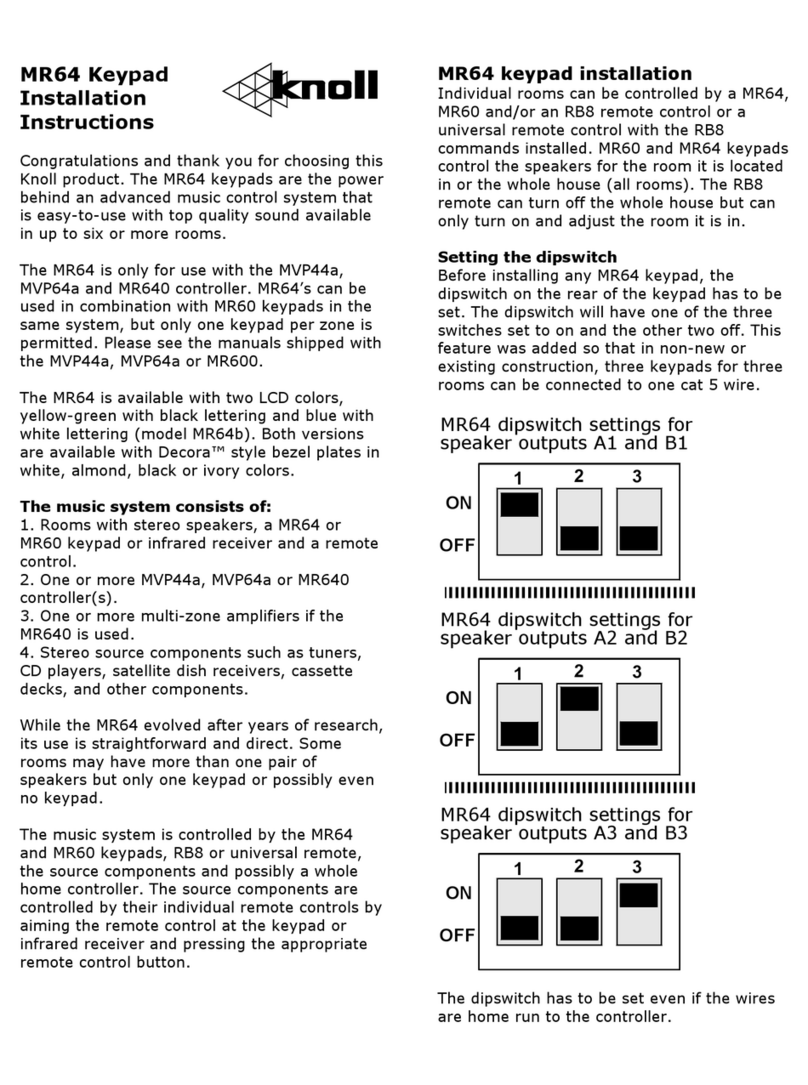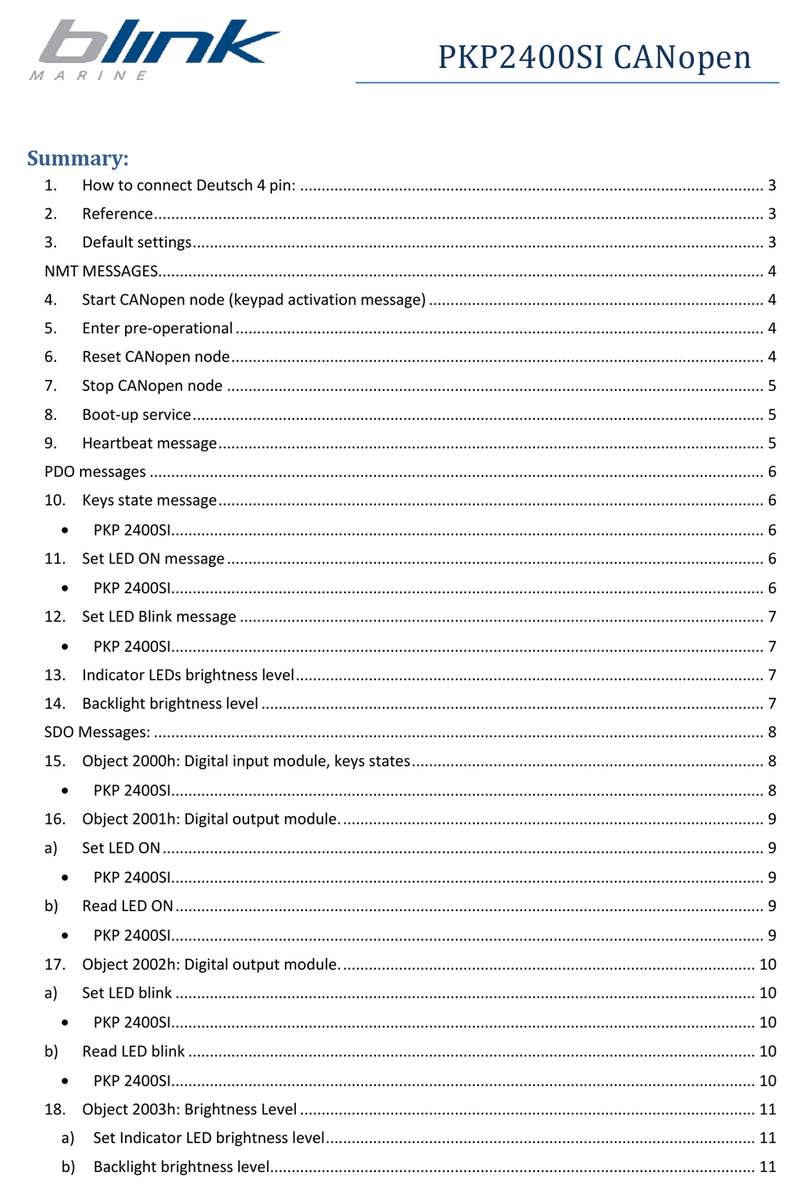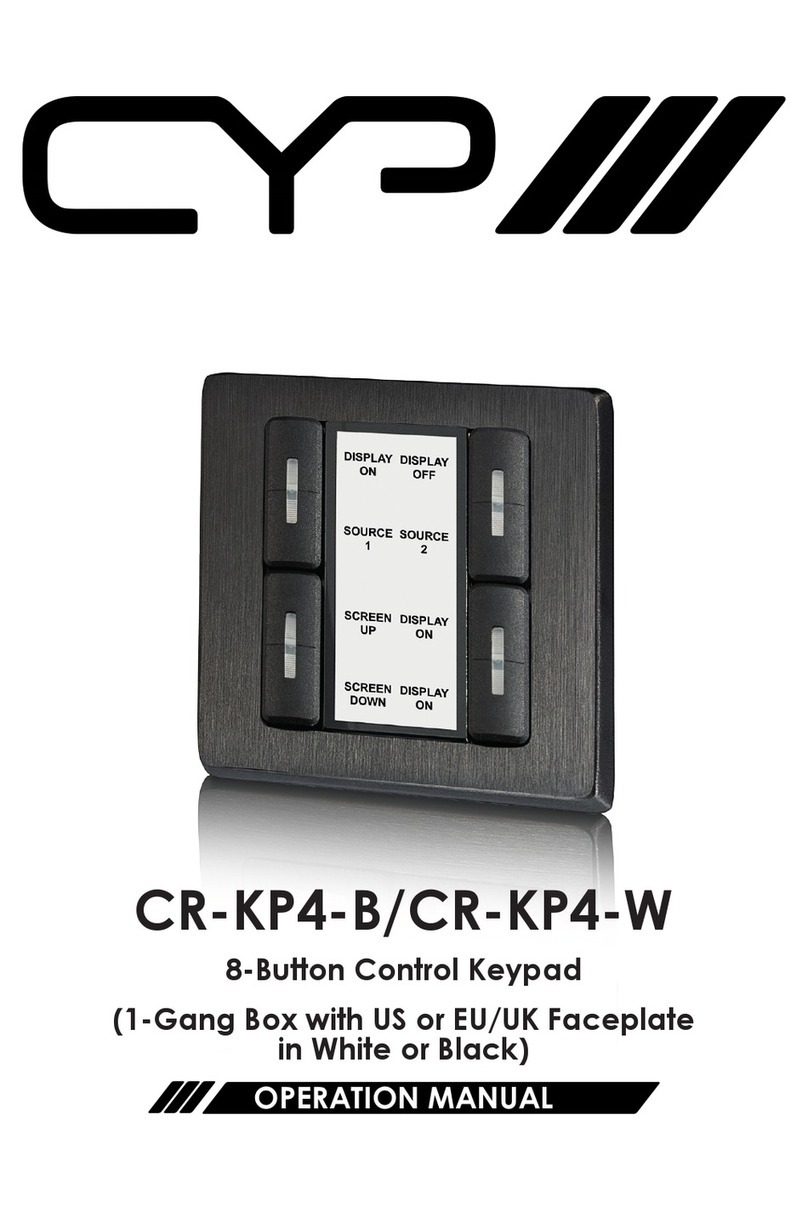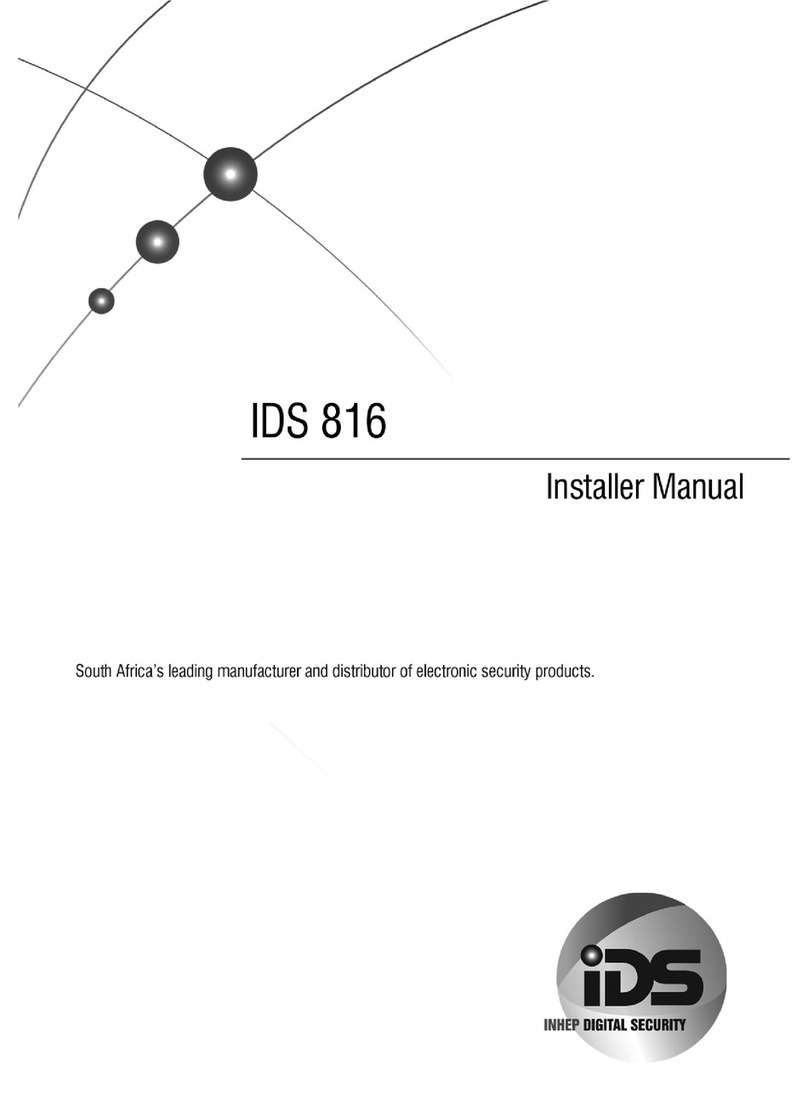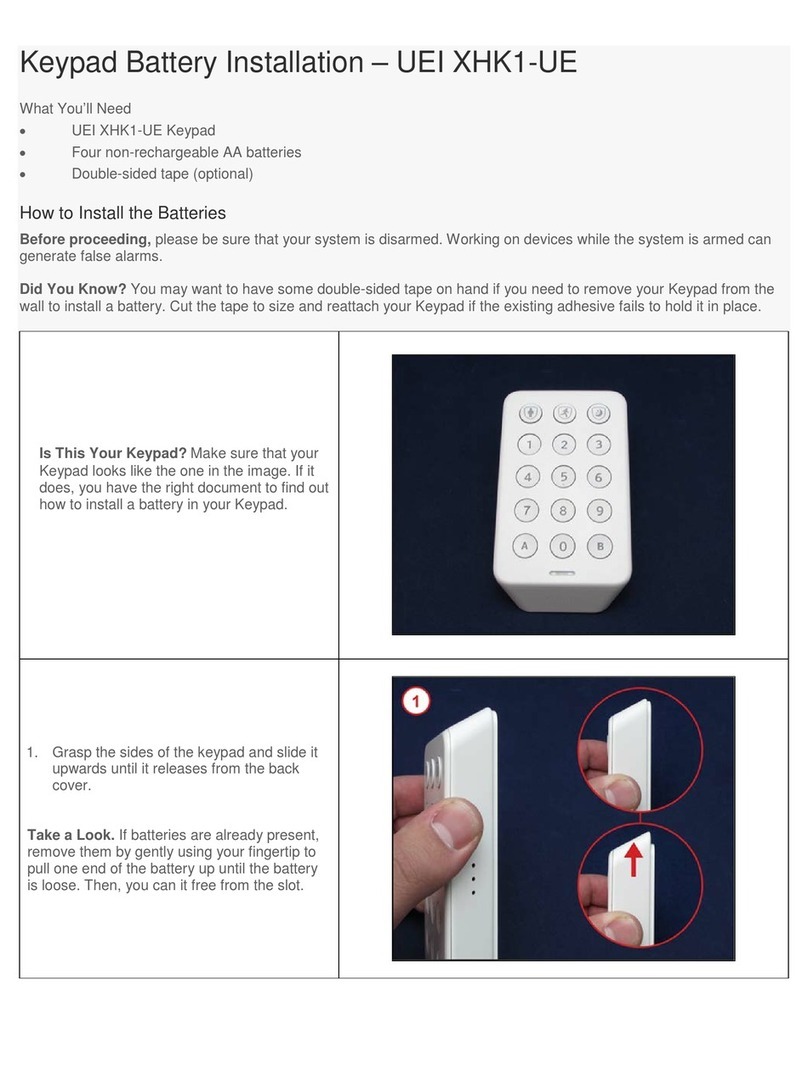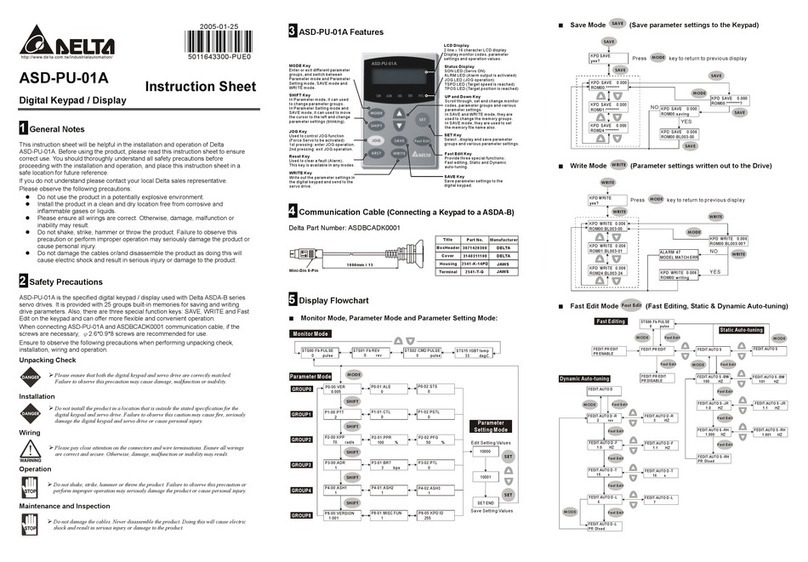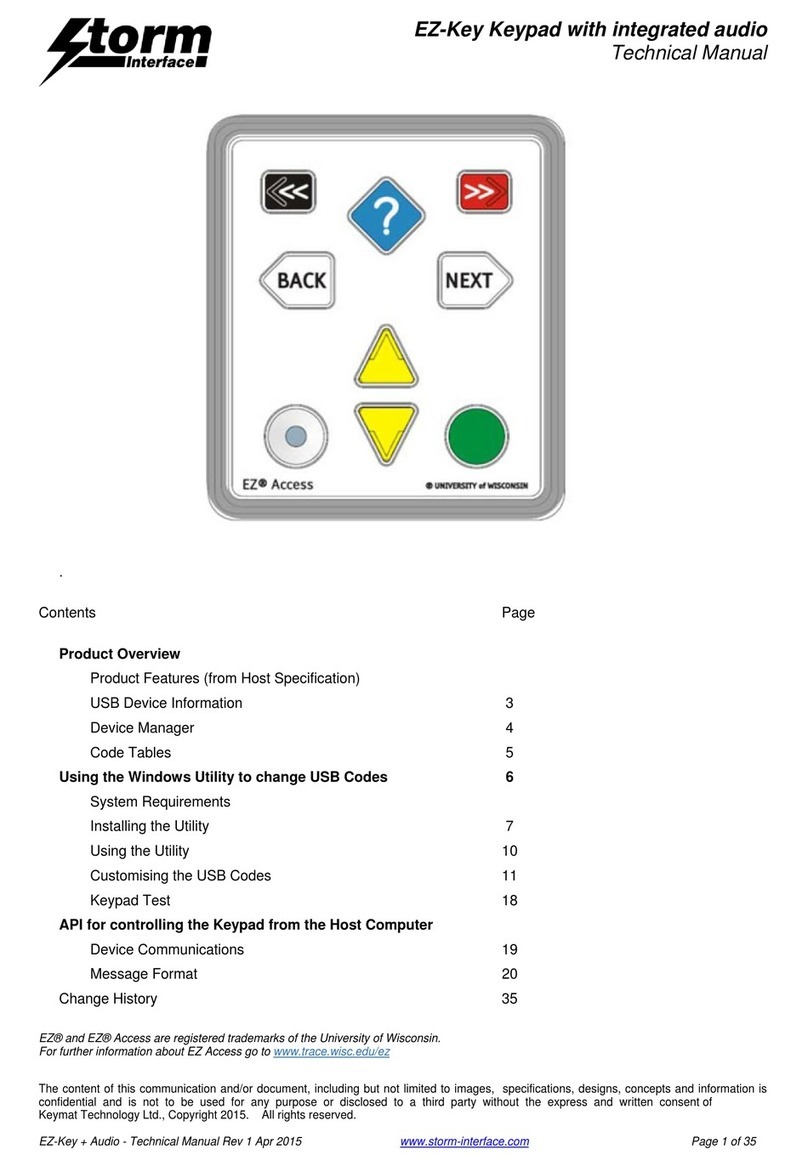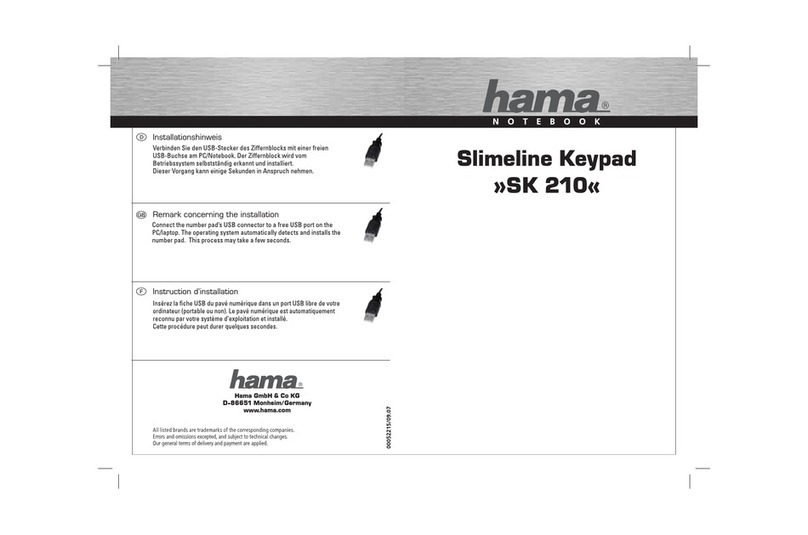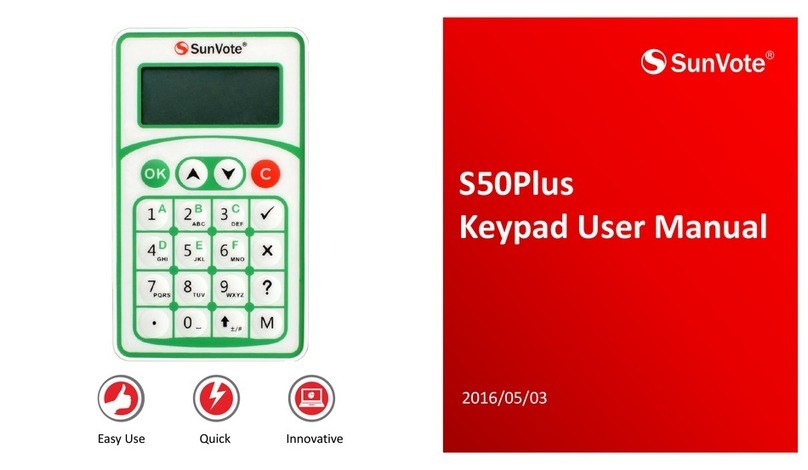3 | Disarming your system
© 2018 Bosch Security Systems, Inc. F.01U.310.596 | 02 | 2018.05
Bosch Security Systems, Inc.
130 Perinton Parkway
Fairport, NY 14450
USA
www.boschsecurity.com
Bosch Sicherheitssysteme GmbH
Robert-Bosch-Ring 5
85630 Grasbrunn
Germany
To set All On with a delay, enter your passcode, then [ENTER].
Use the menus. Begin by
pressing [MENU] or by pressing [CMD][8].
For All On: Go to [1] On/Off > [1] All On > [1] All On Delay.
For All On, Instant: Go to [1] On/Off > [1] All On > [2] All On Instant.
For Part On: Go to [1] On/Off > [2] Part On > [1] Part On Delay
For Part On, Instant: Go to [1] On/Off > [2] Part On > [2] Part On Instant.
or
or
Use one of the available commands:
For All On (with delay): [CMD][1]
For All On, Instant: [CMD][1][1]
For Part On, Instant: [CMD][2]
For Part On (with delay): [CMD][3]
Enter your passcode.
or
To open the main menu, use [CMD][8].
For Turn Off: Go to [1] On/Off > [3] Off > [1] Off.
For Turn Off Select: Go to [1] On/Off > [3] Off > [2] Off Select. Then use
[NEXT] and [ENTER] to select the area to turn off.
or
Use
[CMD][8].
Go to [4] Users > [2] Add User.
Press the [ALL] or [PART] key.
or
Copyright
This document is the intellectual property of Bosch Security
Systems, Inc. and is protected by copyright. All rights reserved.
Trademarks
All hardware and software product names used in this document are
likely to be registered trademarks and must be treated accordingly.
8 | Keypad cleaning
Use a soft cloth or a non-abrasive cleaning solution. Spray the cleaner
onto the cloth, not the keypad.
1. Use [CMD] [8].
2. Go to [6] Shortcuts.
3. To choose the shortcut, use [NEXT] and [ENTER].
When the security system is in alarm, the number of alarms shows on
the display.
Enter your passcode to stop the alarms. If the system is armed, stopping
the alarm also stops the system.
The system shows Alarm Silenced, and the number and names of points
in alarm, in the order they occurred. .
6 | Alarms
7 | Shortcuts
El-gr: Μεταβείτε στη διεύθυνση https://gr.boschsecurity.com/el/ για την
τεκμηρίωση σε αυτήν τη γλώσσα.
Es-es: Visite https://es.boschsecurity.com/es/ para obtener documentación en
este idioma.
Fr-fr: Accédez à l’adresse https://fr.boschsecurity.com/fr/ pour obtenir la
documentation dans cette langue.
Hu-hu: A honosított dokumentációt lásd a https://hu.boschsecurity.com/hu/
oldalon.
It-it: Andare a https://it.boschsecurity.com/it/ per la documentazione in
questa lingua.
Pl-pl: Dokumentacja w tym języku znajduje się w witrynie https://
pl.boschsecurity.com/pl/
Pt-br: Acesse http://pt.boschsecurity.com/pt/ para obter a documentação
neste idioma.
2 | Turn on (arm) your system
To open the main menu, use [CMD][8].
Go to [4] Users > [1] Change Passcode, then use the prompts.
Use [CMD][5][5], then the prompts.
or
4 | Changeing your passcode
5 | Configure users
5.2 | Edit Users
5.3 | Deleting users
You can select individual areas to set. Open the All On or Part On menu,
touch [3] to open the Select menu, and then use [NEXT] and [ENTER] to
select On Instant or On Delay and the area to set.
5 .1 | Adding users
Use [CMD][5][6], then the prompts.
You can change passcodes for other users, and you can add, remove,
and replace keyfobs and cards.
Use [CMD][8].
Go to [4] Users > [3] Edit User.
or
Use [CMD][8].
Go to [4] Users > [4] Delete User.
Use [CMD][5][3]
en User’s Quick Reference Guide
Two-line Alphanumeric Keypad
B920/B921C