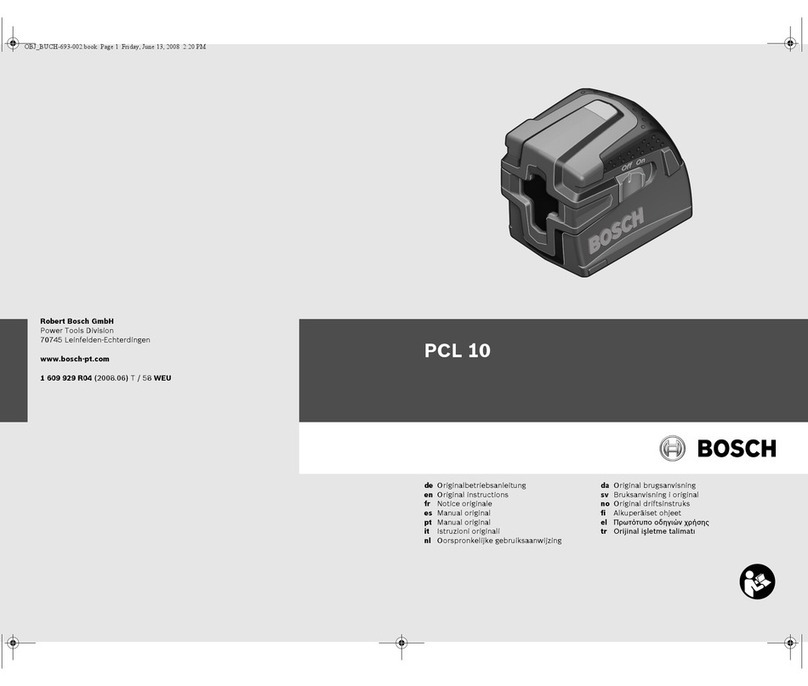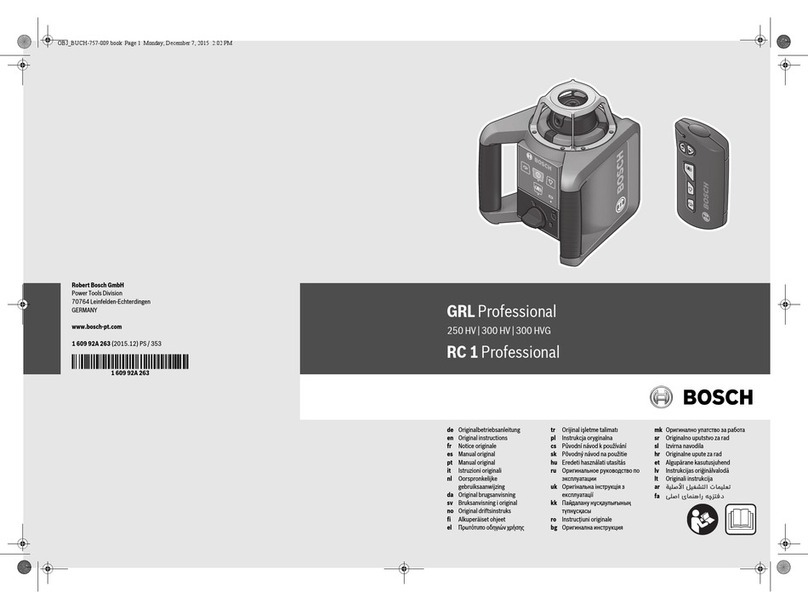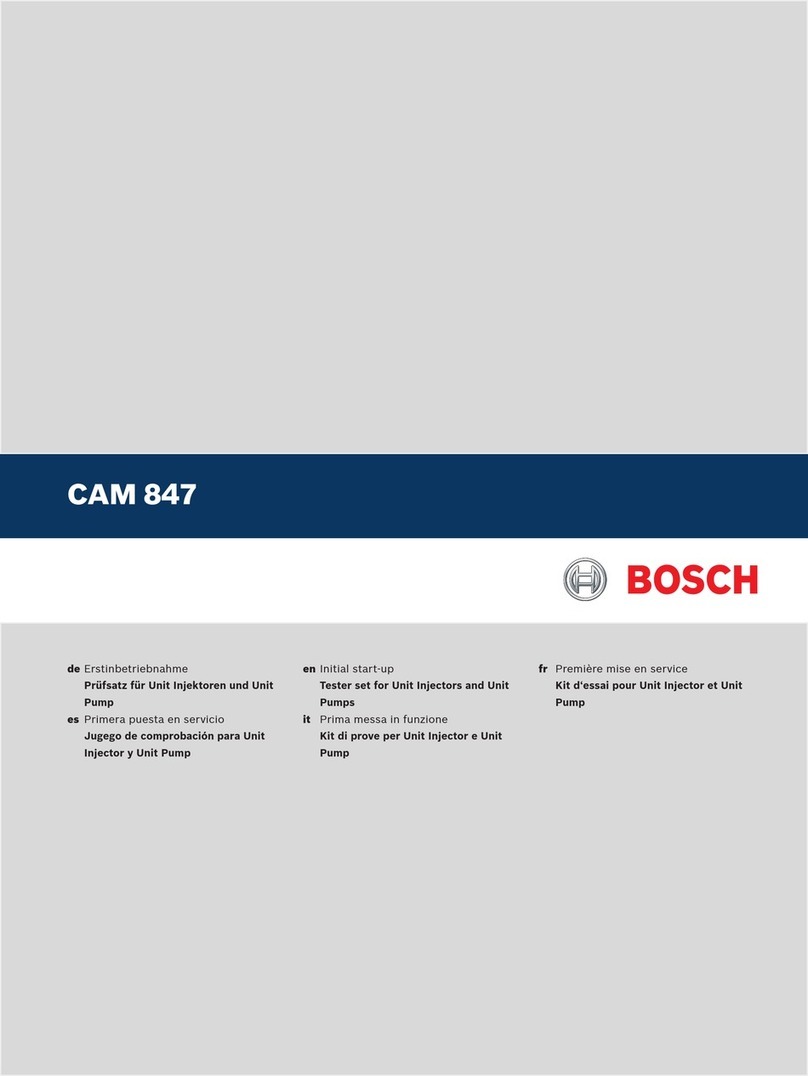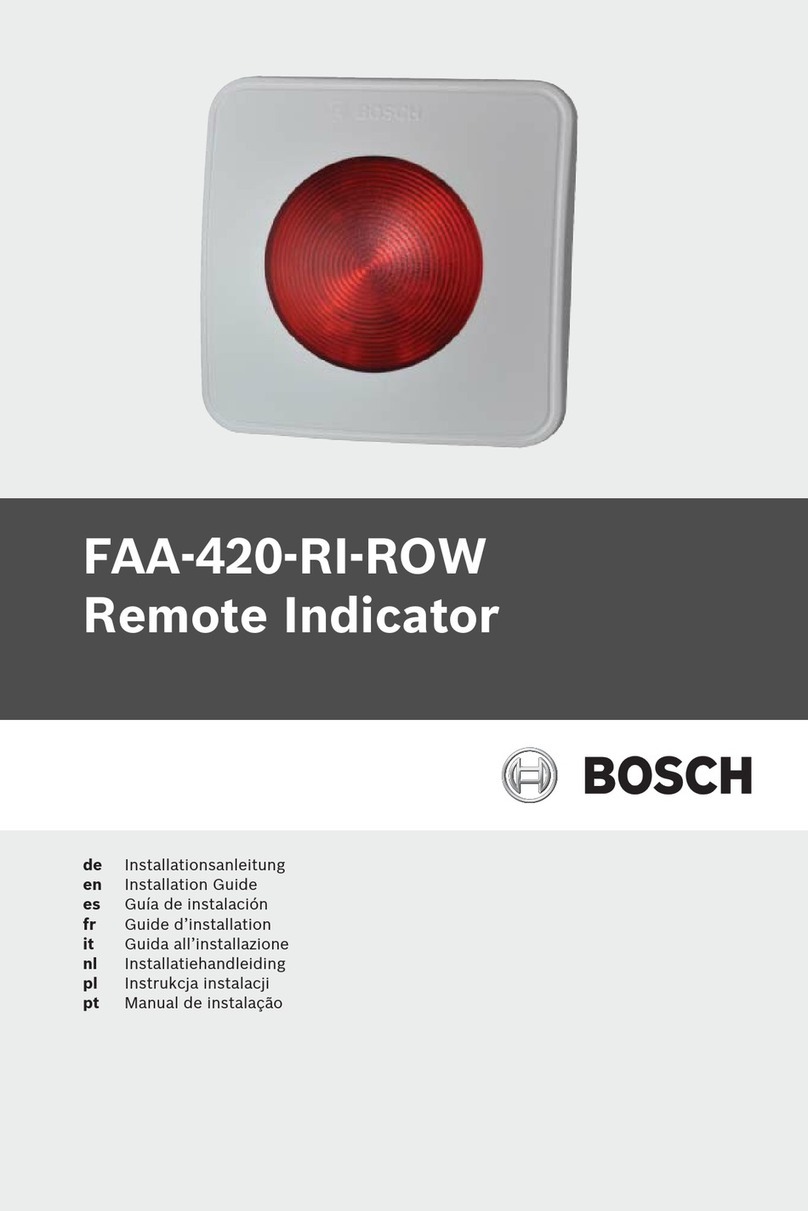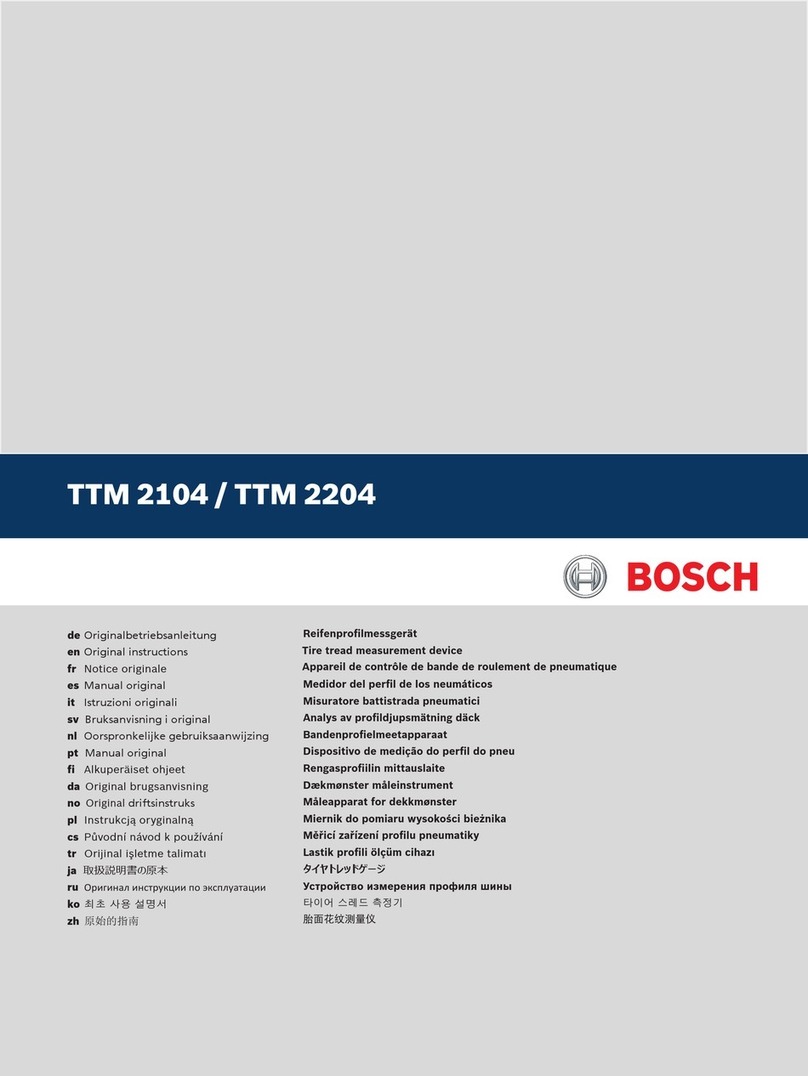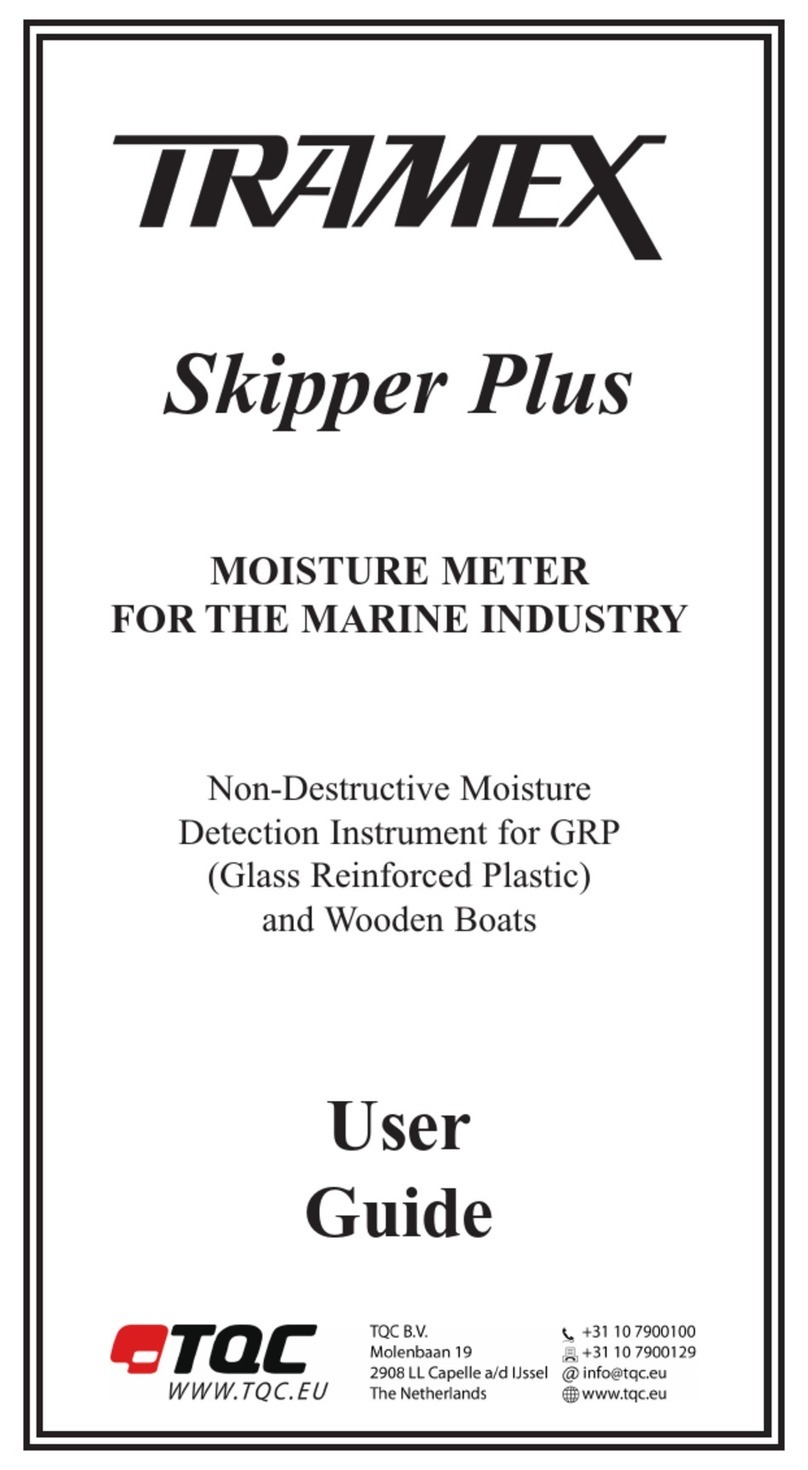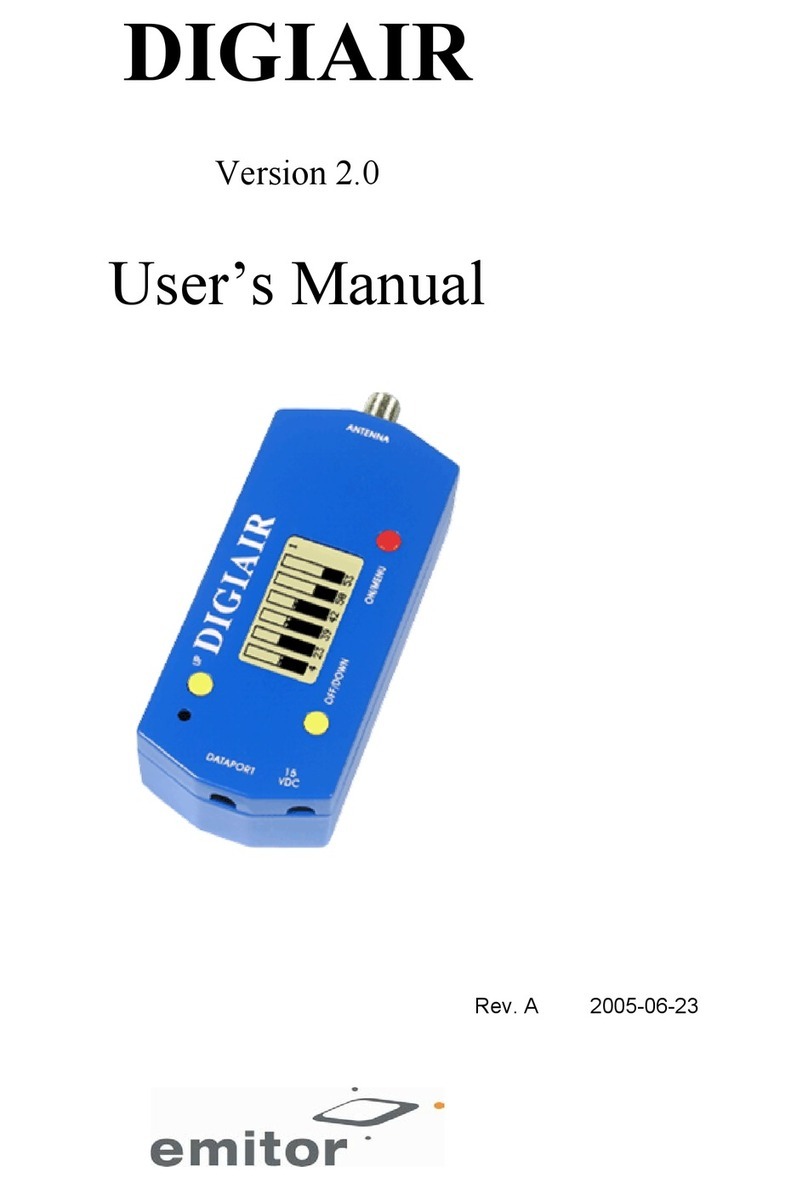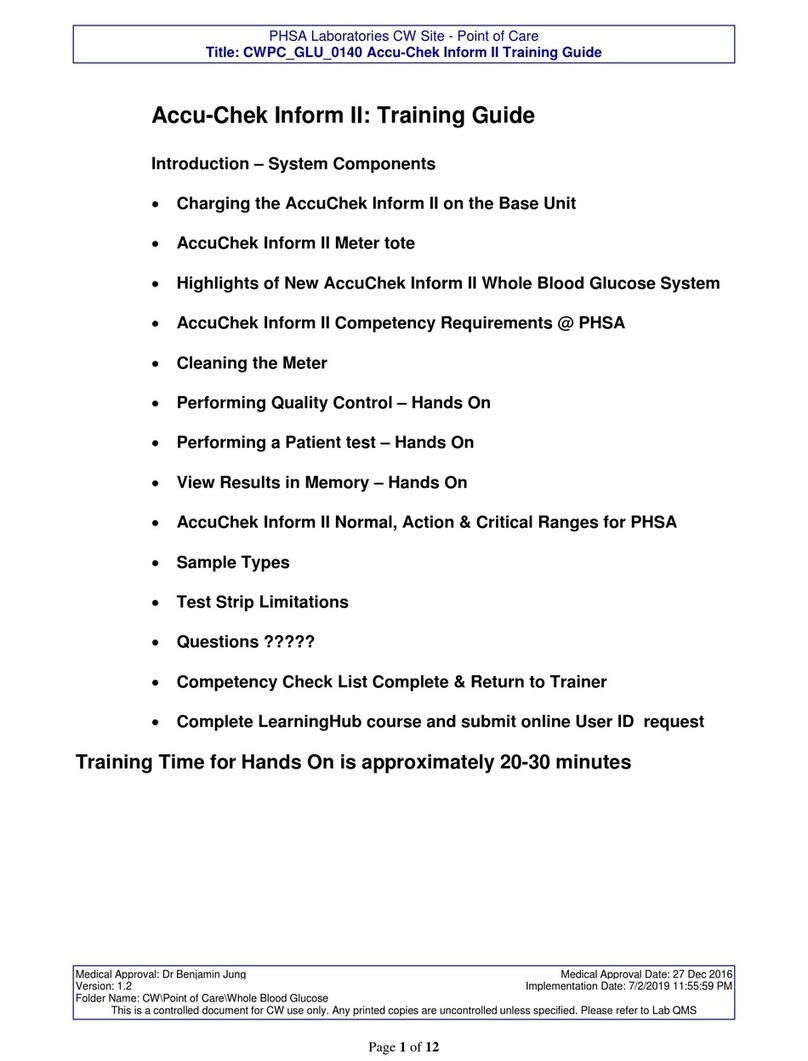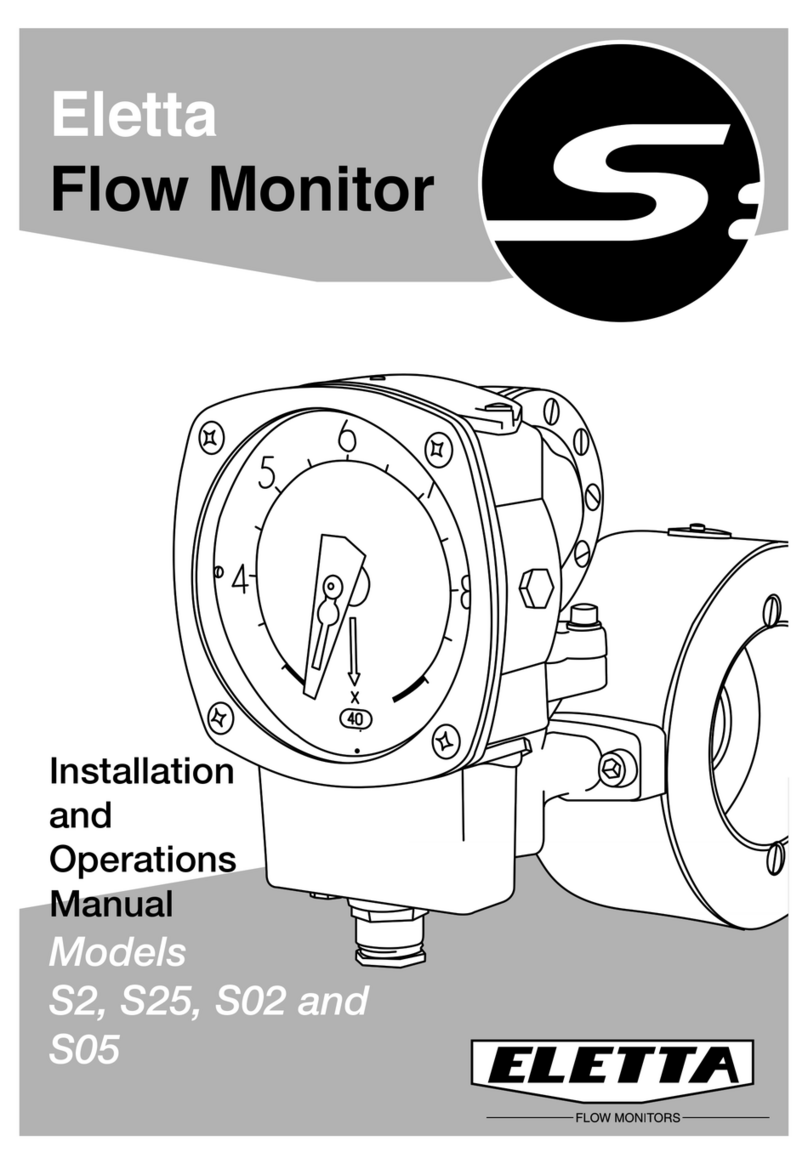Bosch Security Systems
Primary connections
1. Connect the cameras to the BNC camera inputs* (automatically terminated).
2. Connect monitor A to the BNC output MON A.
Optional connections
3. Connect up to 16 (alarm) inputs* via the supplied 25-pole D-type connector board.
4. Connect up to 4 alarm output relays via the supplied 25-pole D-type connector board.
5. Connect a keyboard unit to the KBD IN socket.
6. Connect a pan/tilt/zoom control unit via the supplied 15-pole D-type connector board.
7. Connect to your network via the Ethernet port or use the RS232 connector to connect directly to a
PC serial port.
Powering up
8. Switch on all connected equipment.
9. Connect the power cord to the unit.
First-time use
The Quick Install menu opens the first time you use the unit. Fill in these basic settings to get the unit
operational. (The Quick Install menu can be opened at any other time via the System Settings/Quick
Install submenus of the menu system.)
Menu use
•To open the menu, press the ALT key to enter the alternate mode, then press the menu key .
•Use the arrow keys to move through a menu or list.
•Use the select key to select a submenu or item.
•Use the escape key to go back.
QUICK INSTALL
LANGUAGE Select the language for the menu from the list.
TIME ZONE Select a time zone from the list.
TIME FORMAT Select either a 12 or a 24 hour clock format.
TIME Fill in the actual time.
DATE FORMAT Select a date format to show either month (MM), day (DD) or year (YYYY) first.
DATE Fill in the actual date.
RECORDING SETTINGS >
> DAY PERIOD
> WEEKEND
> REC DAY
> REC NIGHT
> REC WEEKEND
> ENABLE ALARM INPUTS FOR
> ALARM INPUT RECORDING
> ENABLE MOTION FOR
> MOTION RECORDING
> APPROX. REC. DURATION
Open this submenu to fill in the basic recording settings.
Define the period when the day profile is active. The night profile is active for the rest
of the 24 hour period.
Define the weekend days (weekend profile active for full day) or select none for the
weekend to be same as other weekdays.
Select the normal recording speed to be used during the day profile.
Select the normal recording speed to be used during the night profile.
Select the normal recording speed to be used during the weekend profile.
Select the profiles during which alarm inputs are enabled.
Select the recording speed to be used when an input is activated.
Select the profile and cameras (press camera key) for which motion events are enabled.
Select the recording speed to be used when motion is detected.
Estimate of recording duration based on the available storage space and the setup.
NETWORK SETTINGS >
> DHCP
> DVR NAME
> IP ADDRESS
> SUBNET MASK
> DEFAULT GATEWAY
> MAC ADDRESS
> BANDWIDTH LIMIT
Open this submenu to fill in the settings that control the network.
Set to Yes for automatic assignment of IP address, subnet mask and default gateway.
Enter a Divar name to be used in the network.
Fill in the IP, subnet mask and default gateway addresses when DHCP is set to No.
The MAC address is read-only.
Restrict the network bandwidth by entering an MBPS between 0 and 100.
SAVE & EXIT Select to save settings and close menu.
CANCEL Select to exit menu without saving any changes.
Quick installation
x16*
AutoDome
LAN / WAN
RS232
VIDEO
IN
VIDEO
IN
1
5
7
PC
VIDEO
OUT
2
6
4
3
1A
1B
2A
2B
R
E
L
A
Y
3A
3B
4A
4B
GND
1
2
GND
9
10
3
4
GND
11
12
5
6
GND
13
14
7
8
15
16
IN
IN
IN
IN
+
-
SHIELD
CTRL 1
SHIELD
+
-
SHIELD
CTRL 2
+
-
SHIELD
CTRL 3
+
-
SHIELD
CTRL 4
+
-
SHIELD
CTRL 5
A
AutoDome
8
110 - 240 Vac
Divar - Easy Digital Versatile Recorder
* can be 6, 9 or16 depending on model
F.01U.027.299 EN