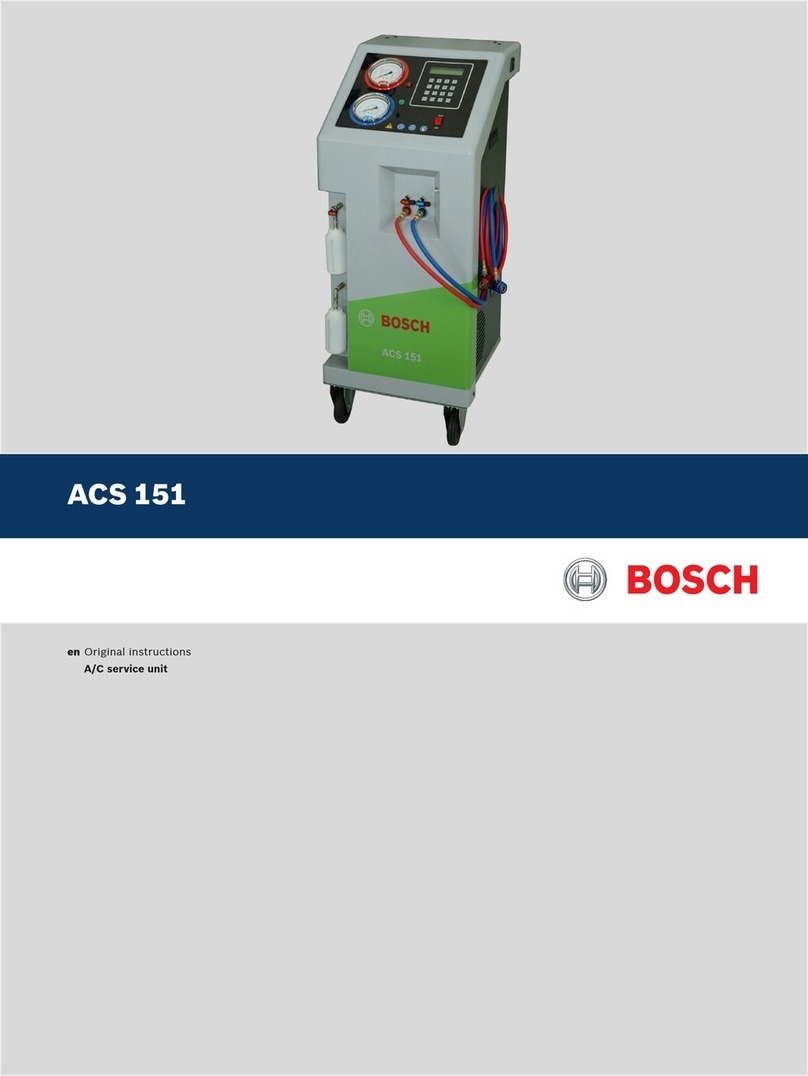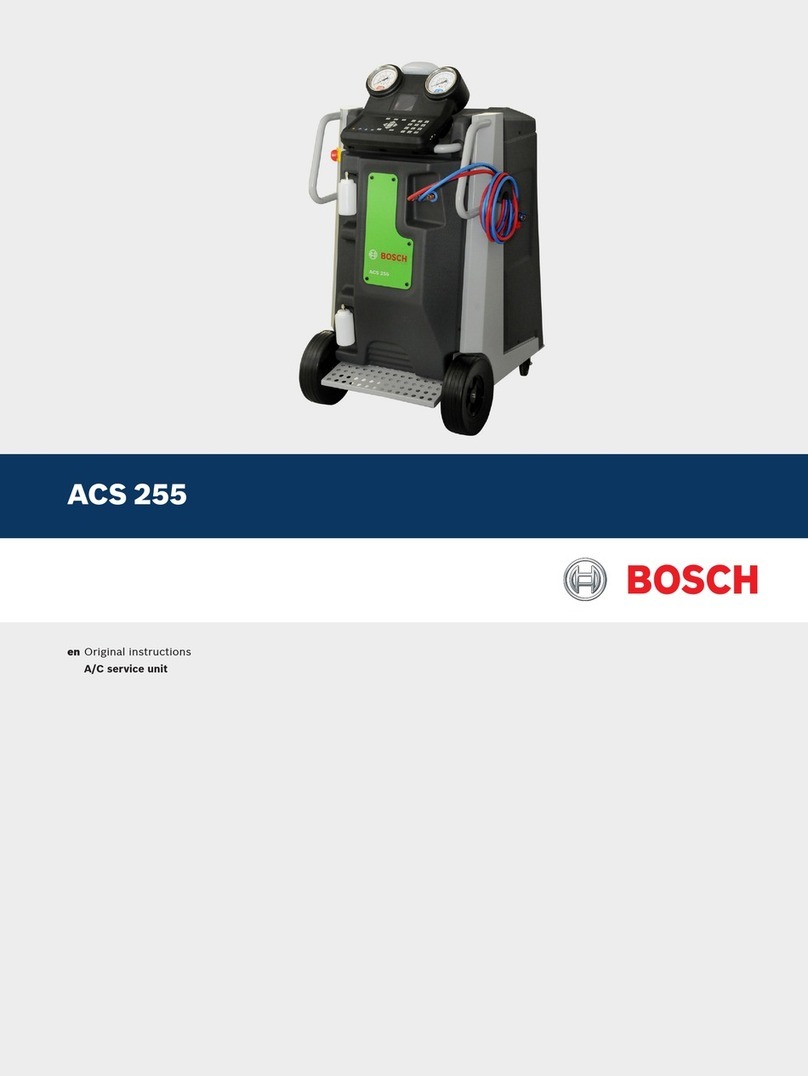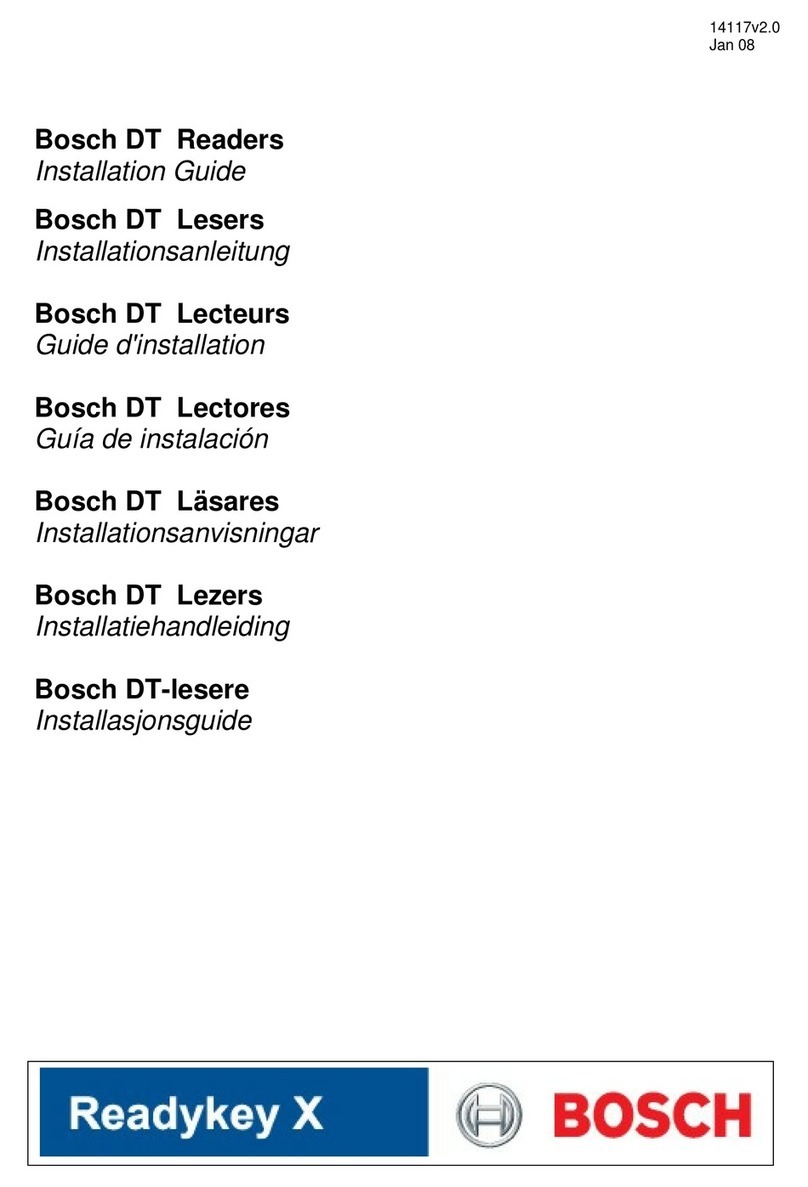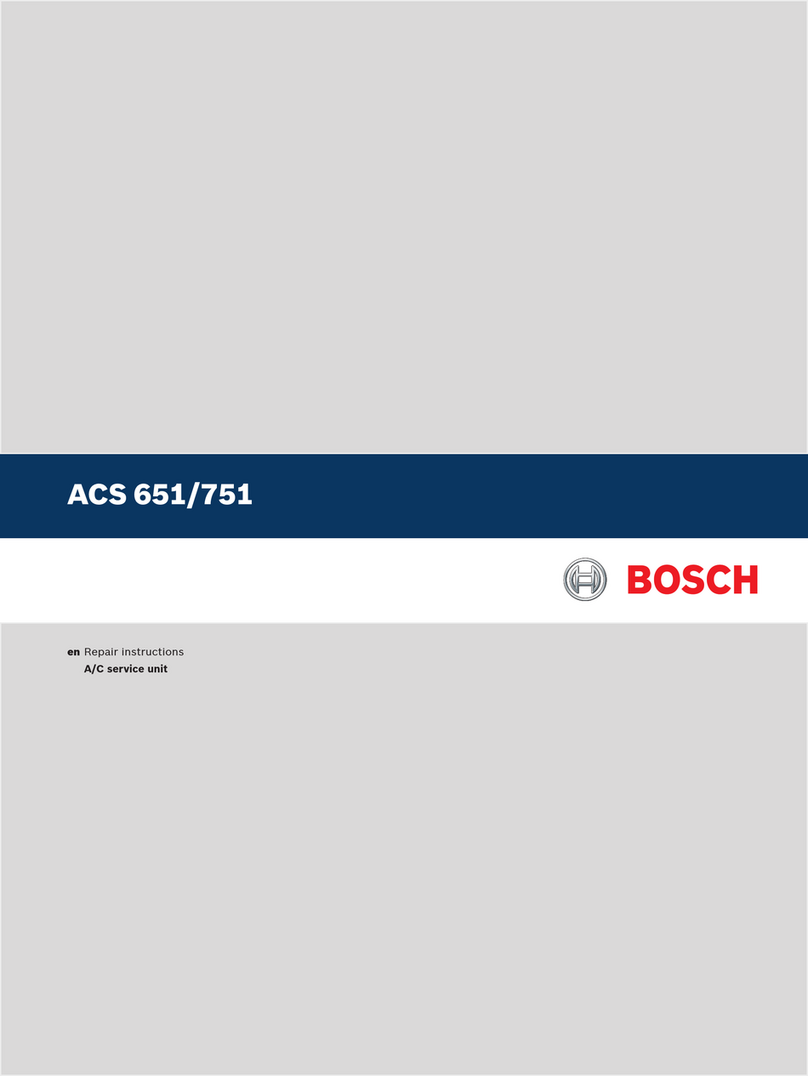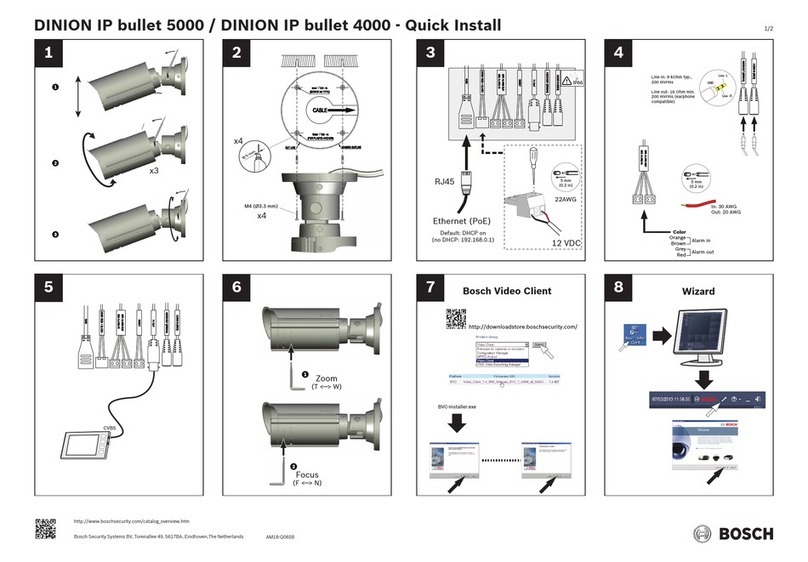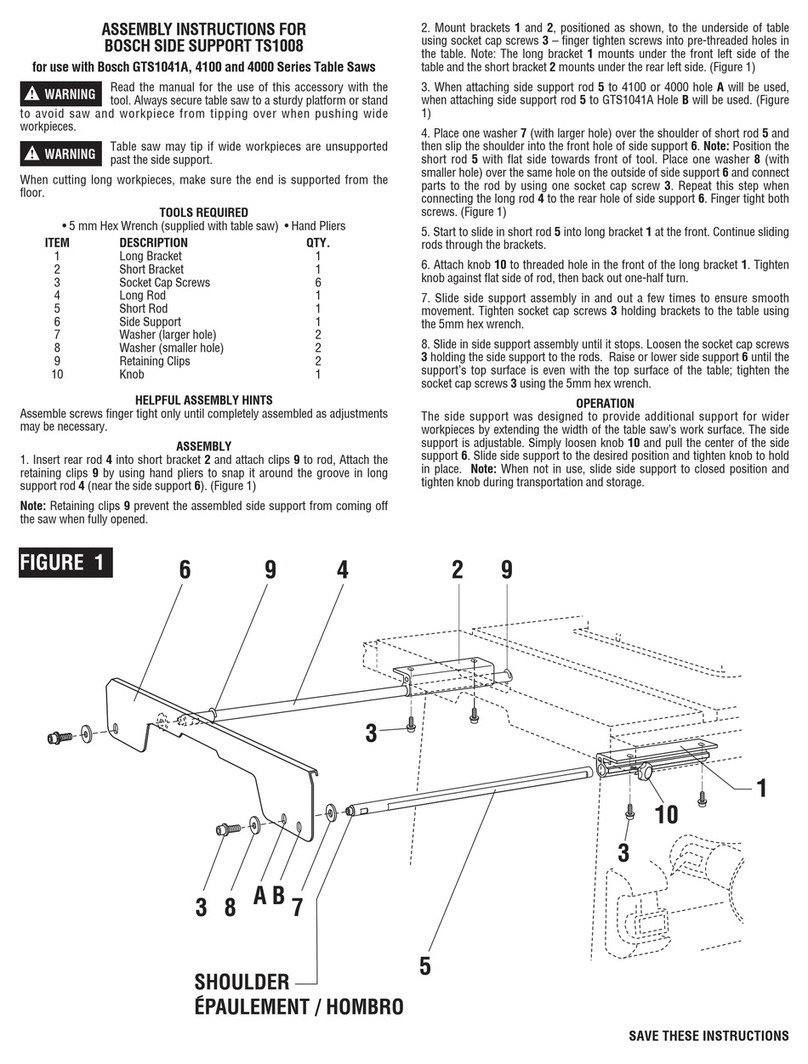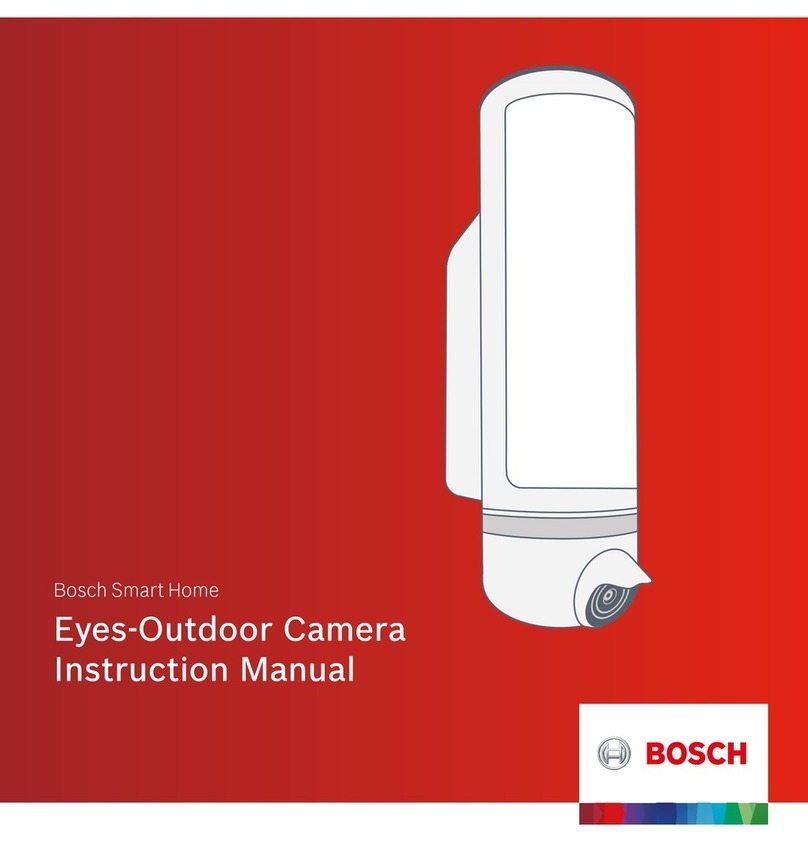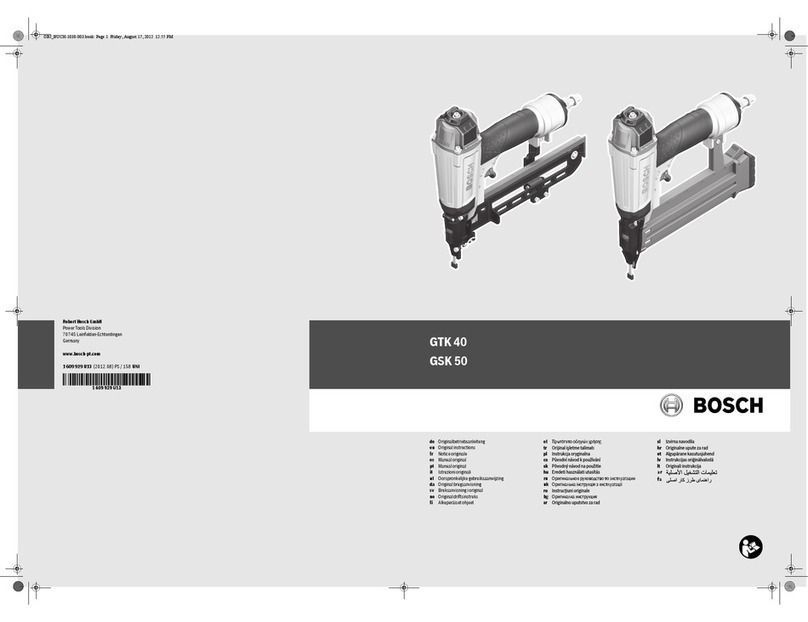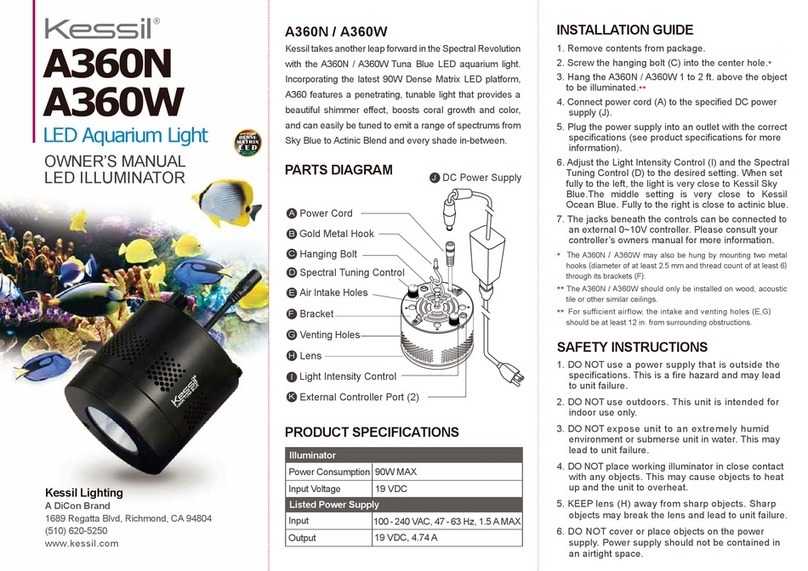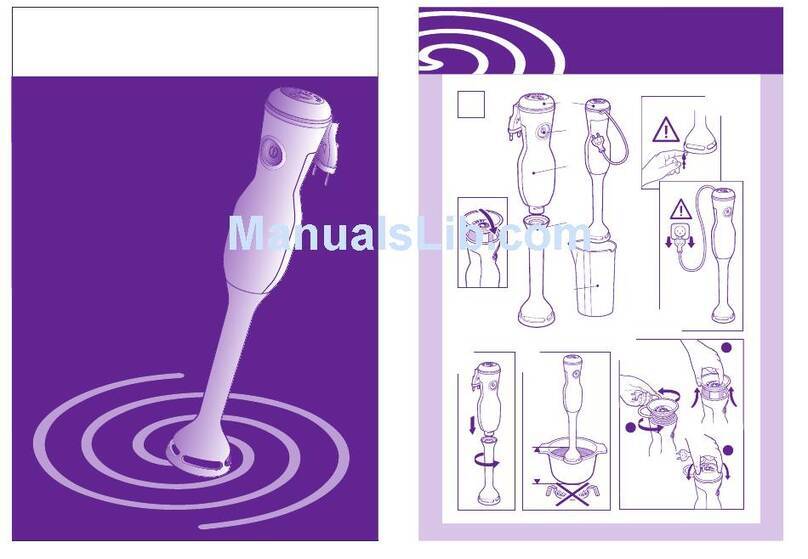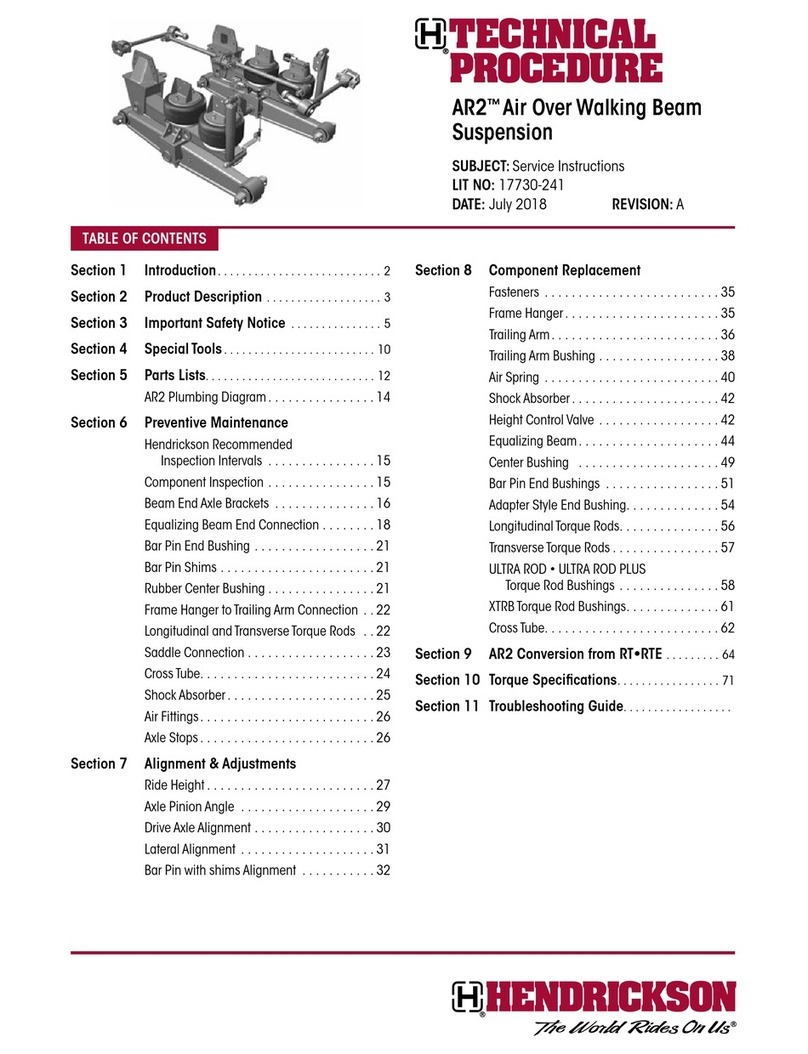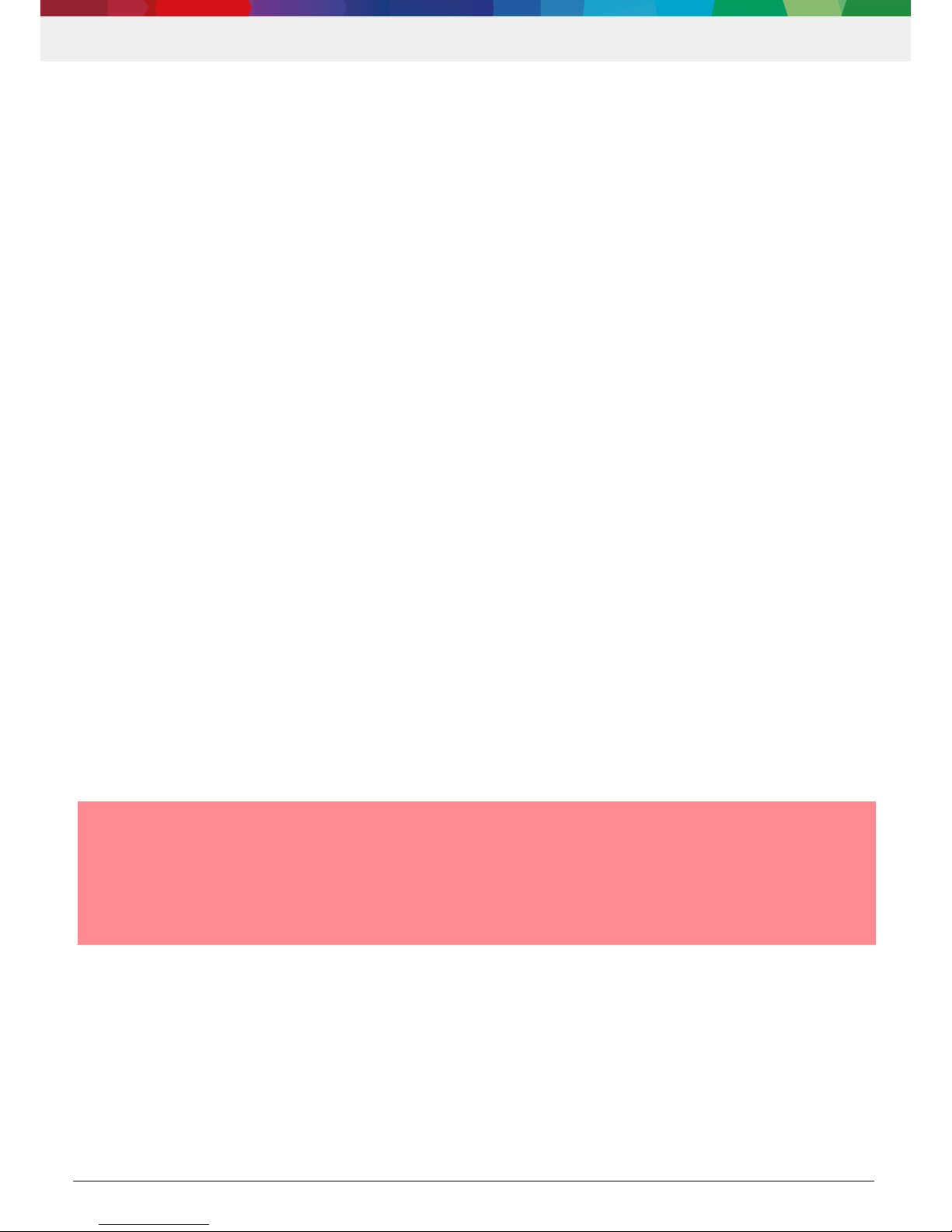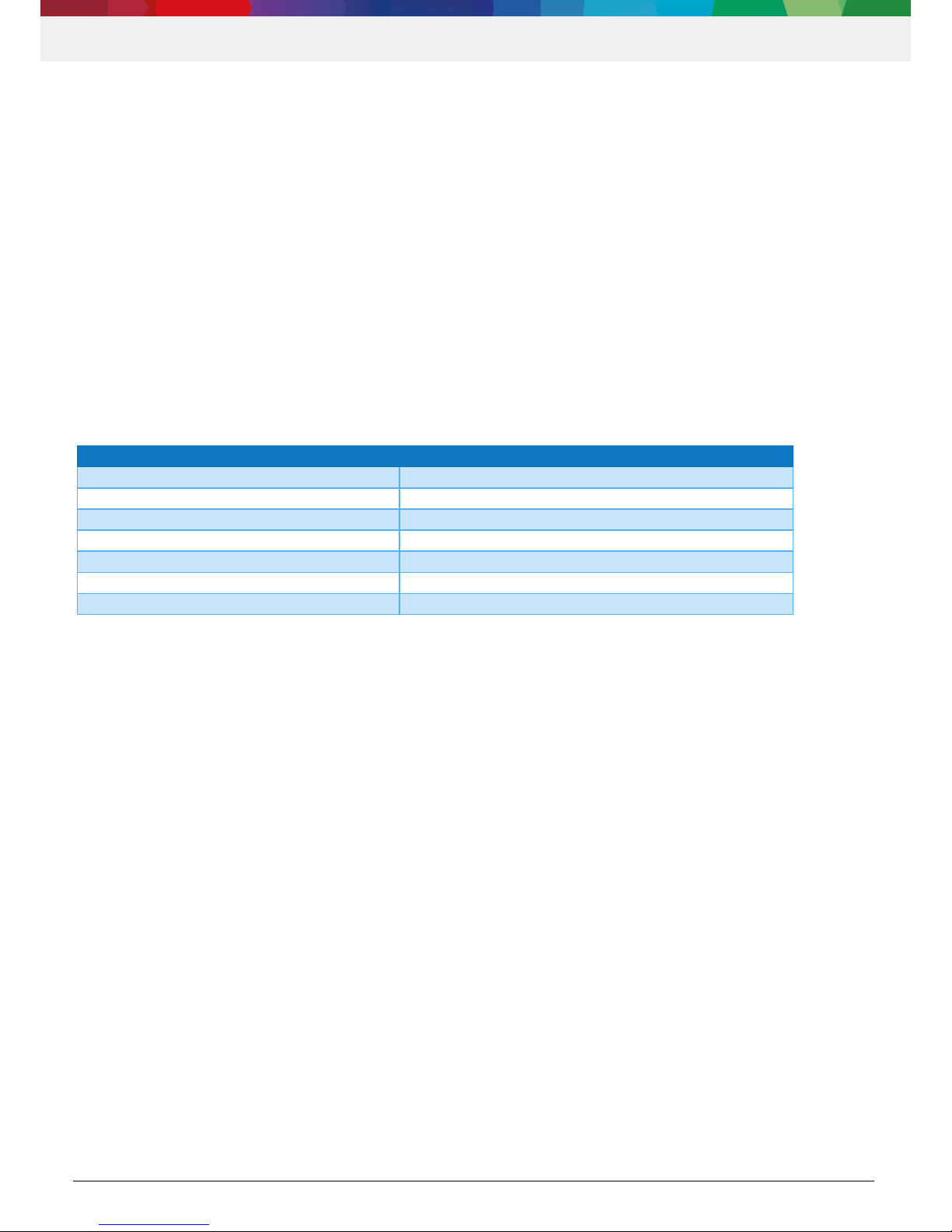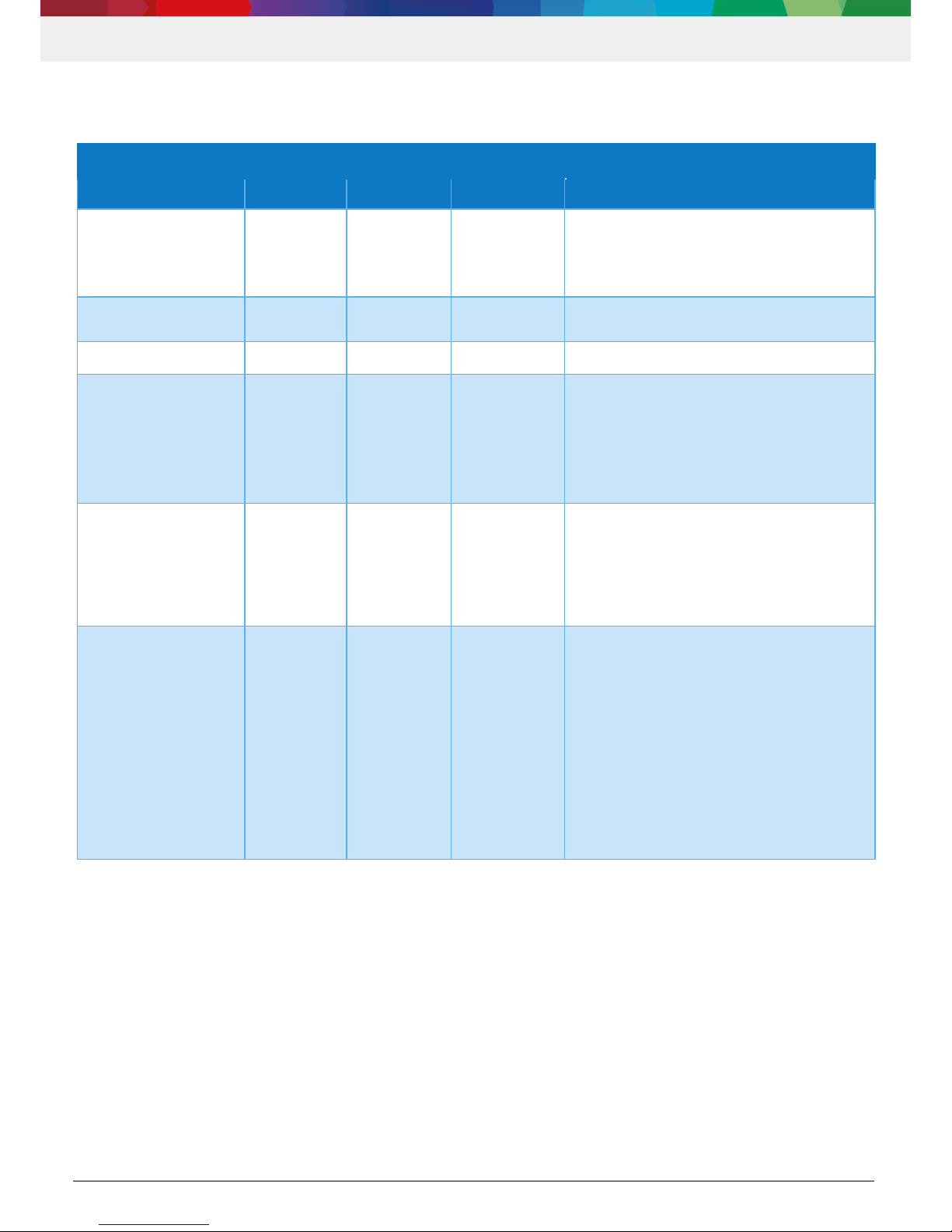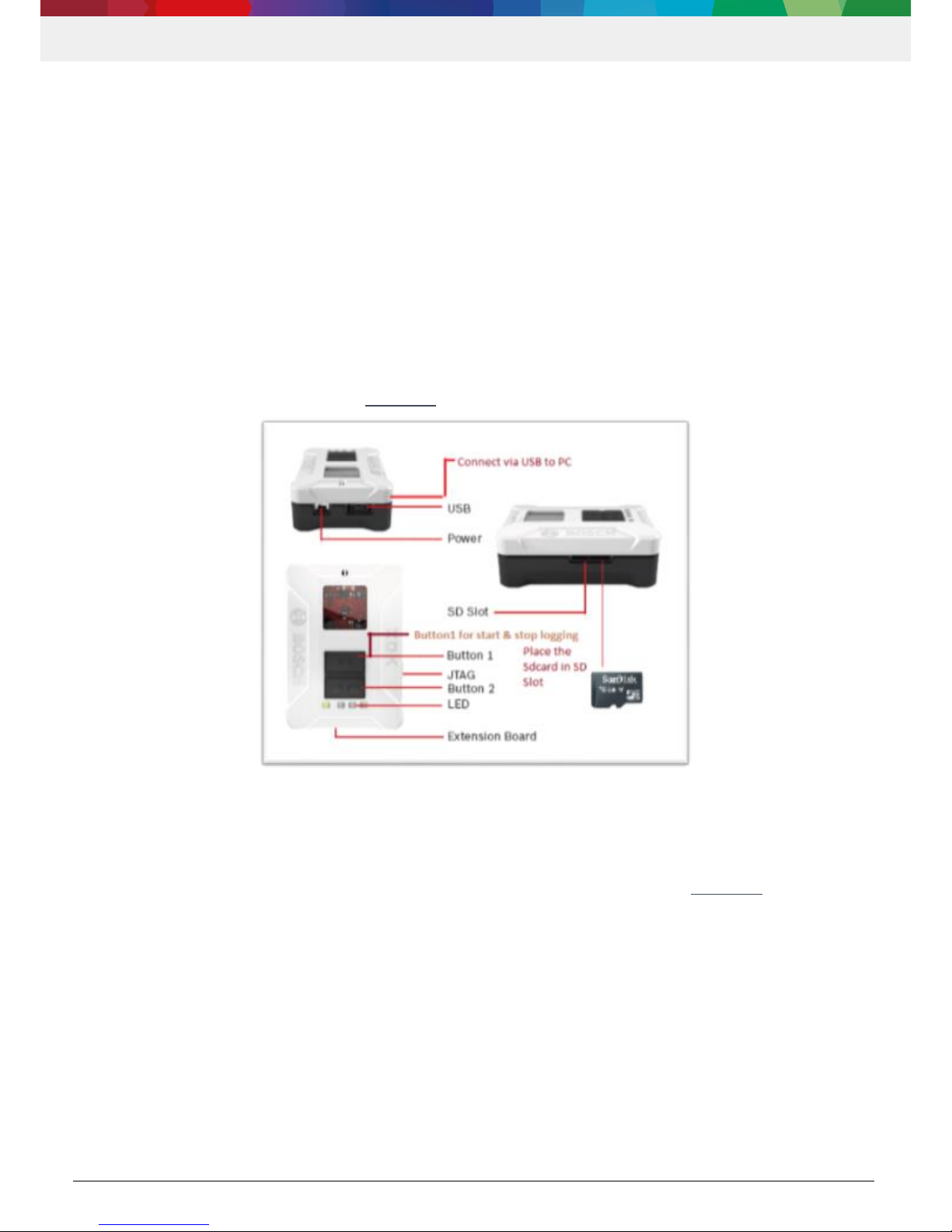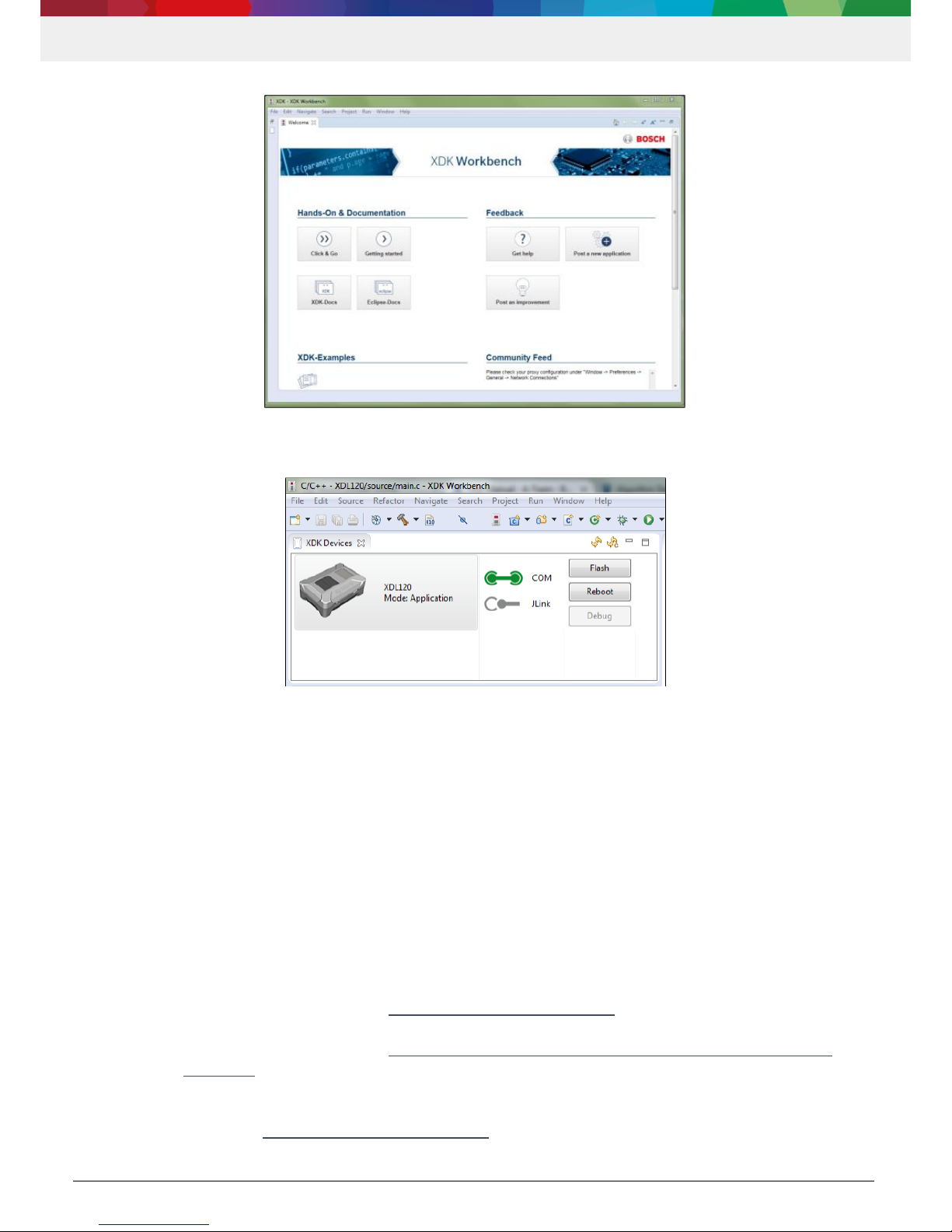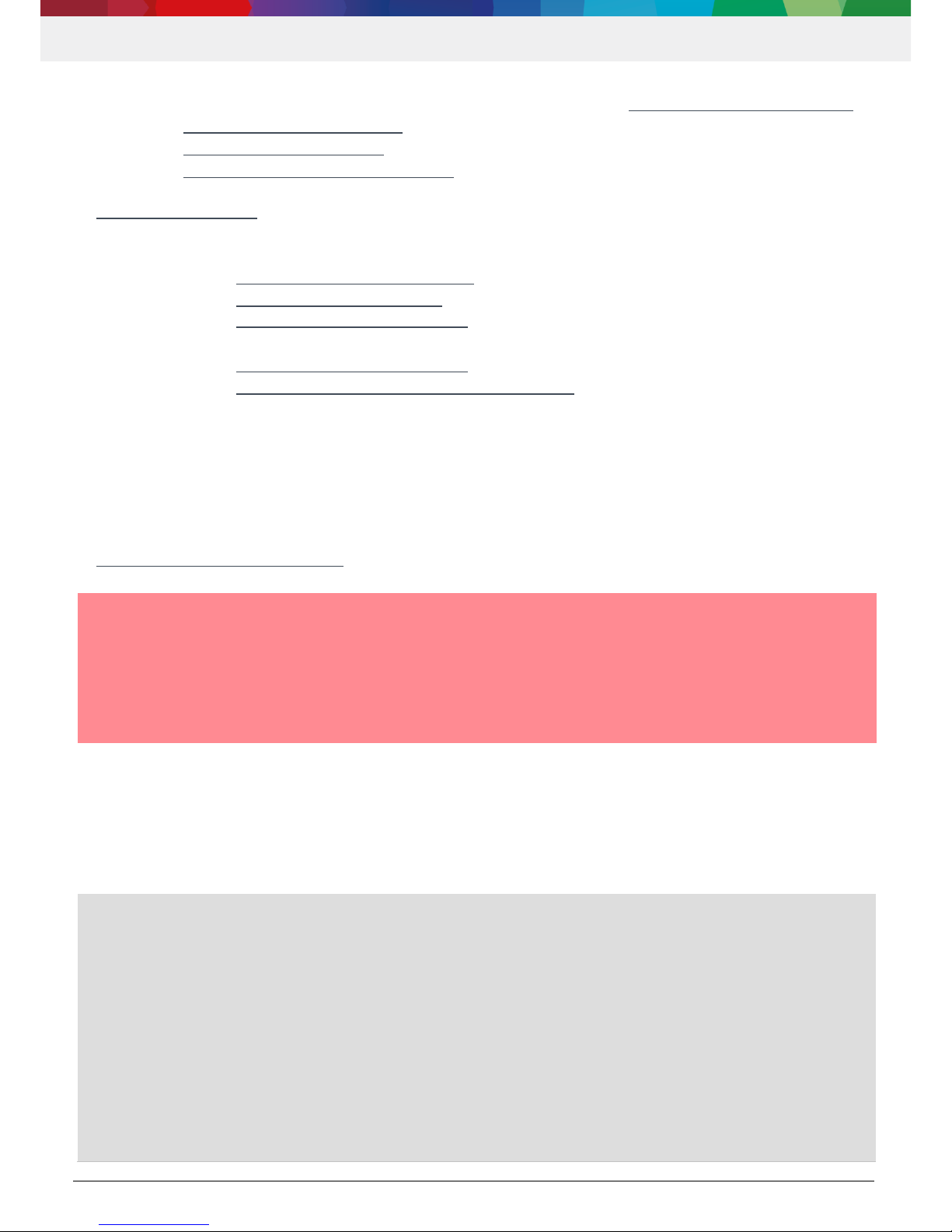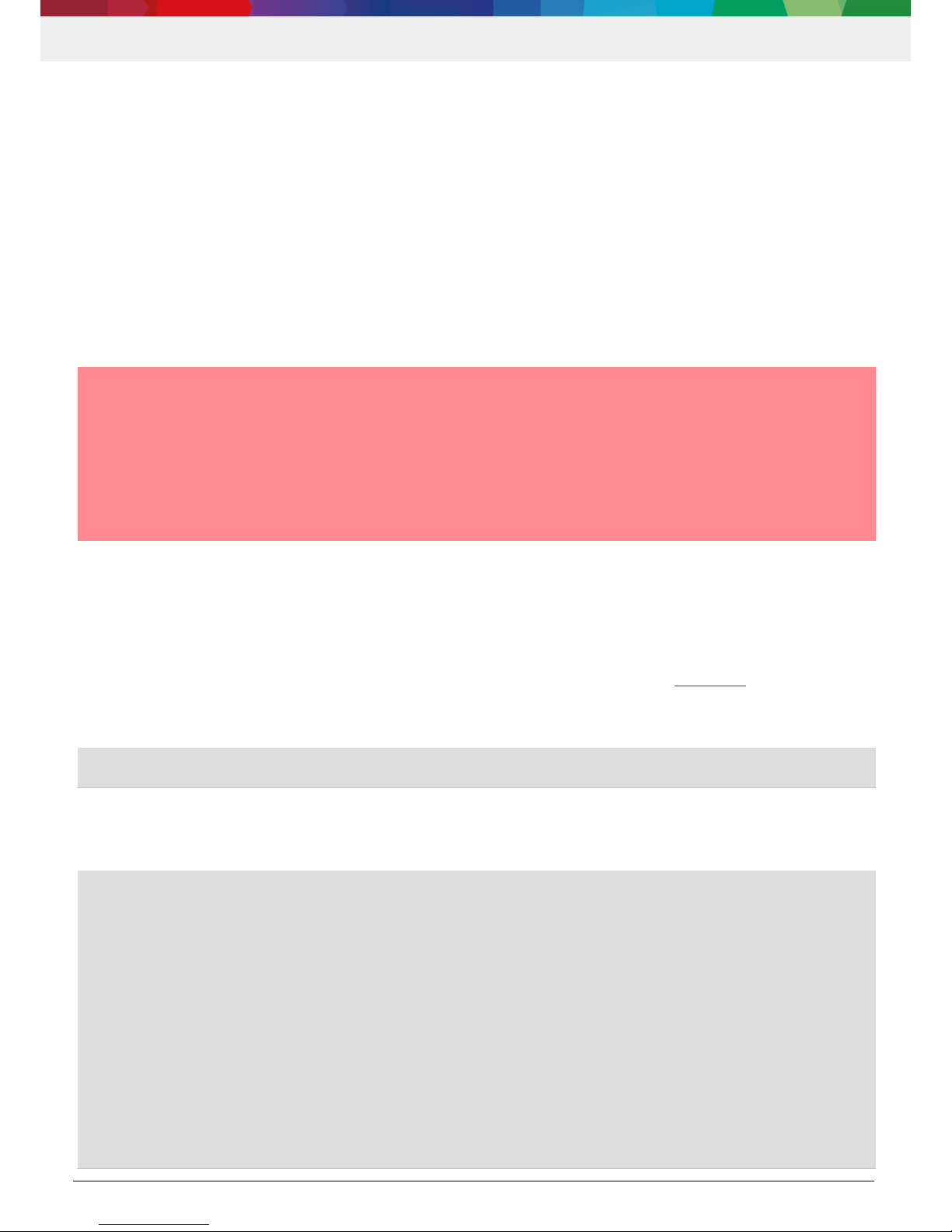1Introduction
The Data Logger / Streamer application for Cross-Domain Development Kit XDK110 is intended to extract raw data from
the XDK with the highest performance achievable with the build-in sensors, giving the user the ability to acquire reliable,
highly accurate data for further analysis. The data are stored locally on the SD card within the device. Alternatively, the data
can also be sent to a network computer via WLAN.
1.1 Key features of the XDL120 DataLogger/ Streamer
Easy data acquisition from on-board sensors of XDK (except acoustic noise) with high data rates
Customizable: Sensor selection and configuration via xml file, no programming needed
Saves data locally on SD card (logging mode)
Transmits data continuously via WLAN to a UDP socket (streaming mode) (Enterprise WPA2 option available)
Auto save feature with configurable saving frequency
MessagePack format for integration in third-party applications
Time-equidistant sampling with global time synchronization support with SNTP over WLAN
Simply pressing a button starts and stops data logging/streaming
1.2 Components of XDL120 shipment
The following components are part of the XDL120:
Binary files (full version):
oXDL120_Rev1.bin : for XDK with bootloader <v1.0
oXDL120_Rev2.bin : for XDK with bootloader ≥v1.0
Binary files (trial version):
oXDL120_trial_Rev1.bin : for XDK with bootloader <v1.0
oXDL120_trial_Rev2.bin : for XDK with bootloader ≥v1.0
Datalogger.exe (alternative: datalogger.py python script for systems with python3 environment available)
config.XML file
wlan.TXT file
XDL120_tolerance_calculation.xls
EULA / Licence text (PDF)
User manual (this document)