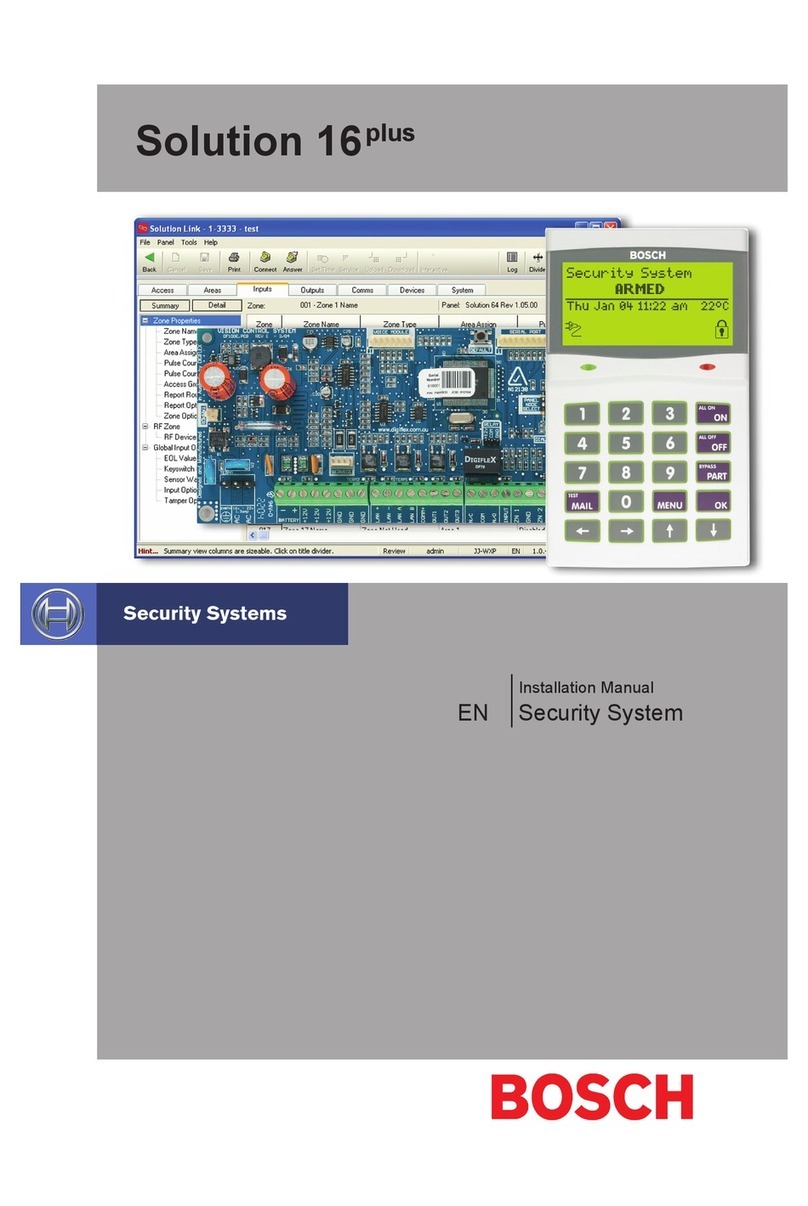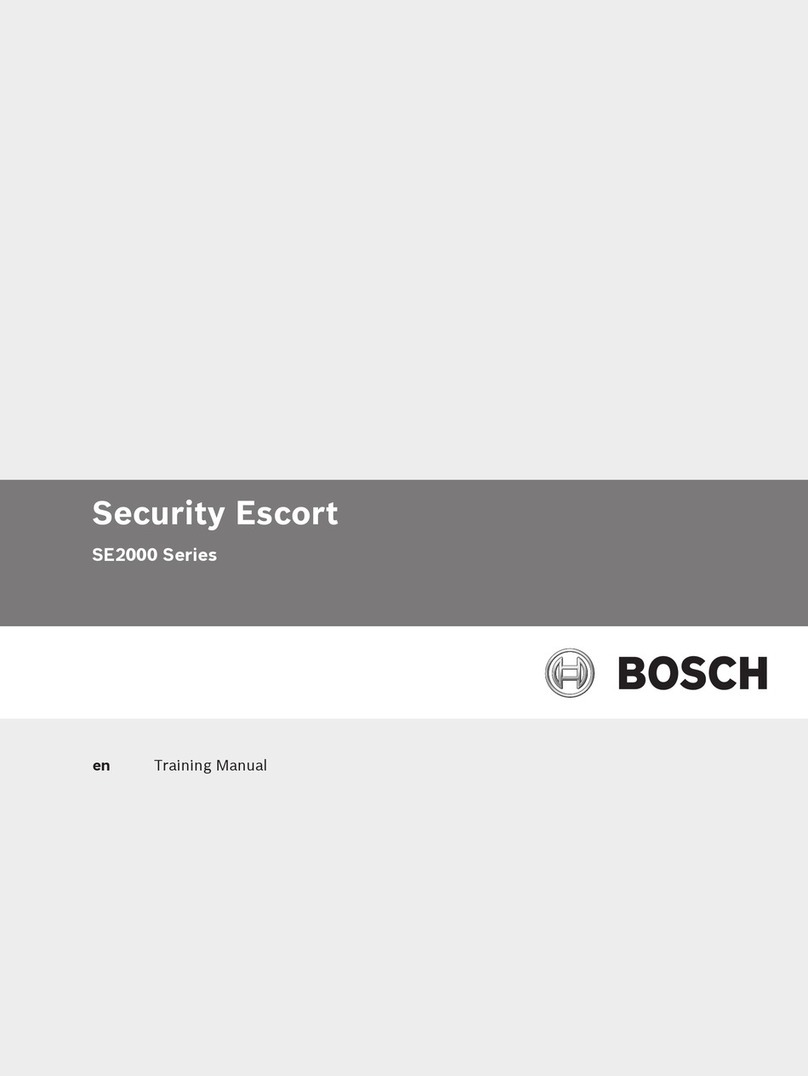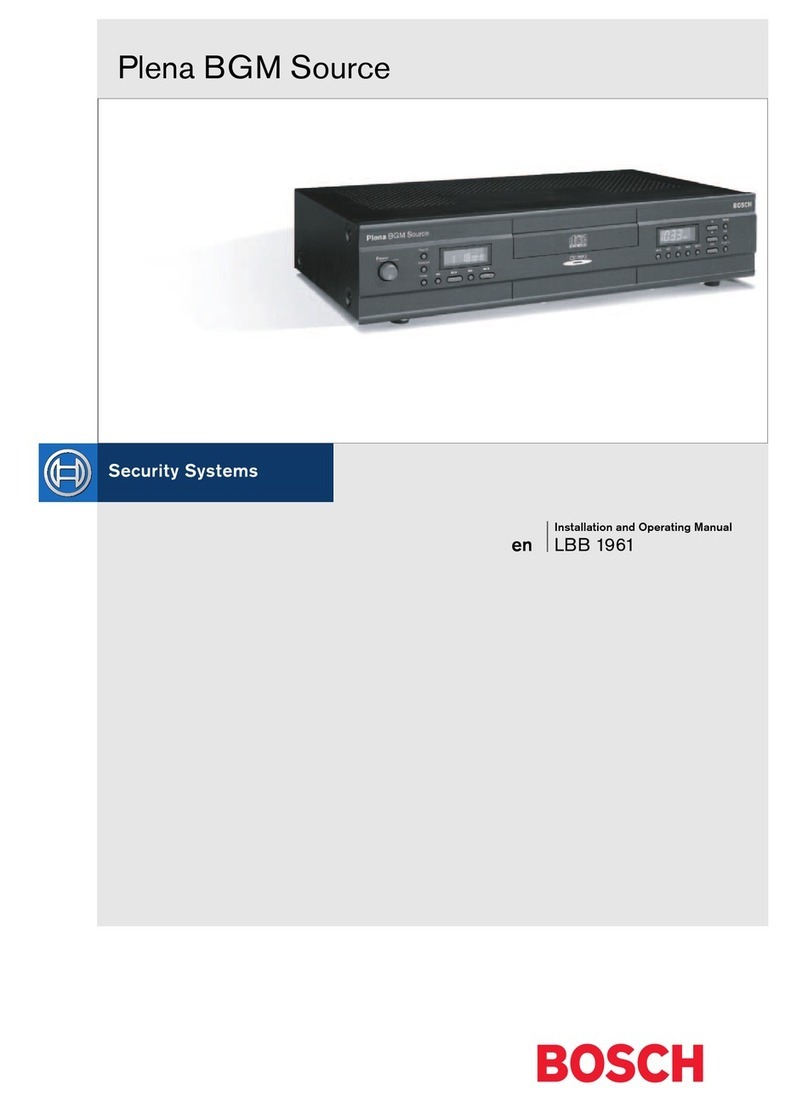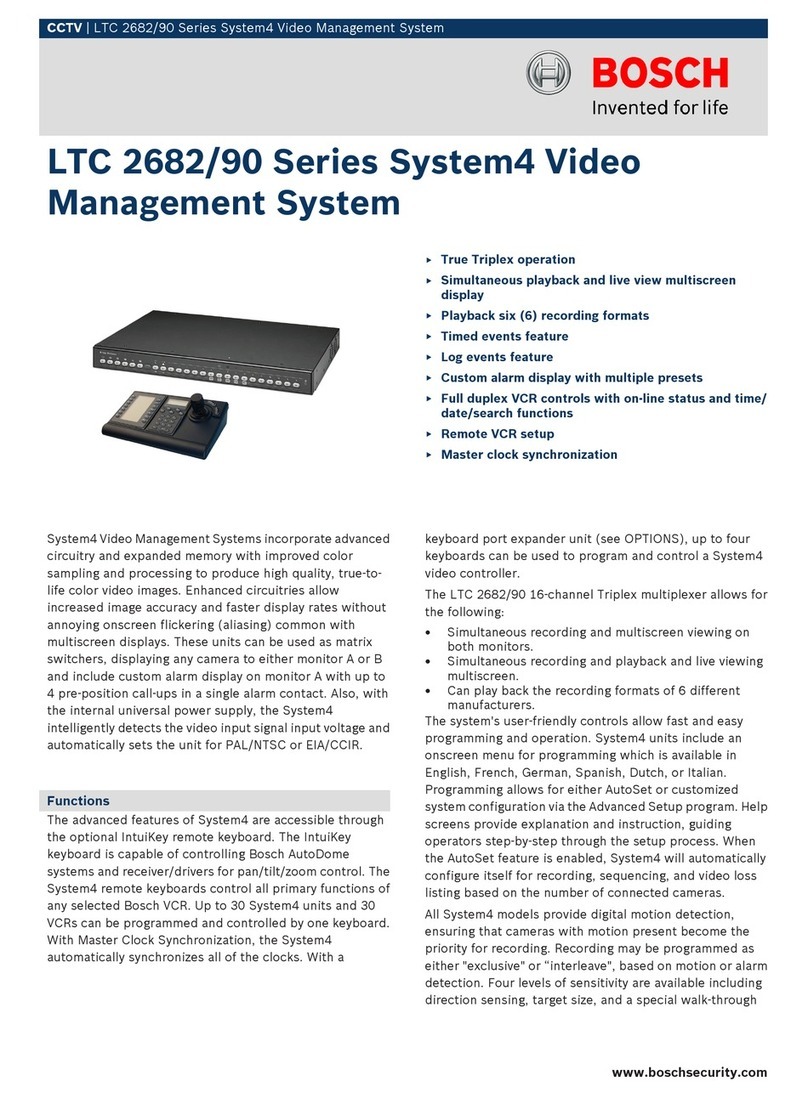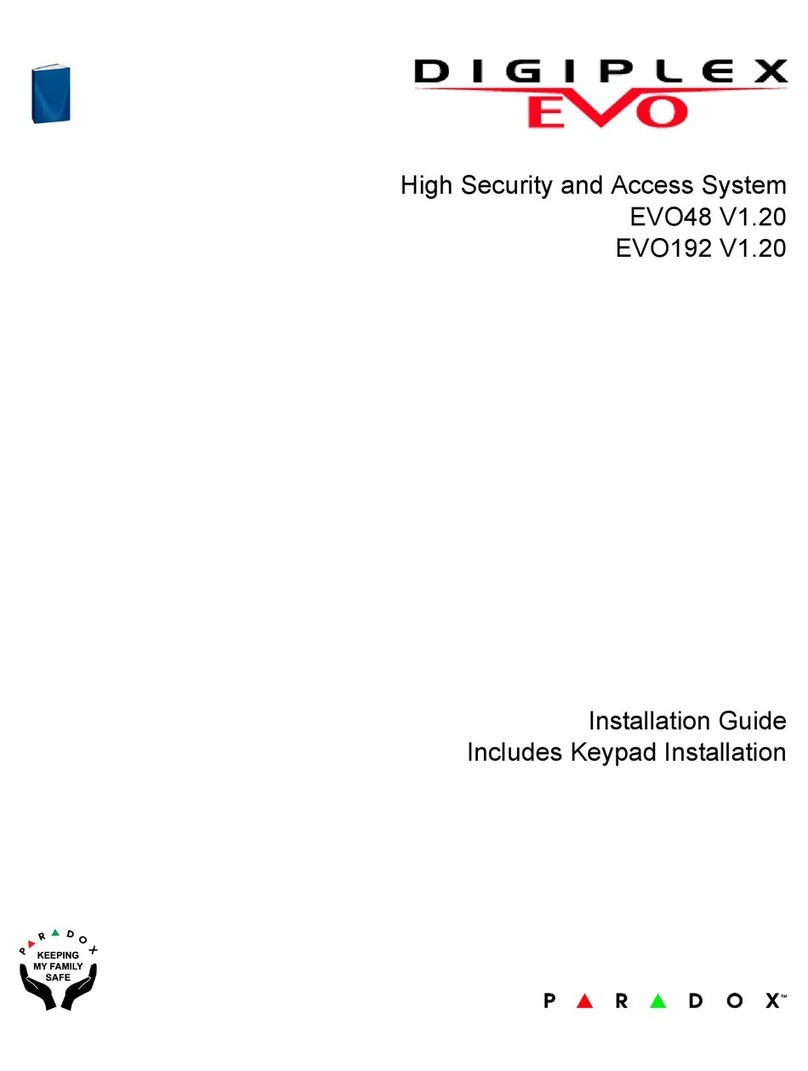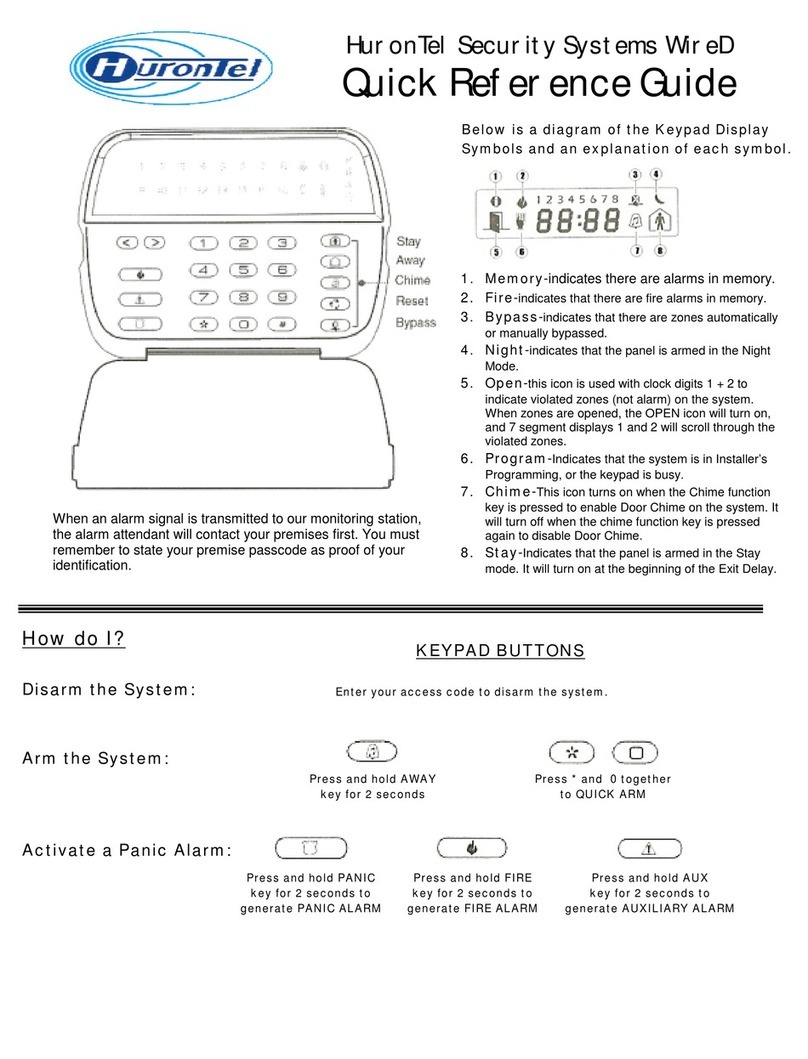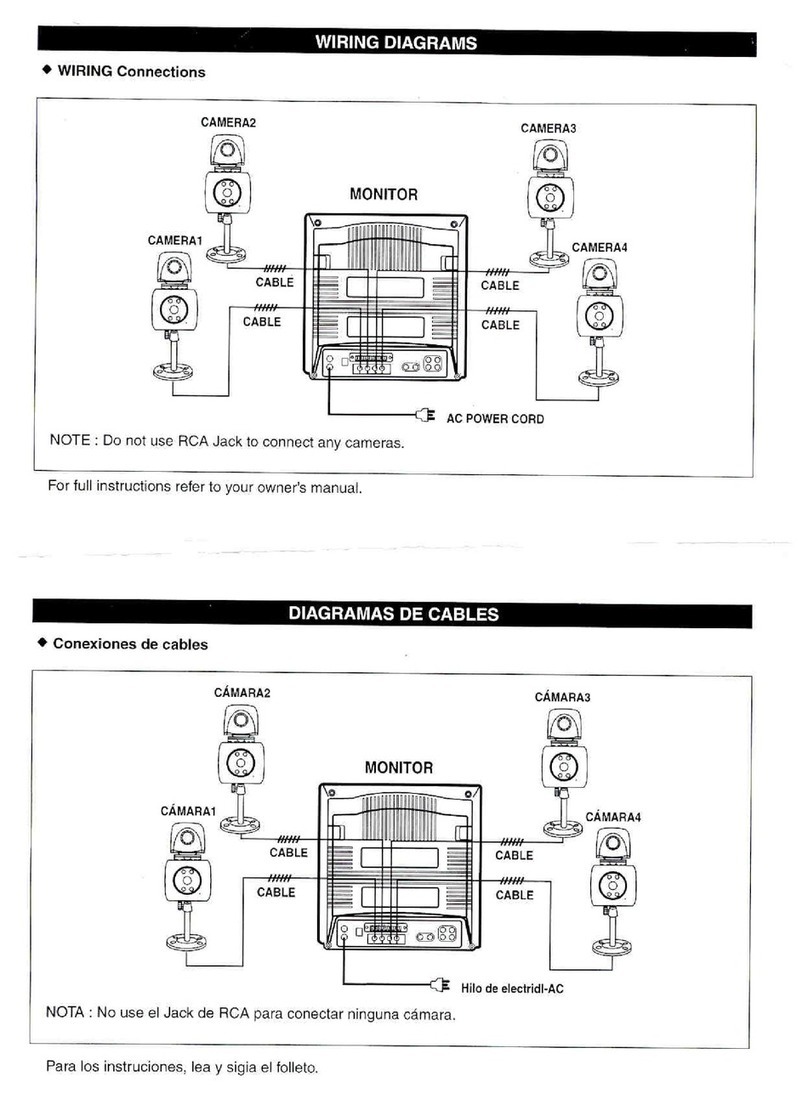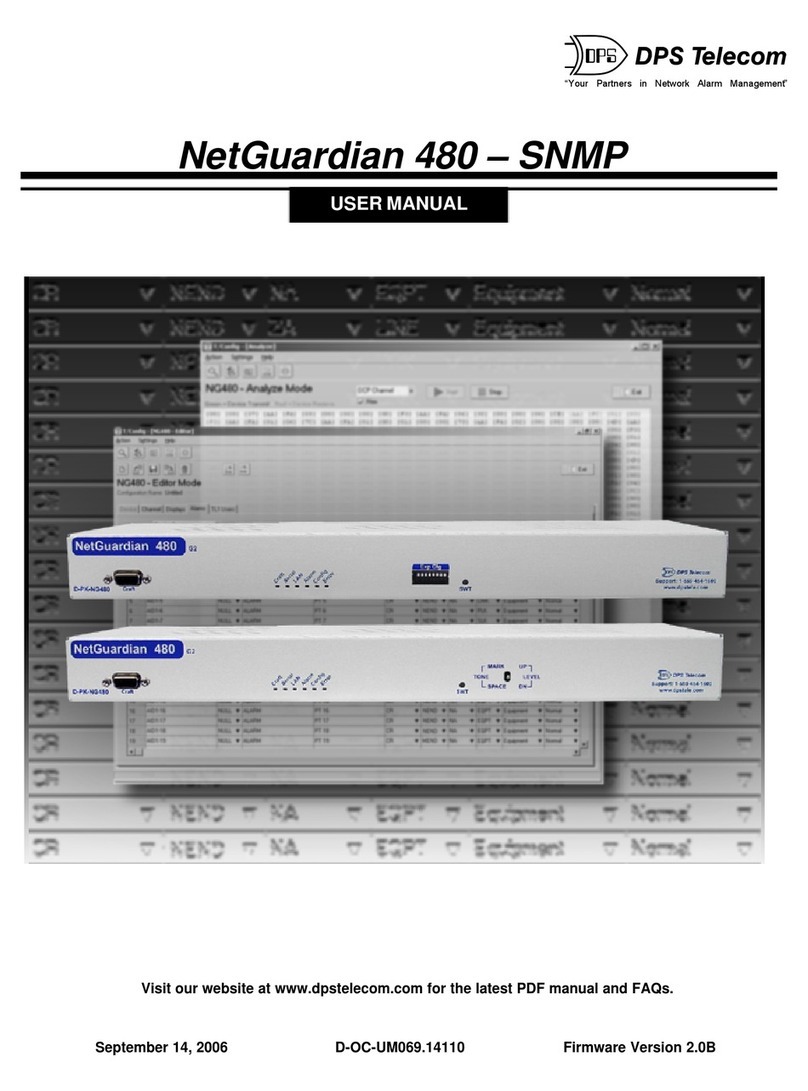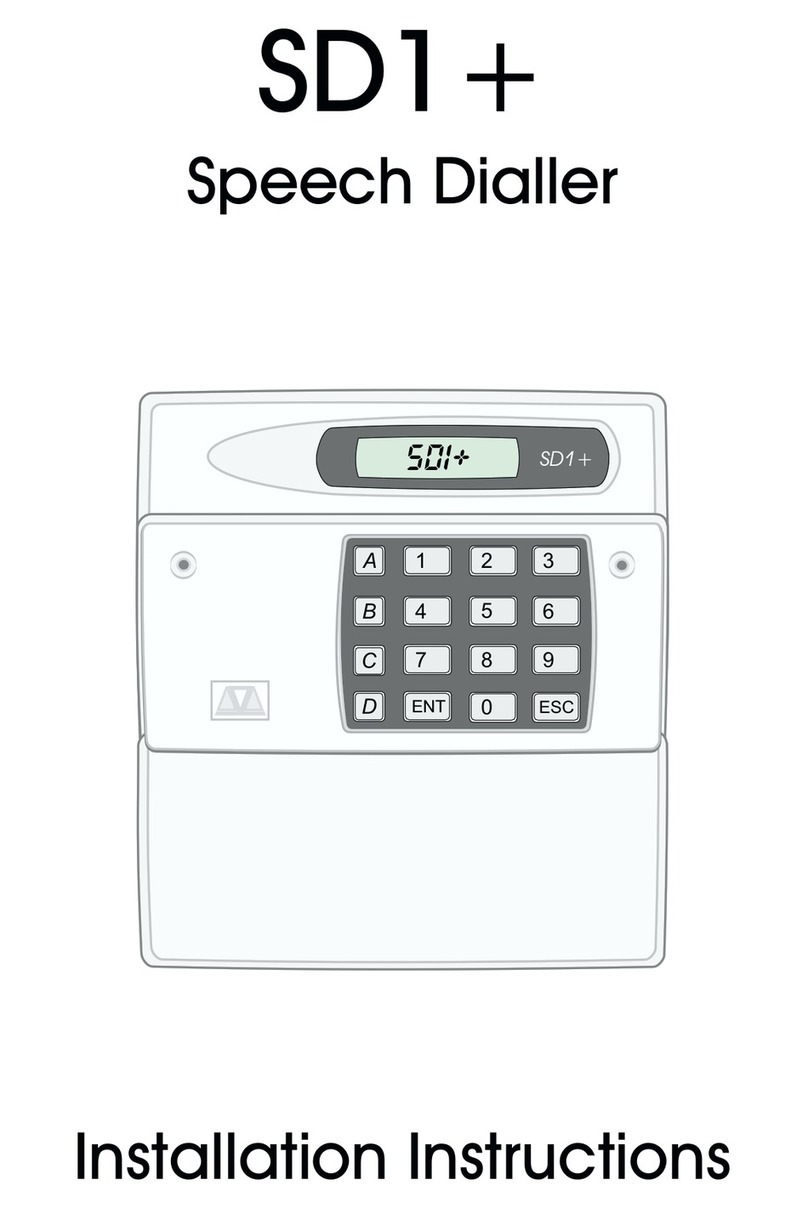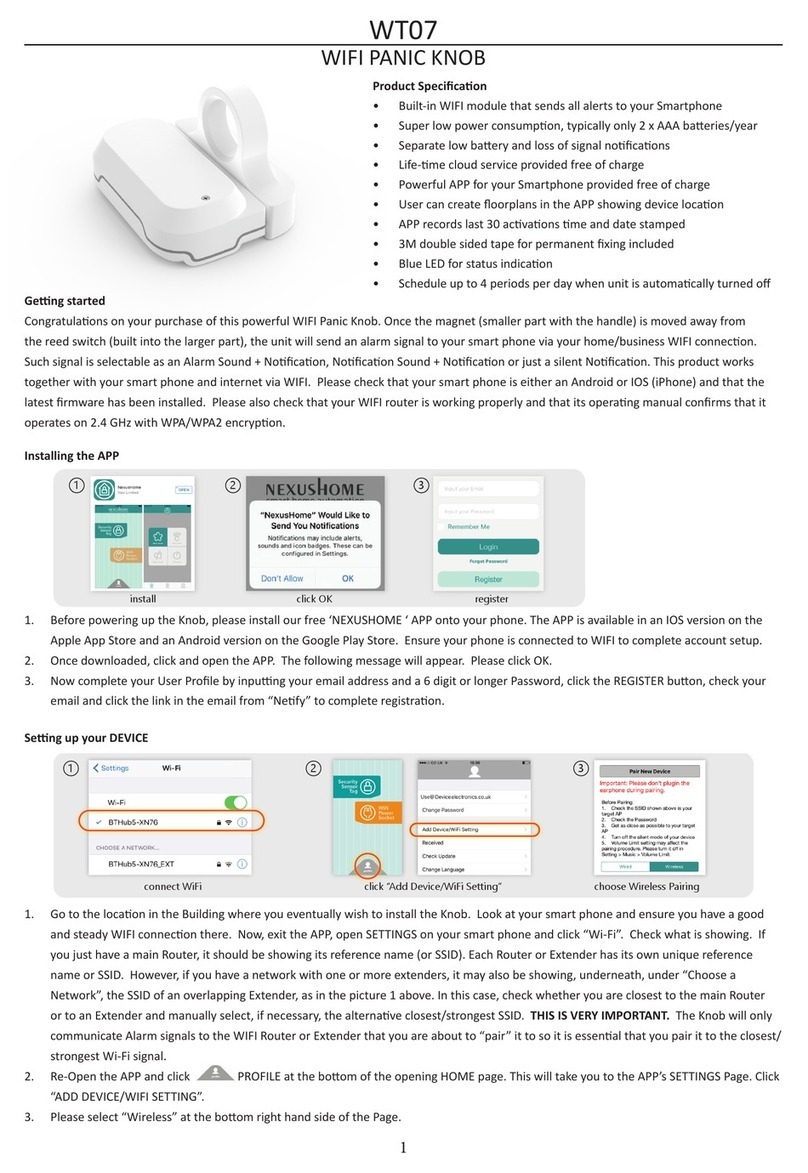Bosch IRIS-Net User manual

IRIS-Net
en User Manual


Table of contents
1IRIS-Net 5
1.1 Preface 5
1.2 Basics of IRIS-NET 6
1.3 Introduction 10
1.4 IRIS-Net Objects 18
1.5 How to... 45
1.6 Reference 77
2REMOTE AMPLIFIER 101
2.1 P-Series 101
2.2 RCM-26 176
2.3 RCM-28 243
2.4 RCM-810 288
3REV WIRELESS MICROPHONE SYSTEM 307
3.1 Introduction 307
3.2 REV Device 308
3.3 REV Control Panel 308
3.4 Setup & Control 310
4DIGITAL MATRIX 315
4.1 NetMax N8000 System Controller 315
4.2 P 64 Digital Matrix 339
4.3 N8000 and P 64 363
5TOUCH PANELS 529
5.1 TPI-5 529
5.2 TPI-8/TPI-12 540
6DIGITAL SOUND PROCESSOR 549
6.1 DX38 Digital Sound Processor 549
6.2 DSP 244 576
6.3 DSP 600 FIR-TUNE 603
6.4 Dx46 FIR-DRIVE 649
6.5 Dx46 and DSP 600 694
7PWS PROGRAMMABLE WALL STATION 710
7.1 PWS Device 710
7.2 Operation 711
7.3 Configuration 711
7.4 Button Types 714
8PROMATRIX 8000 719
8.1 DPM 8016 Paging Manager 722
8.2 DPC 8000 Call Station 795
8.3 PMX-CSK Call Station Kit 810
8.4 DPA 8000 Power Amplifier 817
8.5 DCS Digital Control System 825
9PROMATRIX 6000 834
9.1 PMX-4CR12 834
9.2 PMX-4R24 888
9.3 PMX-15CST 893
9.4 PMX-CSK 906
IRIS-Net Table of Contents | en 3
Bosch Security Systems B.V. User Manual 2017.05 | 3.20 | F.01U.119.956

9.5 PMX-2P500 906
10 PAVIRO 911
10.1 PVA-4CR12 911
10.2 PVA-4R24 965
10.3 PVA-15CST 969
10.4 PVA-CSK 982
10.5 PVA-2P500 987
IRIS-Net Table of Contents | en 4
Bosch Security Systems B.V. User Manual 2017.05 | 3.20 | F.01U.119.956

IRIS-Net
Preface
IRIS-Net - Intelligent Remote & Integrated Supervision - is an efficient PC-program running under Windows. It allows
configuring, controlling and monitoring of a complete PA-system from one central location. Control and monitoring up
to 250 Remote Power Amps is possible from a single or from several PC's. The IRIS-Net System provides a complete
overview of the entire system status at all times plus real-time control of all relevant system parameters. IRIS-Net
allows the creation of customized graphical user interfaces to optimally match any application offering easy control and
monitoring even for large and complex installations and PA systems.
To get the most out of the IRIS-Net software we recommend that you read through all the topics in this help file
carefully.
Notes on The IRIS-Net Documentation
The left hand side of the Online Help allows convenient selection of individual chapters. Chapters that consist of
several subchapters carry a book icon, which opens by double clicking on it. Chapters may include reference links to
other chapters that provide related information. Double clicking such a link opens the corresponding chapter.
IRIS-Net IRIS-Net | en 5
Bosch Security Systems B.V. User Manual 2017.05 | 3.20 | F.01U.119.956

Basics of IRIS-NET
IRIS-Net System Requirements
Processor Dual core CPU
OS Windows 7 (32-Bit or 64-Bit), Windows 8 or Windows 8.1
Project Generator or Dx46/DSP 600: The .Net framework (3.5sp1 or higher) is required.
Dante: Windows 7 64-Bit recommended
RAM 2 GB (more is recommended)
Hard Disk 2 GB of free space
Video 1024x768, High Color (16 Bit)
Network Ethernet port and/or 1 USB port per 100 amplifiers
Audio network: Gigabit Ethernet port
Installation
This manual guides the user through the installation process of IRIS-Net using the following operation systems:
Windows 9x, NT, 2000, XP and 7.
1. In Windows click on Start > Run. The Run dialog box appears.
2. Click on the Browse... button. The Browse... dialog box appears.
3. Select the directory in which the IRIS-Net installation file is located.
4. Select "setup.exe" and click on the Open button. The IRIS-Net installation program starts. Follow the instructions
of the installation program.
5. When the installation is finished you can start IRIS-Net from Windows via Start > All Programs > IRIS-Net > IRISNet.
IRIS-Net Directory Structure
This section provides information about IRIS-Net directories and the contained files which, after installing the software
package, are stored on your computer’s hard disk. IRIS-Net’s default installation path is C:\Program Files\IRIS-Net\§
Version §. All subfolders are created in this directory. During installation, defining any other installation path is possible
as well. Subfolders and files will then be created at the new location.
Files installed in the main folder
Amongst others, the main IRIS-Net program folder holds the following files:
Filename Description
IRISnet.exe This is the executable program file. A double click on the file’s icon starts the IRIS-Net
application.
IRIS_readme.pdf ReadMe document offering additional information.
Subdirectories
\Bitmaps.
IRIS-Net IRIS-Net | en 6
Bosch Security Systems B.V. User Manual 2017.05 | 3.20 | F.01U.119.956

This folder contains several picture files in bitmap format, e.g. loudspeakers, racks, front views of different devices,
logos, etc. which, for example, can be used to design the graphical representation of a PA-system within an IRIS-Net
project. Creating your own bitmaps and saving them in this folder is possible as well.
\Controls.
This directory holds all IRIS-Net controls. Controls are composed of system files that are of no direct relevance for the
user and bitmap graphics. The latter define the looks of a control. Creating and adding custom bitmaps which then
represent your own specific controls is possible.
\Documentation.
This folder contains manuals and documents related to IRIS-Net plus subdirectories that hold the manuals for several
devices and systems.
\Driver.
This folder holds Windows drivers for different interfaces and applications. At the moment, it also includes two
subdirectories. Prior to using/installing drivers and interfaces, please make sure to consult the corresponding help
files.
\Firmware.
This directory contains the firmware files of all the devices that can be used with the IRIS-Net software.
\Help.
This folder holds all help files. These files have the extension .htm.
\Projects.
This directory is for saving your IRIS-Net project files. We recommend creating a separate project folder for every new
project under the path \Projects and to save all the files related to an individual project in the corresponding project
folder. Strictly following this convention greatly facilitates transferring a project from one PC to another because you
only need to copy the project folder including its entire contents and save it under the same name on the other PC
under the following path \IRIS-Net\Projects.
The IRIS-Net package includes example projects ”Demo System Small” and ”XLC Demo System” which can be used to
form the basis for creating your own projects. The two projects are also good examples to get familiar with IRIS-Net’s
hierarchical file structure and the way a project should properly be saved.
\RCM-24 Presets.
The Default Presets F01 and U01 - U08 are located in this folder. Default presets are for initializing a power amplifier as
soon as it is included in an IRIS-Net worksheet via drag-and-drop. The subfolders contain factory-presets for speaker
cabinets.
\RCM-26 Presets.
IRIS-Net IRIS-Net | en 7
Bosch Security Systems B.V. User Manual 2017.05 | 3.20 | F.01U.119.956

The Default Presets F01, F02, O01, O02 and U01 - U06 are located in this folder. Default presets are for initializing a
power amplifier as soon as it is included in an IRIS-Net worksheet via drag-and-drop. The subfolders contain factory-
presets for speaker cabinets.
\Speaker Files.
The speaker files for different loudspeaker cabinets are located in this folder. Speaker files contain measured transfer
functions (frequency response and phase response) of loudspeaker systems. IRIS-Net lets you import and display this
data. This allows the user to see the frequency and phase response of set filter, x-over, level, phase and delay
parameters as well as the resulting acoustical transfer function of DSP parameters in use with the measured speaker
data.
IRIS-Net IRIS-Net | en 8
Bosch Security Systems B.V. User Manual 2017.05 | 3.20 | F.01U.119.956

\Speaker Settings.
This folder holds the configuration files for several different loudspeaker cabinets. Each model has its own directory,
which houses the files for each loudspeaker cabinet of the particular model. Contained in these files are factory
predefined and optimized settings - equalization (PEQ), x-over, level trim, alignment delay, and compressor/limiter - for
the corresponding loudspeaker. IRIS-Net allows importing and applying those speaker settings to a single amplifier
channel or to complete groups of amplifiers. So, basically at the push of a button, the user can establish optimal
settings for the connected speaker cabinet.
\Tools.
This folder holds the IRIS-Net Project Generator. For using the IRIS-Net Project Generator execute the file setup.exe.
\User Controls.
The preconfigured control panels contained in this directory can be utilized in IRIS-Net projects. The control panels
consist of one or more controls and a bitmap picture to provide graphical display of the panel. The functions of each
control come factory-preconfigured, so that activating a control panel is a matter of simply connecting it to the desired
devices or groups. IRIS-Net also provides the possibility for the user to create custom user controls, which should be
save in this folder as well.
All other subdirectories contain IRIS-Net system files, which are of no further significance for the user. As a matter of
fact, the opposite is the case. Altering the contents of these subfolders is categorically not advisable.
IRIS-Net IRIS-Net | en 9
Bosch Security Systems B.V. User Manual 2017.05 | 3.20 | F.01U.119.956

Introduction
Creating A New Project
An IRIS-Net project includes the complete configuration as well as the parameter, operation and monitoring settings for
a Remote Power Amplifier System. Creating and saving various user control panels is possible. Individual password
protection per page is provided.
Configuration of A Remote Power Amplifier System Using a PC-CAN-Interface
1. Start The IRIS-Net Software. IRIS-Net starts creating a new project and opens an empty "Configuration Page"
worksheet.
2. Saving. Name your new project before saving (File Save). Creating a separate folder for each project in the
directory \IRIS-Net\Projects\ is strongly recommended. All files associated with a specific project (e.g. bitmaps)
need to be located within that particular folder. Periodically saving the project is generally good advice.
3. Creating Devices. Clicking the right mouse button within the Worksheet opens a Configuration Dialog. Click on
Add Devices... using the left mouse button, drag the required power amps out of the device list and drop them in
the worksheet area. Specify the number of devices to be created as well as the start address. The devices appear
together with a PC-icon on the computer screen when hitting OK. The symbol of the PC represents the control-PC
and the CAN-interface.
4. Network Connection. If your computer is already linked to a remote power amp network, you are able to go
ONLINE. The network dialog window indicates which power amps are connected/linked and whether the
connection is okay or not. Now is the moment to decide, whether you want to continue with the configuration in
ON-LINE or OFF-LINE mode.
5. Creating Groups. Open the Configuration Dialog by clicking the right mouse button while the cursor is located
over the worksheet window. Use the left mouse button and click on Add Control...and drag a Group element into
the worksheet. Right clicking on the Group icon followed by a click on Properties opens the group properties
dialog. Now, you are able to make the desired settings. It is also here, that you can specify which panel opens by
double-clicking the group icon. Creating groups is always recommended, when several power amps or power amp
channels are to be controlled or configured simultaneously. Typical examples are:
– System Group: Switching On / Off, Change Presets, Master EQ
– HF / LF Groups: Uniform configuration for X-Over and speaker system equalization
– Left / Right Groups: Common operation features of the PA system (left / right)
6. Loading Preset Data into Groups. While being in the Group Properties dialog you can specify that double-clicking
the group icon automatically opens the Setup & Control window. The IMPORT PRESET and EXPORT PRESET soft
keys are located on the DSP FLOW DIAGRAM page under the DSP tab. Clicking IMPORT PRESET opens a selection
box that allows choosing from the Preset files. Selecting and opening a file transmits its stored parameters to all
power amps associated with that group. Afterward, you need to save these setting in a free User Memory
(U02...U08).
7. Setting Group Parameters. Opening the Setup & Control window by double-clicking a group icon lets you use the
DSP Dialogs to set all parameters of all power amps within one group at the same time. This ensures that all
parameter values of all devices within a group are identical.
8. Creating Additional Pages. Open the Configuration Dialog by clicking the right mouse button while the cursor is
located over the worksheet window. Use the left mouse button and click on Add Layer. This creates a new page
(layer). Now, you have to name it (e.g. Control Page). IRIS-Net allows the use of up to 32 layers.
9. Designing User Control Panels. The IRIS-Net software allows the creation of various control panels, which can be
customized to suit the needs of a project and the needs of the users. Freely programmable control elements,
bitmaps, text boxes and scripts are provided for you to do so. Selecting Add Control in the Configuration Dialog
(right click on the worksheet) opens a list of control elements. Drag the needed elements into the worksheet area
IRIS-Net IRIS-Net | en 10
Bosch Security Systems B.V. User Manual 2017.05 | 3.20 | F.01U.119.956

and place them as desired. To select and place bitmaps and text boxes, follow the same procedure accordingly
(Add Bitmap..., Add Textbox...). In case you need several similar control groups, start with creating one group.
Once you are finished with that particular group, select the entire group by dragging a highlight box around it and
Copy/Paste it. Alternatively you can save the complete group as a User Control (Save User Control menu
command) and reuse the User Control in various other projects.
10. Programming User Control Panels. Control elements of control panels can be used to control or to indicate various
power amp parameters. A click with the right mouse button onto the control element opens the corresponding
configuration dialog. Choose Administrate Connections and select the desired connection for the control element
(power amps, groups, other control elements) from the connections list. Select Modify Properties for setting/
modifying the control element’s properties. Click in the line on the right next to function and select one or several
parameters to be controlled from the parameter listing. If needed, set additional control element properties
accordingly. Afterwards, make sure to test the control element’s functions.
11. Programming Power Amplifier Parameters. A double click on a power amplifier icon opens the Amplifier Control
Panel. The Amplifier Control Panel allows naming power amps and channels, switching power amps on / off,
setting level controls and mutes, and assigning and monitoring input or output signals to the monitor bus. Click on
the SET button to open the Setup & Control Window. This window includes five different pages: Config & Info,
DSP, Speaker, Load, Supervision & Test. "Config & Info" provides information about power amplifier type,
firmware revision and configuration. In addition you are able to program the power-on delay, enter power amp and
channel names, and specify functions of the GPIO port. Furthermore, programming job functions (control
functions, which are sent and received via the CAN-network) is also possible. "DSP" allows setting all DSP
parameters and saving them in presets. Recalling presets, import (read from file) and export (save to file) is
possible as well. The DSP parameters include Master EQ, Master Delay, Routing, Channel EQ, X-Over with Level
Trim and Alignment Delay as well as Dynamic functions including compressors and limiters. On the "Speaker" page
you are able to select loudspeaker files with measured frequency and phase responses and assign them to
individual power amplifier channels. This response plots can be displayed in EQ and X-Over windows to allow
optimized parameter settings. "Load" provides information about measured output voltages and currents and the
resulting calculated load. You can set the limits for the allowable impedance range and start impedance tests of a
defined frequency range. Impedance graphs can be saved as reference measurements with tolerance spread.
"Supervision & Test" provides indication of different fault types. You are able to select which failures result in a
fault messages. Activating the pilot tone function is also performed on this page. Also provided is a test tone
generator for manual testing.
12. Password Protection. Each page (layer) can be protected by an individual password. Programming different
access rights is possible as well. Open the password dialog in the Menu Configuration, Passwords.... Enter a
password for the system administrator (probably you) and add new users (New User) if needed. You have to enter
the user names, passwords and access rights. Specifying at least an administrator password and protecting the
configuration page against unwanted access is generally recommended.
Configuration Of A Remote Power Amplifier System Using a NetMax N8000 System Controller
1. Start The IRIS-Net Software. IRIS-Net starts creating a new project and opens an empty "Configuration Page"
worksheet.
2. Saving. Name your new project before saving (File Save). Creating a separate folder for each project in the
directory \IRIS-Net\Projects\ is strongly recommended. All files associated with a specific project (e.g. bitmaps)
need to be located within that particular folder. Periodically saving the project is generally good advice.
3. Creating N8000 System Controller. Clicking the right mouse button within the Worksheet opens a Configuration
Dialog. Click on Add Devices... using the left mouse button, drag a N8000 out of the device list and drop them in
the worksheet area. Specify the number of devices to be created. The devices appear together with a PC-icon on
the computer screen when hitting OK. The symbol of the PC represents the control-PC and the NCP-interface.
IRIS-Net IRIS-Net | en 11
Bosch Security Systems B.V. User Manual 2017.05 | 3.20 | F.01U.119.956

4. Creating Power Amps. Clicking the right mouse button within the Worksheet opens a Configuration Dialog. Click
on Add Devices... using the left mouse button, drag the required power amps out of the device list and drop them
in the worksheet area. Specify the number of devices to be created as well as the start address. The interface of
the N8000 is preselected. The amplifiers appear on the computer screen when hitting OK.
5. Network Connection. If your computer is already connected to the N8000, you are able to go ON-LINE. Check the
N8000 manual for details about Ethernet configuration. The network dialog window indicates which power amps
are connected/linked and whether the connection is okay or not. Now is the moment to decide, whether you want
to continue with the configuration in ON-LINE or OFF-LINE mode.
6. Creating Groups. Open the Configuration Dialog by clicking the right mouse button while the cursor is located
over the worksheet window. Use the left mouse button and click on Add Control...and drag a Group element into
the worksheet. Right clicking on the Group icon followed by a click on Properties opens the group properties
dialog. Now, you are able to make the desired settings. It is also here, that you can specify which panel opens by
double-clicking the group icon. Creating groups is always recommended, when several power amps or power amp
channels are to be controlled or configured simultaneously. Typical examples are:
– System Group: Switching On / Off, Change Presets, Master EQ
– HF / LF Groups: Uniform configuration for X-Over and speaker system equalization
– Left / Right Groups: Common operation features of the PA system (left / right)
7. Loading Preset Data Into Groups. While being in the Group Properties dialog you can specify that double-clicking
the group icon automatically opens the Setup & Control window. The IMPORT PRESET and EXPORT PRESET soft
keys are located on the DSP FLOW DIAGRAM page under the DSP tab. Clicking IMPORT PRESET opens a selection
box that allows choosing from the Preset files. Selecting and opening a file transmits its stored parameters to all
power amps associated with that group. Afterward, you need to save these setting in a free User Memory
(U02...U08).
8. Setting Group Parameters. Opening the Setup & Control window by double-clicking a group icon lets you use the
DSP Dialogs to set all parameters of all power amps within one group at the same time. This ensures that all
parameter values of all devices within a group are identical.
9. Creating Additional Pages. Open the Configuration Dialog by clicking the right mouse button while the cursor is
located over the worksheet window. Use the left mouse button and click on Add Layer. This creates a new page
(layer). Now, you have to name it (e.g. Control Page). IRIS-Net allows the use of up to 32 layers.
10. Designing User Control Panels. The IRIS-Net software allows the creation of various control panels, which can be
customized to suit the needs of a project and the needs of the users. Freely programmable control elements,
bitmaps, text boxes and scripts are provided for you to do so. Selecting Add Control in the Configuration Dialog
(right click on the worksheet) opens a list of control elements. Drag the needed elements into the worksheet area
and place them as desired. To select and place bitmaps and text boxes, follow the same procedure accordingly
(Add Bitmap..., Add Textbox...). In case you need several similar control groups, start with creating one group.
Once you are finished with that particular group, select the entire group by dragging a highlight box around it and
Copy/Paste it. Alternatively you can save the complete group as a User Control (Save User Control menu
command) and reuse the User Control in various other projects.
11. Programming User Control Panels. Control elements of control panels can be used to control or to indicate various
power amp parameters. A click with the right mouse button onto the control element opens the corresponding
configuration dialog. Choose Administrate Connections and select the desired connection for the control element
(power amps, groups, other control elements) from the connections list. Select Modify Properties for setting/
modifying the control element’s properties. Click in the line on the right next to function and select one or several
parameters to be controlled from the parameter listing. If needed, set additional control element properties
accordingly. Afterwards, make sure to test the control element’s functions.
12. Programming Power Amplifier Parameters. A double click on a power amplifier icon opens the Amplifier Control
Panel. The Amplifier Control Panel allows naming power amps and channels, switching power amps on / off,
setting level controls and mutes, and assigning and monitoring input or output signals to the monitor bus. Click on
the SET button to open the Setup & Control Window. This window includes five different pages: Config & Info,
IRIS-Net IRIS-Net | en 12
Bosch Security Systems B.V. User Manual 2017.05 | 3.20 | F.01U.119.956

DSP, Speaker, Load, Supervision & Test. "Config & Info" provides information about power amplifier type,
firmware revision and configuration. In addition you are able to program the power-on delay, enter power amp and
channel names, and specify functions of the GPIO port. Furthermore, programming job functions (control
functions, which are sent and received via the CAN-network) is also possible. "DSP" allows setting all DSP
parameters and saving them in presets. Recalling presets, import (read from file) and export (save to file) is
possible as well. The DSP parameters include Master EQ, Master Delay, Routing, Channel EQ, X-Over with Level
Trim and Alignment Delay as well as Dynamic functions including compressors and limiters. On the "Speaker" page
you are able to select loudspeaker files with measured frequency and phase responses and assign them to
individual power amplifier channels. This response plots can be displayed in EQ and X-Over windows to allow
optimized parameter settings. "Load" provides information about measured output voltages and currents and the
resulting calculated load. You can set the limits for the allowable impedance range and start impedance tests of a
defined frequency range. Impedance graphs can be saved as reference measurements with tolerance spread.
"Supervision & Test" provides indication of different fault types. You are able to select which failures result in a
fault messages. Activating the pilot tone function is also performed on this page. Also provided is a test tone
generator for manual testing.
13. Password Protection. Each page (layer) can be protected by an individual password. Programming different
access rights is possible as well. Open the password dialog in the Menu Configuration, Passwords.... Enter a
password for the system administrator (probably you) and add new users (New User) if needed. You have to enter
the user names, passwords and access rights. Specifying at least an administrator password and protecting the
configuration page against unwanted access is generally recommended.
How to edit an existing project?
This paragraph explains how to edit a project that already exists. Due to the fact that IRIS-Net provides the possibility
for different users to have different access permissions assigned within a single project, editing options might be
highly restricted by the Administrator.
1. Start the IRIS-Net program. IRIS-Net starts, creates a new project and opens a new worksheet named "Layer 1".
2. Open an already existing project. Select File > Open. The Open dialog box appears. Select the desired project
directory and then the according project file (extension .ds) and click on the Open button.
3. Enter the password (optional). The Login dialog box appears automatically if the project that you are about to
open is password protected. Enter the Administrator user's password in the Enter Password: text field.
4. Edit the project. Now you are able to edit the project, i.e. change devices, controls and displays/indicators of the
current project. Besides changing parameters and configurations, you can also add new or remove elements. Save
the project (optional). If you have altered the project and want to save the changes, select File > Save to save the
project under the same name. In case you want to save the project under a new name, select File > Save As... and
enter a new file name.
Going On-Line
IRIS-Net allows working off-line or on-line. The two modes differ from each other in the way of selecting executable
operations. Upon opening, the IRIS-Net application is automatically in offline mode. This mode allows the creation and
editing of a project. The dialog that appears when pressing the "On-line" button in the "Button Bar" differs, depending
on the interfaces used in the project. The Ethernet On-line Dialog appears fro each Ethernet interface used in the
project. The CAN On-line Dialog is displayed for each CAN interface that is used.
IRIS-Net IRIS-Net | en 13
Bosch Security Systems B.V. User Manual 2017.05 | 3.20 | F.01U.119.956

Ethernet On-line Dialog
Element Description
Name of the device. The checkbox in front of the name of a device
allows selecting the unit as a connecting device. A connection will
be established only with selected devices.
The IP address of the device in IRIS-Net. Connection fails, if the IP
address specified in IRIS-Net differs from the actual IP address of
the unit.
Indicates the current connection status of the device.
Read All from Selected Devices Reads all settings of connected device and transfers them to IRIS-
Net.
Load Amplifier Presets Additionally reads the presets of all connected Remote Amplifiers.
Send All to Selected Devices Writes the DSP configuration and all settings into memory of
connected devices.
Save Amplifier Presets Additionally writes the presets of all Remote Amplifiers.
RCM-24: Save Current DSP Settings to Reserved
User Memory U01
Additionally writes the current DSP settings into the User Memory
U01 of all power amplifiers with RCM-24 Remote Control Module
installed.
Connect only (data would not be synchronized) No synchronization; i.e. data (DSP configuration, settings, presets)
is not transferred to the devices nor read from the devices.
IRIS-Net IRIS-Net | en 14
Bosch Security Systems B.V. User Manual 2017.05 | 3.20 | F.01U.119.956

CAN On-line Dialog
Element Description
Name of the Remote Amplifier.
Indicates the current connection status of the device.
Name of the PC-to-Remote Amplifier interface.
Reads all settings and presets of the Remote Amplifier(s).
Writes all settings and presets into memory of the Remote Amplifier(s).
Additionally writes the current DSP settings into the User Memory U01 of all
Remote Amplifiers with RCM-24 Remote Control Module installed.
Project Password Protection
The "Password Database" Window allows creating new user accounts. It is possible to grant or to deny a user access to
specific layers within a project.
IRIS-Net IRIS-Net | en 15
Bosch Security Systems B.V. User Manual 2017.05 | 3.20 | F.01U.119.956

Element Description
A project's password protection can be activated or deactivated.
If a user has a "blank" password, on opening, the project is automatically loaded with his
access rights.
Username.
The user's password. This column is only visible when the administrator account is being
used.
The layers that can be accessed by the user.
Creates a new user account and adds it to the List of Users.
Deletes the user(s) that have been selected/marked in the List of Users.
This field allows entering the user's name.
CAUTION: A user name may not contain a","(comma).
This field allows entering a password for the user.
CAUTION: A user name may not contain a","(comma).
IRIS-Net IRIS-Net | en 16
Bosch Security Systems B.V. User Manual 2017.05 | 3.20 | F.01U.119.956

This field allows entering the numbers that correspond to the layers which are accessible for
the user. Several layers have to be separated by commas. Using hyphens for separation
indicates that the layers are interrelated.
Opens the "Layers" Window which allows selecting those layers that are accessible for a
user.
Keeps the changes that have been made and closes the window.
Discards the changes that have been made and closes the window.
The Layers dialog allows selecting the layers that are accessible for the selected user.
IRIS-Net IRIS-Net | en 17
Bosch Security Systems B.V. User Manual 2017.05 | 3.20 | F.01U.119.956

IRIS-Net Objects
Object List
The Object List provides access to all necessary elements for creating and editing IRIS-Net projects. By default IRIS-Net
opens with the Object Bar being located on the left-hand side of the worksheet. However, placing the Object Bar at any
position within the IRIS-Net worksheet is possible as well. Displaying or hiding the Object Bar is possible via View
menu.
Object Bar Categories
Category Description
The Devices category lists IRIS-Net devices, which can be included in the worksheet via drag
and drop.
The Interfaces category lists all ports and interfaces which IRIS-Net supports. You can drag
and drop Interfaces into the worksheet and afterwards establish connections with existing
Devices. Some Interfaces are automatically created and assigned.
The Controls category lists all available controls.
The User Controls category lists pre-defined control panels that allow easy creation of
project and client-specific user and display panels. Creating custom User Controls and
adding them to the list is possible as well.
This category lists custom-designed and pre-defined Bitmaps, which the user can select and
include in an IRIS-Net project.
Select one of the Textboxes listed in this category to place a text message in the IRIS-Net
worksheet. The dialog box for entering the text opens automatically.
Object List categories can also be accessed from the Configuration menu or the Configuration Dialog Box (click right
mouse button in the worksheet) and be displayed in an individual window. For detailed explanation of elements and
their utilization, please refer to the according chapters.
Adding Devices
Devices are units and components, which can be configured, controlled and monitored within IRIS-Net. Examples are:
Remote Amps, signal processors, speaker controllers, corresponding modules and peripheral devices. The list of
devices that IRIS-Net supports expands constantly.
All currently available IRIS-Net Devices can be accessed from the Objects Bar (listed under the category Devices) or
from the separate Devices window, which opens after clicking on the item Add Device. Add Device is available from the
IRIS-Net Configuration menu or from the contextual menu within the IRIS-Net worksheet.
The following illustration shows the Objects Bar with the Devices listing being open. The devices are categorized in
groups to provide a better overview. Opening and closing the group lists is possible by clicking on the arrow icon at the
right. The contents of the devices list depends on the actually installed IRIS-Net version and on the devices that are
actually available, i.e. it can differ from the lists shown.
IRIS-Net IRIS-Net | en 18
Bosch Security Systems B.V. User Manual 2017.05 | 3.20 | F.01U.119.956

To add devices to an IRIS-Net project, first select the desired device in the Object Bar (or from the Devices window)
and then drag and drop it into the worksheet. A dialog box opens, which lets you specify device-related settings such
as amount of desired devices, address range, and interfaces. The illustration shows how to add a P3000RL power amp
to an IRIS-Net project. The following table lists the possible settings that are available in the Amplifier Dialog.
Element Description
If an appropriate interface (between PC and device) already exists in the IRIS-
Net project, you can select that interface from the drop-down field.
Select an interface from the drop-down field, to automatically include it in the
IRIS-Net project.
IRIS-Net IRIS-Net | en 19
Bosch Security Systems B.V. User Manual 2017.05 | 3.20 | F.01U.119.956

Specify the amount of units of the selected type.
The CAN-Bus address of the selected device. If more than a single device is to
be added to the project, addresses are assigned in ascending order.
The dialog box closes upon hitting the OK button and the previously specified amount of devices appears in the IRIS-
Net worksheet. Devices can be selected, dragged around and repositioned at will. Double clicking on a device opens
the corresponding configuration dialog box. For further detail, please refer to the according chapters.
Adding Interfaces
Interfaces serve as gateways between the PC that runs the IRIS-Net application and devices that can be configured,
controlled and monitored from within IRIS-Net, e.g. interfaces between PCs and a CAN-Bus.
Interfaces that are supported by IRIS-Net are listed under the Interfaces category in the Objects Bar and in the
separate Interfaces window. This window opens when you choose Add Interface from the IRIS-Net Configuration menu
or from the contextual menu within the IRIS-Net worksheet. To include an interface in an IRIS-Net project you just have
to select the desired interface in the Interfaces list of the Objects List (or in the Interfaces window) and drag & drop it
over into the worksheet. Newly added interfaces are by default not connected to any device. To assign devices to an
interface, select Administrate Connections form the contextual menu of a device and select the desired interface.
The following illustration shows the Objects List with the Interfaces list being open. The listed interfaces are divided
into groups to provide a better overview. Opening and closing the group lists is possible through clicking on the arrow
icon in the top right corner. The content of the interfaces list depends on the actually installed IRIS-Net version, i.e. it
may differ from the list as shown in the following illustration.
Element Description
PCAN USB Interface (UCC1) between USB port of a PC and CAN bus.
PCAN PCI PCI board serves as interface between PC and CAN bus.
PCAN PCMCIA PCMCIA card serves as interface between PC and CAN bus.
Adding Controls
IRIS-Net Controls are located in the Objects List under the Controls category and in the separate Controls window. The
window opens when you choose Add Control from the IRIS-Net Configuration menu from the contextual menu within
the IRIS-Net worksheet. Several different controls like buttons, switches, displays, Window Controls, Panels, groups,
etc. are available. The listed controls are divided into groups to provide a better overview. Opening and closing the
group lists is possible through clicking on the arrow icon in the top right corner. Using drag & drop you can include
controls in the IRIS-Net worksheet to design a suitable user and or indicator panel for your project. An example of how
to configure a control is provided below.
The following illustration shows the Objects List with the Controls list being open. The content of the controls list
depends on the actually installed IRIS-Net version and on the devices that are currently available, i.e. it may differ from
the list as shown in the following illustration. The table also provides a short description for each control.
IRIS-Net IRIS-Net | en 20
Bosch Security Systems B.V. User Manual 2017.05 | 3.20 | F.01U.119.956
Table of contents
Other Bosch Security System manuals

Bosch
Bosch FMC-300RW-GSRRD User manual

Bosch
Bosch 7100 User manual
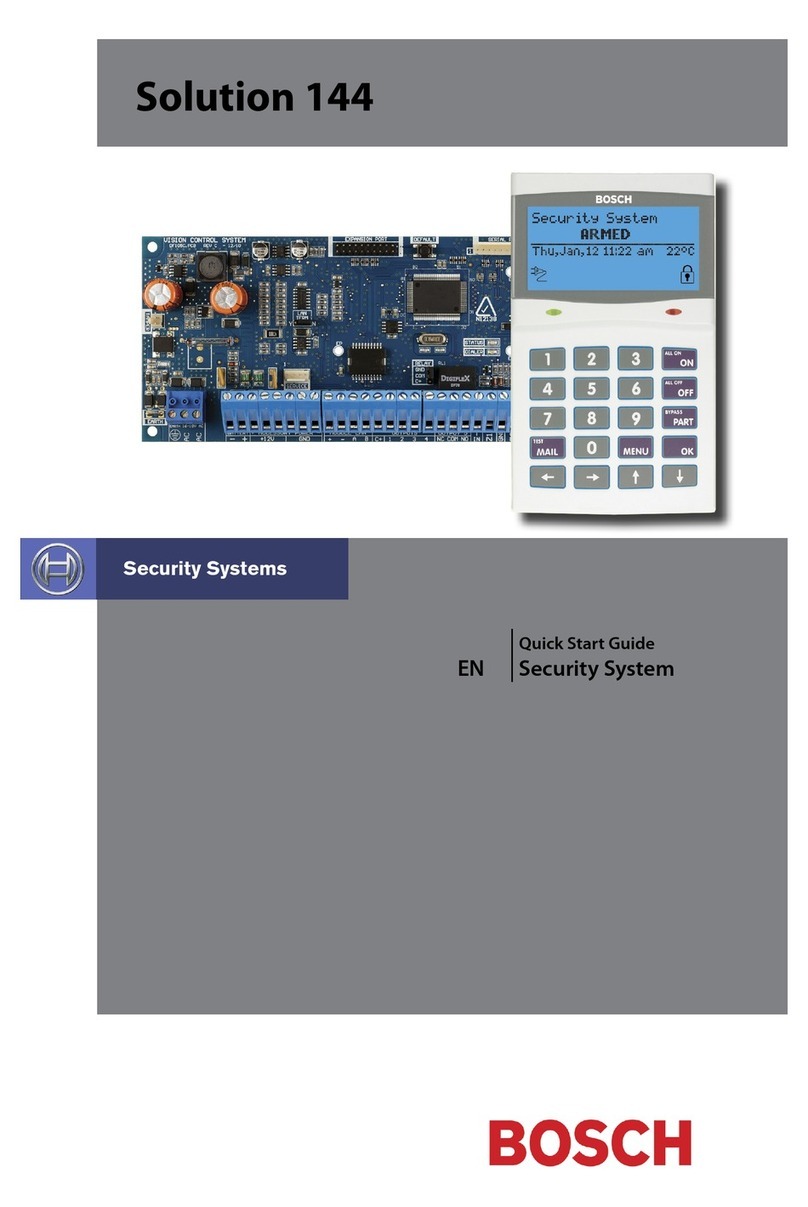
Bosch
Bosch Solution 144 User manual

Bosch
Bosch LBB 1946 User manual

Bosch
Bosch DIVAR IP all-in-one 7000 3U User manual
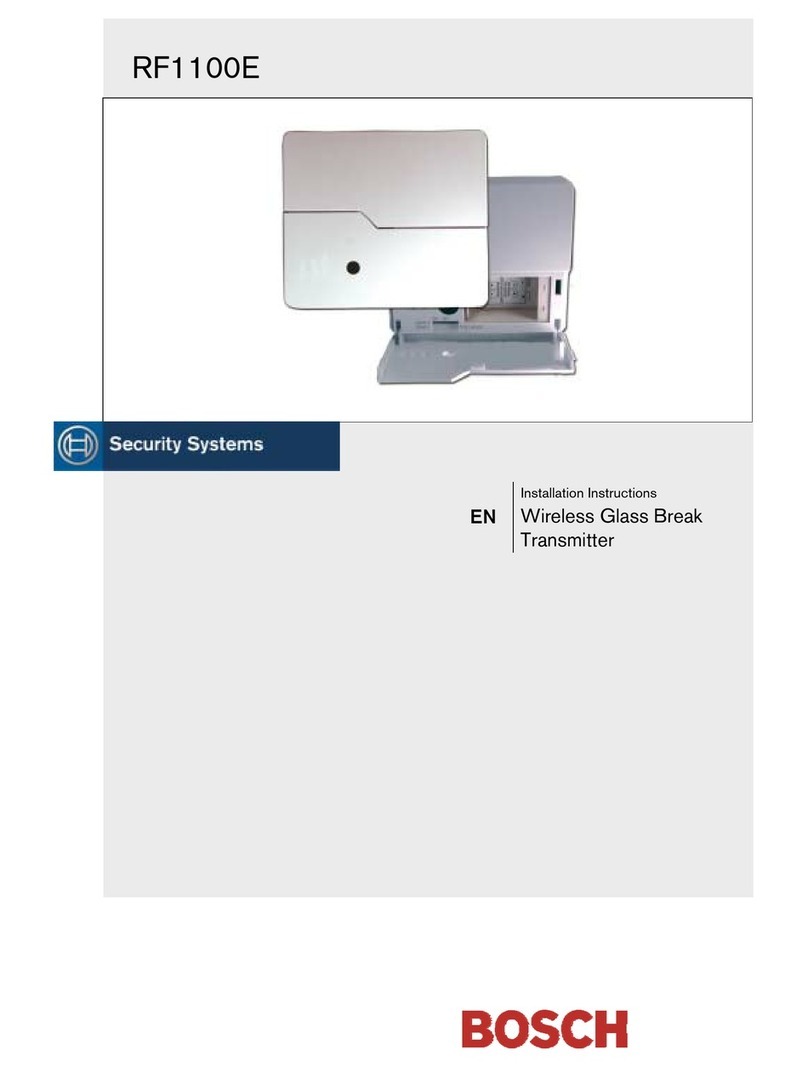
Bosch
Bosch RF1100E User manual

Bosch
Bosch DIVAR IP 7000 2U User manual

Bosch
Bosch PRAESENSA User manual

Bosch
Bosch D222TD User manual

Bosch
Bosch 844 User manual

Bosch
Bosch PR111B User manual

Bosch
Bosch PRAESENSA PRA-SCL Instruction sheet
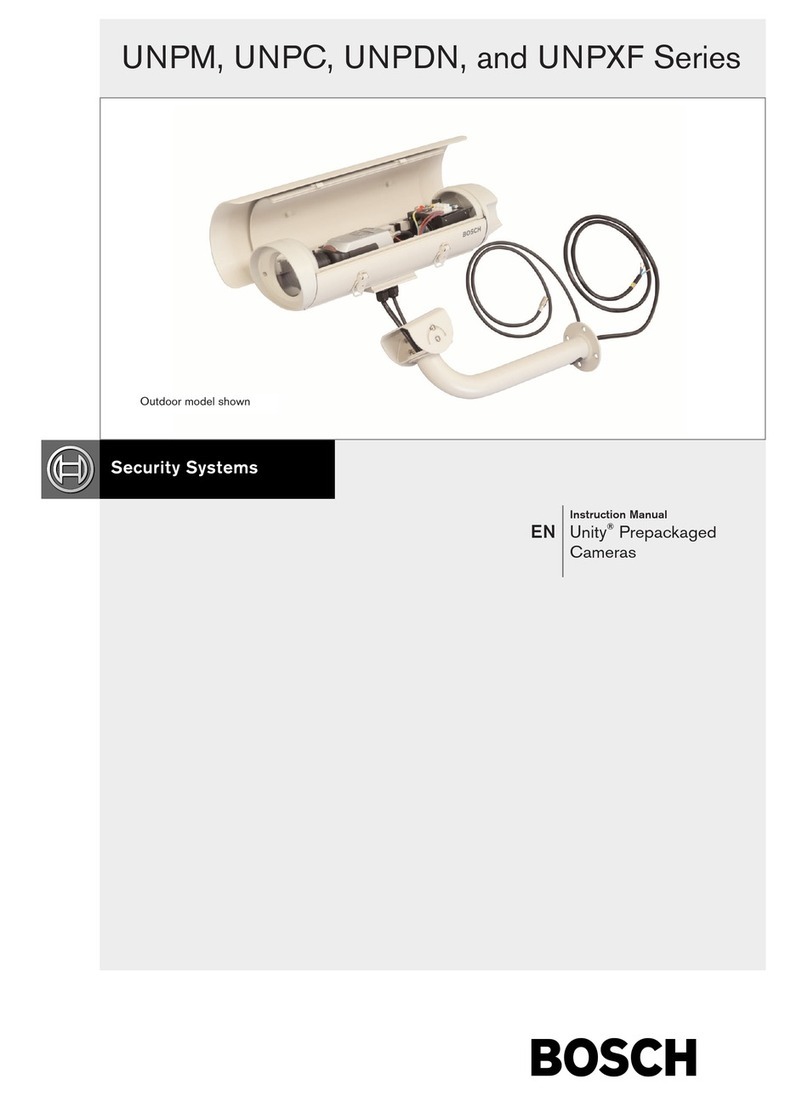
Bosch
Bosch UNPXF Series User manual

Bosch
Bosch Radion B810 User manual

Bosch
Bosch AMAX panel 2000 ICP-AMAX-P User manual
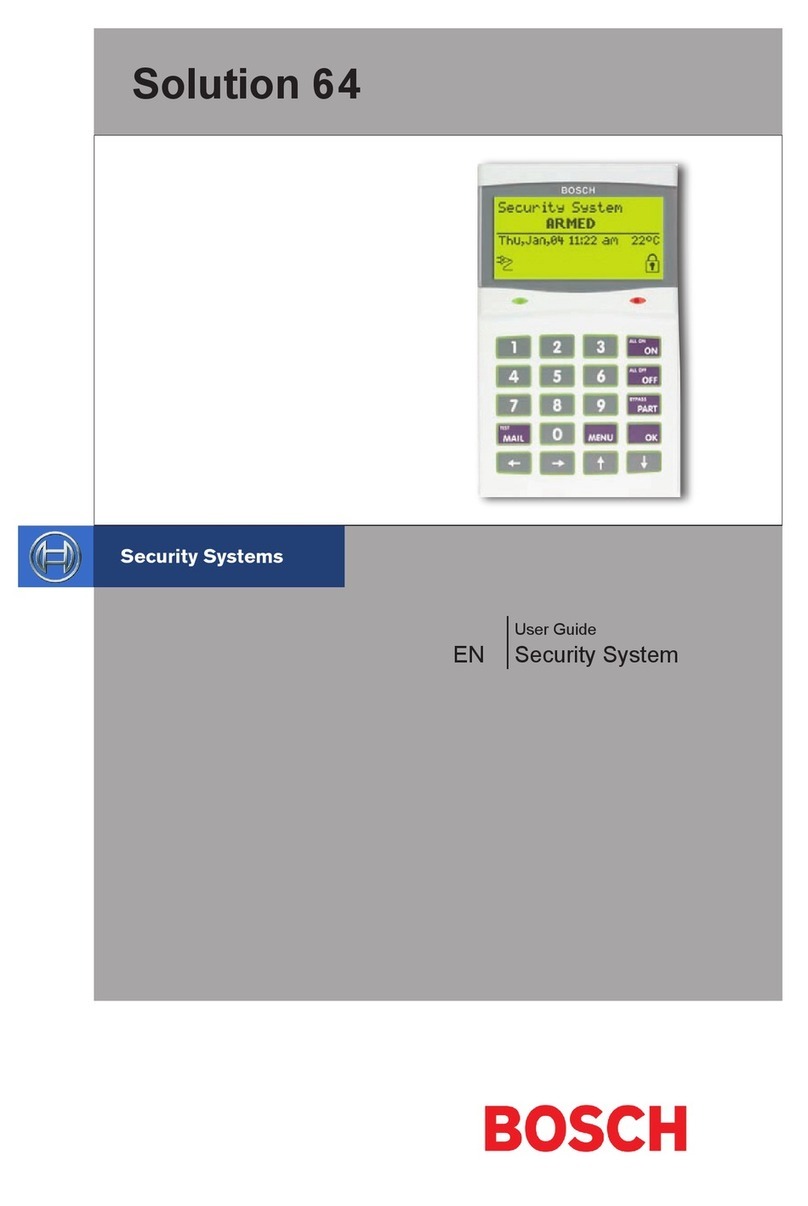
Bosch
Bosch Solution 64 User manual

Bosch
Bosch D9412GV4 User manual
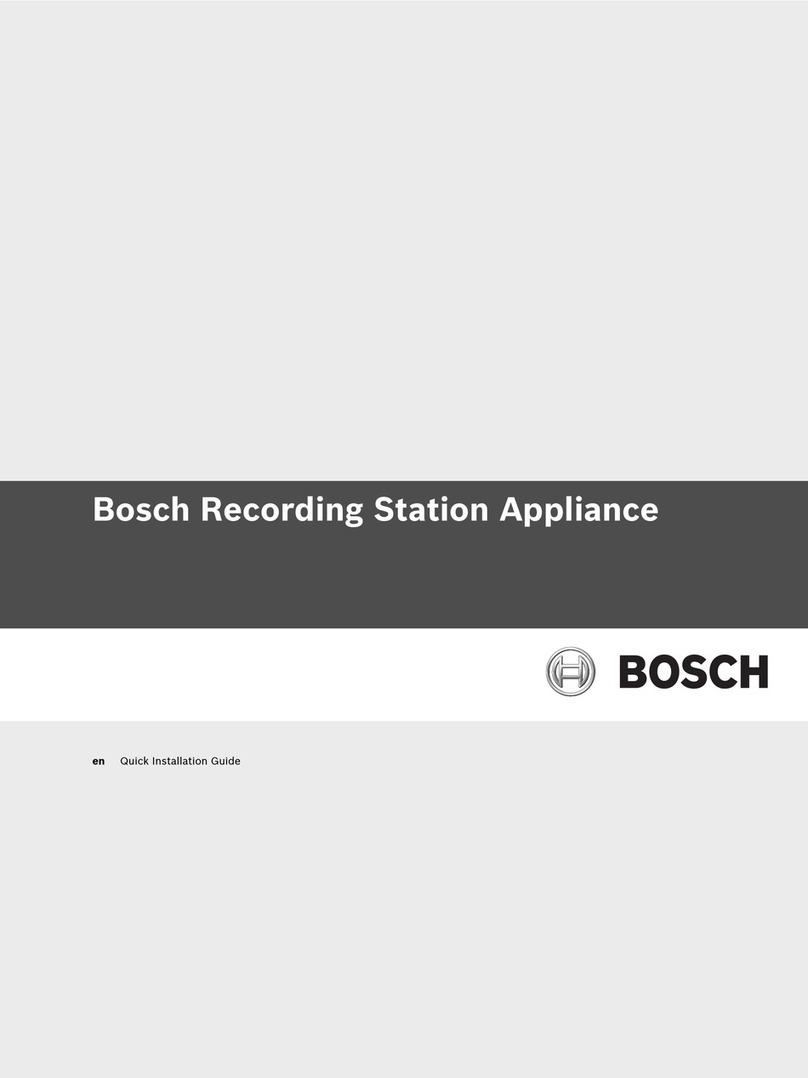
Bosch
Bosch BRS User manual

Bosch
Bosch FMC-210-DM-G-R User manual

Bosch
Bosch CM728B How to use