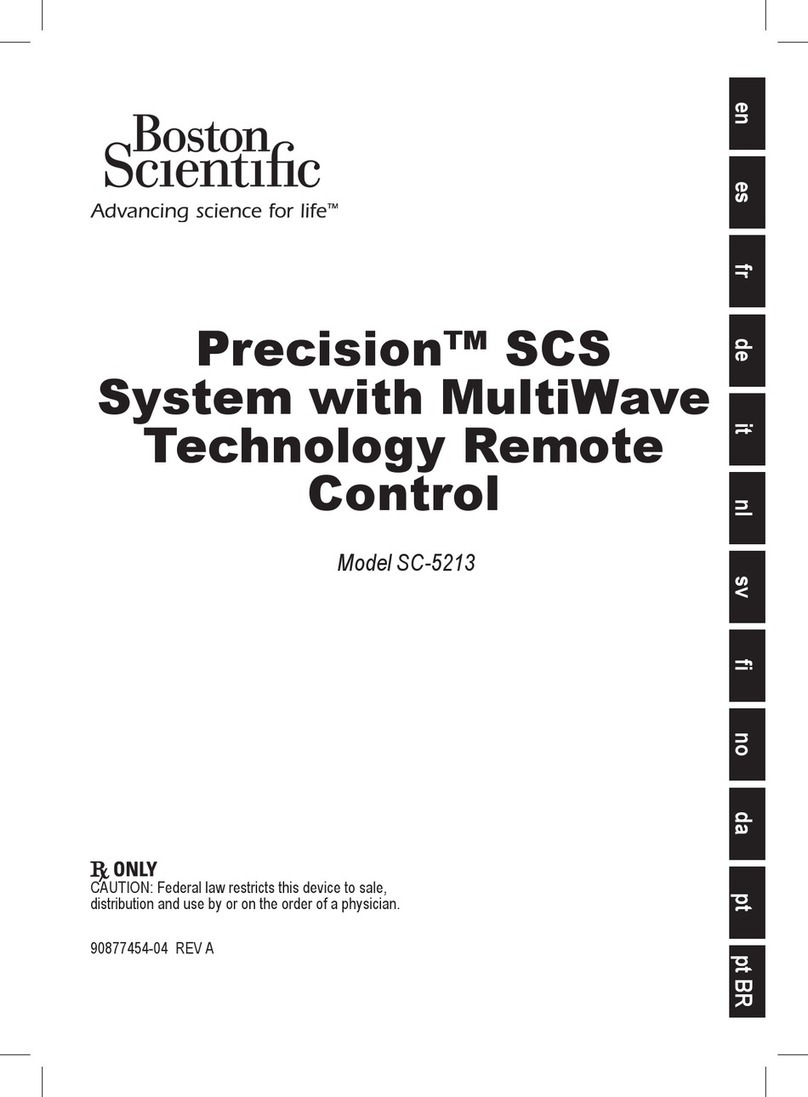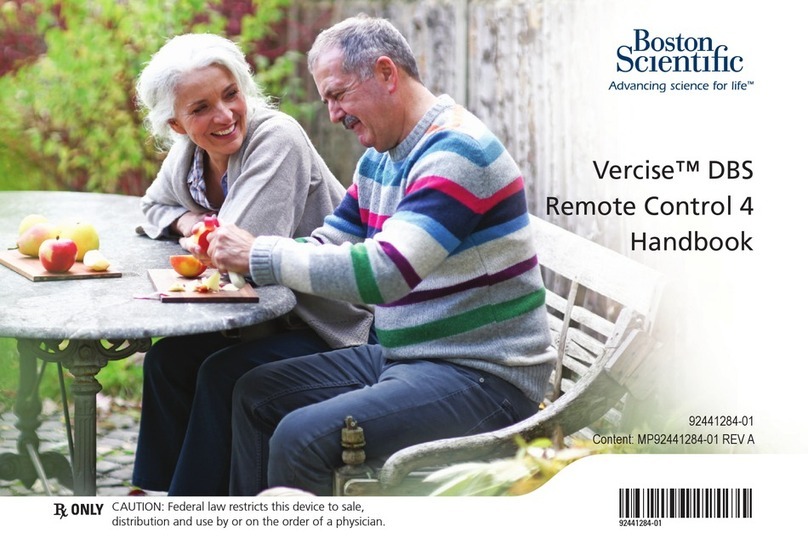Vercise™ DBS Remote Control 2 Directions for Use
90985317-02 REV A iii of iv
Table of Contents
Description...............................................................................................................................................1
Remote Control Features........................................................................................................................1
Basic Operation.......................................................................................................................................2
Unlocking the Remote control..............................................................................................................2
Turning Stimulation On/Off...................................................................................................................2
Selecting Your Language/Screen Preference......................................................................................2
The Home Screen................................................................................................................................2
Accessing Additional Options from the Main Menu.............................................................................3
Accessing the Main Menu....................................................................................................................3
Changing Stimulation Level.................................................................................................................4
Program Selection and Activation........................................................................................................5
Restoring Programs.............................................................................................................................6
Accessing System Settings....................................................................................................................7
Remote Settings ..................................................................................................................................7
System Info........................................................................................................................................10
Accessing the Clinician Menu..............................................................................................................12
Stimulator Search ..............................................................................................................................13
Impedances .......................................................................................................................................15
Reset Stimulator ................................................................................................................................16
Exit Clinician Mode ............................................................................................................................16
Remote Control Battery Status..........................................................................................................17
Recharging the Remote Control ........................................................................................................17
Troubleshooting ....................................................................................................................................18
Telemetry Help...................................................................................................................................18
No Program to Run Screen................................................................................................................19
Invalid Program Screen .....................................................................................................................19
Unsupported Stimulator Screen.........................................................................................................19
System Settings Reset Screen..........................................................................................................20
Stimulator Error Screen .....................................................................................................................20
Remote Error Screen.........................................................................................................................21
End of Programmed Service ................................................................................................................21
ERI (Elective Replacement Indicator) Screen....................................................................................22
End of Battery Life Screen.................................................................................................................23
Icon Description and Index...................................................................................................................24