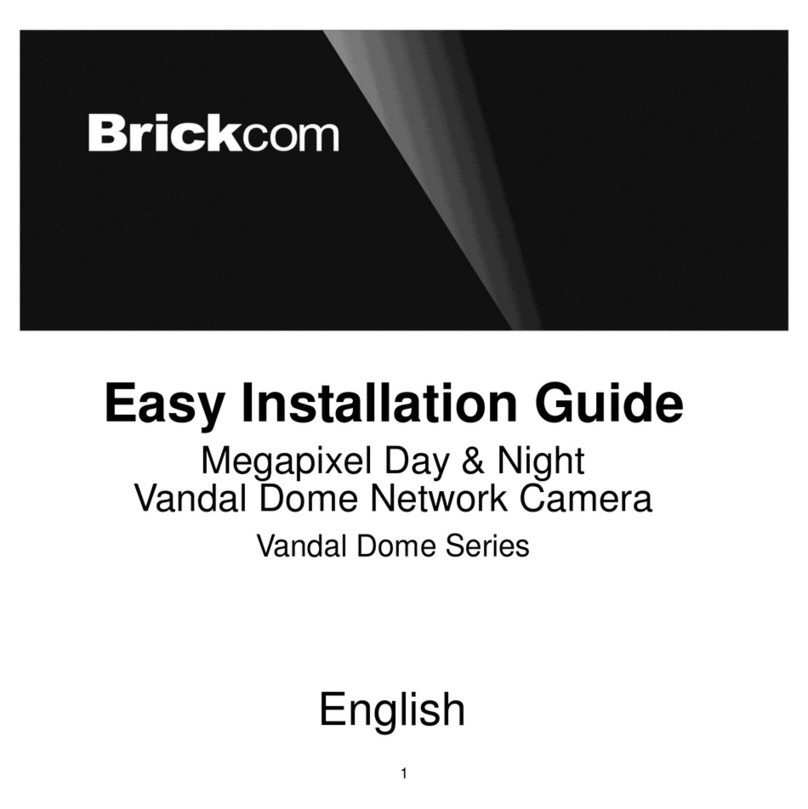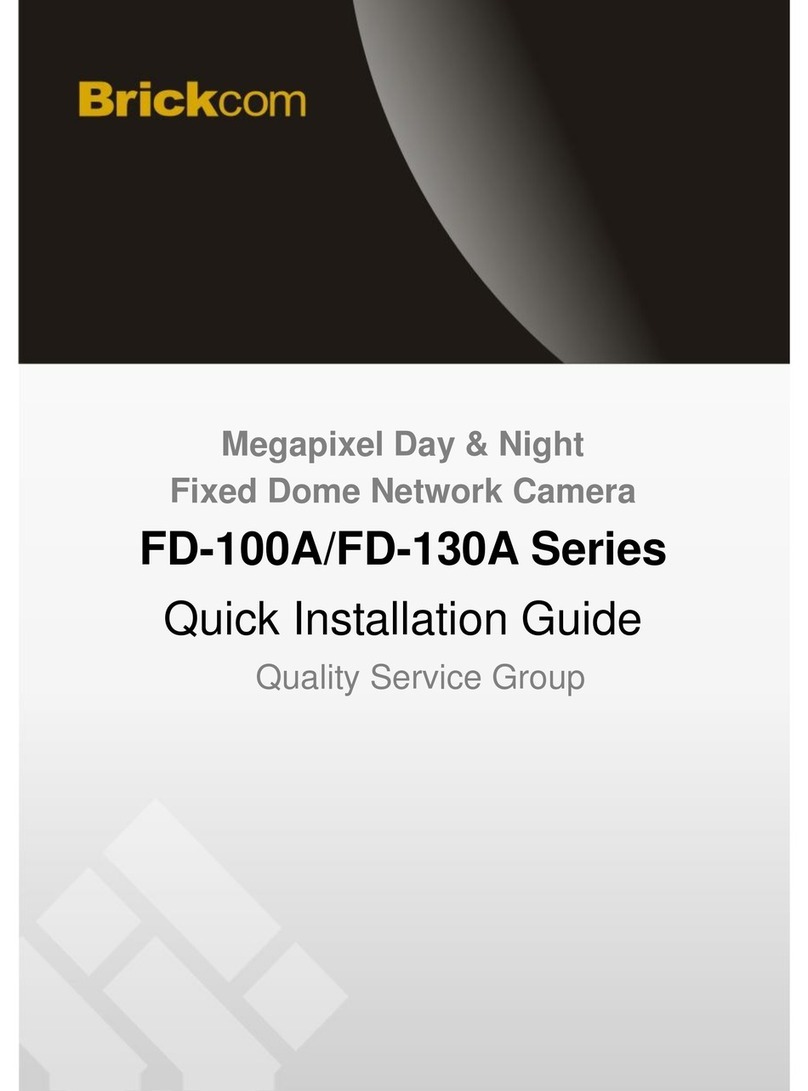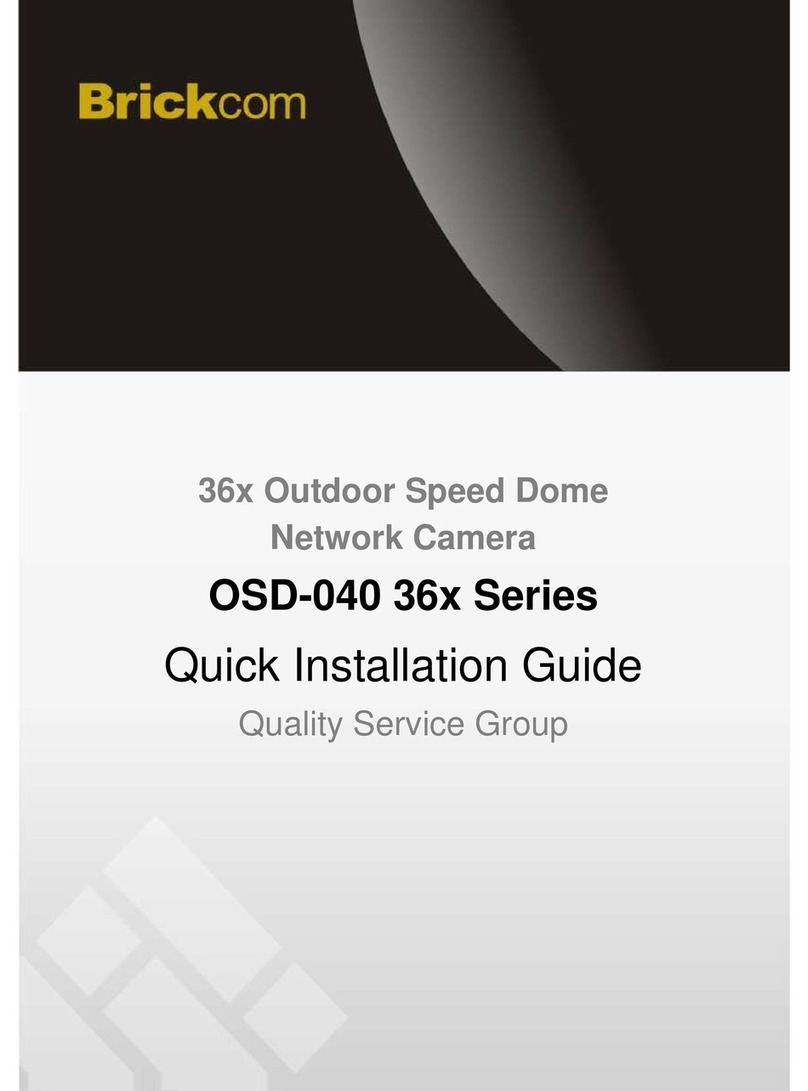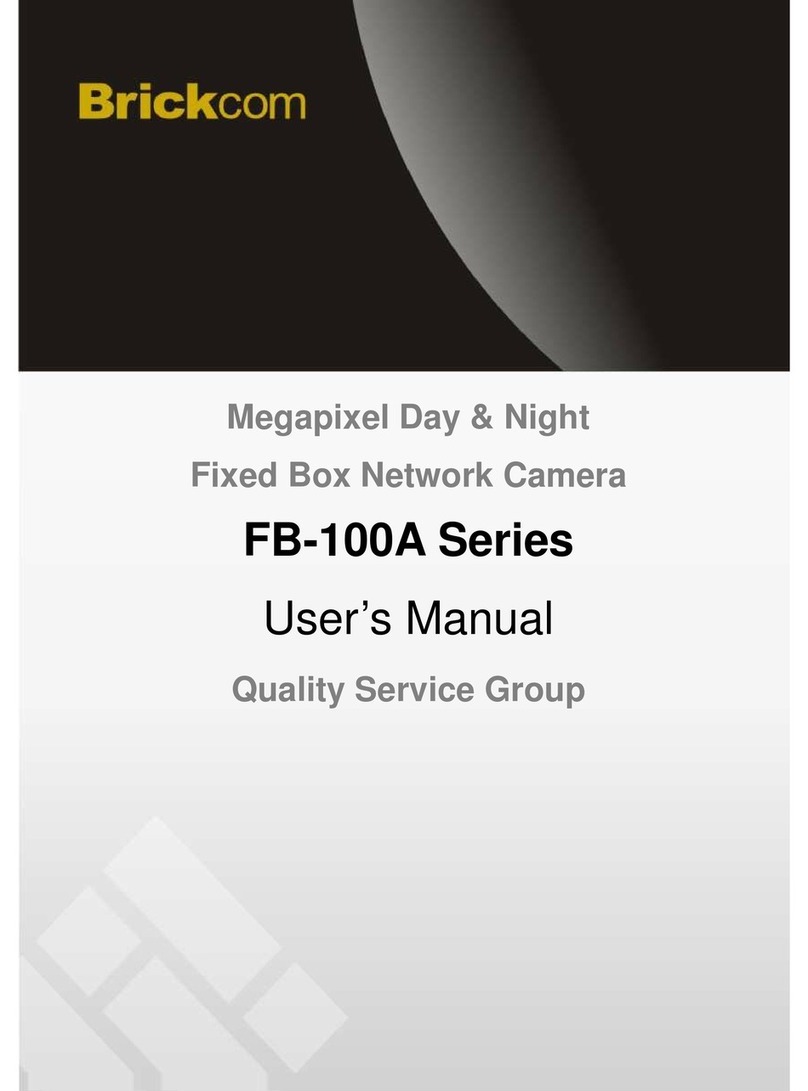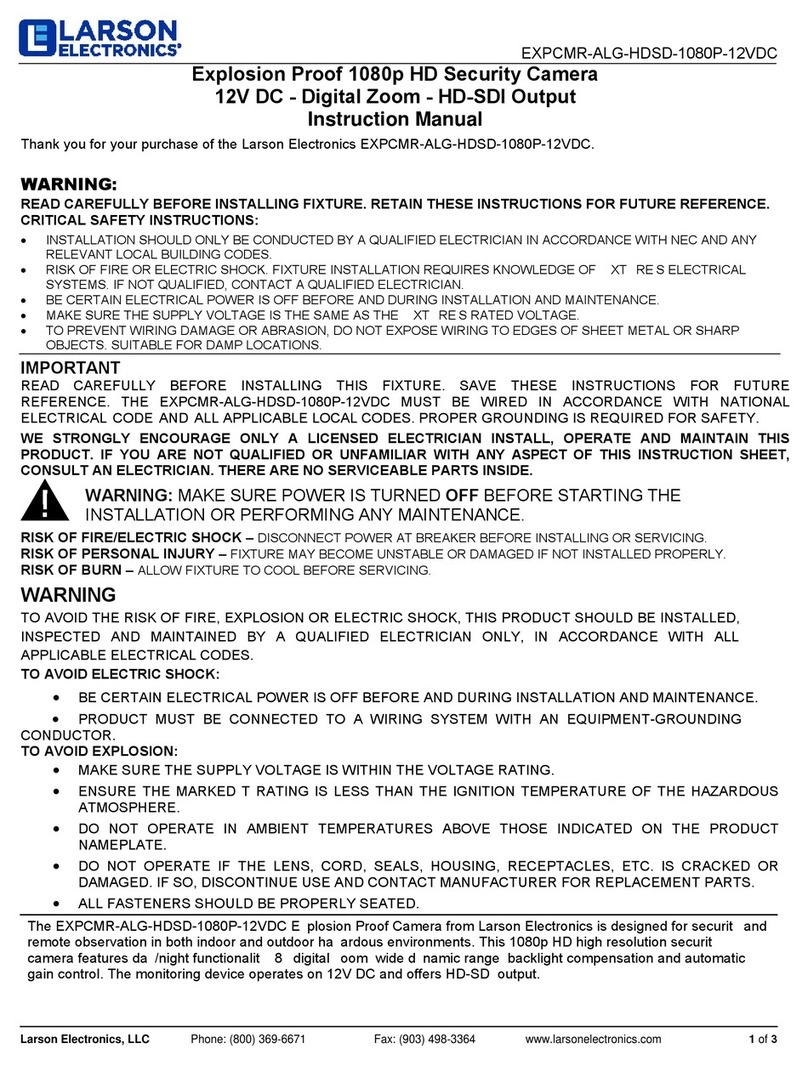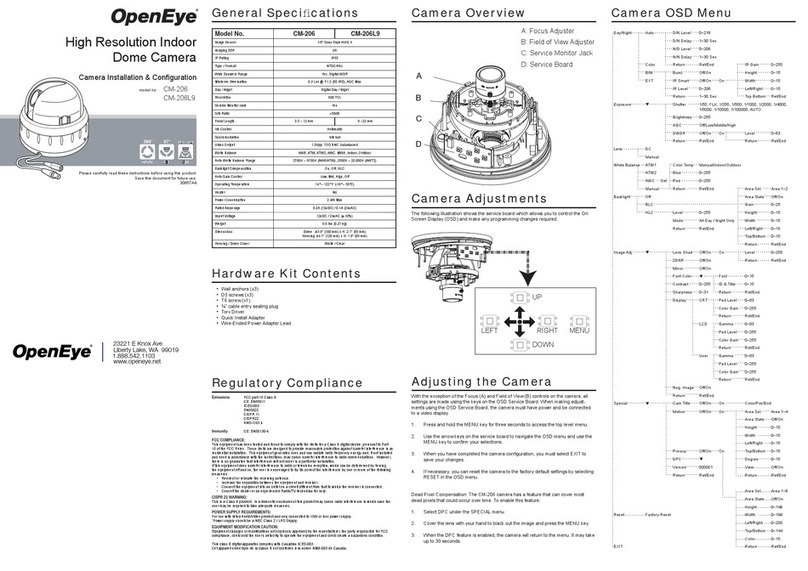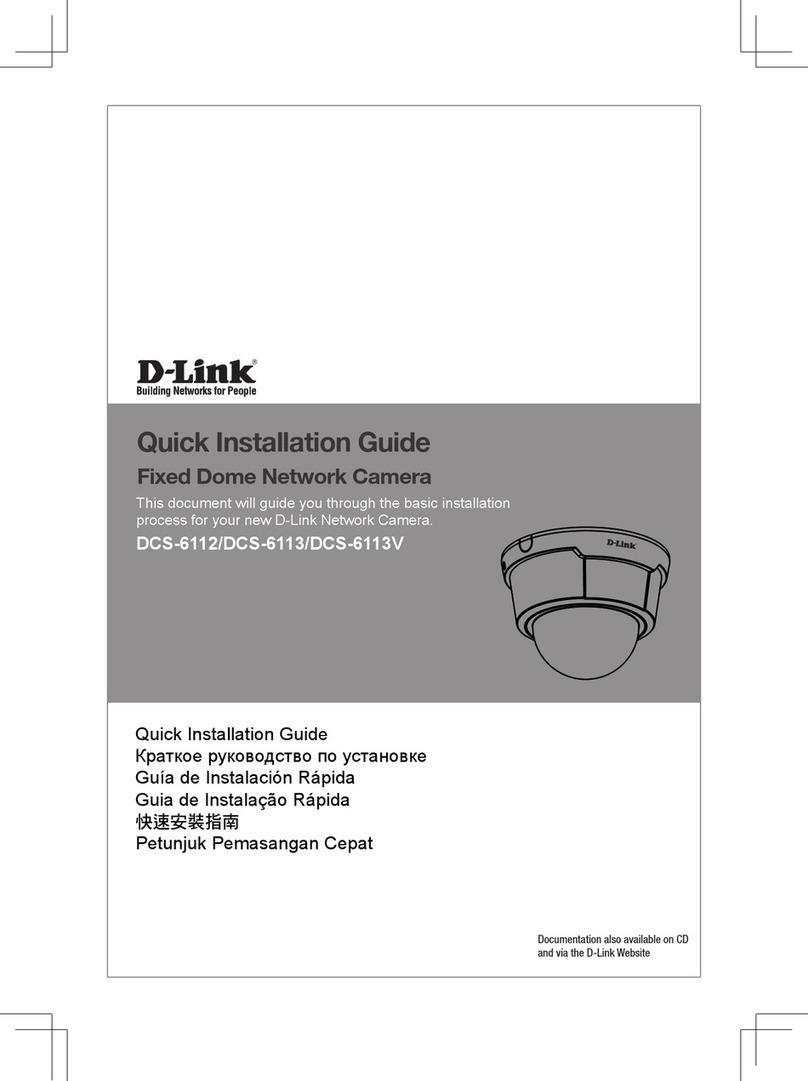Brickcom OSD-040 36x Series User manual
Other Brickcom Security Camera manuals

Brickcom
Brickcom VD-E200Af series Instructions for use

Brickcom
Brickcom CB-100A Series User manual

Brickcom
Brickcom OB-502Ae V5 Series Instructions for use

Brickcom
Brickcom VD-130Af User manual

Brickcom
Brickcom FB-500A series User manual
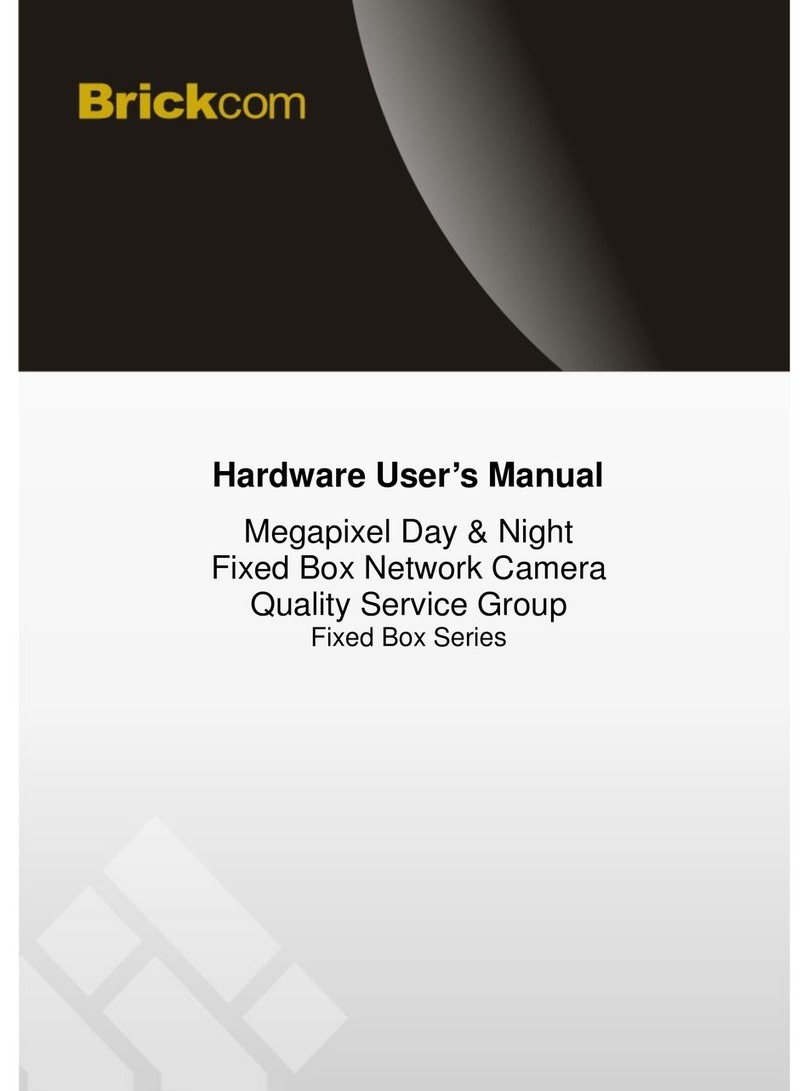
Brickcom
Brickcom Fixed Box Series User manual

Brickcom
Brickcom OB-E400AF Datasheet

Brickcom
Brickcom FB-100A Series User manual

Brickcom
Brickcom CB-100Ap-0c Datasheet

Brickcom
Brickcom MD-100Ae User manual

Brickcom
Brickcom MD-500Ap Series User manual

Brickcom
Brickcom Economy Outdoor Bullet Series Datasheet

Brickcom
Brickcom FD-100A Series User manual

Brickcom
Brickcom OSD-200A 20xp Datasheet
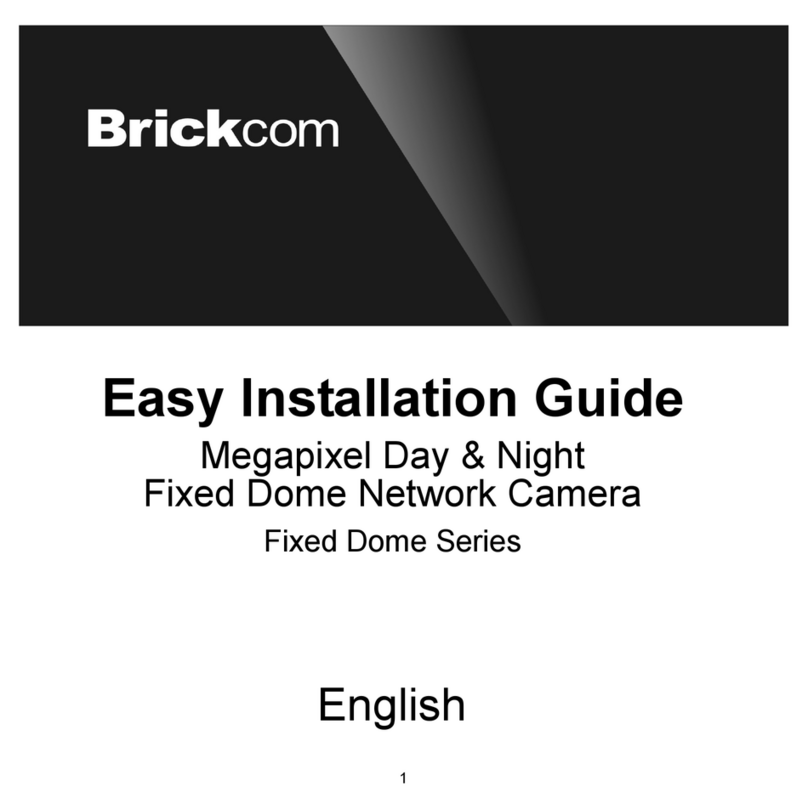
Brickcom
Brickcom Fixed Dome Series Datasheet

Brickcom
Brickcom MD-100A series User manual

Brickcom
Brickcom OB-100A User manual

Brickcom
Brickcom FB-100A Series User manual

Brickcom
Brickcom Vandal Dome V2 Series User manual

Brickcom
Brickcom WCB-100A User manual