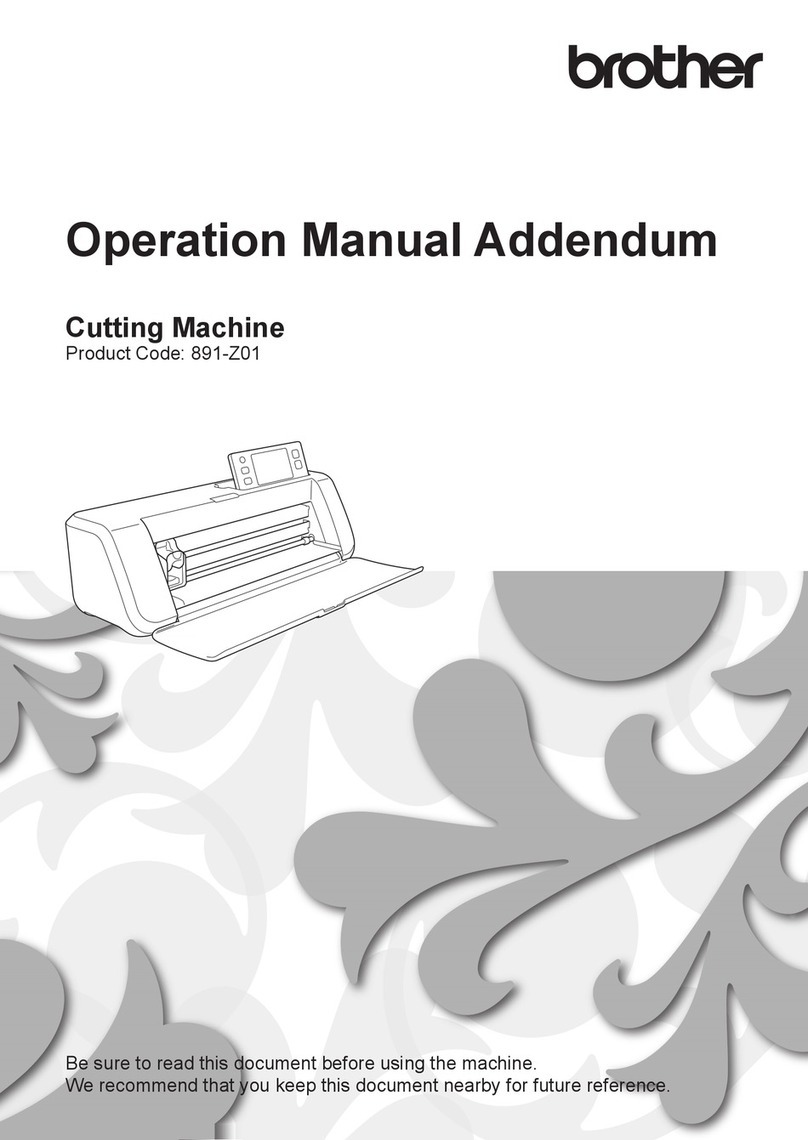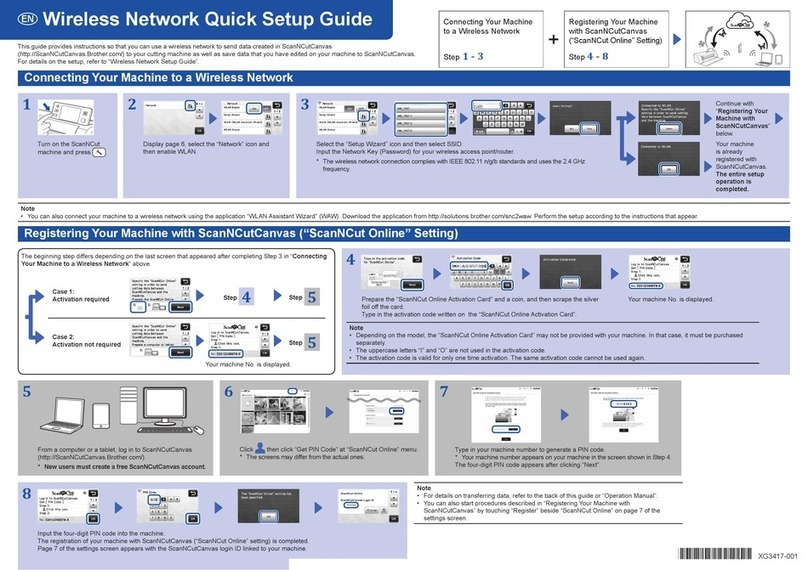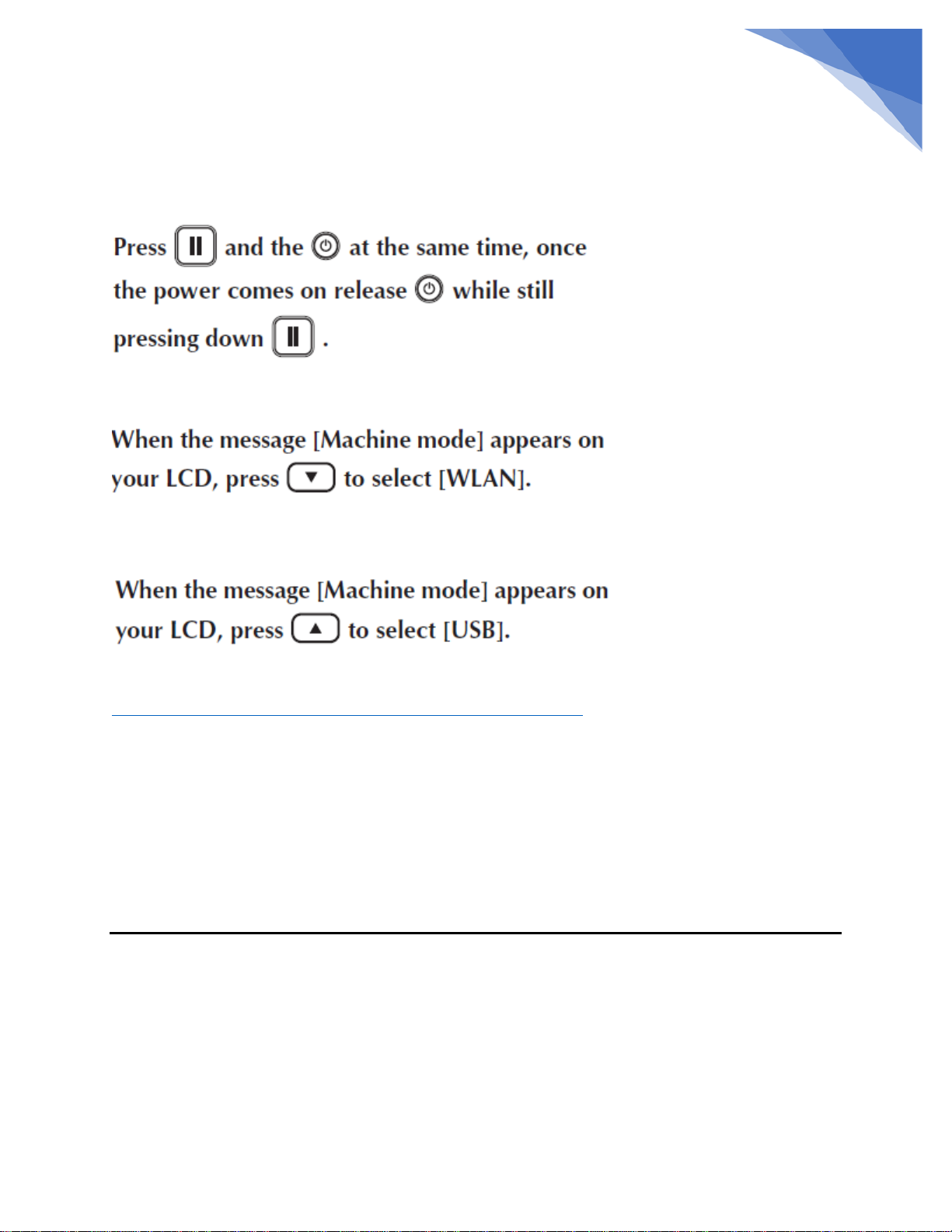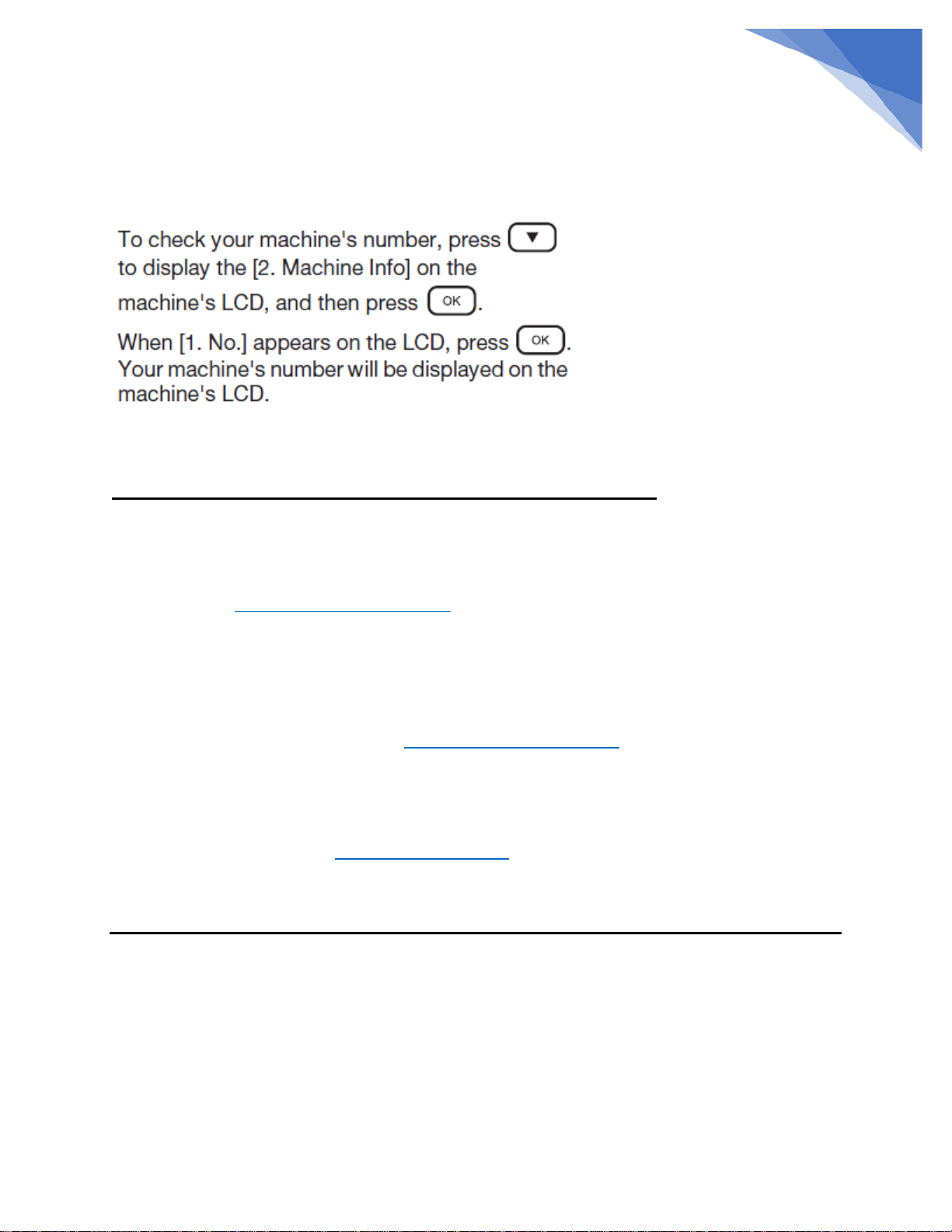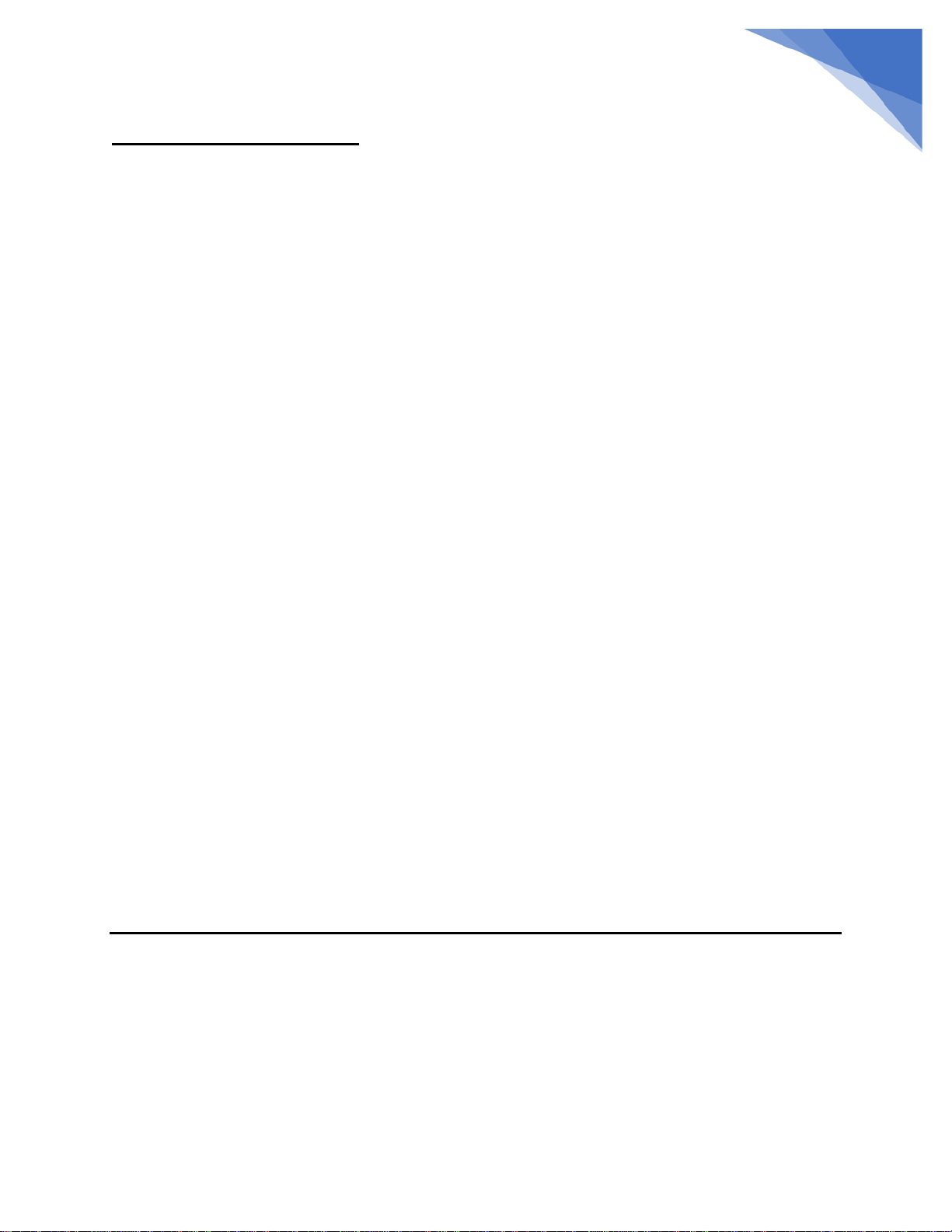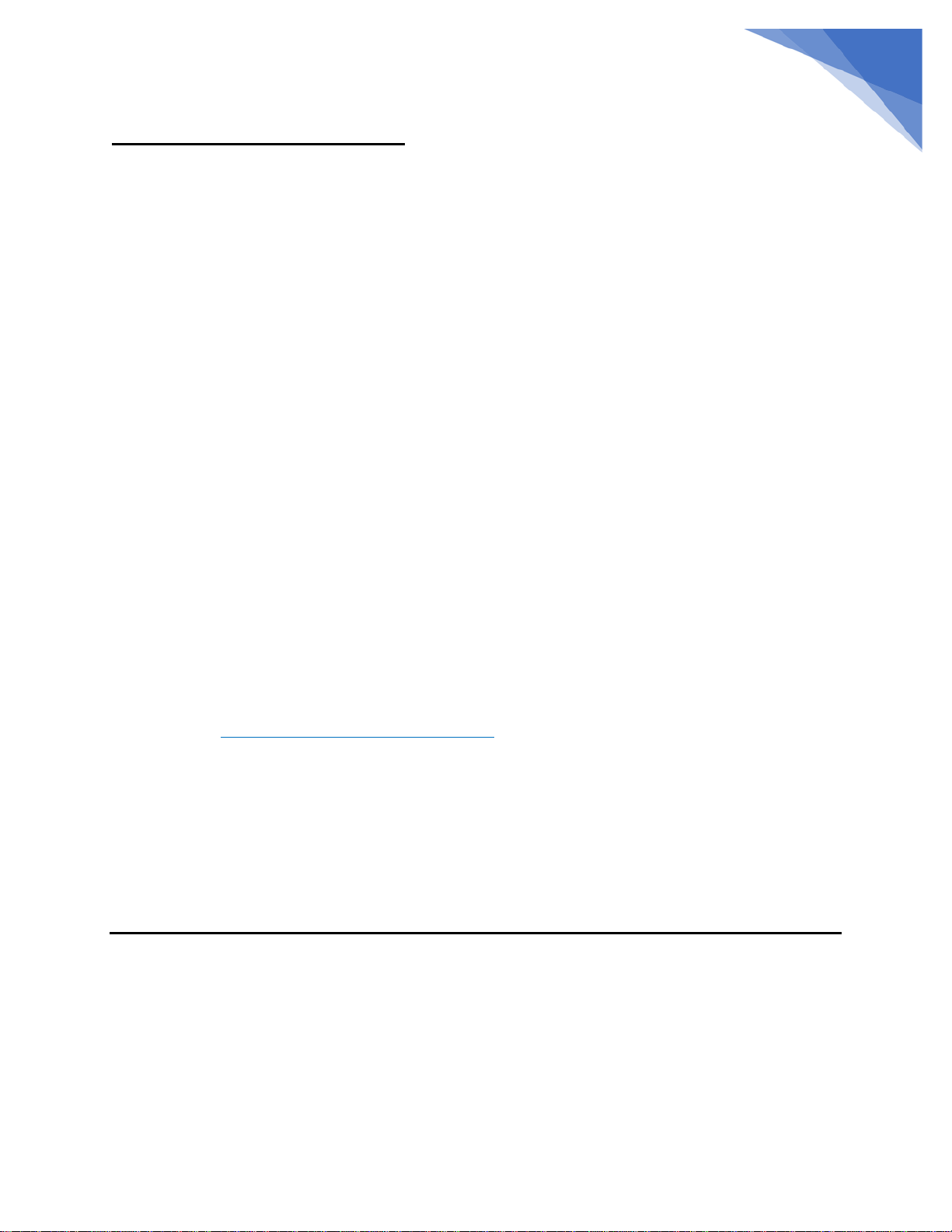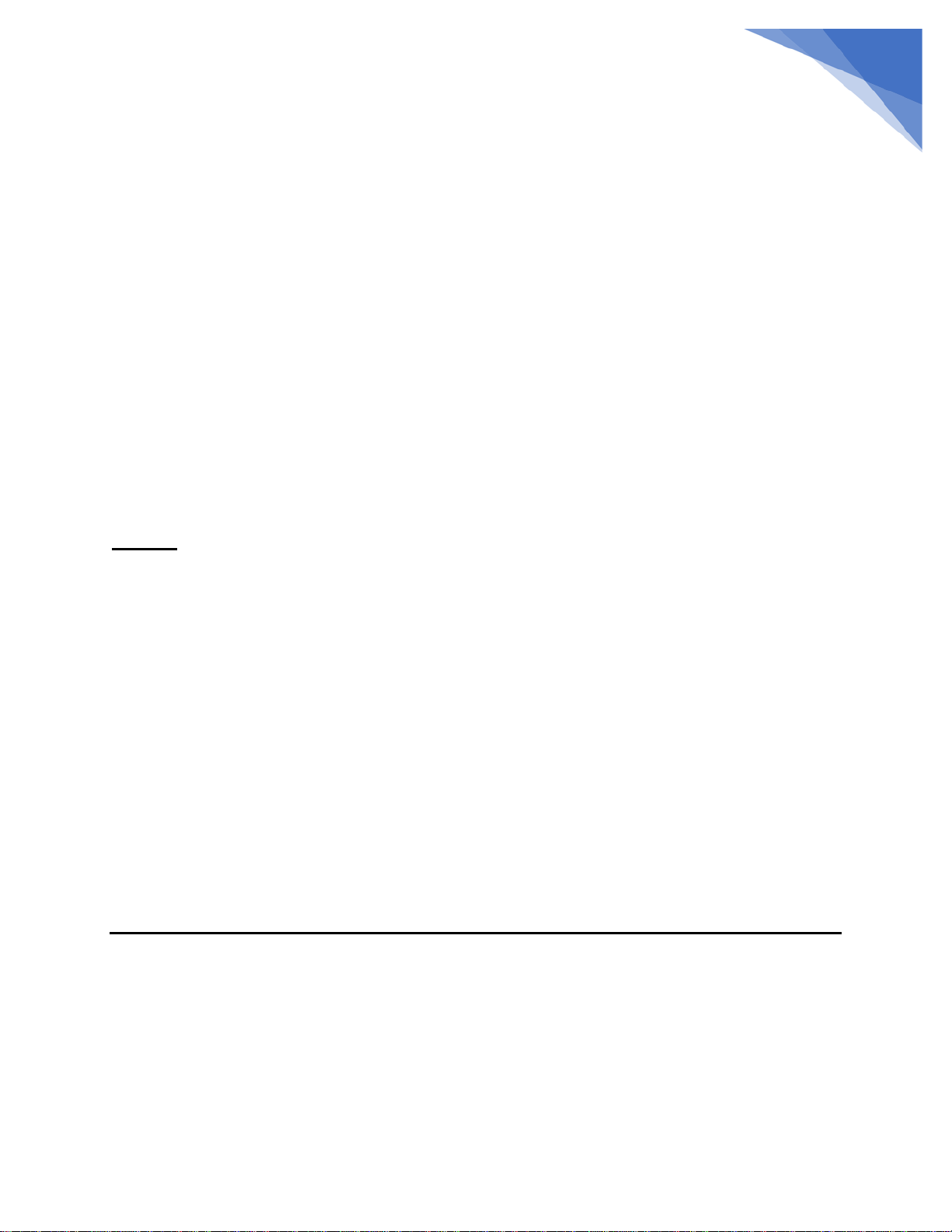Brother DesignNCut DC200 Dimensions
Other Brother Cutter manuals

Brother
Brother ScanNCut DX User manual
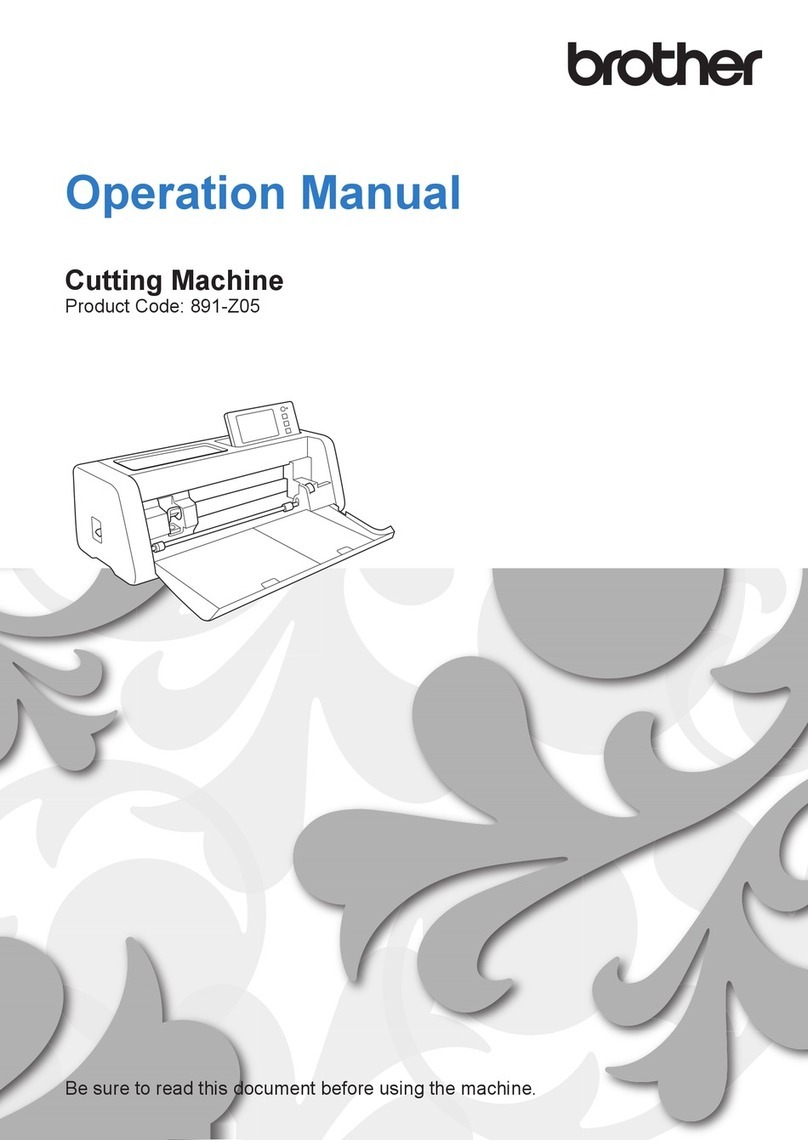
Brother
Brother 891-Z05 User manual

Brother
Brother 891-Z01 User manual

Brother
Brother 891-Z02 User manual

Brother
Brother 891-Z05 User manual
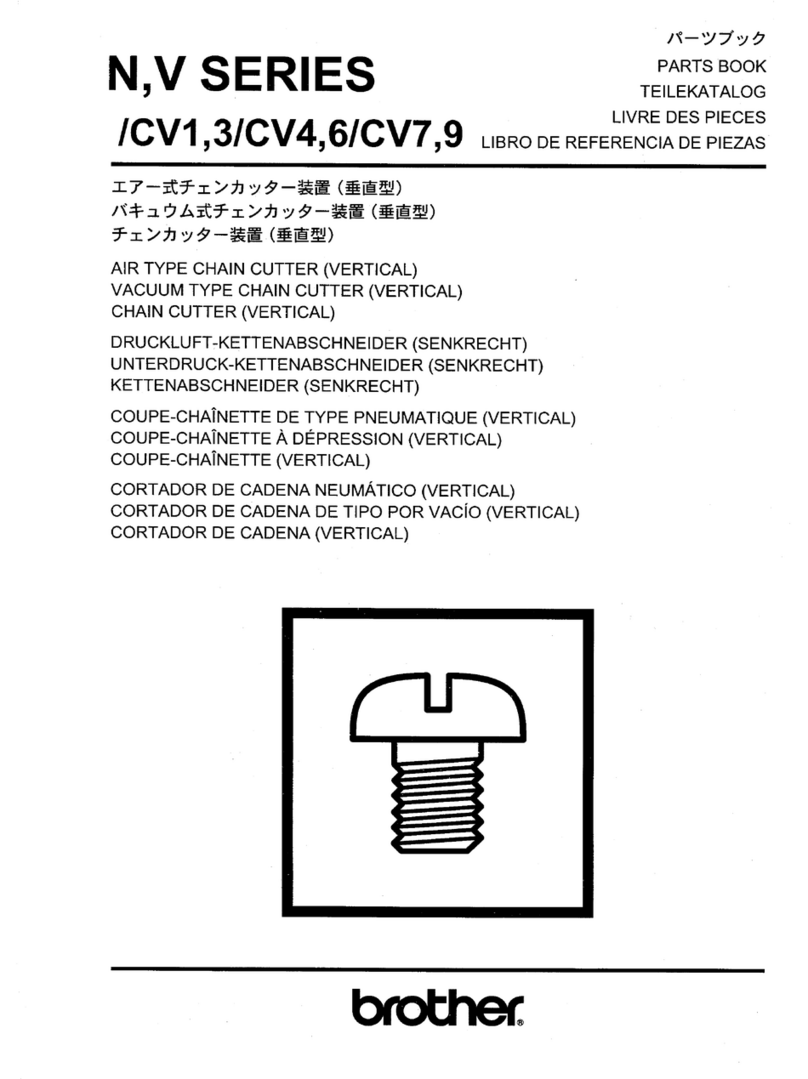
Brother
Brother EF4-N11 User manual

Brother
Brother TD-4420TN User manual

Brother
Brother DesignNCut DC200 User manual

Brother
Brother SDX325 User manual

Brother
Brother 891-Z02 User manual
Popular Cutter manuals by other brands

Milwaukee
Milwaukee HEAVY DUTY M12 FCOT Original instructions

SignWarehouse.com
SignWarehouse.com Bobcat BA-60 user manual

Makita
Makita 4112HS instruction manual

GEISMAR STUMEC
GEISMAR STUMEC MTZ 350S manual

Hitachi
Hitachi CM 4SB2 Safety instructions and instruction manual

Dexter Laundry
Dexter Laundry 800ETC1-20030.1 instruction manual