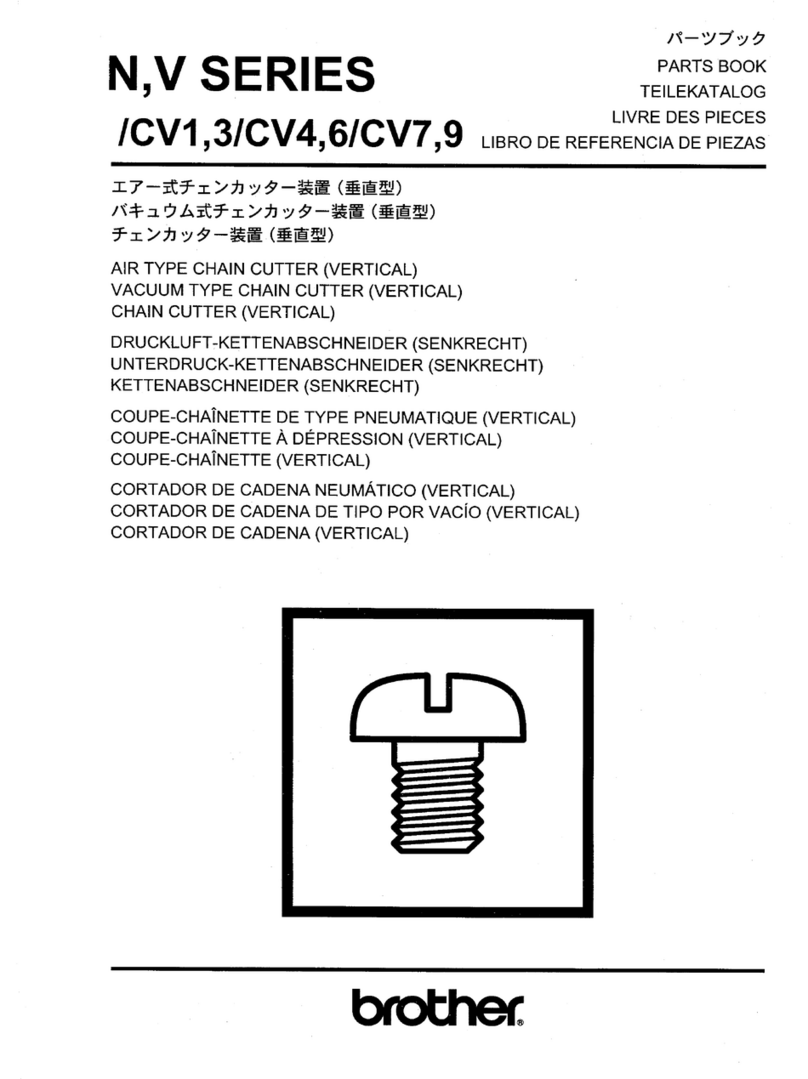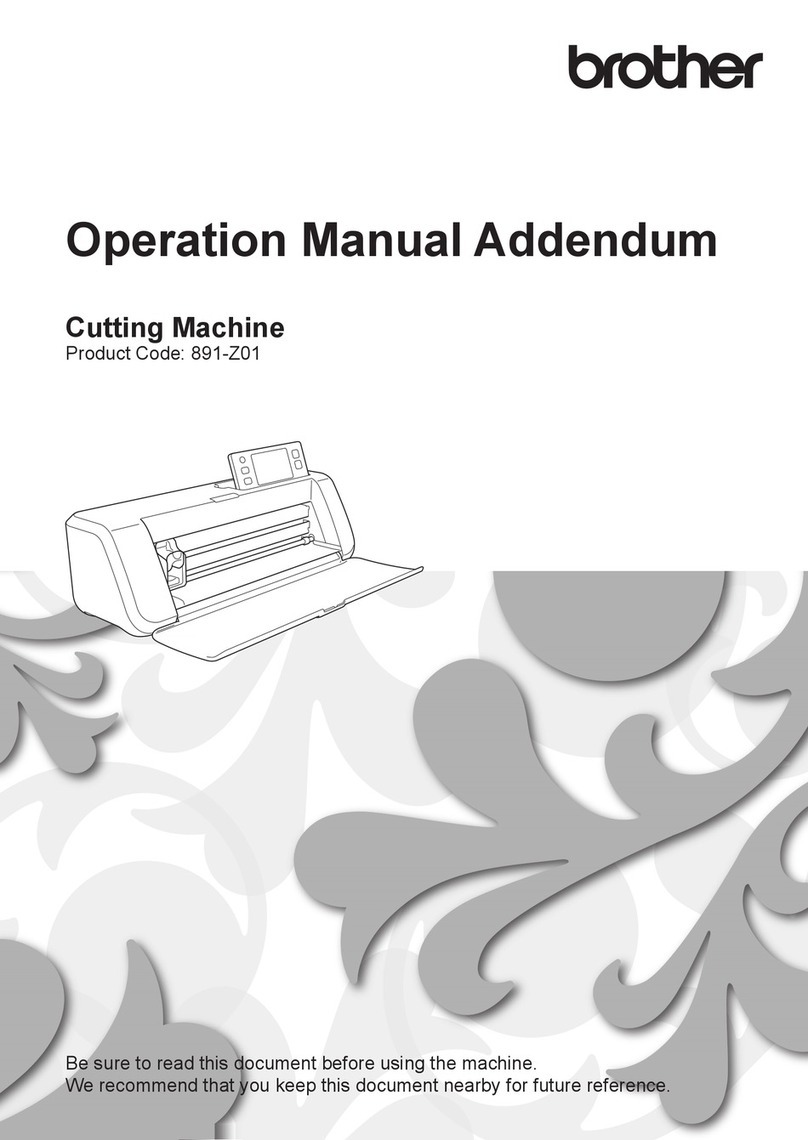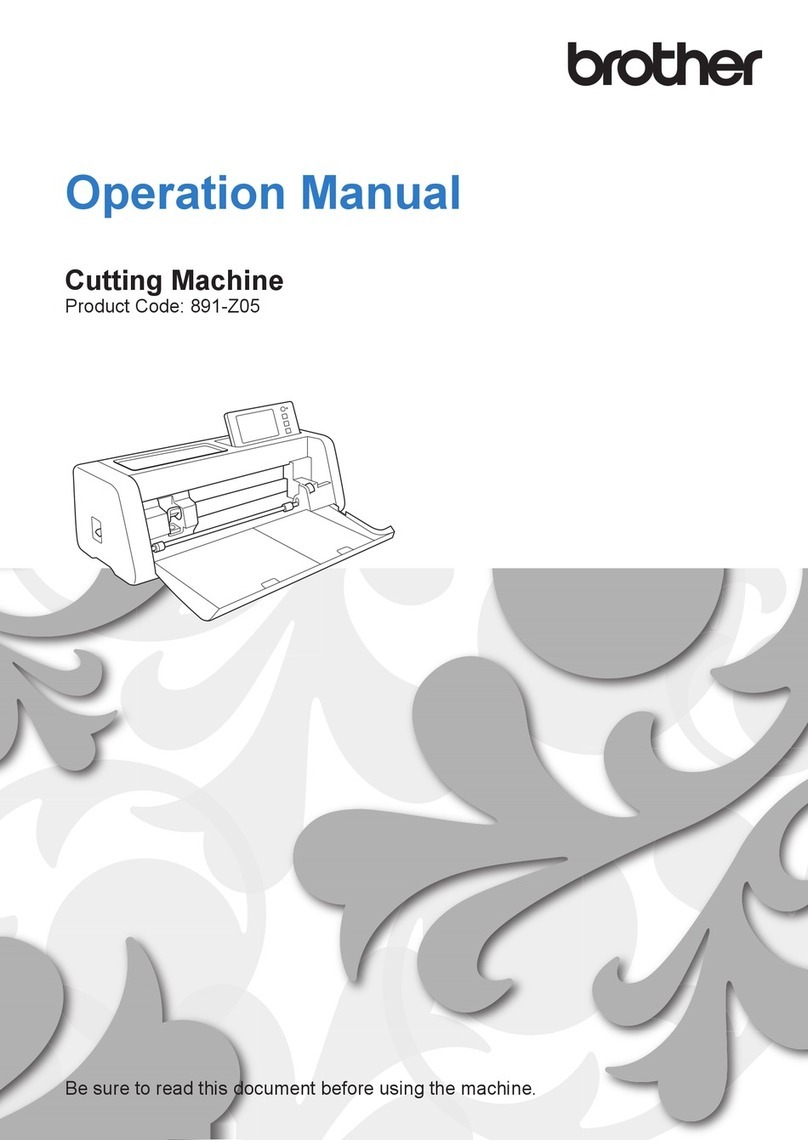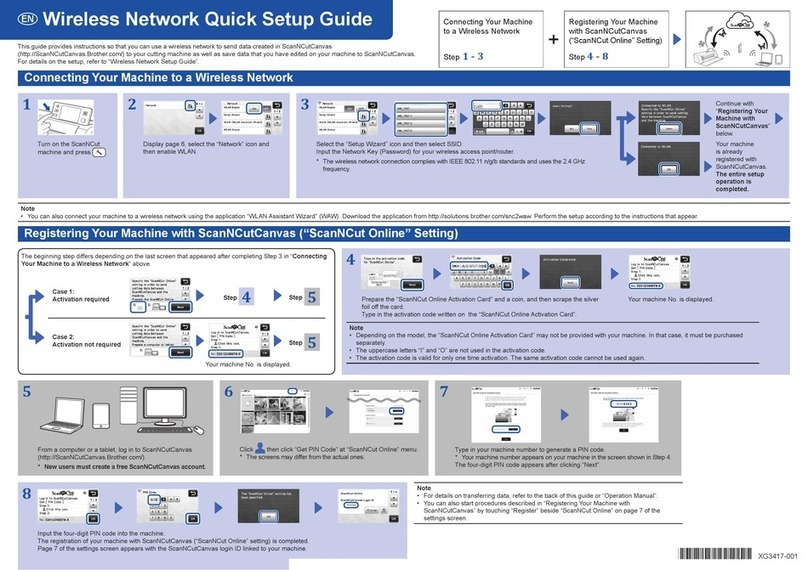2
INTRODUCTION .......................................... 1
IMPORTANT NOTICE ................................... 1
IMPORTANT SAFETY INSTRUCTIONS ......... 1
Symbols Used in This Document........................... 1
TRADEMARKS ............................................... 1
MACHINE FEATURES .................................... 3
Devices That Can Connect to This Machine.......... 3
About This Manual ................................................. 3
1 GETTING STARTED............4
PARTS AND FUNCTIONS ............................. 4
Unit Descriptions - Front........................................ 4
Unit Descriptions - Rear......................................... 4
Unit Descriptions - Operation Panel ...................... 5
Included Accessories ............................................. 5
TURN ON THE MACHINE ............................ 6
Removing the Transport Packing Materials ........... 6
Turning On/Off the Machine................................... 6
DesignNCut Manager WINDOWS ................ 7
SETTINGS SCREENS ...................................... 9
Machine Settings.................................................... 9
Auto Shut Down ..................................................... 9
DesignNCut Manager Settings............................. 10
CONNECTING THE MACHINE AND
COMPUTER................................................. 12
Selecting the Connection Method........................ 12
Connecting to a Wireless Network....................... 12
Setting Up a Wireless Connection (Standard
Connection (Recommended)) .............................. 13
Setting Up a Wireless Connection (Custom
Connection).......................................................... 14
Connecting Using a USB Cable Without a Wireless
Network (Windows Only)...................................... 17
Resetting the Wireless Connection Setup ........... 17
Checking the Wireless LAN Settings/Connection
Status ................................................................... 18
Setting Up Manually............................................. 18
REGISTERING THE MACHINE WITH
ScanNCutCanvas ......................................... 20
FIRST STEPS................................................. 22
Mat and Material Combinations........................... 22
Attaching the material to the mat......................... 24
Adjusting the Blade Extension ............................. 30
Installing and Uninstalling the Holder................... 32
2 BASIC OPERATIONS........33
PATTERN CUTTING .................................... 33
Tutorial 1 - Cutting Patterns................................. 33
3 ADVANCED OPERATIONS
.........................................39
DRAWING FUNCTIONS............................. 39
Drawing ................................................................ 39
Using Drawing Functions to Fill Patterns/Make
Outlines Thicker ................................................... 41
Cutting Around Drawings..................................... 43
CaptureMat FUNCTION .............................. 46
Tutorial 2 - Cutting Photographed Material ......... 46
4 APPENDIX ....................... 49
CONSUMABLES...........................................49
Replacement Criteria............................................ 49
Replacing the Blade ............................................. 49
CARE AND MAINTENANCE ........................51
Cleaning ............................................................... 51
Adjusting the Mark Sensors ................................. 53
TROUBLESHOOTING ................................. 54
Finding the Wireless LAN Security Information (SSID
and Network Key)................................................. 54
If the Machine Stops Operating Correctly............ 54
ERROR MESSAGES....................................... 57
Cutting Machine Error .......................................... 57
DesignNCut Manager Error.................................. 59
UPDATING THE SOFTWARE.......................63
Update Procedure Using DesignNCut Manager
.... 63
Update Procedure Using Computer .................... 63
OPTIONAL ACCESSORIES...........................64
PRODUCT SPECIFICATIONS.......................64
INDEX..........................................................65
CONTENTS