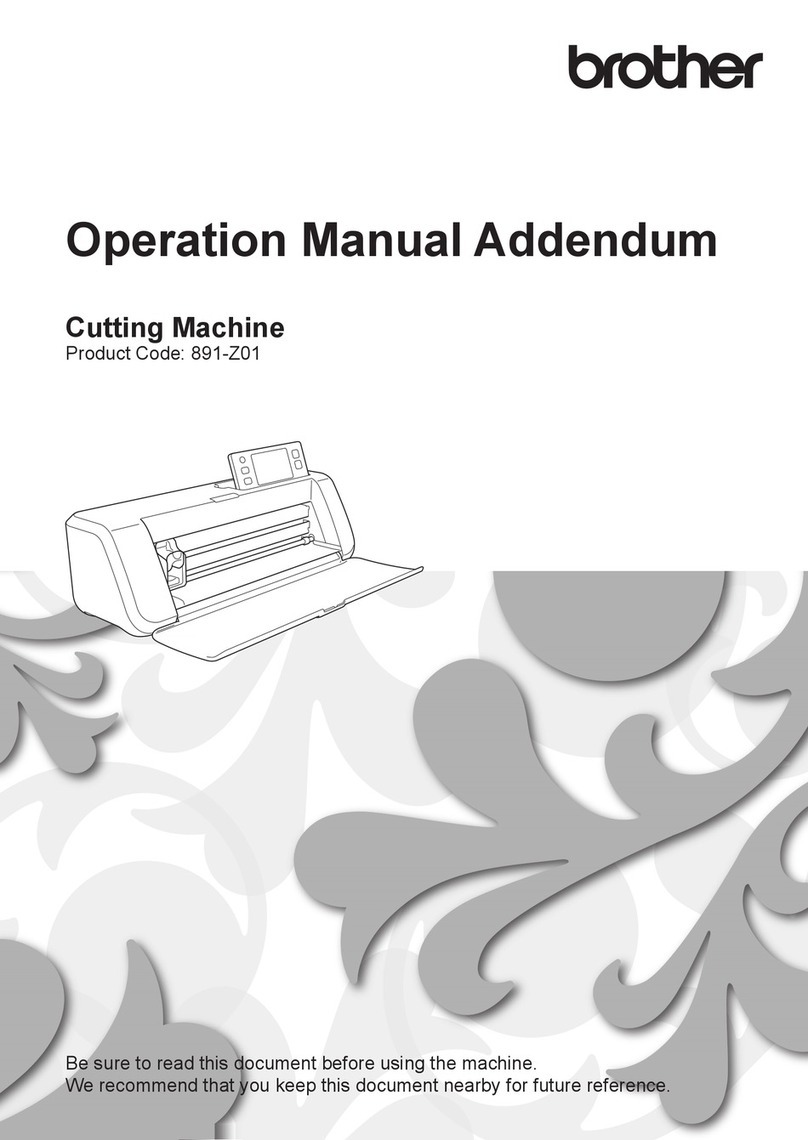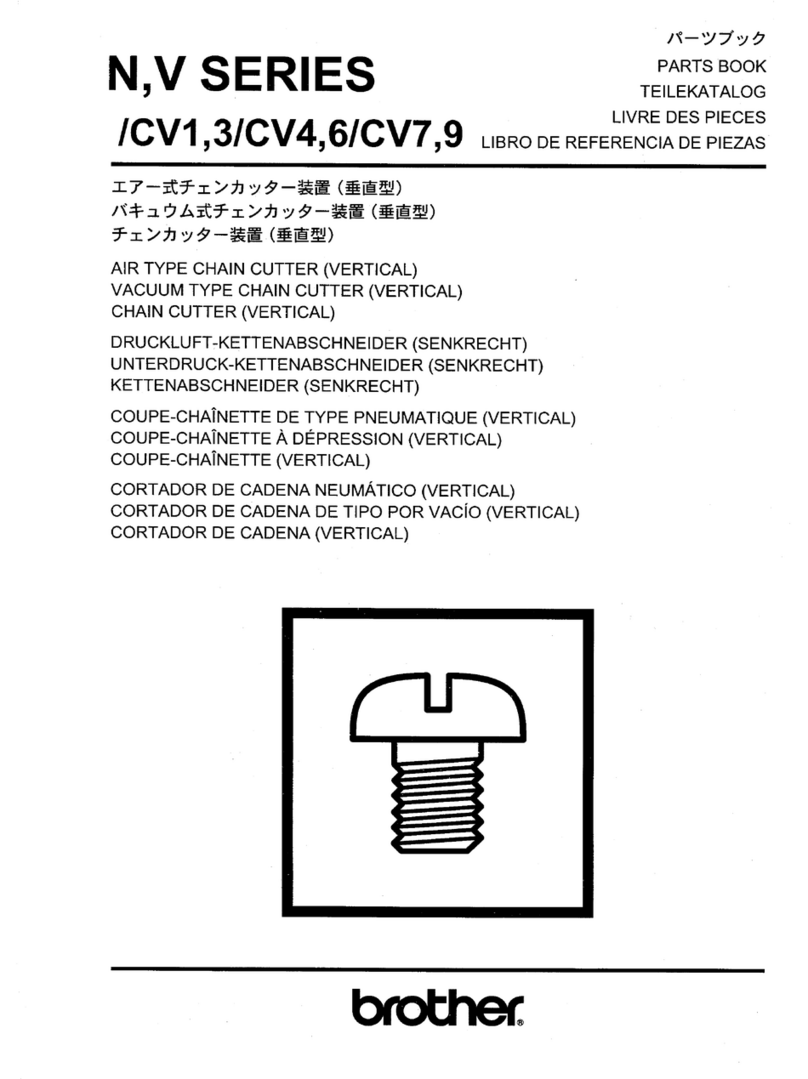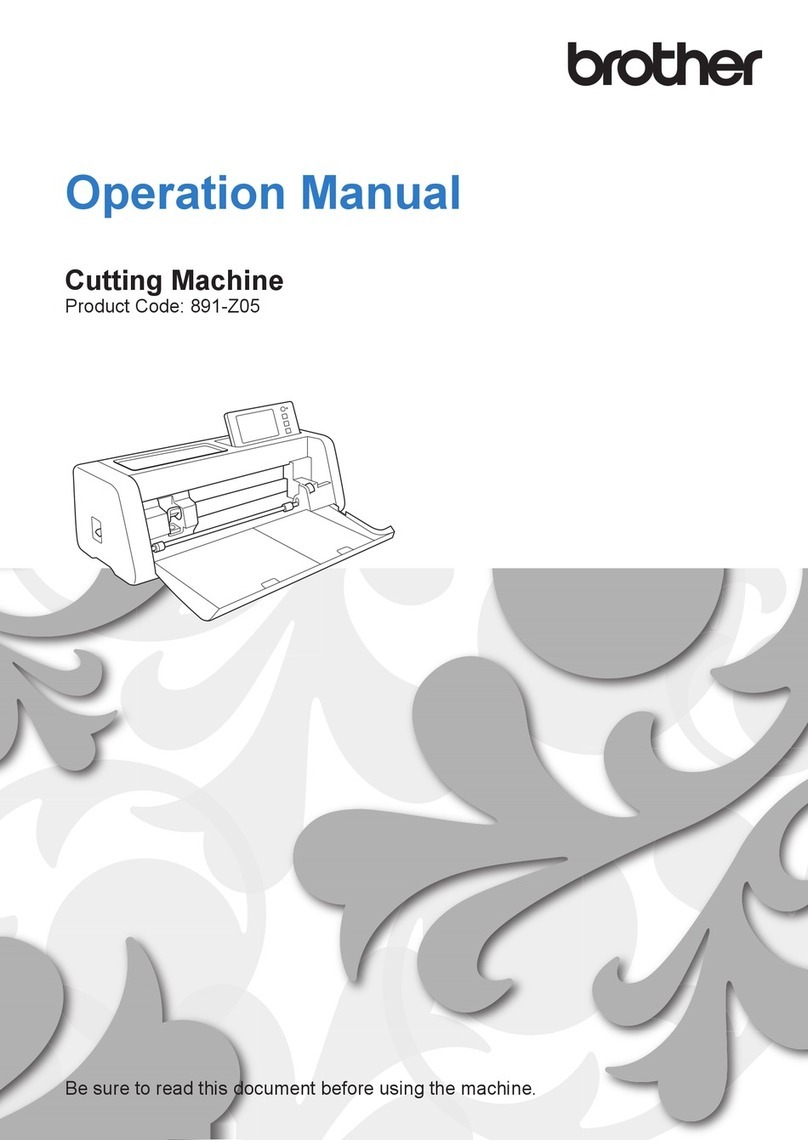Recalling Data Created/Edited in ScanNCutCanvas from Your Machine
For details on the operations in ScanNCutCanvas, refer to “Help” for ScanNCutCanvas on the computer or tablet by clicking at the top of the web page.
Saving Data Edited from Your Machine to ScanNCutCanvas
Error code Cause /Solution
Err-01 The wireless network setting is not activated.
Enable the wireless network function on your machine.
Err-02 The wireless access point/router cannot be detected.
Temporarily place your machine within about 3.3 feet (one meter) from the wireless access point when you are-
conguring the wireless settings.
If you manually entered the SSID and security information, try to re-enter the correct information.-
Err-03 The Authentication/Encryption methods used by the selected wireless access point/router are not supported by
your machine.
For details on the authentication method and encryption mode supported by your machine, refer to “Error
codes/Error messages” in “Wireless Network Setup Guide”.
Err-04 The security information (SSID/Network Key (Password)) is incorrect.
Reconrm the security information (SSID/Network Key (Password)).
Err-05 The wireless security information (Authentication method/Encryption method/ Network Key (Password)) is
incorrect.
Reconrm the wireless security information (Authentication method/Encryption method/Network Key (Password))
in the table of Err-03 in “Error codes/Error messages” of “Wireless Network Setup Guide”.
Error Message Cause /Solution
A network error occurred. A network error occurred during communication.
Check that your wireless access point/router is turned on.-
Check that the network cable of your wireless access point/router is plugged in.-
Cannot read the data.
Get the PIN code again and register to
the machine.
This message appears when you try to transfer data with a machine different than the-
one registered with ScanNCutCanvas.
The registration of your machine has been canceled from ScanNCutCanvas.-
Register the machine to be used again.
Cannot save the data.
Get the PIN code again and register to
the machine.
Unconnected to the network.
Check the network connection status.
A network connection may not yet be established. Wait a while, and then try again.
1
or
Open ScanNCutCanvas, and create the data that you want to send to your
machine.
Click “Download”.
You can also download a pattern from the list of “My Projects”.*
The screen seen on a tablet slightly differ.*
For details, refer to “Help” for ScanNCutCanvas.
2
Click “ScanNCut Transfer” to transfer the cutting data to your machine.
2
In ScanNCutCanvas, click the “My Projects” tab or .
The pattern saved from your machine appears in the “My Projects” screen.
If the pattern does not appear, click* to refresh the screen.
3
Touch to recall the pattern.
1
Save the cutting data to ScanNCutCanvas from your machine.
Error Codes/Error Messages
The causes and solutions for the error codes/error messages are shown below.
XG3417-001.indd 2 7/6/2015 9:27:16 AM