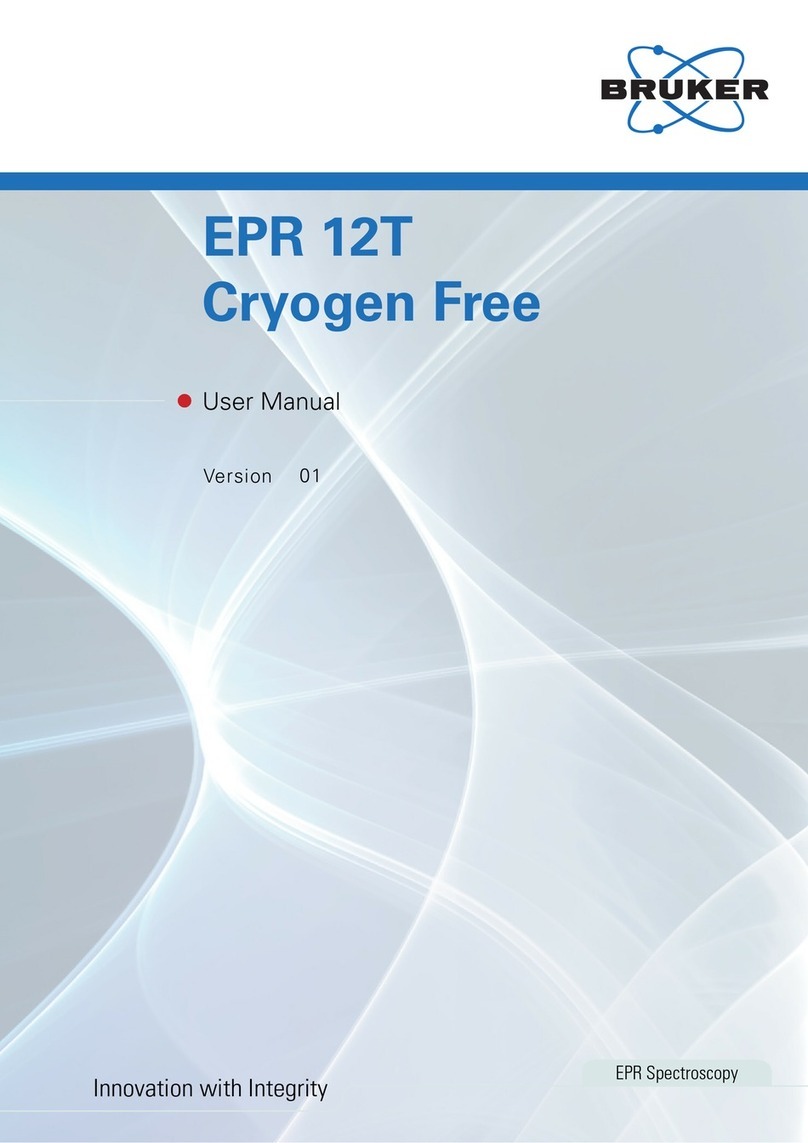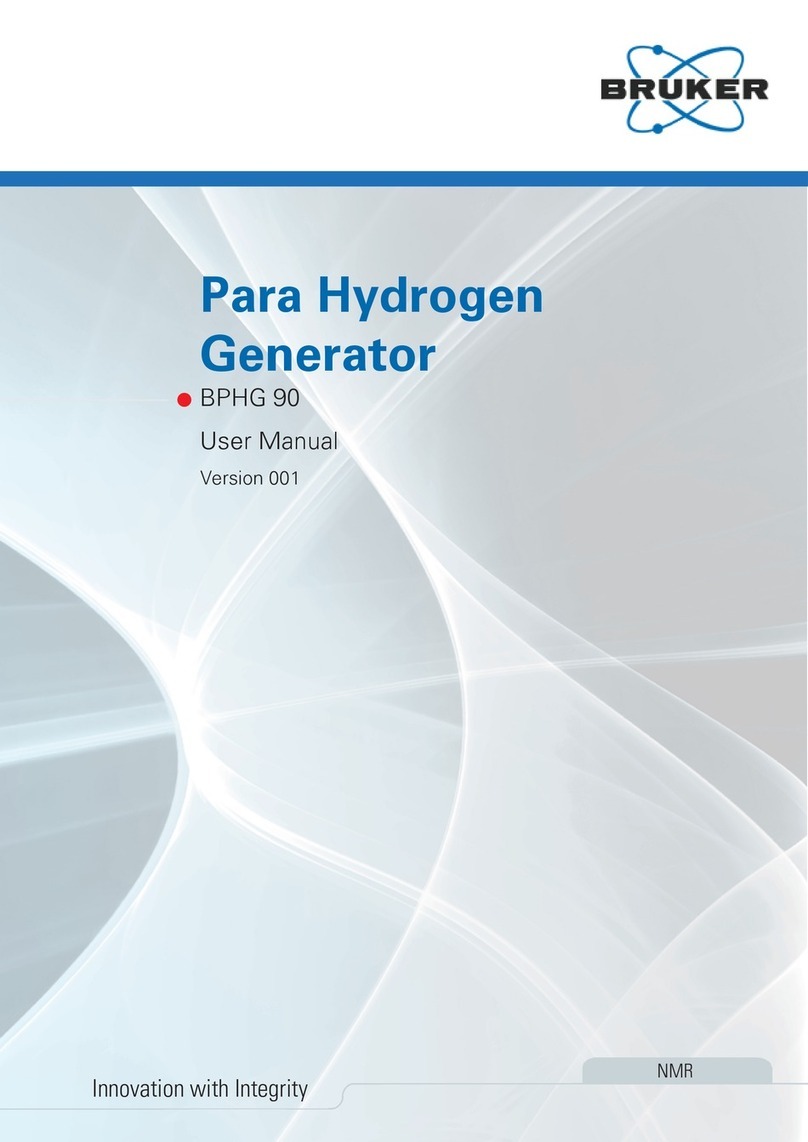Bruker D8 Discover Manual
Other Bruker Laboratory Equipment manuals
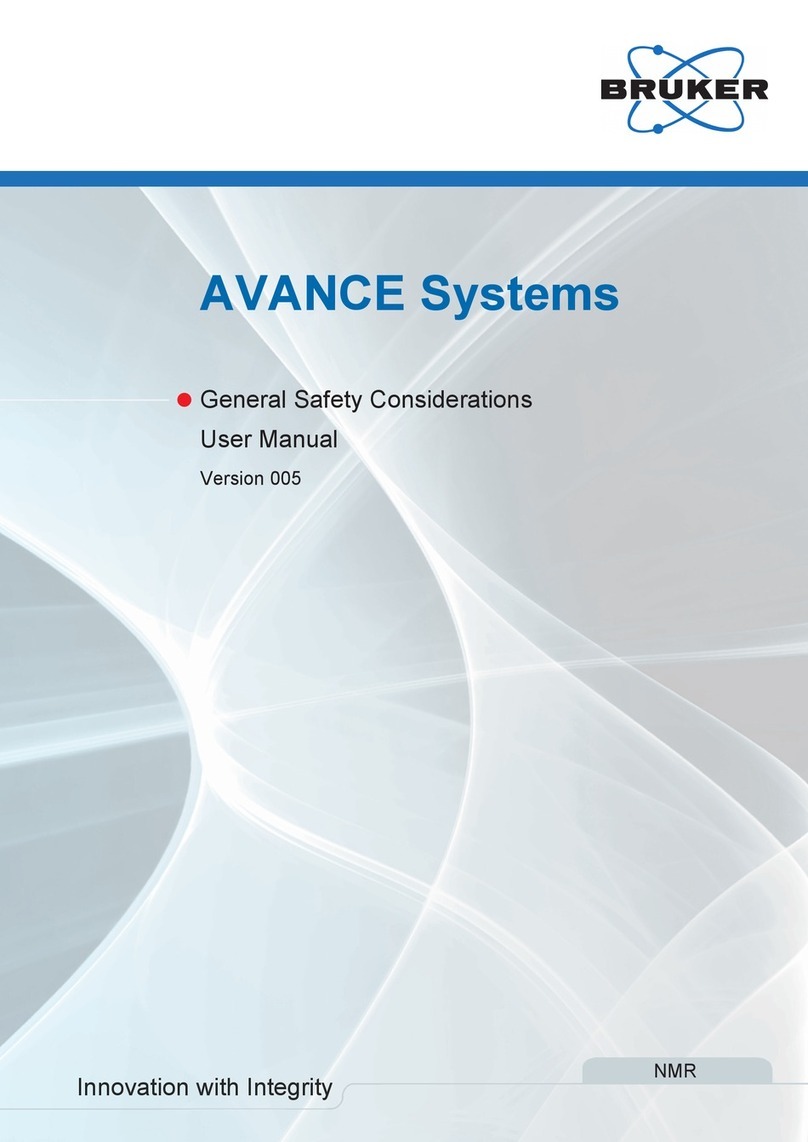
Bruker
Bruker AVANCE User manual
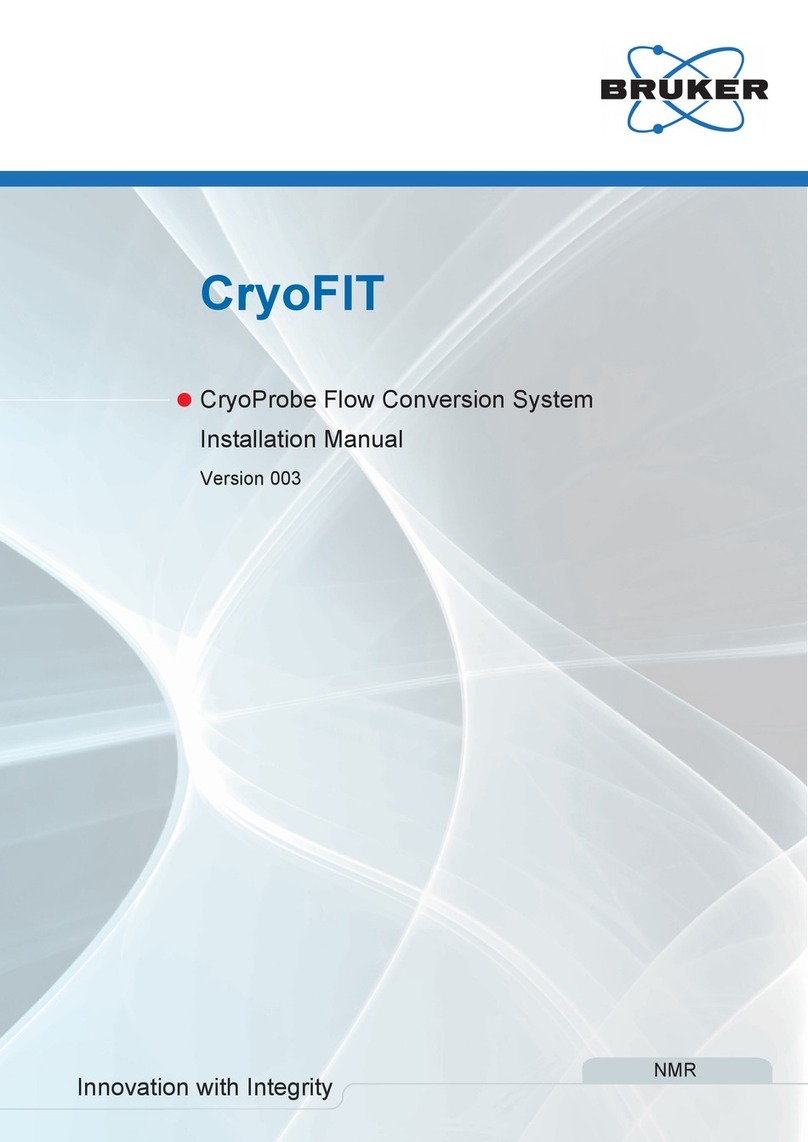
Bruker
Bruker NMR CryoFIT User manual

Bruker
Bruker NMR 400 89 Ascend DNP User manual

Bruker
Bruker DektakXT User manual

Bruker
Bruker Ascend 400'54 User manual

Bruker
Bruker AVANCE NEO User manual
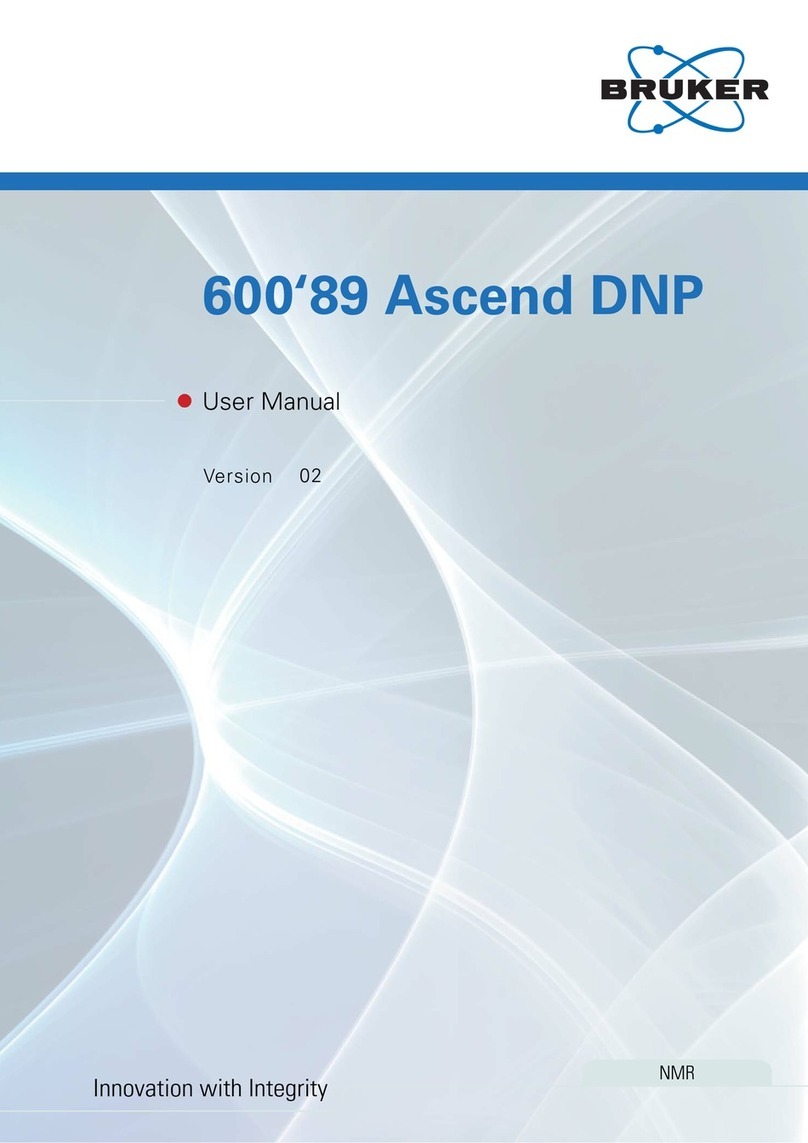
Bruker
Bruker NMR 600'89 Ascend DNP User manual

Bruker
Bruker CryoProbe User manual

Bruker
Bruker Ascend 400'54 User manual

Bruker
Bruker CryoProbe User manual

Bruker
Bruker minispec User manual

Bruker
Bruker SampleXpress User manual

Bruker
Bruker 600'54 Ascend ULH User manual

Bruker
Bruker Ascend 600'89 User manual

Bruker
Bruker 300'154 Ascend DNP User manual

Bruker
Bruker DektakXT User manual

Bruker
Bruker Ascend 750'89 User manual
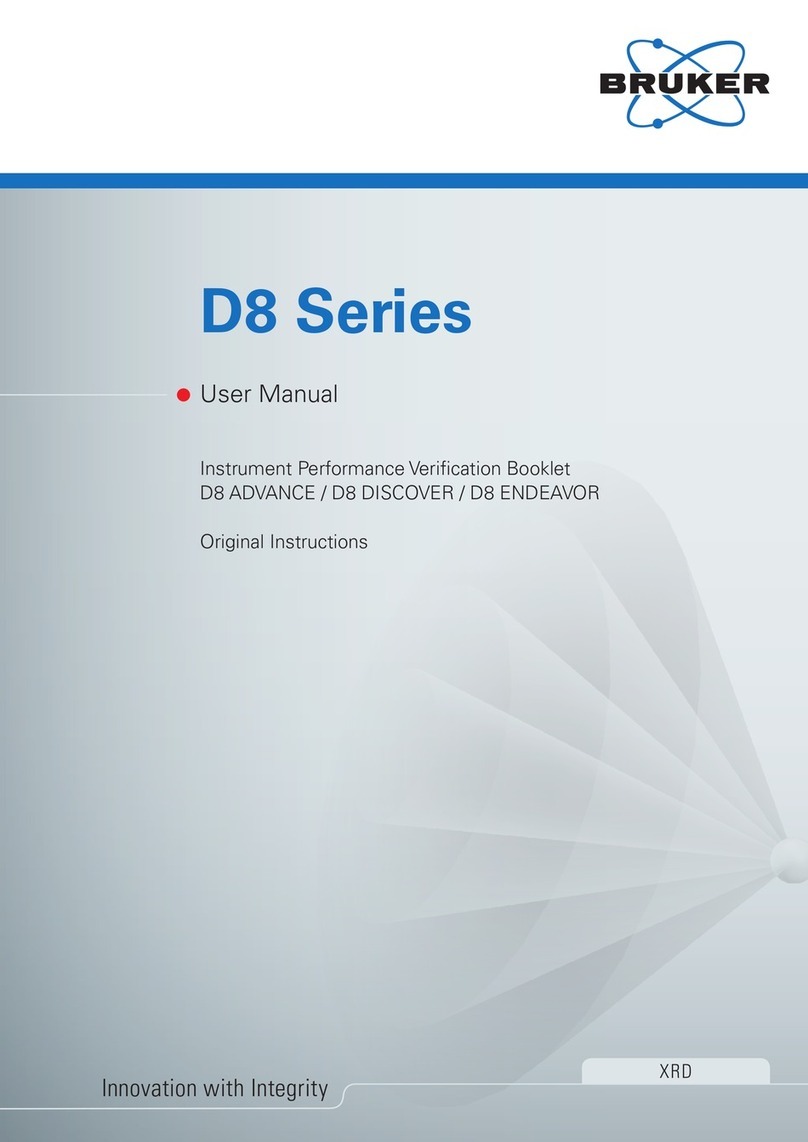
Bruker
Bruker D8 Series User manual

Bruker
Bruker 300'89 Ascend User manual
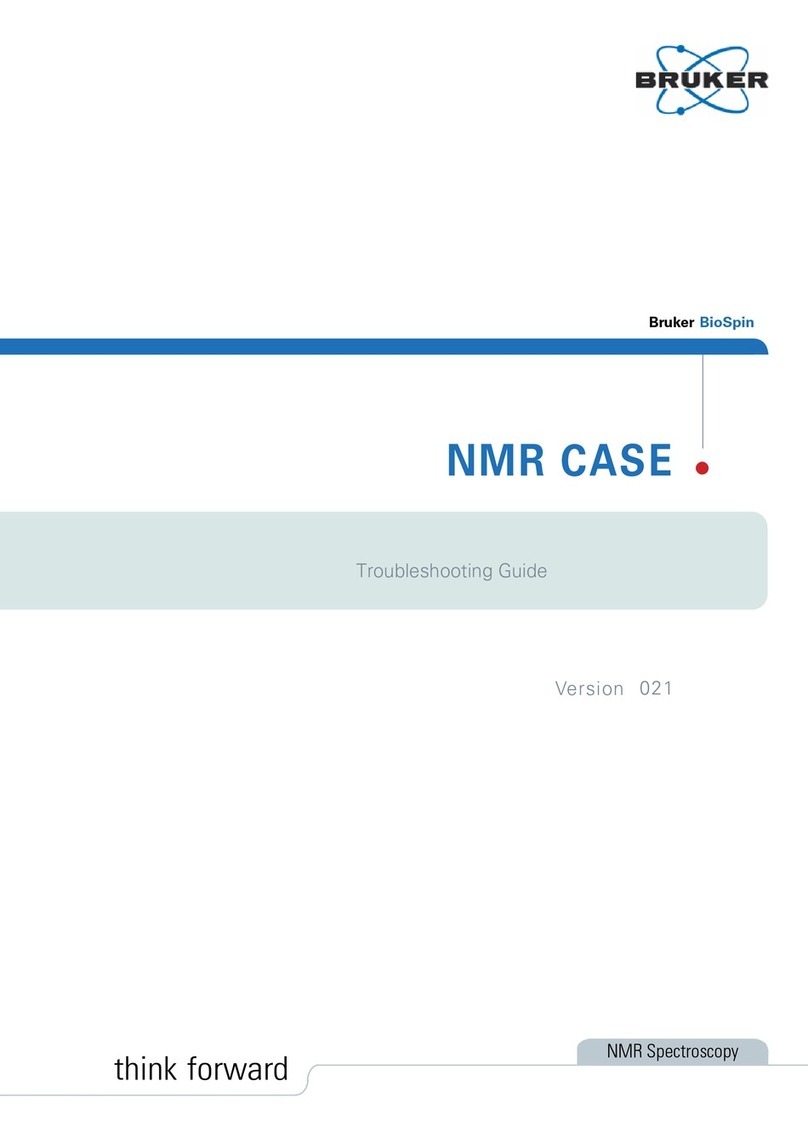
Bruker
Bruker BioSpin NMR CASE User manual
Popular Laboratory Equipment manuals by other brands

Belden
Belden HIRSCHMANN RPI-P1-4PoE installation manual

Koehler
Koehler K1223 Series Operation and instruction manual

Globe Scientific
Globe Scientific GCM-12 quick start guide

Getinge
Getinge 86 SERIES Technical manual

CORNING
CORNING Everon 6000 user manual

Biocomp
Biocomp GRADIENT MASTER 108 operating manual