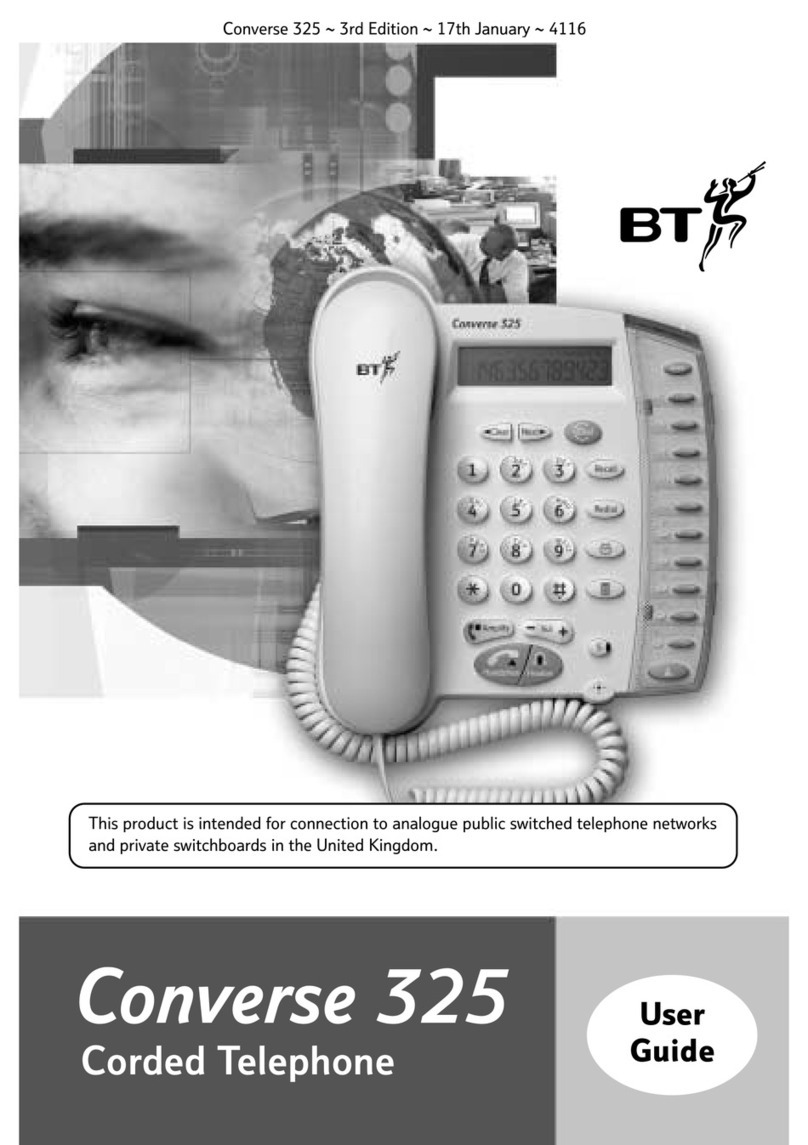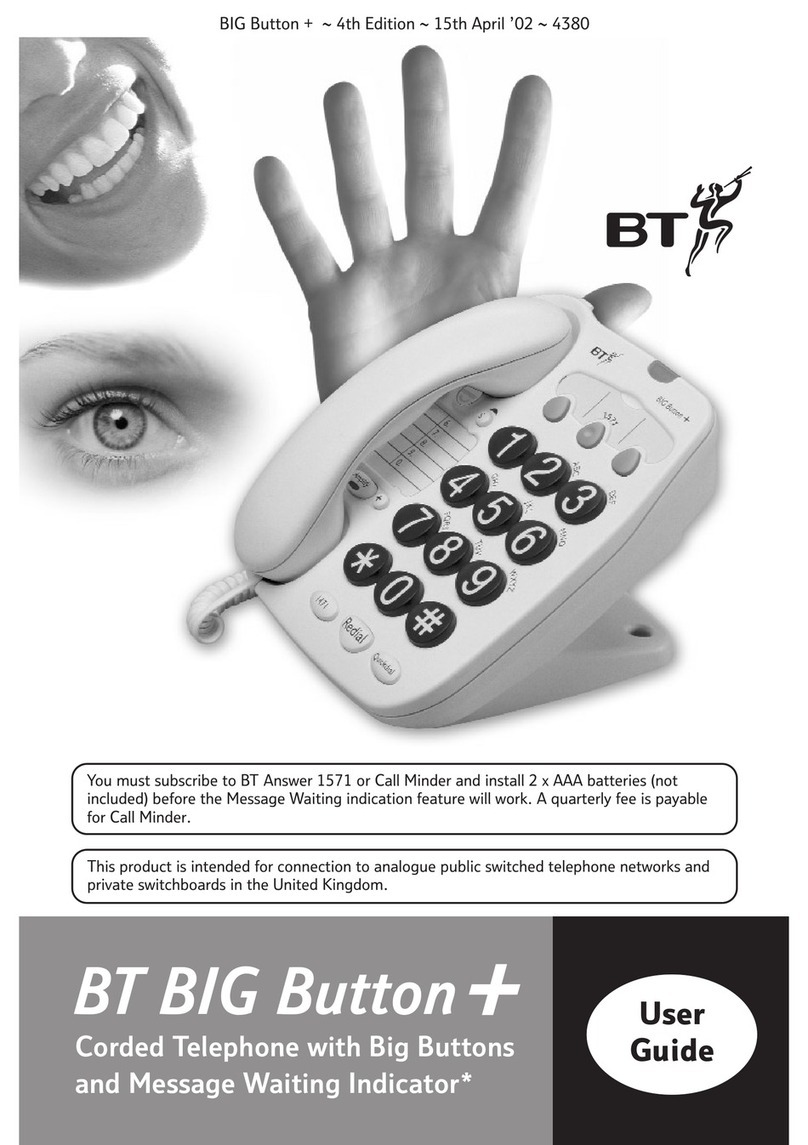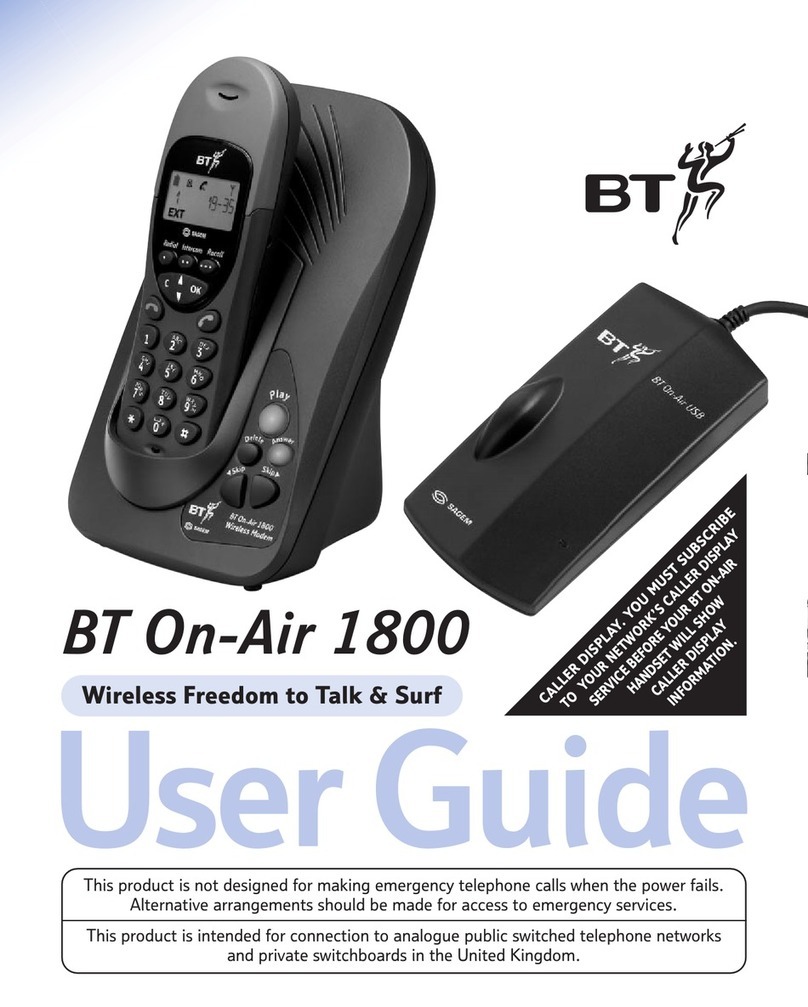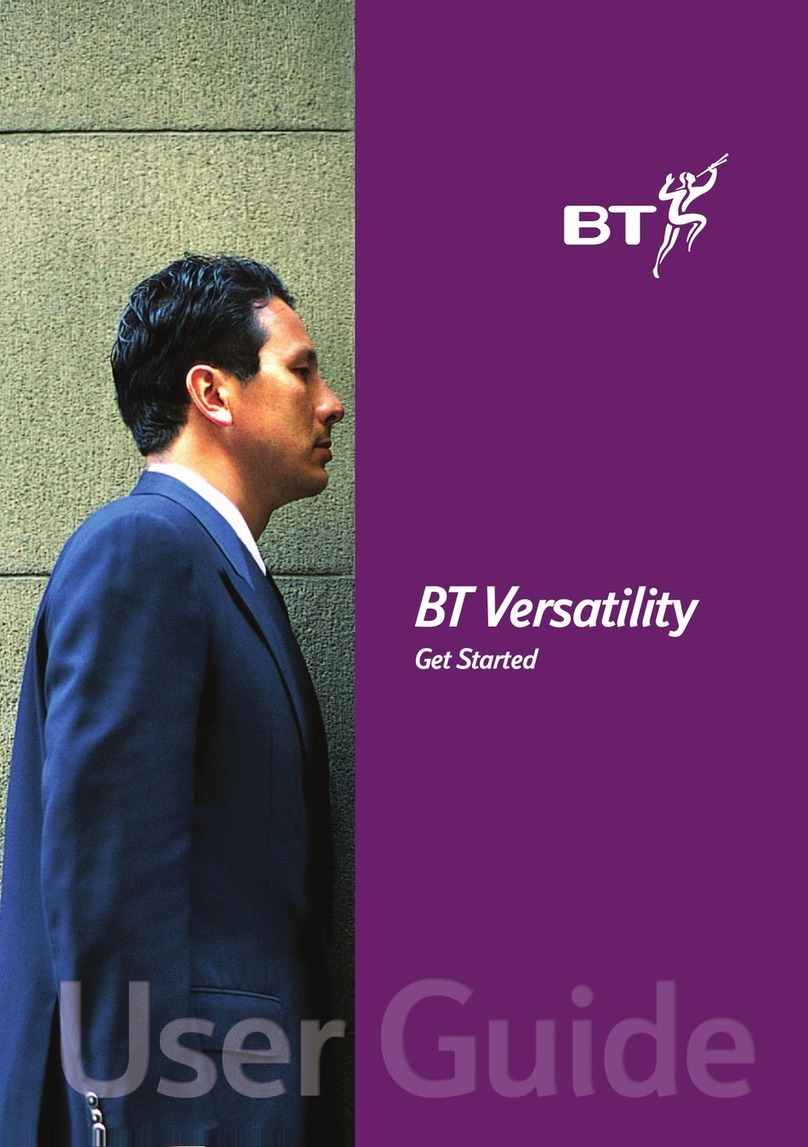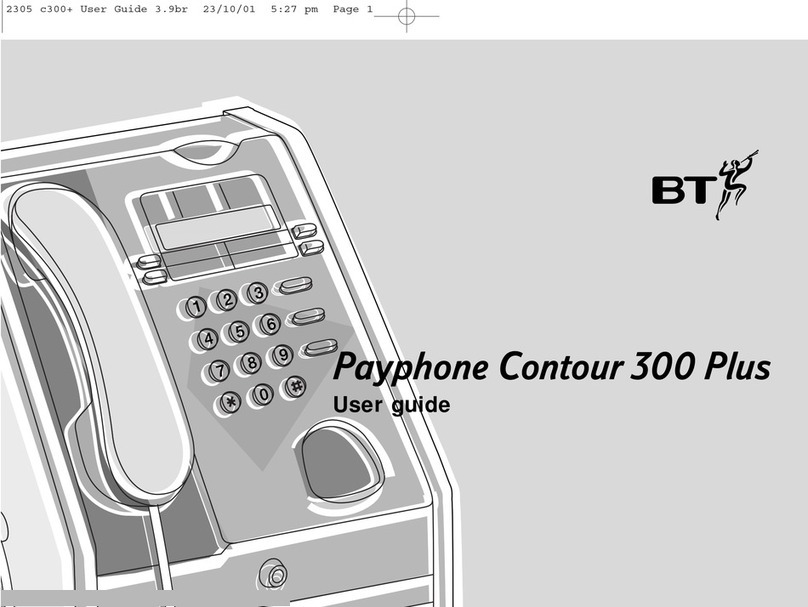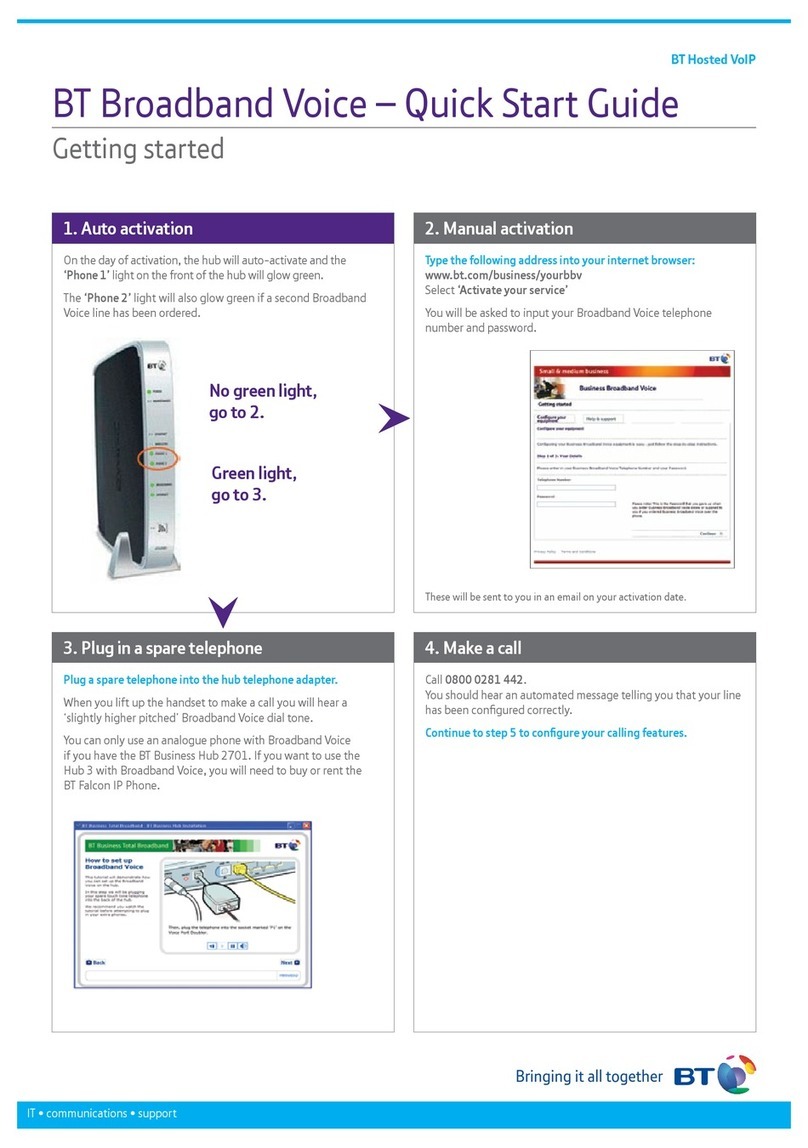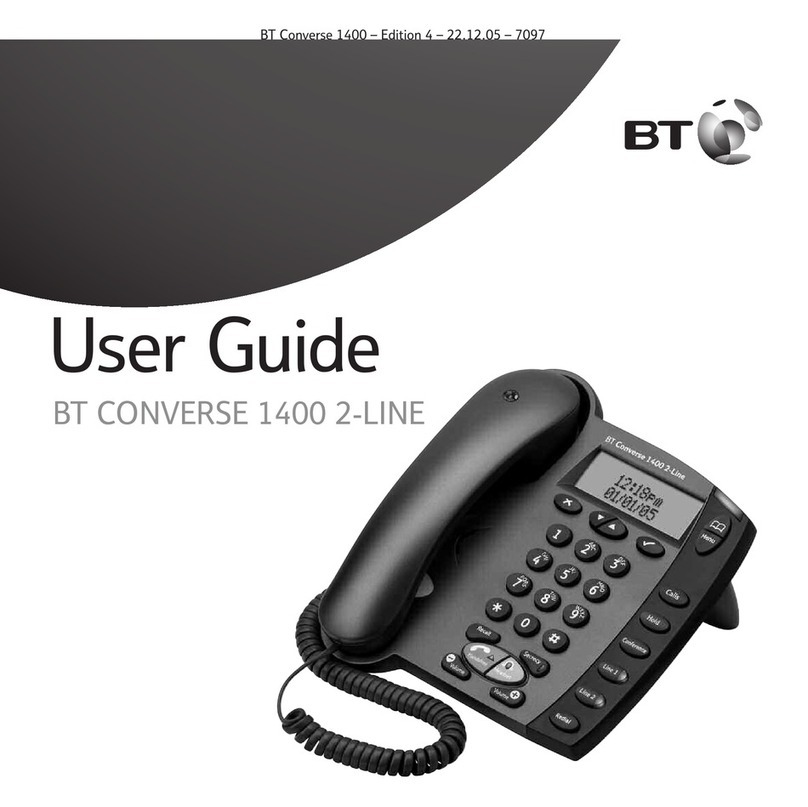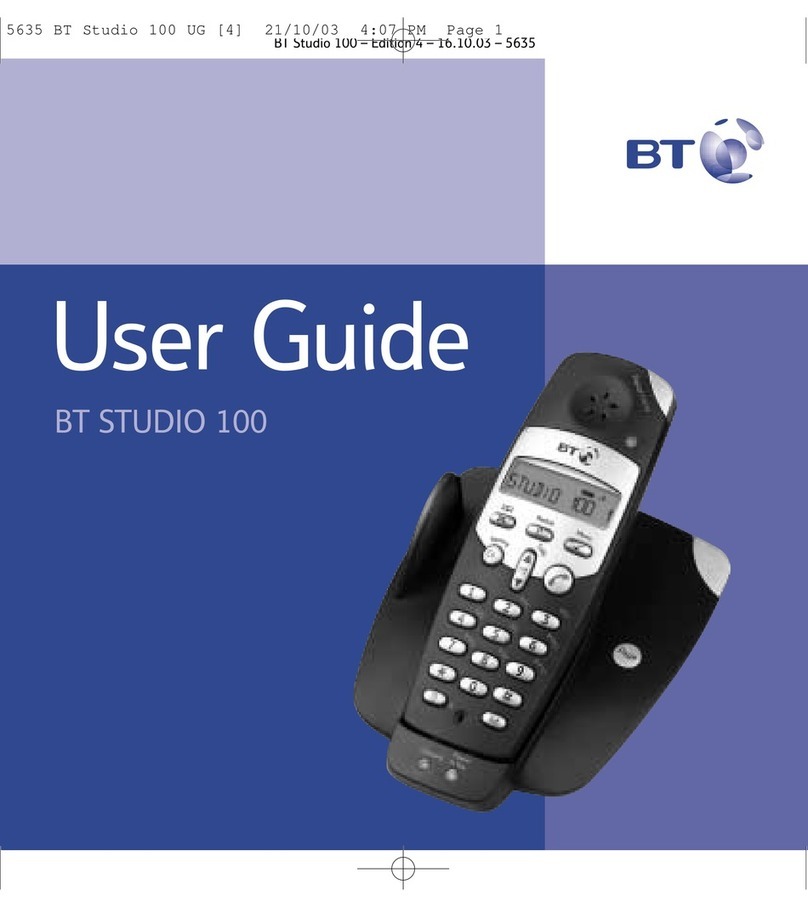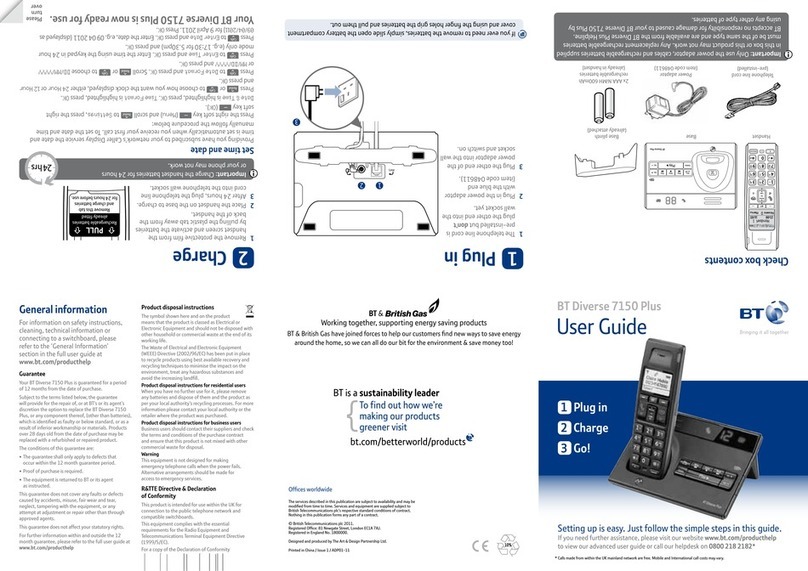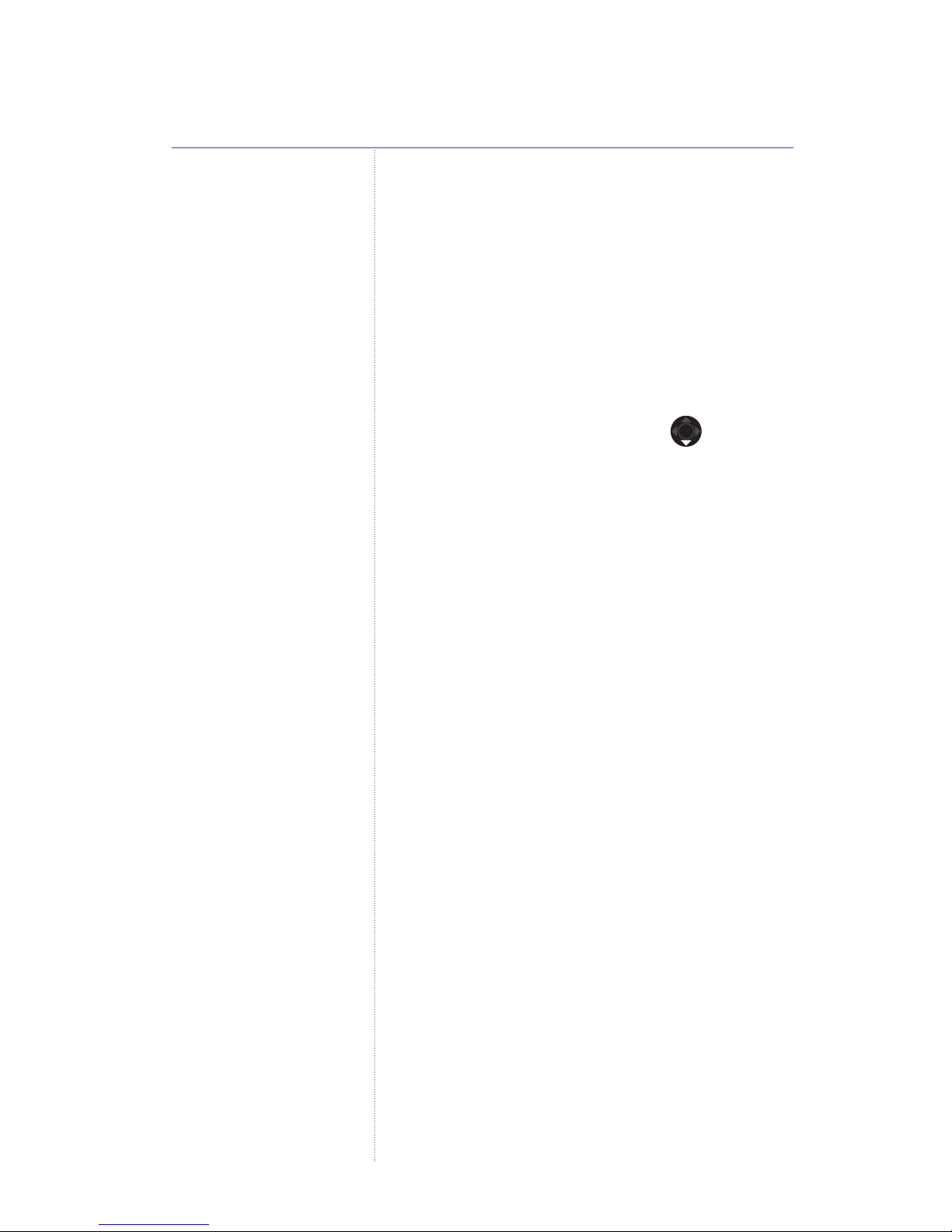Videophone 2000 – Edition 3 – 12.07.06 – 7358
In this guide
4
Getting started
Location . . . . . . . . . . . . . . . . 7
Setting up . . . . . . . . . . . . . . . 7
Wireless connection. . . . . . . . 9
Enter your BT Broadband
Talk account details . . . . . . . . 10
Cable connection problem? . . 12
Getting to know your phone
Buttons . . . . . . . . . . . . . . . . . 14
On-screen menu . . . . . . . . . . 16
Display icons . . . . . . . . . . . . . 16
Menu map. . . . . . . . . . . . . . . 17
Navigating the menus . . . . . . 17
Character map. . . . . . . . . . . . 18
Choose text type ..........18
Symbols . . . . . . . . . . . . . . . . 18
Using the phone
Video calls. . . . . . . . . . . . . . . 19
Make a video call..........19
Receiving a video call. . . . . . . 20
Adjust volume during a call . . 20
Take a still picture
of your caller .............20
Access the phonebook
during a call .............21
Adjust brightness. . . . . . . . . . 21
Adjust contrast . . . . . . . . . . . 21
Adjust the refresh rate......21
Voice calls . . . . . . . . . . . . . . . 22
Make a voice call . . . . . . . . . . 22
Preparatory dialling . . . . . . . . 22
End a call ...............23
Receive a voice call . . . . . . . . 23
Handsfree calls ...........23
Make a handsfree voice call . . 24
Make a handsfree video call. . 24
Switch between receiver
and handsfree . . . . . . . . . . . . 24
Redial . . . . . . . . . . . . . . . . . . 24
Secrecy . . . . . . . . . . . . . . . . . 25
Volume . . . . . . . . . . . . . . . . . 25
Phonebook
Opening the phonebook . . . . 26
Add a new entry . . . . . . . . . . 26
Dial from the phonebook. . . . 28
Search for an entry
alphabetically . . . . . . . . . . . . 28
Edit an entry . . . . . . . . . . . . . 28
Delete an entry . . . . . . . . . . . 29
Assign ringtone and
image to an entry .........29
Copy an entry to a SIM
or SD/MMC card . . . . . . . . . . 31
Copy an entry from a SIM
or SD/MMC card . . . . . . . . . . 32
Calls lists
Open calls list menu .......33
Missed calls ..............33
Received calls ............34
Dialled calls. . . . . . . . . . . . . . 35
Dial an entry in a calls list . . . 36
Delete calls list . . . . . . . . . . . 36
BTServices
1571 answering service . . . . . 37
Helpdesk . . . . . . . . . . . . . . . . 37
Directory enquiries . . . . . . . . 37
Withhold my number.......37
Display my number ........37
Using the BTServices menu. . 38