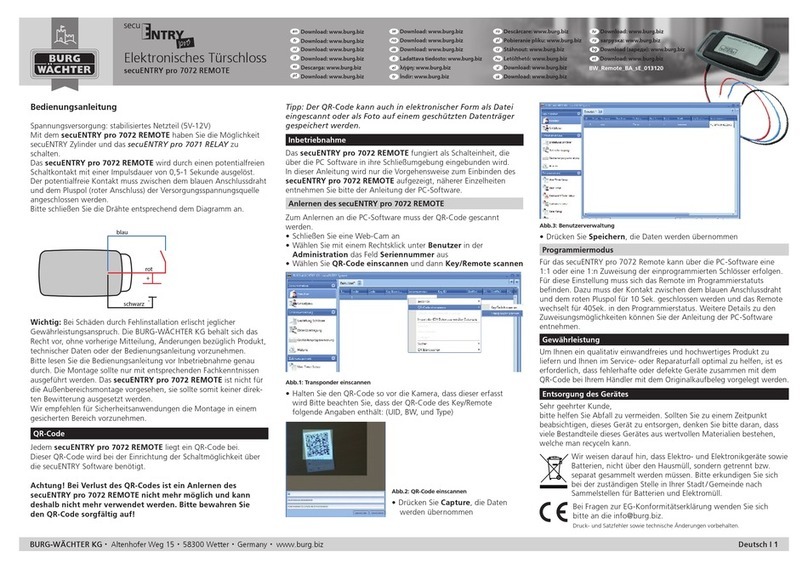4 I English ENTRY Home 5000 CYL
Fig.5 Fig.6
The capture window of the camera
opens. Scan the QR code.
A message appears containing data
regarding your cylinder; conrm this
with "OK" at the bottom right (Fig.5).
In the following window, you will be
prompted to assign aname for the
cylinder. Where several cylinders and
secuENTRY components are used, it is
recommended to name the cylinder in
such away that you can directly identify
what it is and where the cylinder is
located or attached. In the example in
these instructions, the cylinder is titled
"Front door cylinder". Conrm the name
with "OK" (Fig.6).
A message appears informing you that
you can change your administrator
code. As you received arandomly gen-
erated administrator code at the time
of delivery, this step is optional. You can
bypass this with “Skip” (Fig.7).
Note: The randomly generated ad-
ministrator code can be found on the
enclosed QR code sticker under“ADM”
(Fig.9). The administrator code can be
changed at any time at alater date. Re-
fer to the master operating instructions
on our website for an explanation on
this subject (see link on the title page).
In order for the keypad to receive the
information on which cylinder it is to
control, this cylinder must be available
and assigned within the app.
The next menu (Fig. 8) oers you the
following three options:
•„Link to an existing keypad“: You have
already setup a keypad in the app and
want to link it again.
•„Link to a new keypad“: You have
another keypad and want to link it to
the app.
•„Skip“: Carry out this step at a later
date.
Note: The ENTRY 5000 CYL cylinder does
not contain a keyboard. If you do not
have a keypad, you can skip this menu
item and proceed directly to the next
chapter.
Tap on„Skip“ (Fig. 8).
5
6
7
QR
Fig.9
Cylinder QR code sticker
Fig.7 Fig.8
!
!
8
9
10
Fig. 3 Fig. 4
4
5
III - Locking plan
!
!
Fig. 1 Fig. 2
Use this menu to dene the locking
plan, namely which user is allowed to
open which lock. The data is then trans-
ferred to the cylinder.
Open the “My System” menu (I) (Fig.1).
Tap on the fourth menu item
“III - Locking plan” (Fig.1).
A table is displayed consisting of the
existing cylinders (horizontal) and
the congured users (vertical) (Fig. 2).
Select the checkbox where you wish to
authorise the respective user to use the
corresponding lock (I) (Fig. 2) and then
click on the button„Save changes“ (II)
(Fig. 2).
For info: This table is of interest when
you have several cylinders and users.
This allows you to clearly determine
in one step who is allowed to access
which cylinder. Fig. 3 provides an
example of what a completed table
with corresponding cylinders and users
might look like.
Attention: The following step requires
the smartphone, keypad and cylinder
to be in direct proximity to each other
(Bluetooth range).
If any changes have been made to
the locking plan, the display of the
respective cylinder appears red and
the„Program“ button is displayed. This
indicates that the settings have not yet
been transferred to the cylinder. To do
this, tap the red„Program“ button for
the respective cylinder (Fig. 4).
1
2
3
I
II
I
II