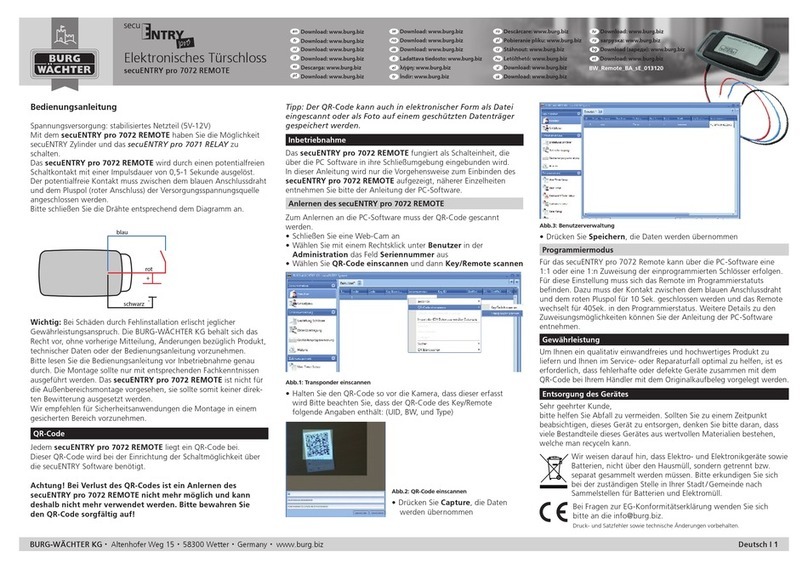6 I Englsih secuENTRY easy |ENTRY 7602 FP
Fig. 21
Fig. 24
Fig. 22
Fig. 25
Important! So that the keyboard gets
the information which cylinder it should
control, this must also be assigned
be assigned within the app.
To do this, tap on the entry for the
desired keypad in the list of registered
keypads (I) Fig. 24) and then on„Assign
lock“ in the menu window that appears
(II) Fig. 24).
A list of already registered cylinders
appears. Select the previously desired
cylinder (I) (Fig. 32) and tap on„Continue“
(II) in the upper right corner (Fig. 25).
27
28
29
30
I
I
II
II
Fig. 19 Fig. 20
!
!
The app shows a list of the already
registered keyboards. This is empty
during the initial setup. To set up a new
keyboard, tap the„+“ at the top right
(Fig. 19).
You will receive a prompt to scan the
supplied QR code for the keyboard with
the smartphone camera. The QR code is
located on the QR code sticker included
in the packaging (Fig. 20).
Note: The set includes two stickers
with QR codes, for cylinder and key-
board. The QR code required here for the
code required here for the keypad can
be identied by the security code at the
bottom of the sticker, marked with the
designation„SCD“ (gure„QR-
Code sticker keypad“ in Fig. 23).
Tap on„Scan QR code“ (Fig. 20). If neces-
sary, you will be prompted to conrm
the app‘s access to the camera.
The recording window of the camera
opens. Scan the QR code.
After the QR code has been read a mes-
sage appears with data of your cylinder,
conrm this with„OK“ at the bottom
right (Fig. 21).
In the subsequent window, you will be
asked for a name for the keypad. When
using several cylinders and secuENTRY
components, it is recommended that
you name the keypad so that you can
directly recognize what it is and where
the keypad is located or attached. In the
example in these instructions, the key-
pad is titled„Front door keypad“. Conrm
the name with„OK“ (Fig. 22).
23
24
Fig. 23
QR code sticker keypad
25
26
QR
Attention: For the following step, the
smartphone, keypad and cylinder must
be in direct proximity to each other
(Bluetooth range).
You will be asked to set the keypad to
programming mode (Fig. 26). Instruc-
tions on how to do this can be found
in the chapter„Setting the keypad to
programming mode“ on page 3.
As soon as the keypad is in programm-
ing mode, indicated by the LEDs as-
hing continuously, tap on„LEDs ash
continuously, continue“.
If the link is successful, you will receive
a completion message, which you con-
rm with„OK“. As well as the following
eld„Done“ to nish the setup.
The secuENTRY components are now integrated within the BURGsmart app and the app is stored
as the opening medium. In order for the cylinder to receive the necessary information and to be
able to open the lock with you, this information must still be transferred to the cylinder.
You can now transfer the data directly by following the instructions in the section„Transferring data
to the cylinder“ (page 9). Transfer data to cylinder“ (page 9).
Alternatively, you can also create additional users, user codes or ngerprints beforehand. You will
nd instructions on how to do this in the subsequent chapter„Creating and managing users“. Of
course, you can also add these opening media at a later date.
31
!
Fig. 26
32