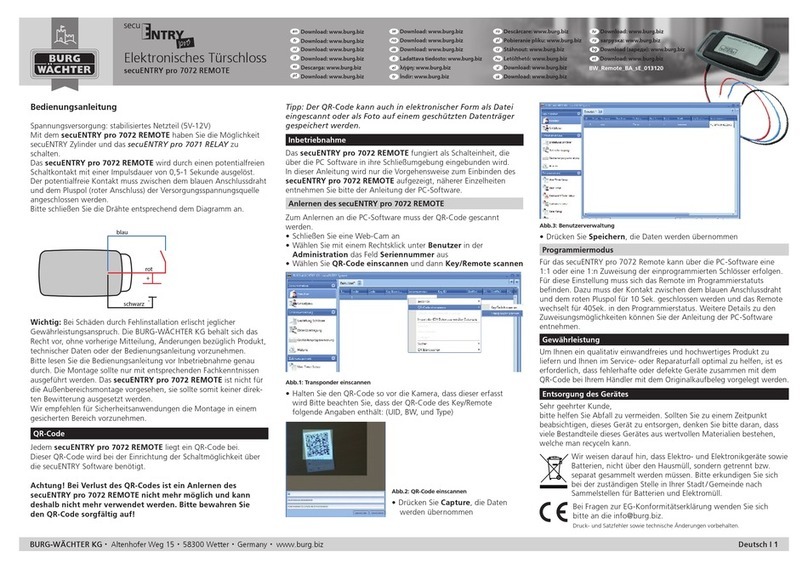3 I English secuENTRY easy |ENTRY 7600 CYL
Fig. 2
Fig. 4
Fig. 1
Fig. 3
ENTRY easy 7600 CYL activation
First of all, download the BURGsmart
app in order to be able to set up your
new locking system. This can be found
in the iOS App Store and Google Play
Store (Fig.1).
Note: The Android version of the
BURGsmart app has been used for these
instructions. The iOS version can be
slightly dierent visually, but the work
steps are identical.
You will be shown licence provisions
for the use of the app when you open
it for the rst time. Carefully read them
and then conrm by clicking "OK" in the
bottom right-hand corner (Fig.2).
Enter your name and amail address
(Fig. 3).
Select them the item: "BURG-WÄCHTER
Cloud" this is not required for the setup
and can therefore be ignored for the
time being ( Fig. 3). An explanatory
note on this subject can be found in the
master operating instructions on our
website (see link on the title page).
Read through and agree to the terms of
use and privacy policy (Fig.3).
Tap on "Register" (Fig.3).
Note: An e-mail window opens with
amail template which you can use to
send the registration data to the spec-
ied e-mail address. This is necessary,
for example, when using the secuENTRY
Windows software. It is not required for
the setup described here. The data can
also be called up again in the app at
alater time if required.
The BURGsmart app main screen
appears. Open the "My System" menu
at the bottom left (Fig.4).
BURGsmart
1
2
3
4
5
6
7
!
!
3
4
5
6
Fig. 1
Tap on the menu item "I - User" (Fig.1).
A list of the users that have already
been created is displayed. A user prole
with alock opening via smartphone has
already been automatically created for
the administrator. Tap on this (I) (Fig.2).
Note: Alternatively, anew additional
user prole can be created at this point.
To do so, tap the "+" in the top right-
hand corner (II) (Fig.2).
User data
An overview of the user data appears.
If you have created anew user, rst
enter the rst name and surname of
the user (I) (Fig.3).
Access data
Note: This section allows you to enter
the desired opening media (e.g. user
code or ngerprint) for the user (II)
(Fig.3). The lock opening by smart-
phone is automatically stored in the
administrator's user prole.
Note: With this ENTRY 7600 CYL
cylinder alone, only lock opening
via smartphone can be used. For the
opening media described below, the
respective accessory items mentioned
are required.
Access data | User code
If you have an optionally available pin-
code or ngerprint keypad (e.g. ENTRY
7711 PIN), you can store a 6-digit user
code as the opening medium in this
section. You will nd instructions on
how to set this up in the instructions for
the respective item (III) (Fig. 3)
1
2
3
4
!
!
!
Fig. 2
Fig. 3
II
III
I
I
II
I - User