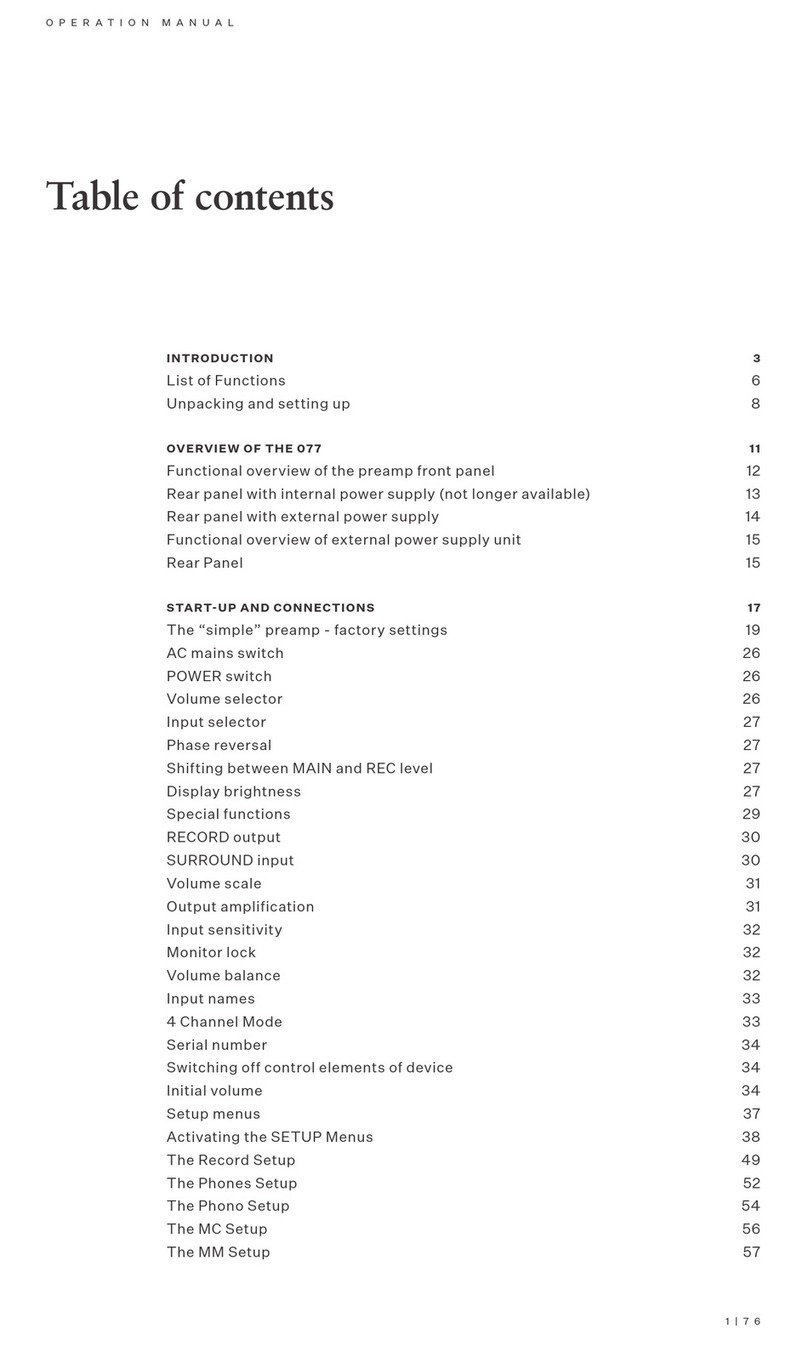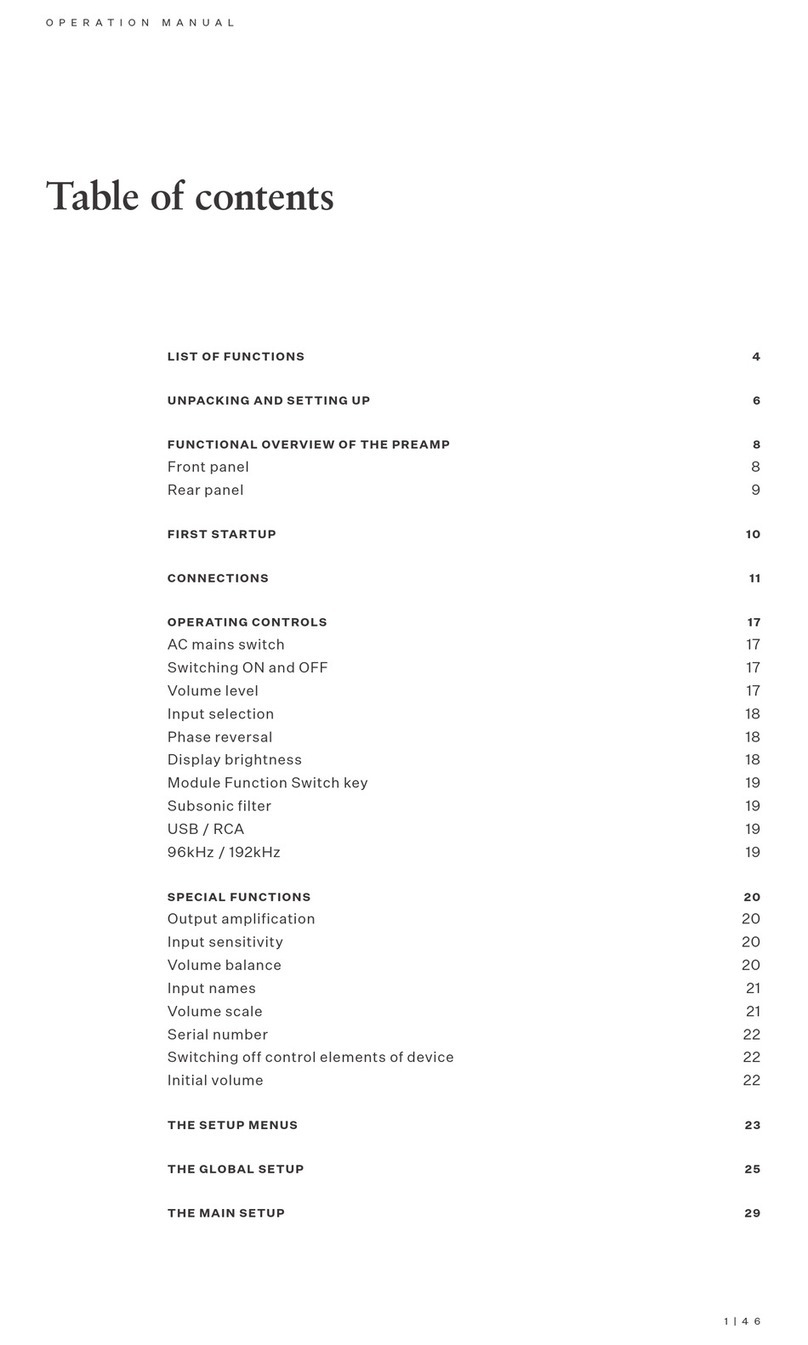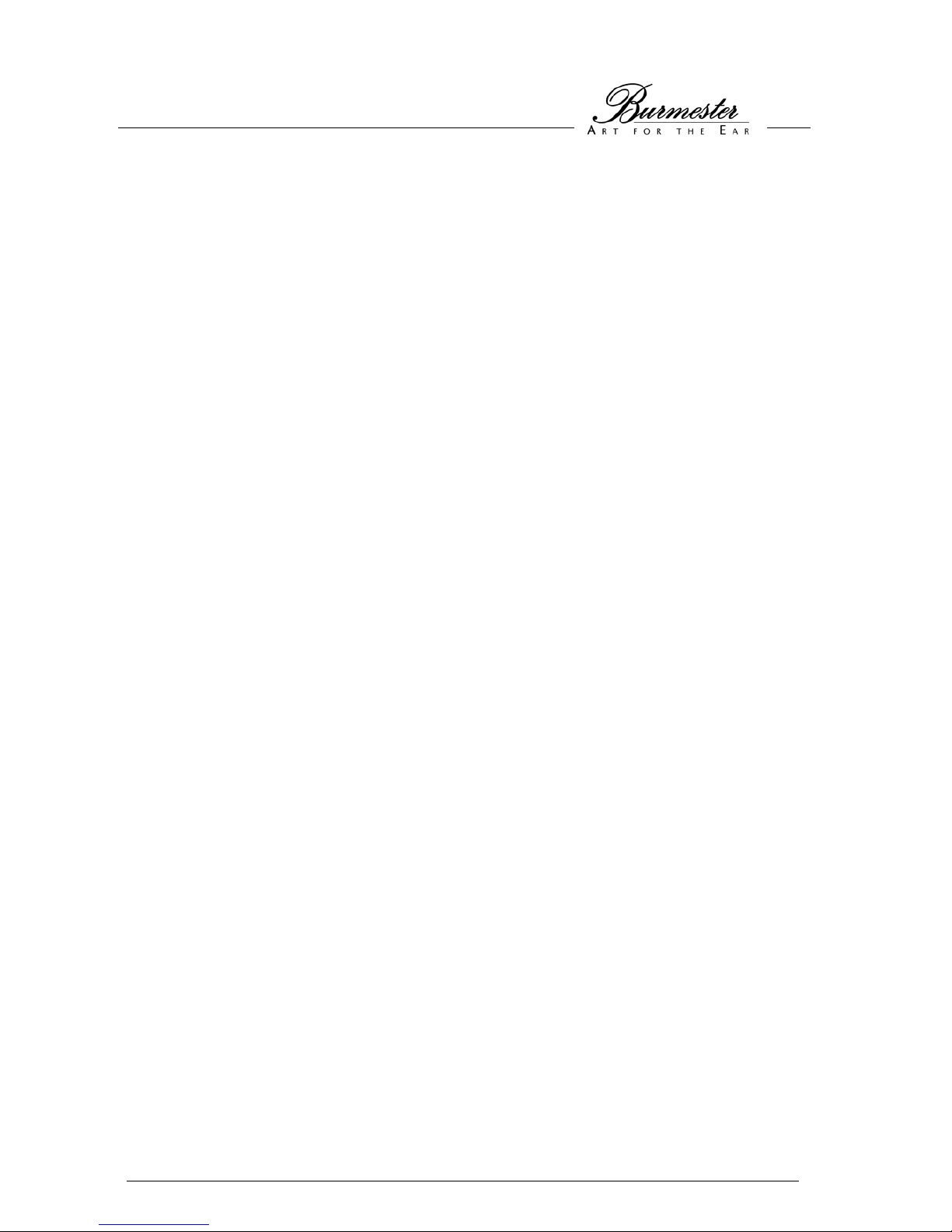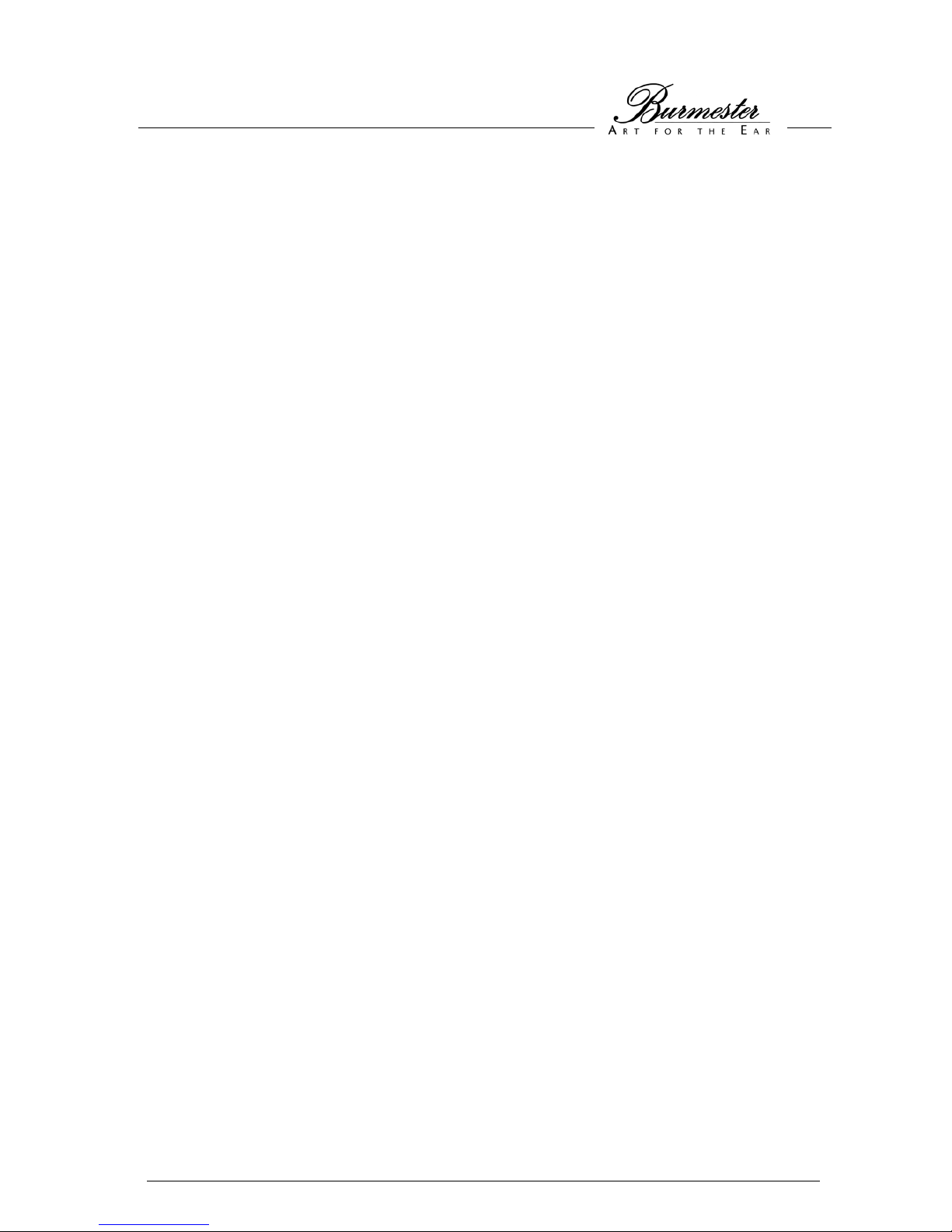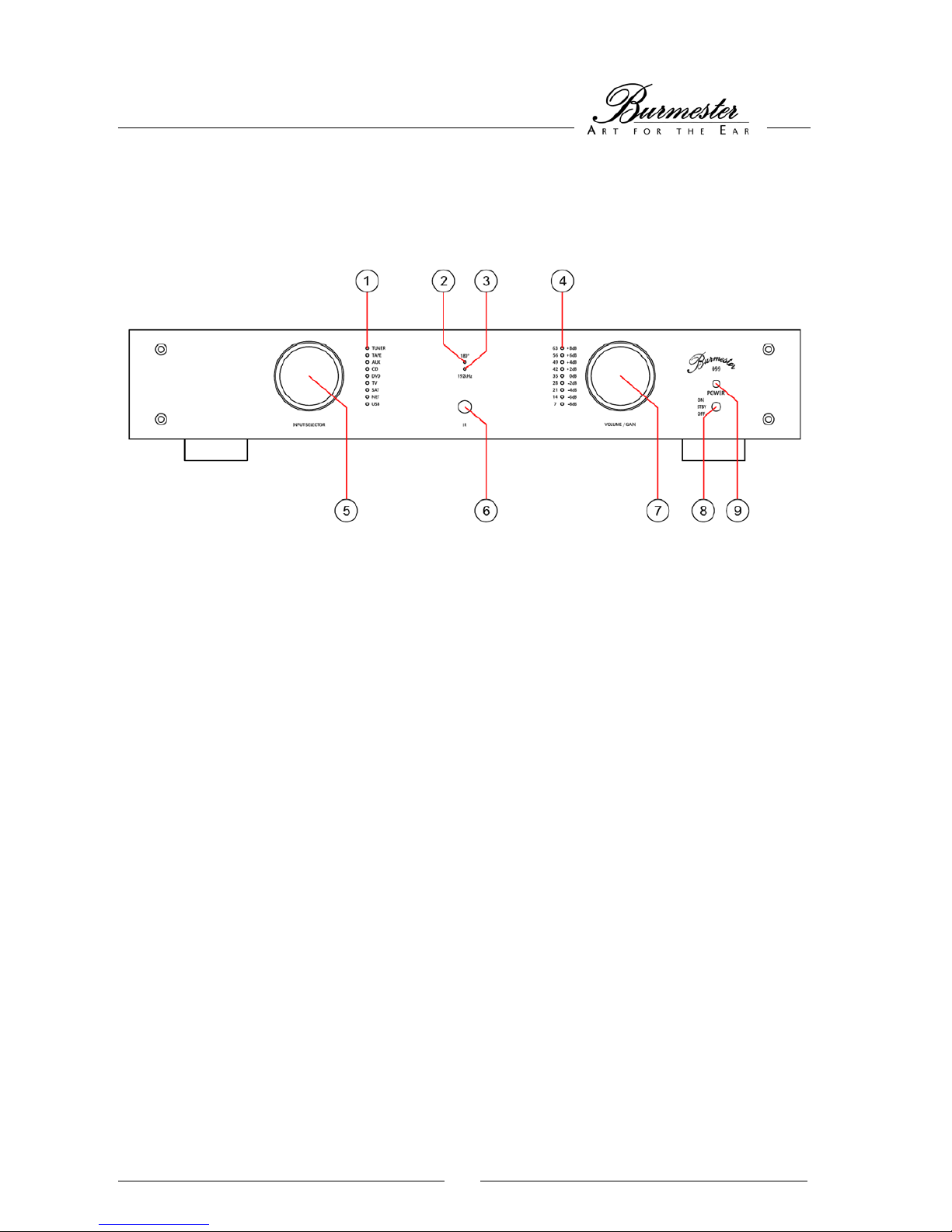INTRODUCTION
Please read the operating instructions for your audio component in their entirety and retain them for further
reference. If you have any questions please contact your authorized Burmester dealer.
Operating temperature An operating temperature that is either too high or too low may cause malfunction.
Therefore, we recommend letting the unit sit for a while after unpacking before connecting
and operating it.
Placing When choosing a location for the unit you should keep the following in mind:
- Avoid exposure to direct sunlight.
- Avoid exposure to extreme heat, cold, humidity or dust.
- Ensure sufficient air circulation around the housing. Do not place the unit in an enclosed
space.
- Slots and openings of the unit are designed for air circulation. They must not be covered
up.
- Please make sure that the unit is not in range of dripping or splattering water. Do not put
containers with liquid on top of it.
- Open fire sources such as burning candles must never be put on top of the unit.
AC power Use only the supplied three-core power cable to connect the 099 to your AC outlet. The
ground lead must not be disabled under any circumstances and the unit should only be
connected to a grounded AC outlet. The power supply of the unit automatically adjusts to
the available voltage in your household. Therefore, the 099 may be connected without
problem to any established AC voltage.
Getting started Switch off all components of your audio system before installing the preamp. Switch them
back on only after you have made sure that every component has been correctly and
completely connected.
Do not try to operate the unit if it obviously has been damaged or liquid has penetrated it.
Terminals The pins of the terminals on the rear panel must not be touched. Contact with fingers could
cause static discharge and damage the unit’s sensitive electronics.
Connecting cables We manufacture balanced and unbalanced interconnects and speaker cables in any desired
length. The impedance of our cables has been optimized for all BURMESTER components
to ensure the finest sound quality.
For best AC hookup we recommend our triple-shielded BURMESTER POWER cable.
IR sensor The IR sensor accepts signals from the remote control and should not be covered up by
objects.
Heat generation Be careful when touching the unit during operation. The housing may get warm.