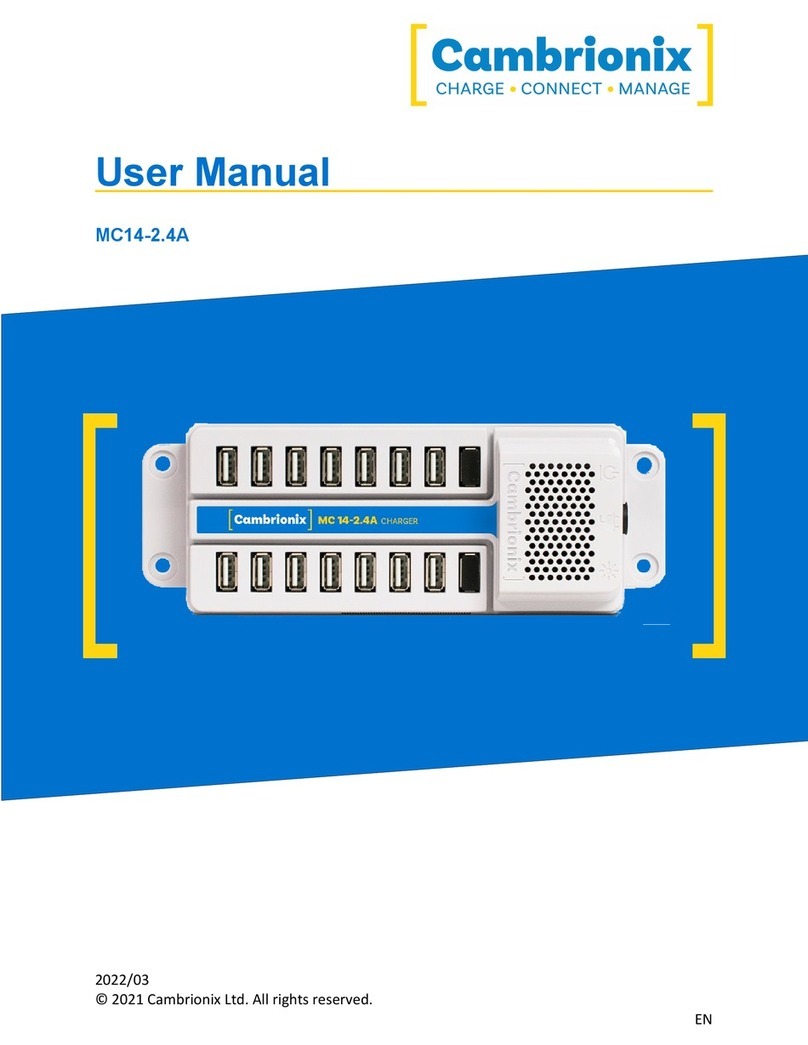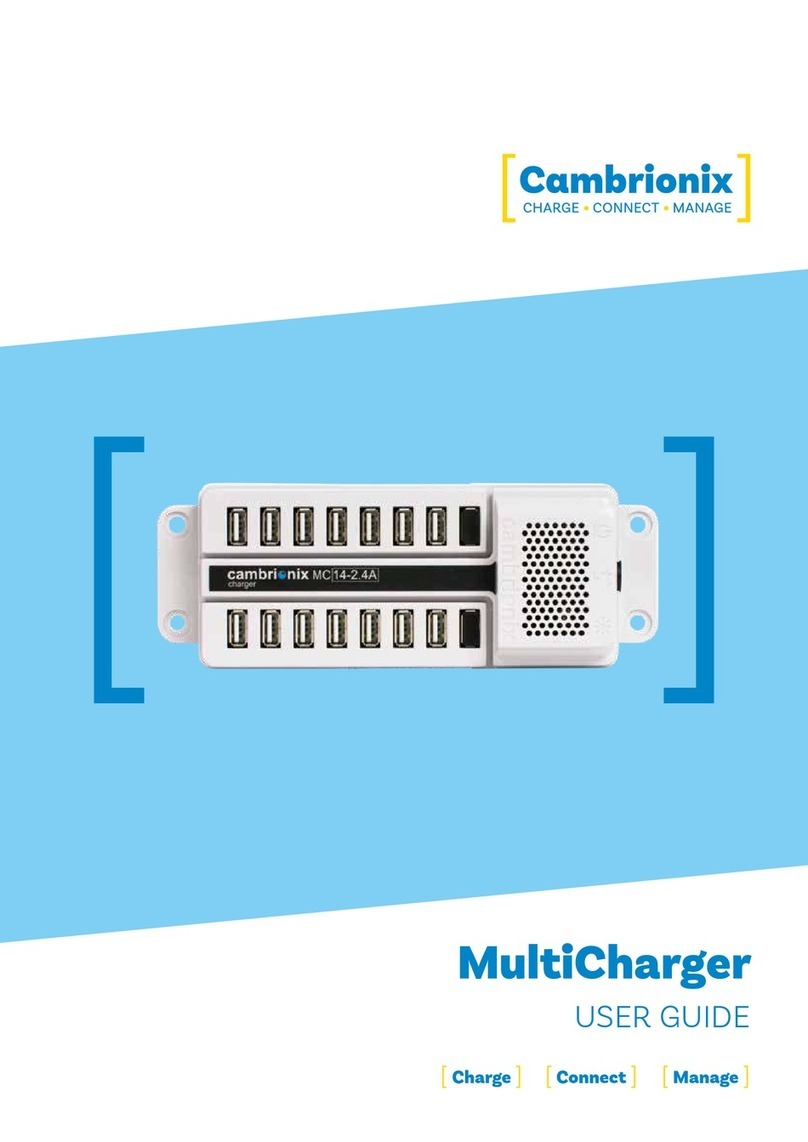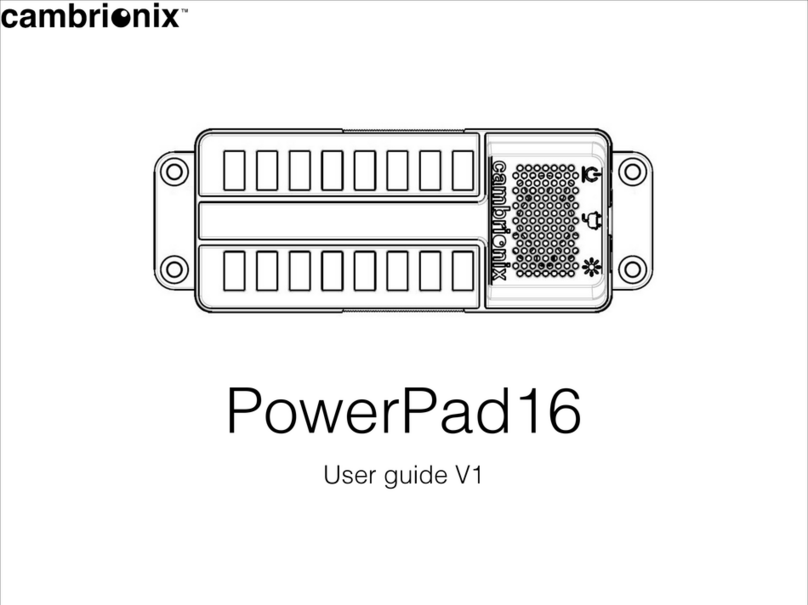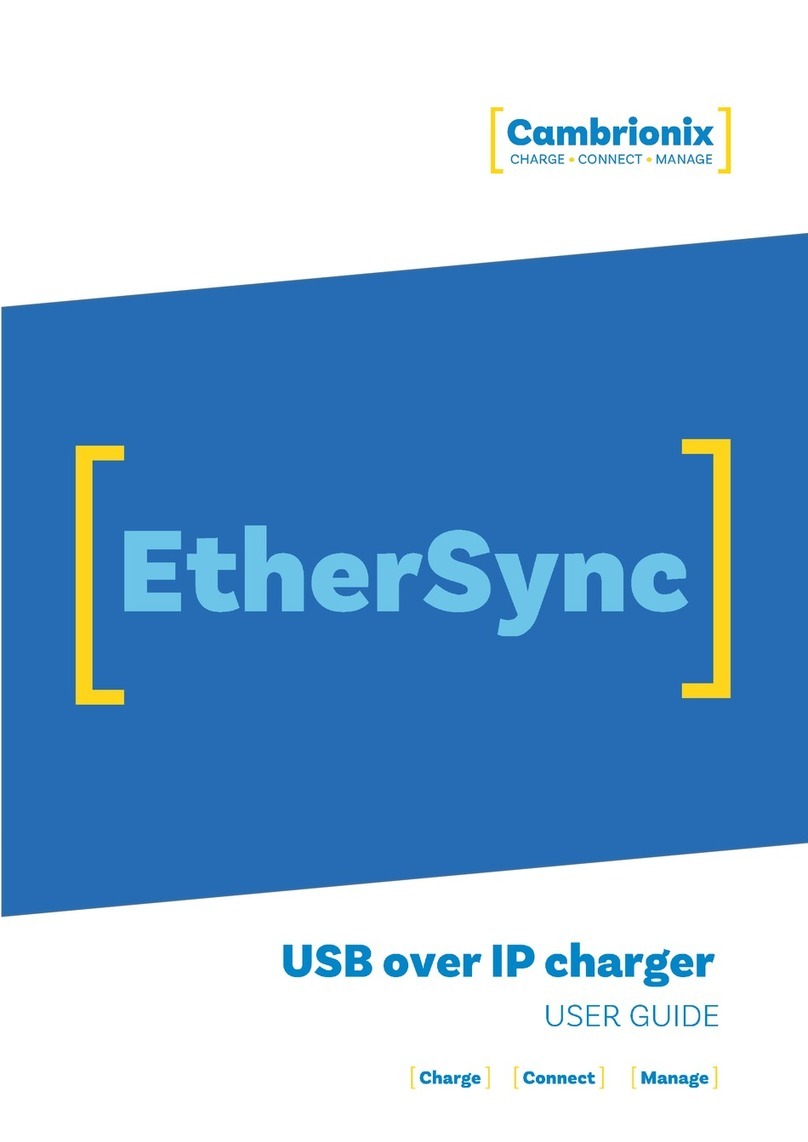PDS-C4 Página 9 de 38
Parte Descripción número de parte
Cable de alimentación de la UE 200329
Cable de alimentación australiano 200337
Cable de alimentación IND 200341
4.3. Conexión a la red eléctrica
Connect the Power Supply Unit (PSU) to the hub using the DIN de 4 pines plug. Conecte el cable
de alimentación a la fuente de alimentación. Siempre cumpliendo las normas de seguridad
locales, conecte el cable de alimentación a la toma de corriente de 100 – 250VCA y encienda el
hub utilizando el pequeño interruptor de alimentación adyacente al conector de entrada de
alimentación del hub. Cuando el dispositivo está encendido, se iluminará un LED rojo junto a la
entrada de alimentación. El hub ya está listo para cargar los dispositivos conectados.
Se deben realizar inspecciones periódicas de los cables de alimentación y de cualquier cable
USB para detectar cualquier signo de daño. Si encuentra algún daño, reemplace el cable dañado
antes de seguir usándolo.
4.4. Conexión al host
Once the power is connected, connect the PDS-C4 to your host system using a USB 2.0 tipo C
cable. El uso de un cable de host incorrecto puede dar lugar a que el hub y todos los puertos
posteriores no sean reconocidos por su host.
Please note that USB specifications require a minimum 100 mA charge current to be delivered
during data transfer. As indicated in above, if the attached device has a BC1.2 compliant CDP
port, the device can draw up to 3A while transferring data.
4.5. Charging
Your PDS-C4 will allow your device to charge at the maximum rate possible up to 3A. The way
that charging takes place is the PDS-C4 will provide the device with a capability to charge and
the devices USB charging controller will determine the maximum amount of charge it wants to
draw down.
Although a maximum charge rate of 3A is possible, the device itself detrimes the exact rate
and as such you may not see the maximumamount of charging on every device type that is
connected.