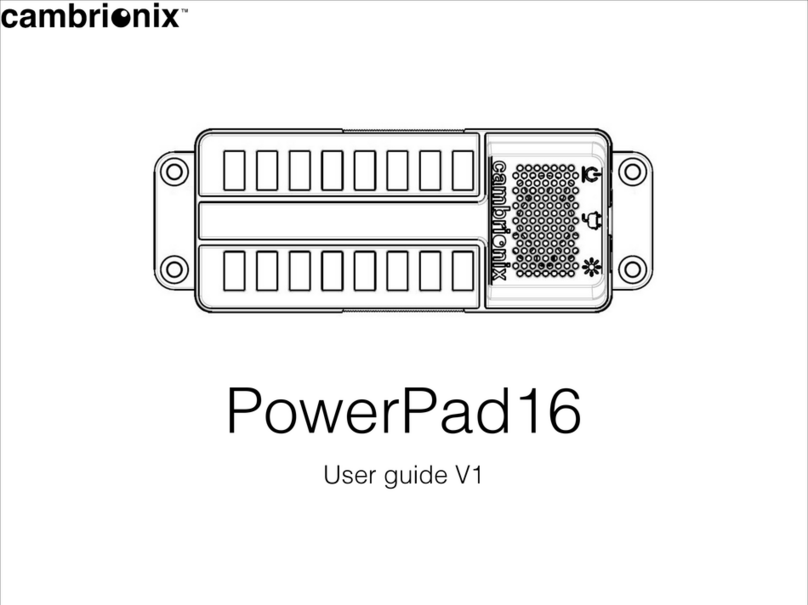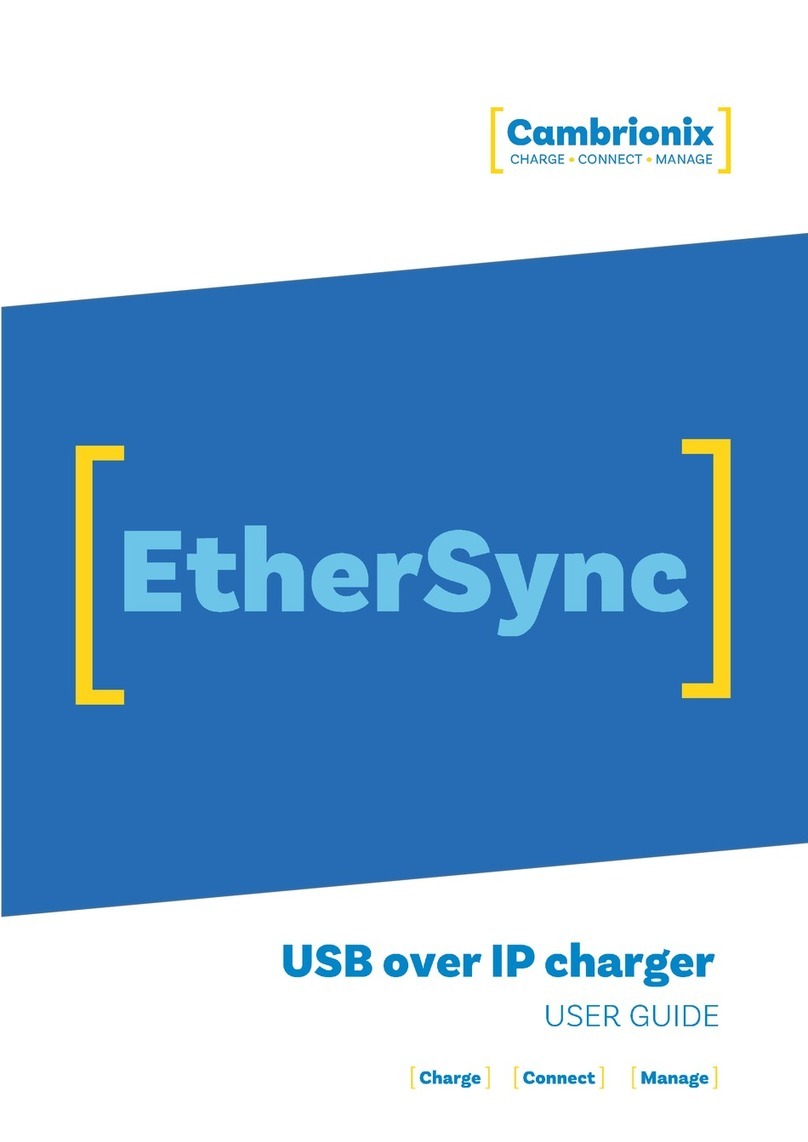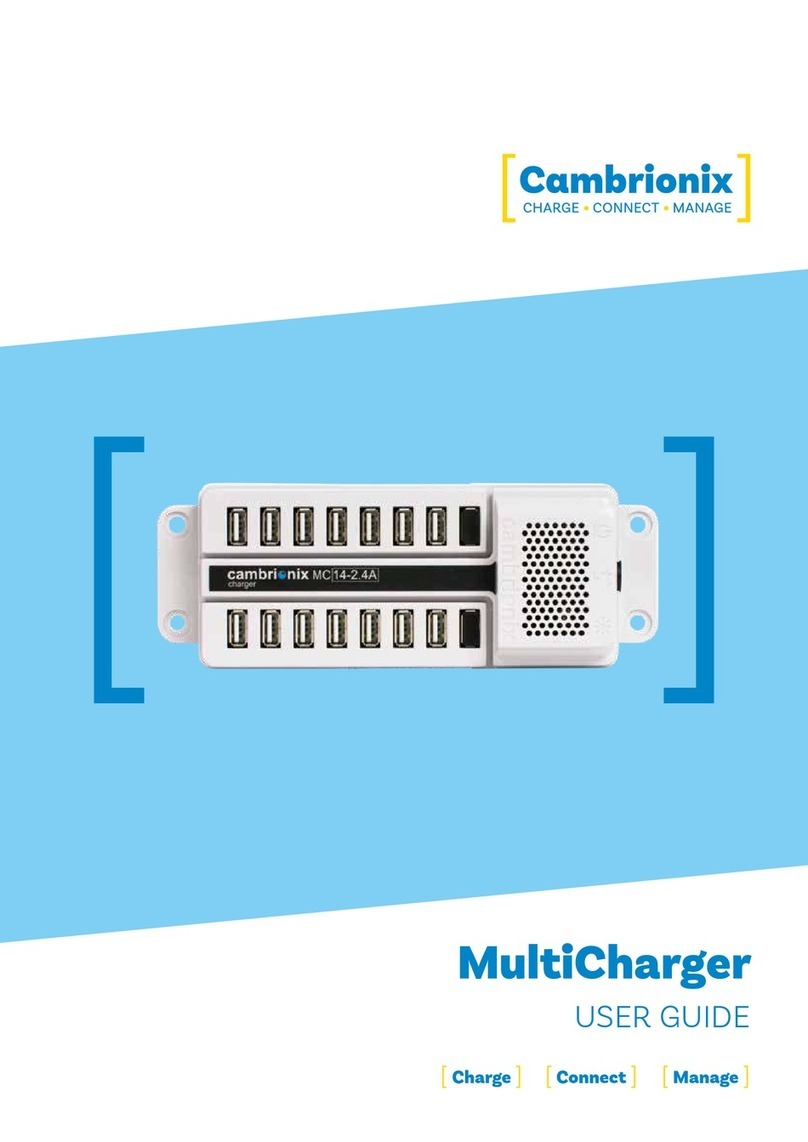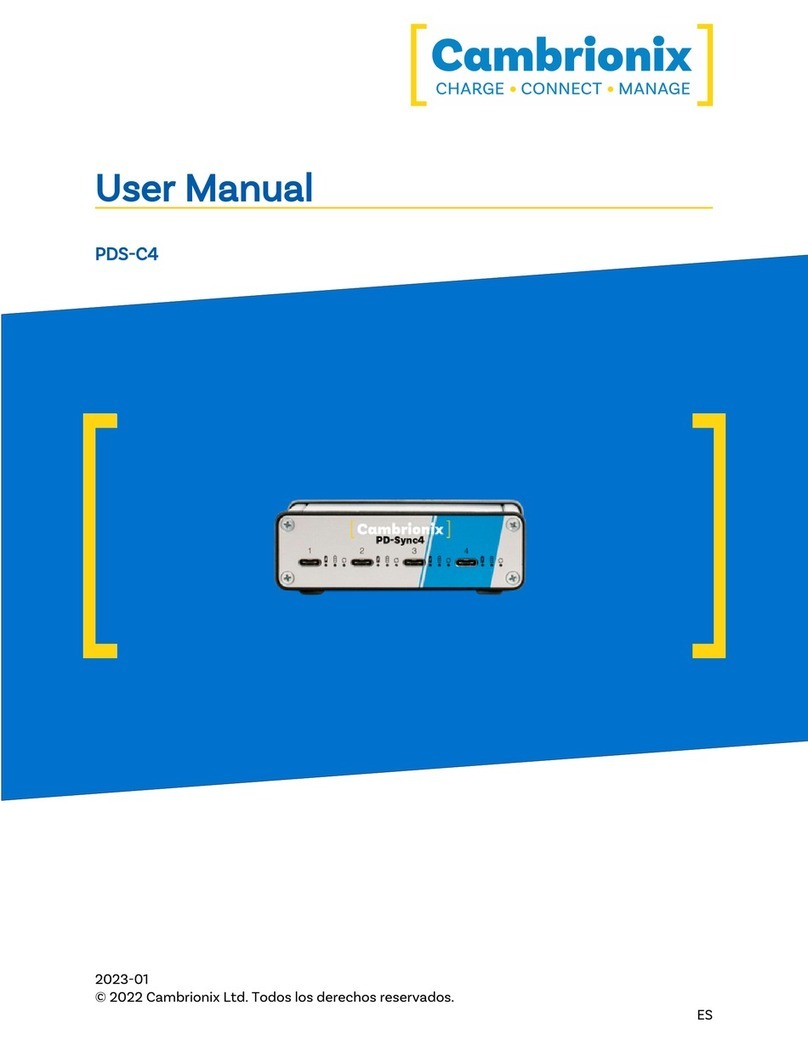MC14-2.4A Page 4 of 20
3. Safety
This user manual is for informational purposes only, it contains information for start-up and
operation of this product. Note: the contents and the product described are subject to change
without notice. To avoid injuries and damage observe the safety instructions of the user
manual.
This manual has been arranged to follow IEC/ICEE 82079-1 standards. This is to facilitate the
easier understanding and location of information relating to the MC14-2.4A. Any errors or
omissions can be reported back using our support ticket system (see"Help and Support") this
way any issues can be collected and fixed.
Understanding and observing the instructions in this user manual are prerequisites for
hazard-free use and safety during operation. This user manual cannot cover all conceivable
applications. If you would like additional information or if problems arise that are not
sufficiently addressed in this manual please ask your distributor or contact us directly using the
means preferred which are located on the back cover of this manual.
CAUTION
Personal Injury and Damage to the product
lObserve the safety instructions in this user manual
3.1. Signal word panel
Depending on the probability of serious consequences, potential dangers are identified with a
signal word, the corresponding safety colour, and if appropriate, the safety alert symbol.
CAUTION
Indicates a potentially hazardous situation which, if not avoided, may result in moderate or
minor (reversible) injury.
CAUTION
Indicates a potentially hazardous situation which, if not avoided, may result in damage to the
product and/ or its functions or of a property in its proximity.