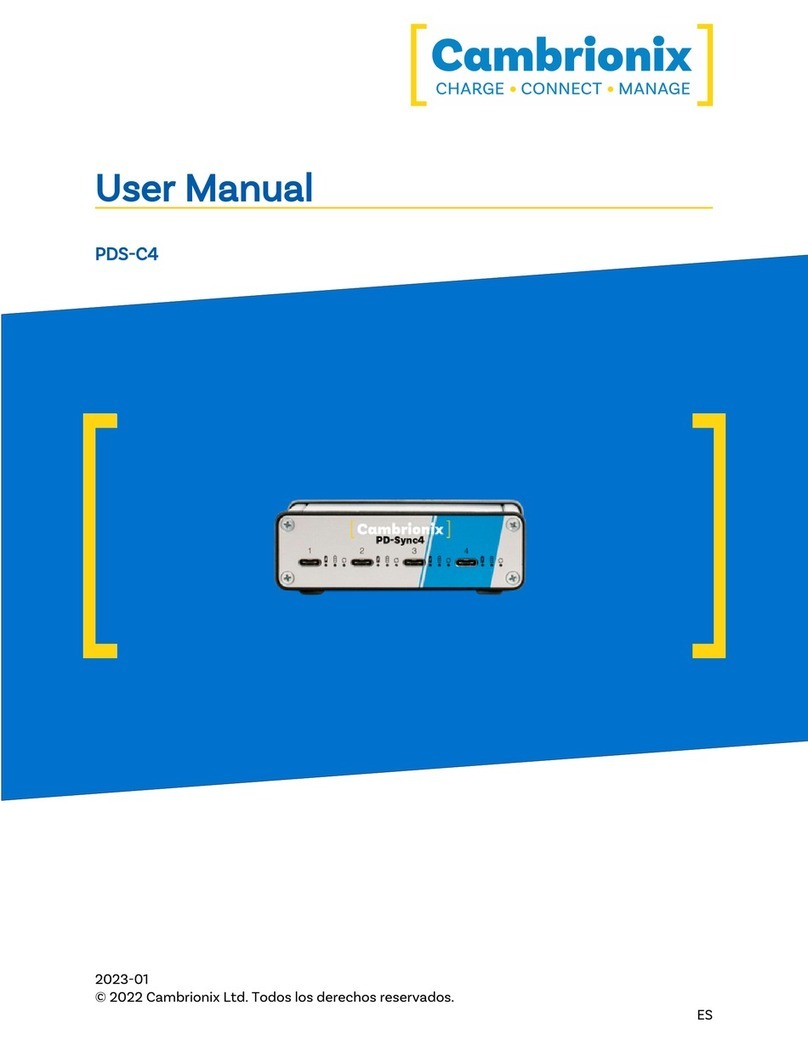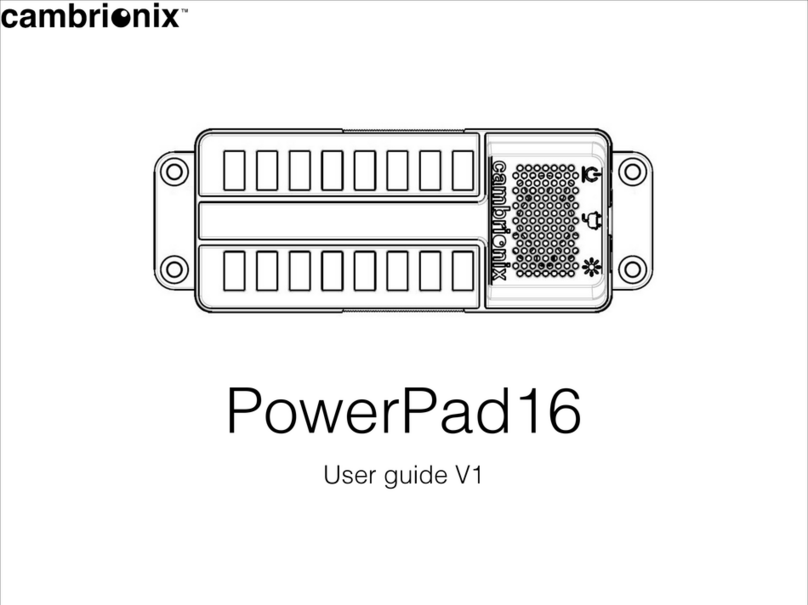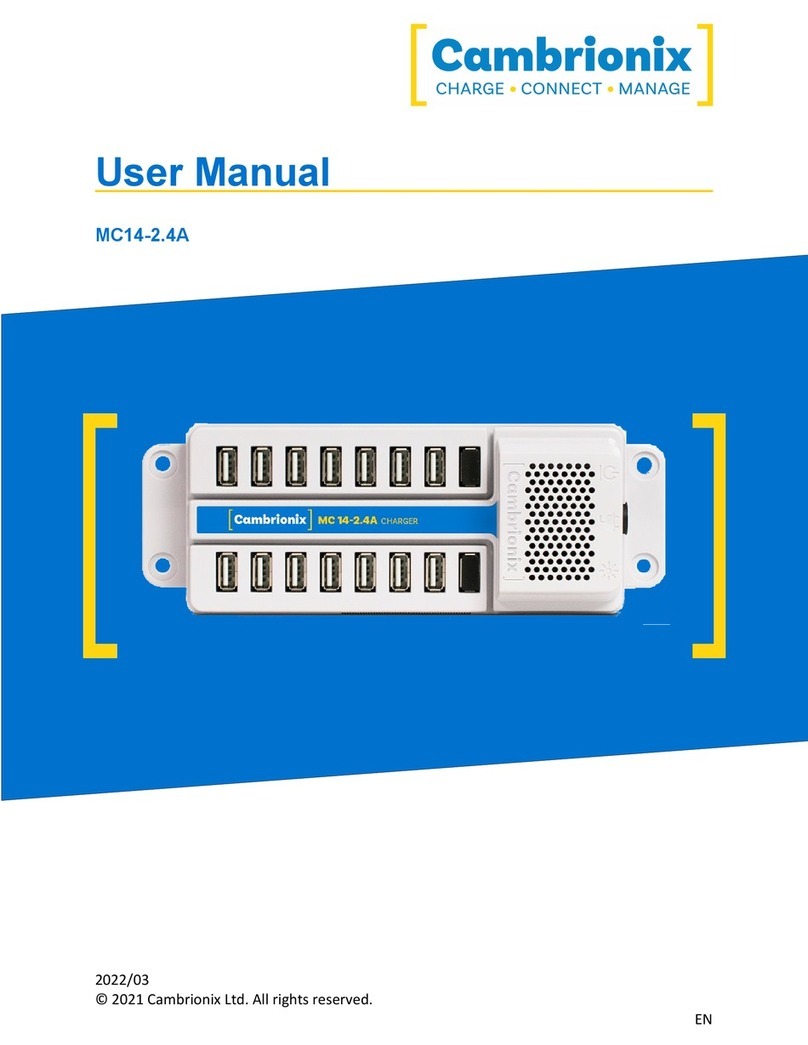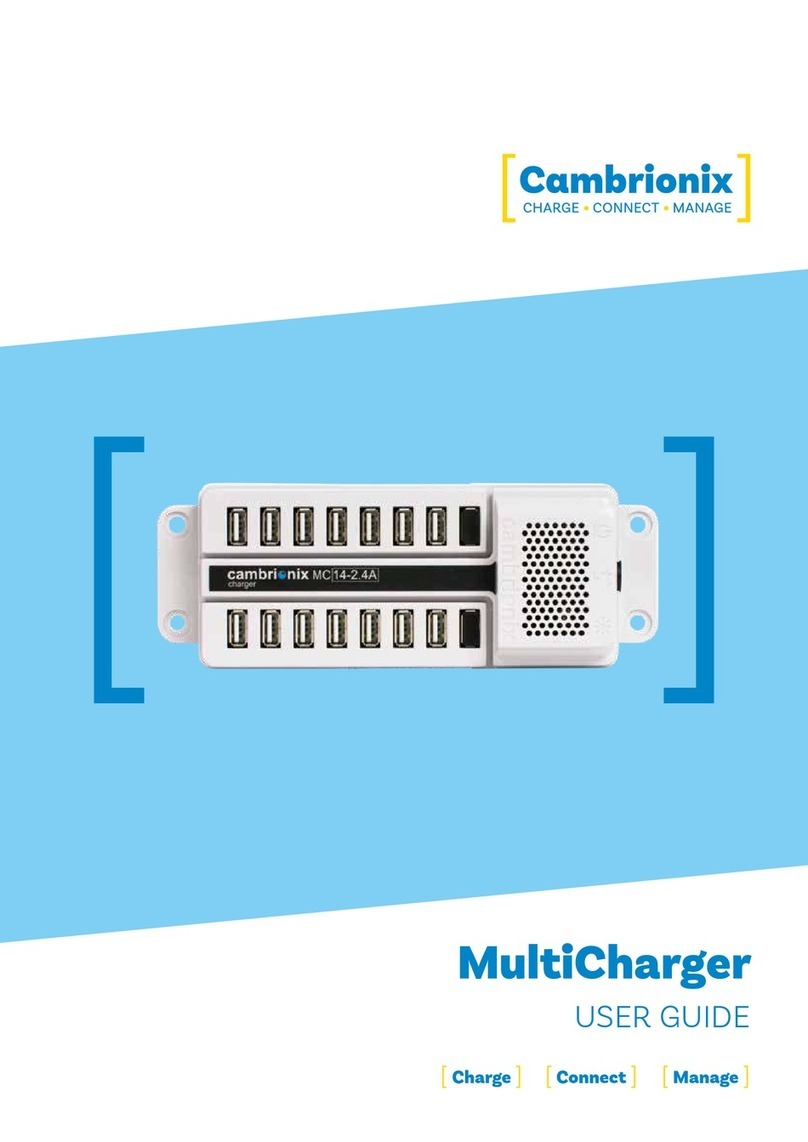page 2of 17
EtherSync User Guide
document revision 1.01
............................................................................3
.....................................................................................................4
........................................................................................5
..............................................................................5
...................................................................................................6
.....................................................................................................6
....................................................................8
..........................................................................................................8
...............................................................................................................10
...............................................................................................................11
...........................................................................................................12
..........................................................................................12
.............................................................................12
.........................................................................13
...13
.................................................................................................15
................................................................................................17
..............................................................................17