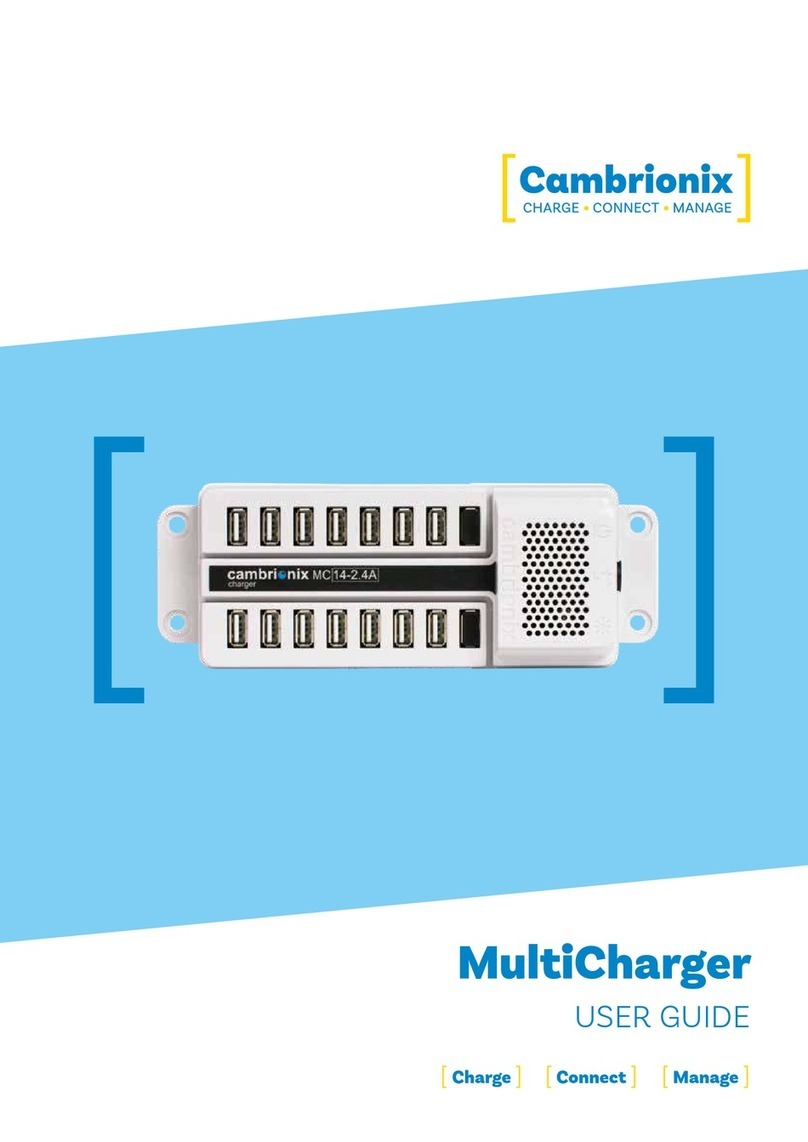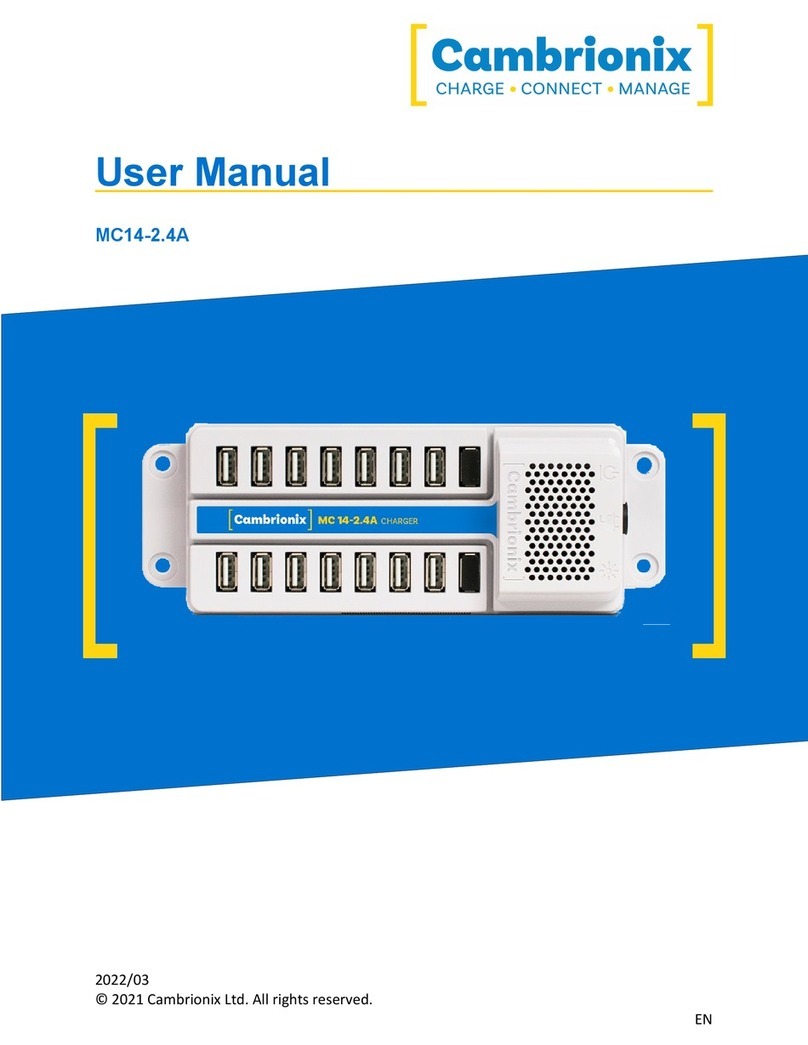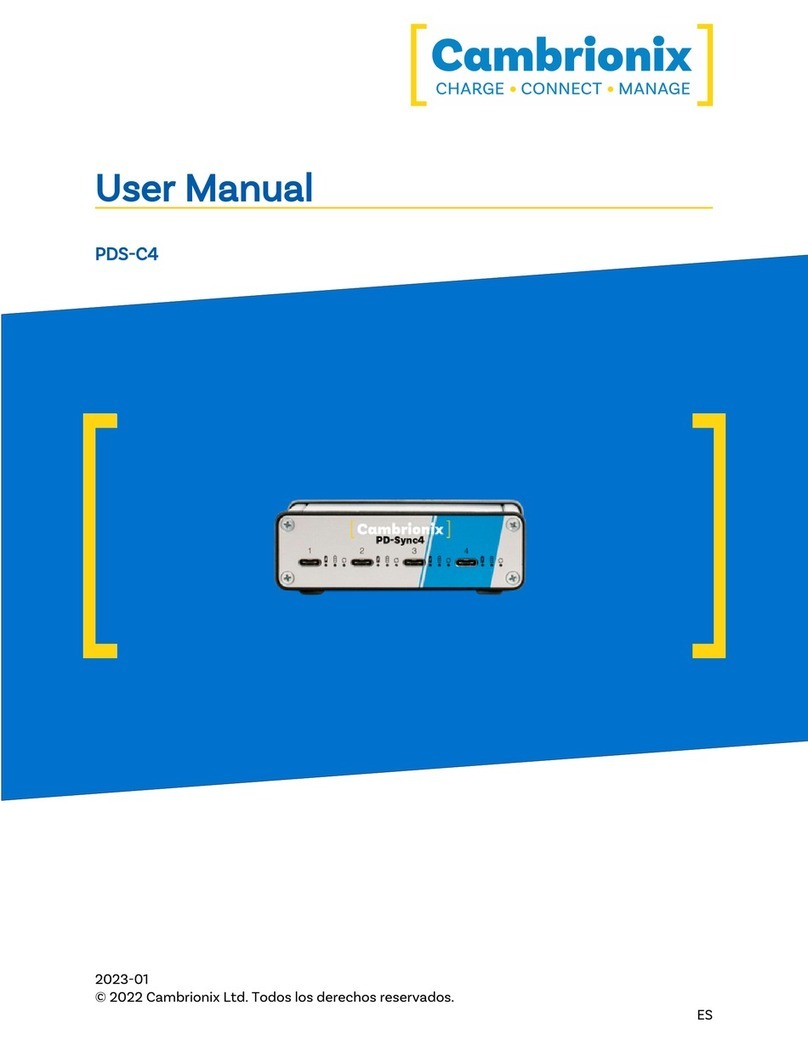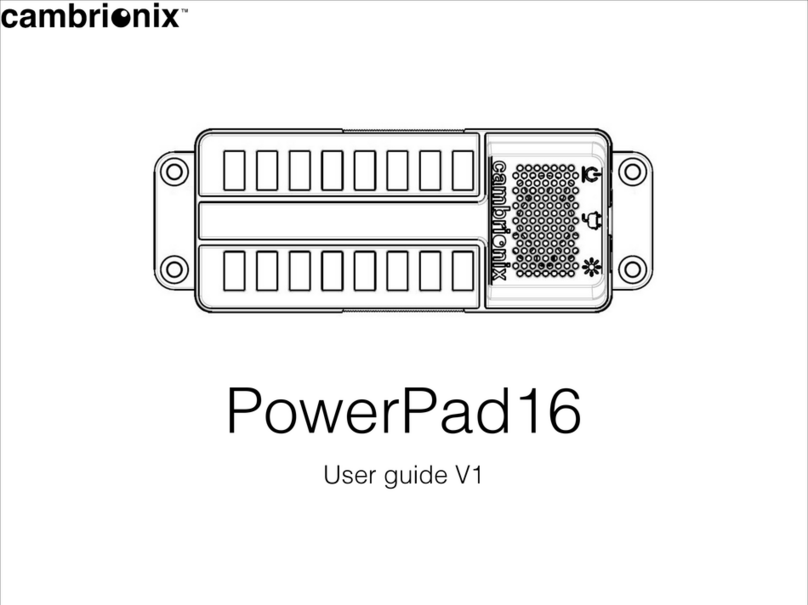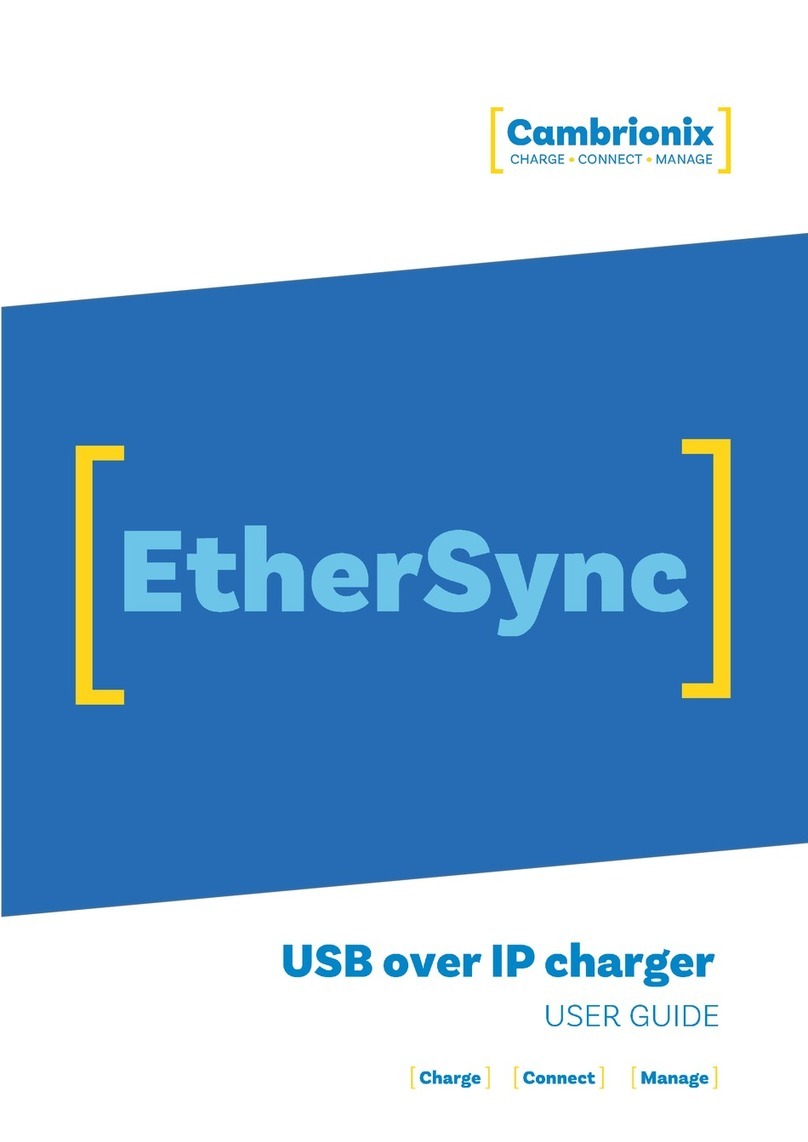PDS-C4 Page 9 of 38
4.3. Connecting to the mains
Connect the Power Supply Unit (PSU) to the hub using the 4-pin DIN plug. Connect the power
cable to the PSU. Making sure you adhere to local safety regulations, connect the power cable
to the 100 – 250 VAC mains power outlet and switch the hub on using the small power switch
located adjacent to the power input connector on the hub. When the device is switched on, a
red LED next to the power input will be illuminated. The hub is now ready to charge attached
devices.
Periodic inspections should be made to power supply cables and any USB cables for any signs
of damage. If any damage is found, replace the damaged cord before further use.
4.4. Connecting to Host
Once the power is connected, connect the PDS-C4 to your host system using a USB 2.0 Type-C
cable. Using an incorrect host cable may result in the hub and all subsequent ports not being
recognised by your host.
Please note that USB specifications require a minimum 100 mA charge current to be delivered
during data transfer. As indicated in above, if the attached device has a BC1.2 compliant CDP
port, the device can draw up to 3A while transferring data.
4.5. Charging
Your PDS-C4 will allow your device to charge at the maximum rate possible up to 3A. The way
that charging takes place is the PDS-C4 will provide the device with a capability to charge and
the devices USB charging controller will determine the maximum amount of charge it wants to
draw down.
Although a maximum charge rate of 3A is possible, the device itself detrimes the exact rate and
as such you may not see the maximumamount of charging on every device type that is
connected.
4.6. Cables
Some USB cables are data transfer only, and some are power delivery only. There are also
options that can handle both tasks. Be sure to verify a cable’s abilities before purchasing it and
select a cable which can handle the speeds and power transfer that you require. We would
advice using the cable that was provided with the device to connect to our hubs.
4.7. Registration
You may register your product at www.cambrionix.com/product-registration