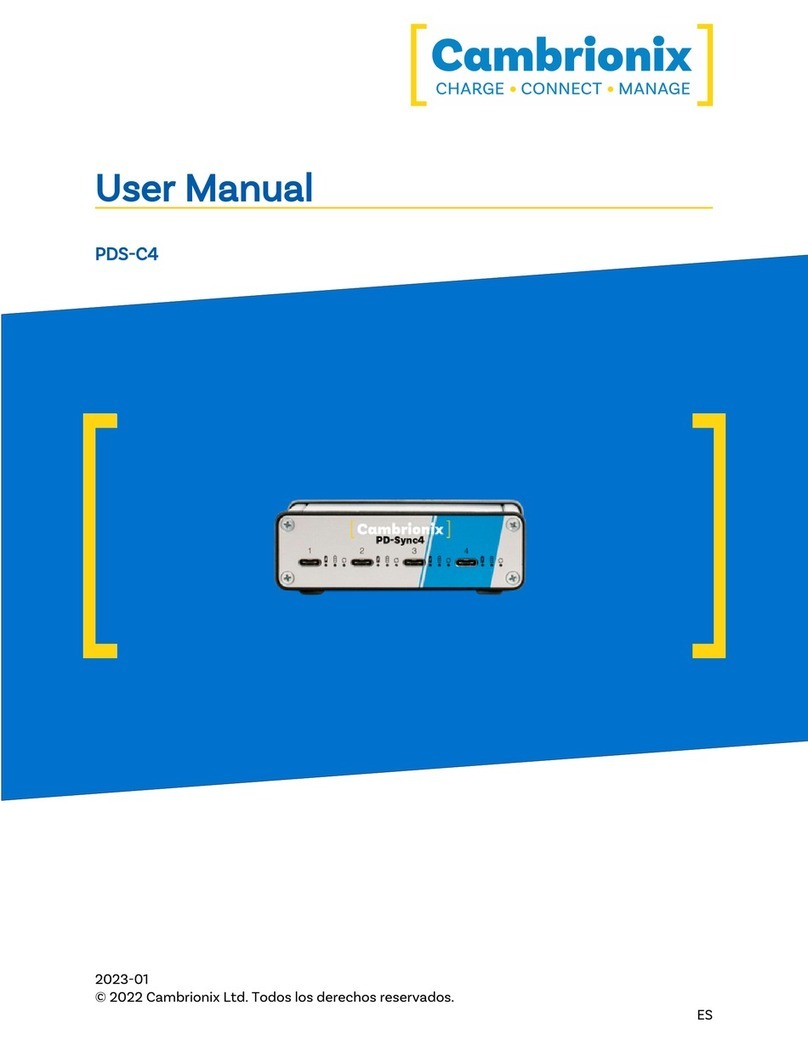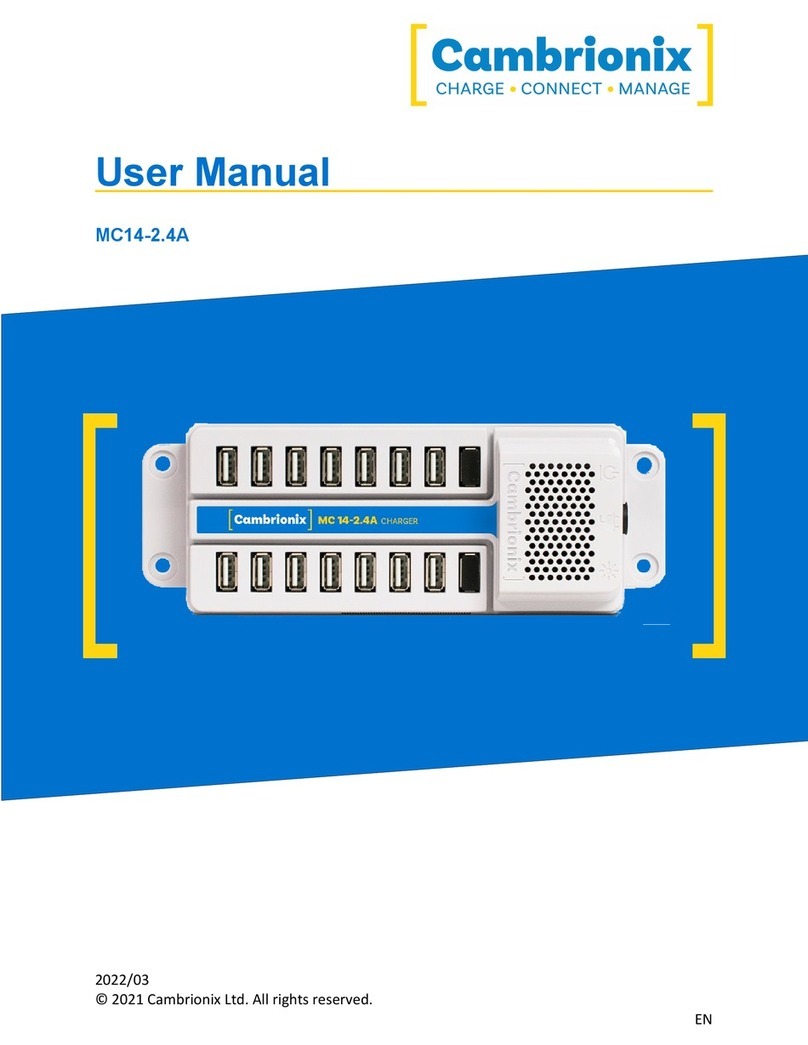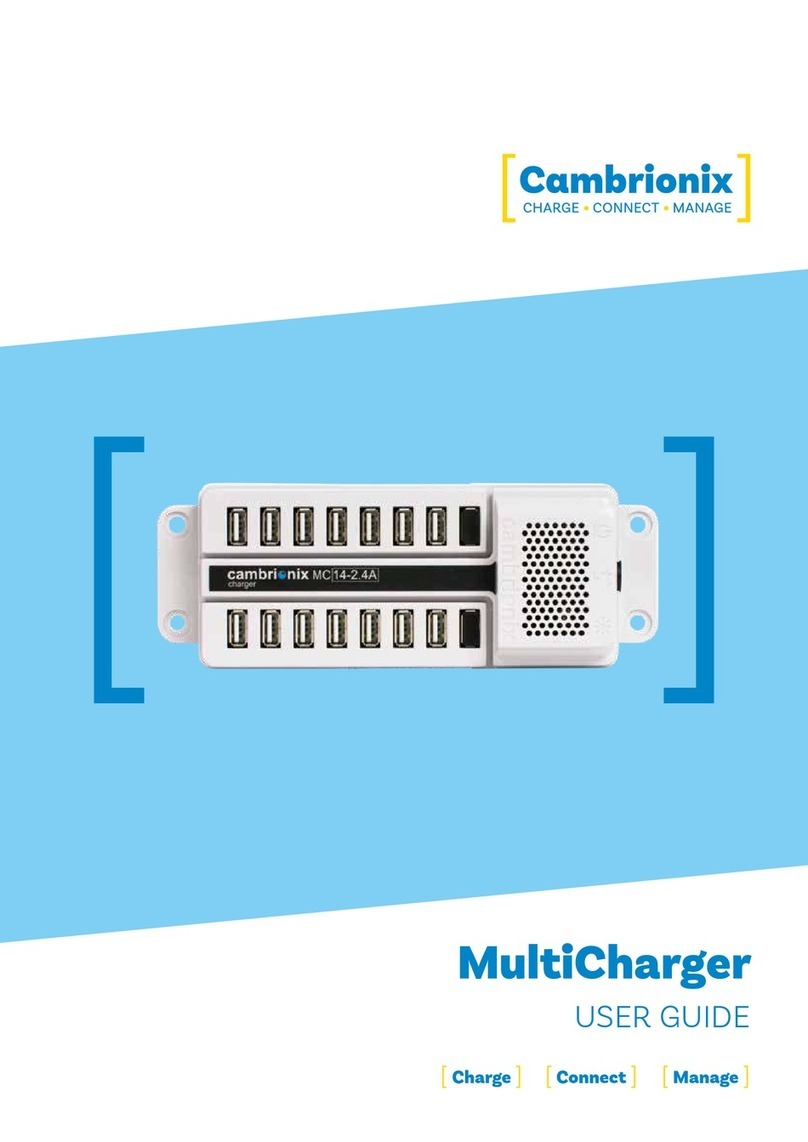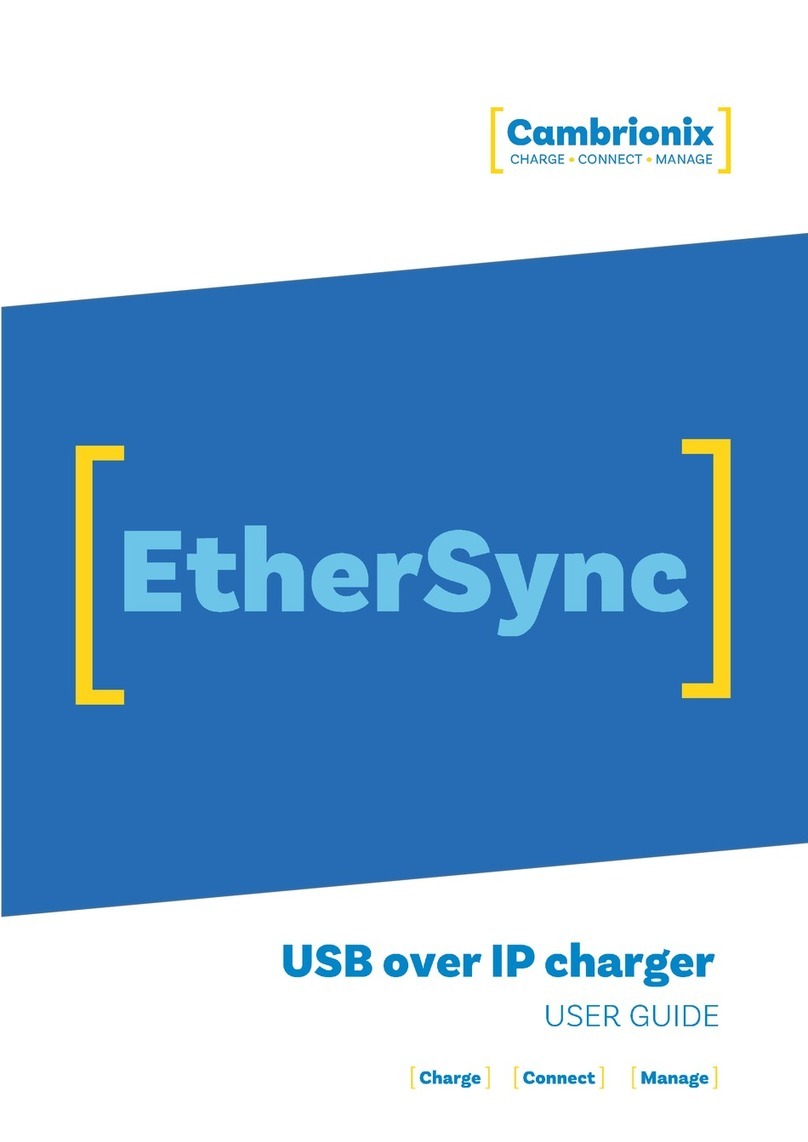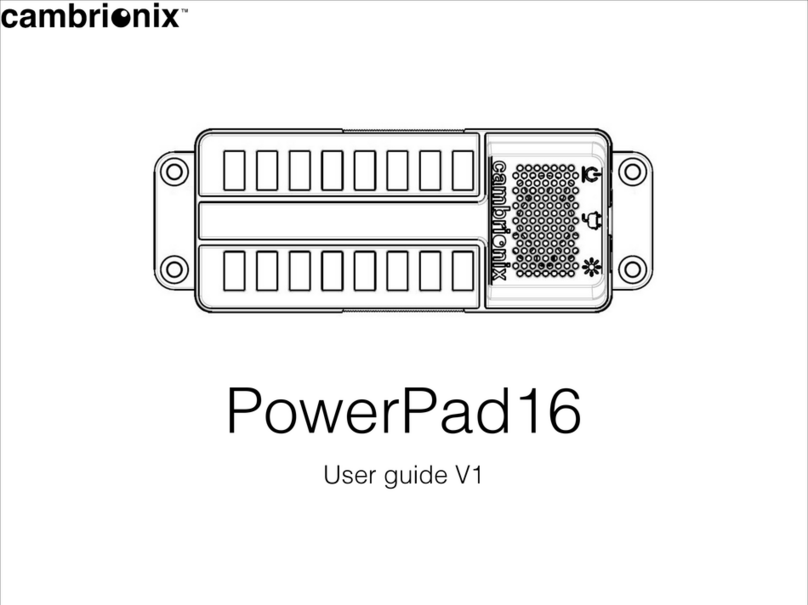PDS-C4 Page 3 of 24
2.Your PDS-C4 at a glance
The PDS-C4 has been designed primarily for desktop use, being highly compact and quiet. It
provides 60W of charging power to each of its 4 x USB 2.0 Type-C ports, allowing mobile
devices to be charged quickly, safely and reliably. All ports can be controlled using Cambrionix
software to allow charging and/or data transfer while monitoring important port and device
information.
The PDS-C4 can charge attached USB devices without using a local computer and our intelligent
charging algorithm allows almost any device to be charged at its optimum rate (up to 3A). The
firmware can be up-dated to allow new charging profiles to be added, ensuring the PDS-C4 can
charge the latest devices. It is ready to charge out-of-the-box and to sync devices when
attached to a host computer.
When a local (host) computer is attached, the host can control operation of the ports using
freely available software. Device charging and synchronisation can be monitored through
Cambrionix’s LiveViewer App, the Application Programming Interface (API) or Command Line
Interface (CLI). Cambrionix’s free monitoring and control software can be downloaded from
www.cambrionix.com/software
2.1.Key Features
Up To
480 Mbps
per Port
Up To
3A
per Port
Up To
16
Devices
Transfer Data Seamlessly Power Scalability
Each high speed port can
transfer data up to 480 Mbps
Each port can charge devices up
to 3A (60W)
Up to 16 devices can be con-
nected at once using multiple
hubs