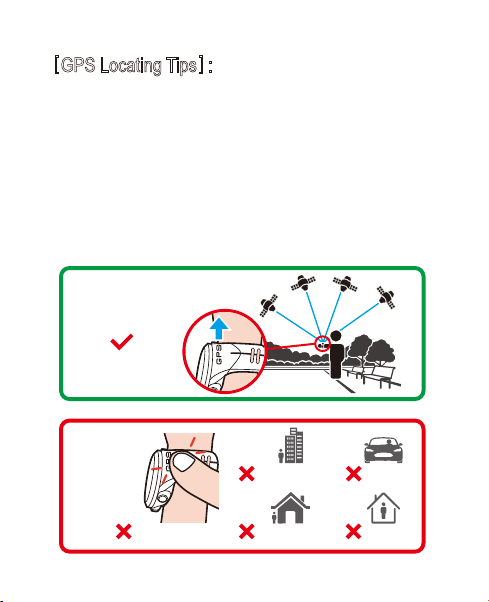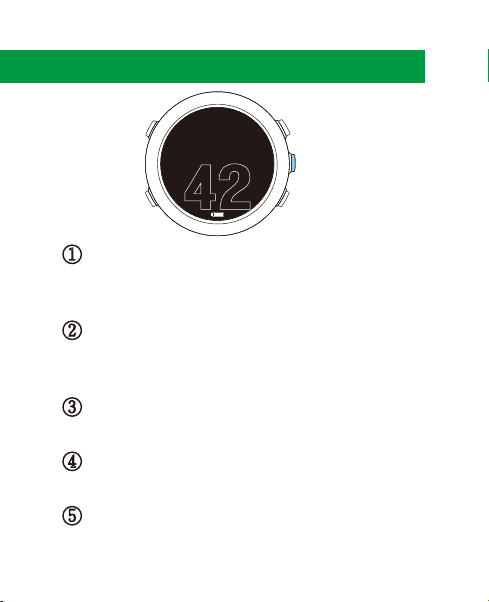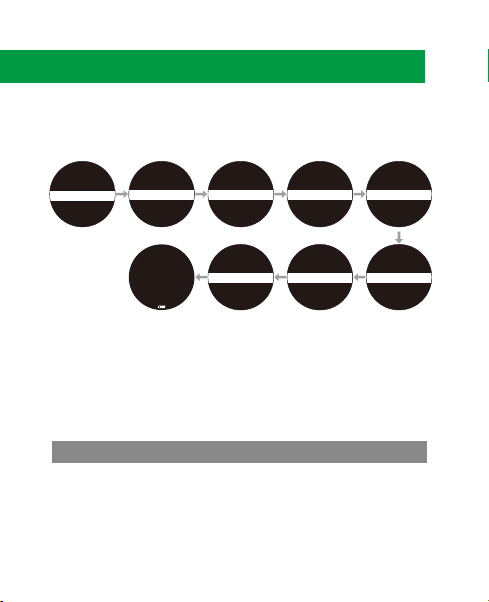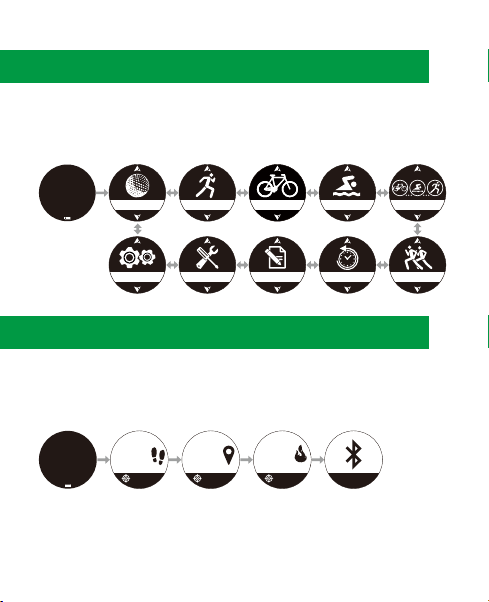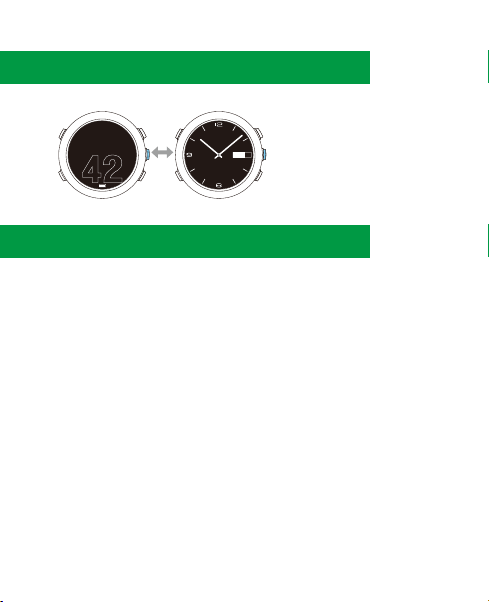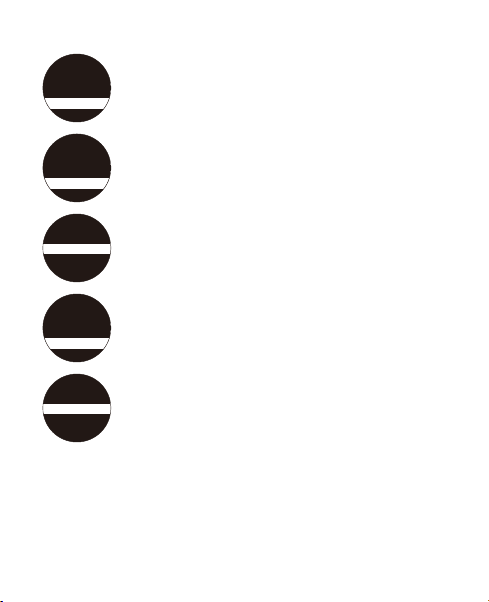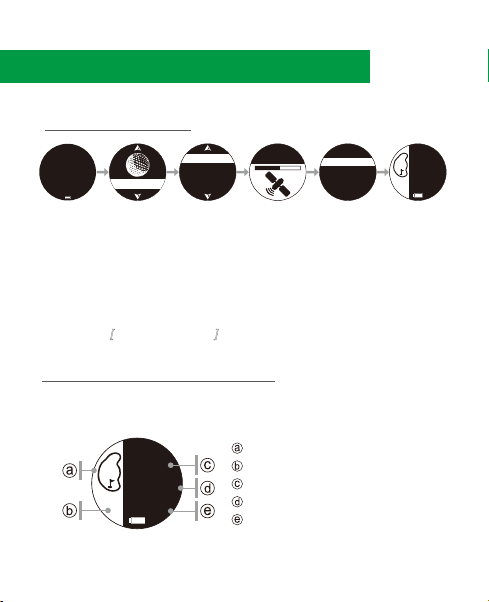CanMore TW-203 User manual
Other CanMore Watch manuals

CanMore
CanMore TW-411 User manual
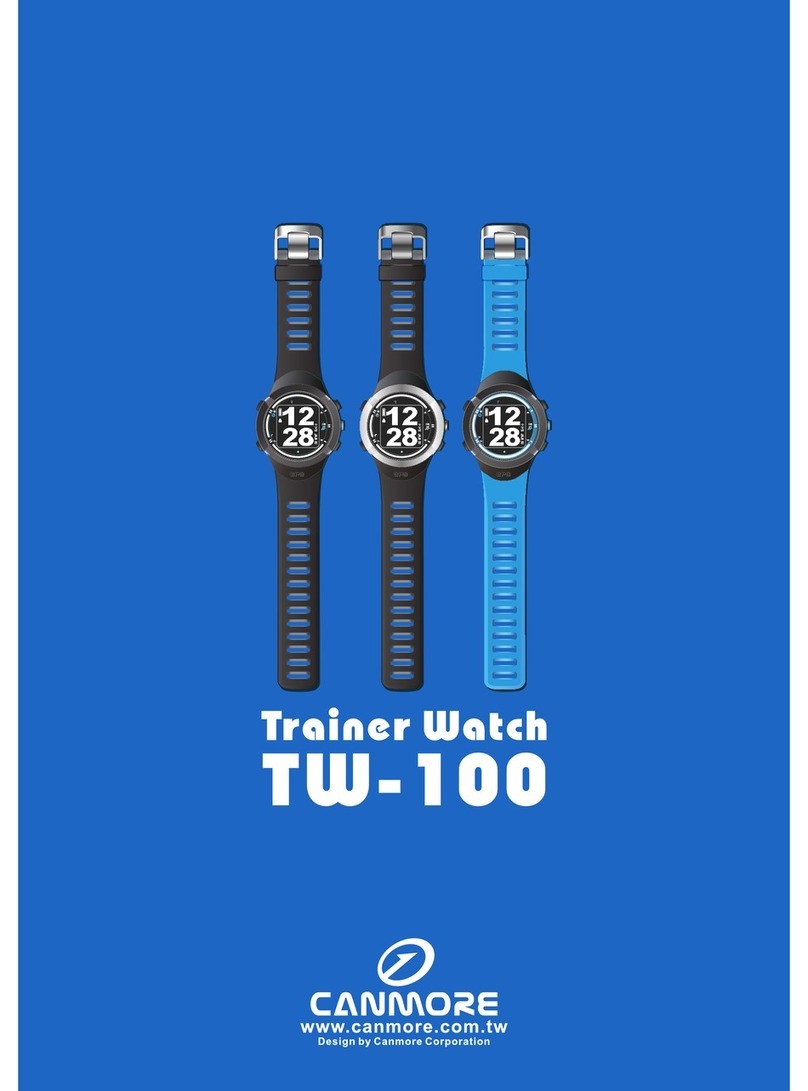
CanMore
CanMore Trainer Watch TW-100 User manual
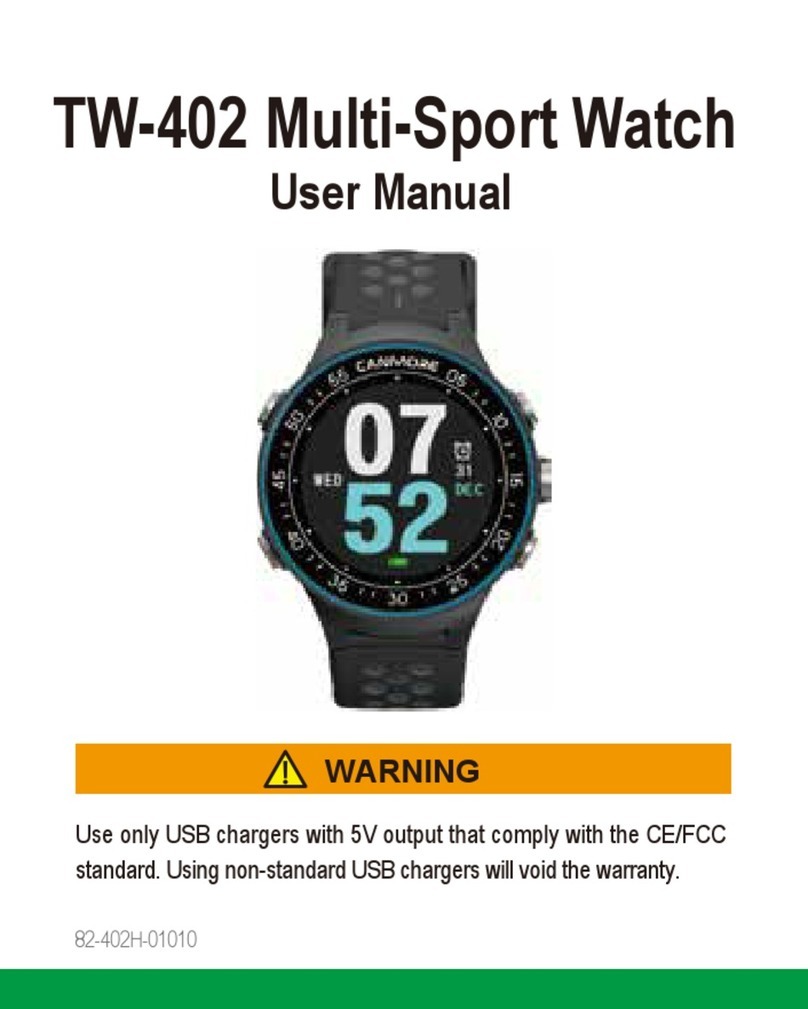
CanMore
CanMore TW-402 User manual

CanMore
CanMore TW-356 User manual

CanMore
CanMore TW-310 User manual

CanMore
CanMore Trainer Watch TW-100 User manual

CanMore
CanMore TW-353 User manual
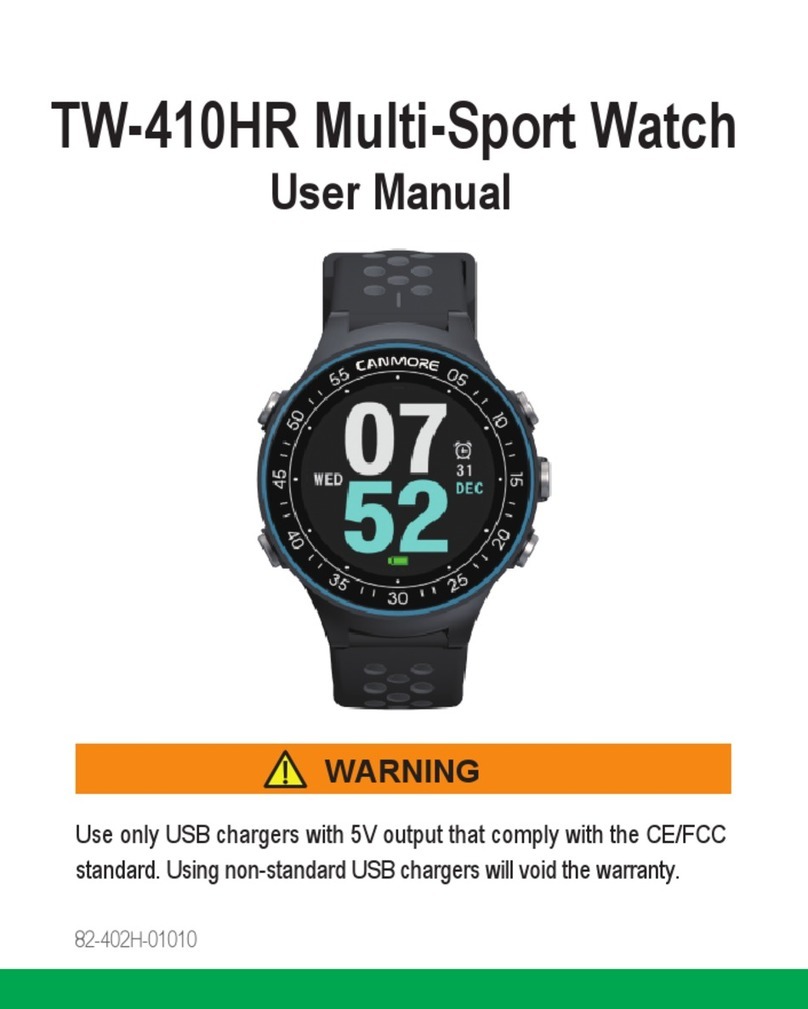
CanMore
CanMore TW-410HR User manual

CanMore
CanMore TW-410 User manual
Popular Watch manuals by other brands

Casio
Casio QW 5513 Operation guide

Piaget
Piaget 560P Instructions for use

Armitron
Armitron pro sport MD0346 instruction manual

West Marine
West Marine BlackTip 13411293 Instruction Booklet and Care Guide

Jaeger-leCoultre
Jaeger-leCoultre HYBRIS MECHANICA CALIBRE 184 manual

FOREVER
FOREVER iGO PRO JW-200 user manual