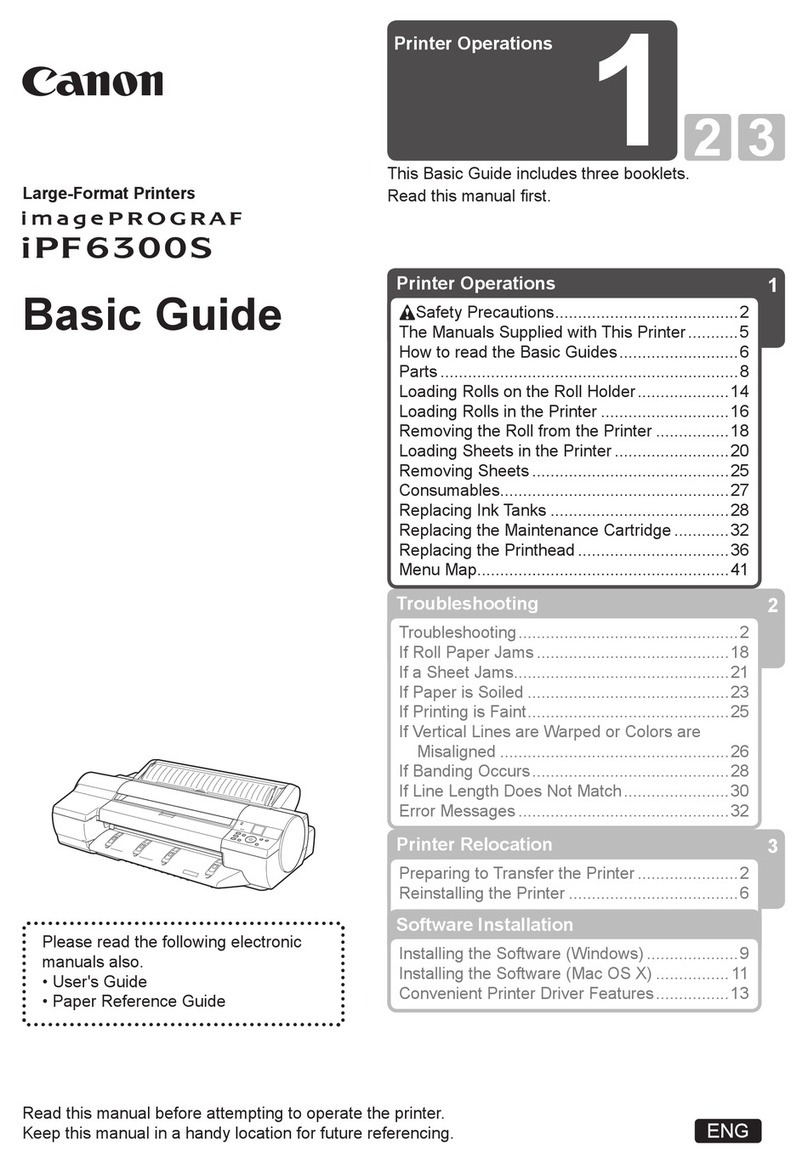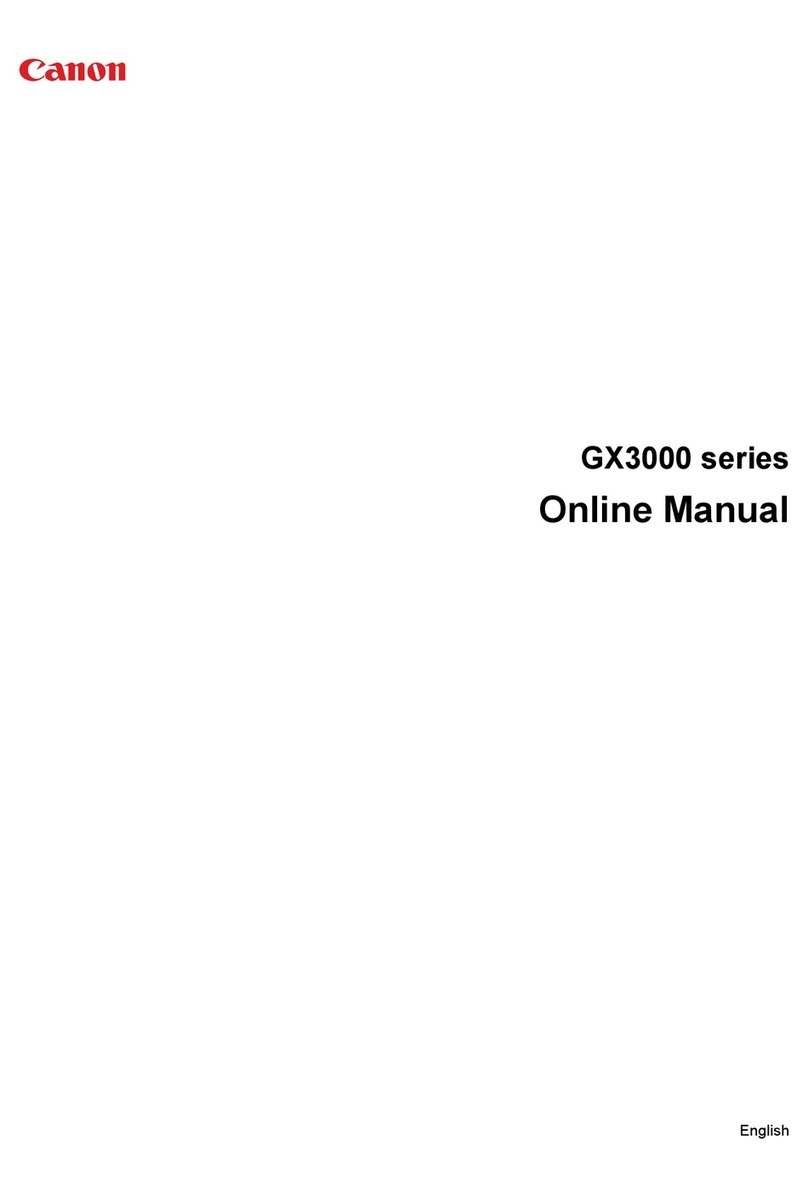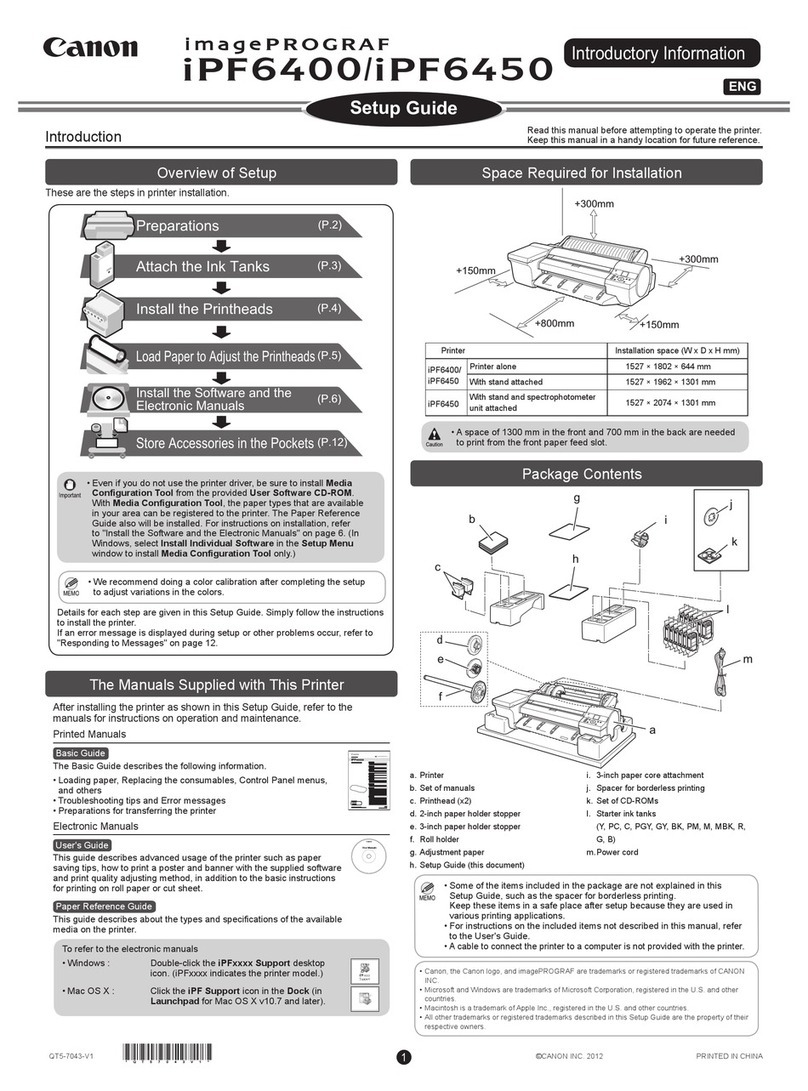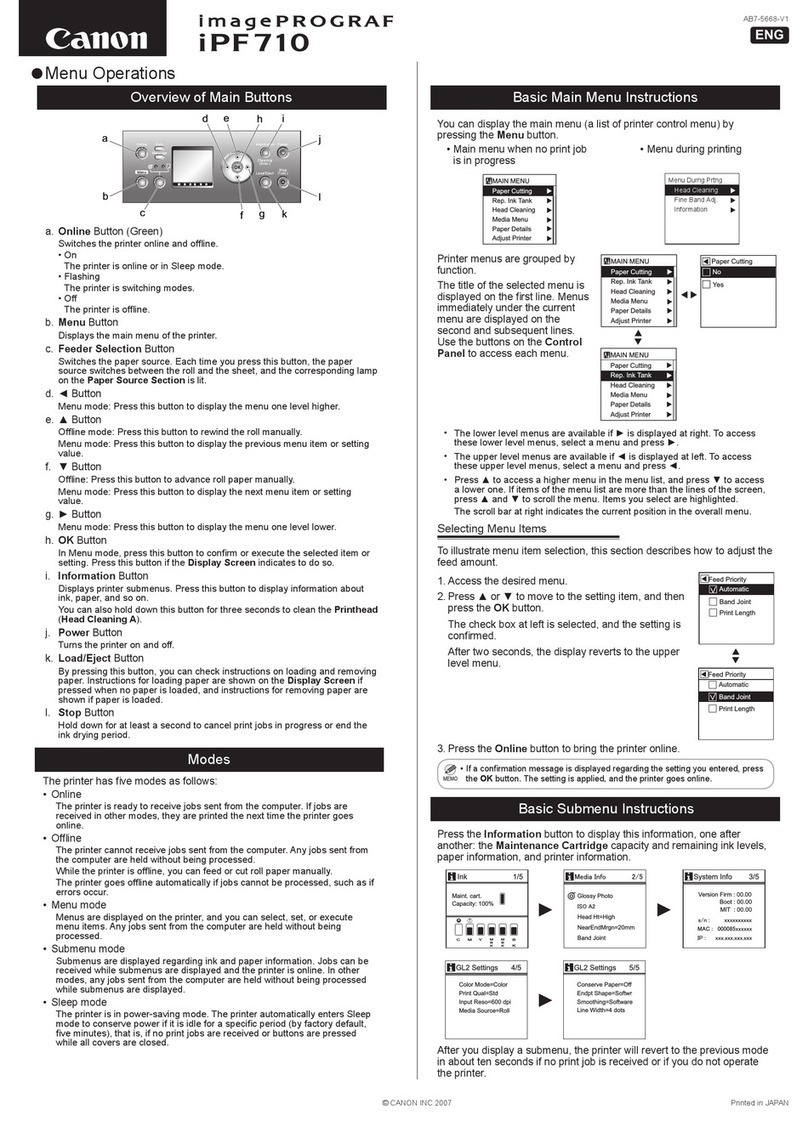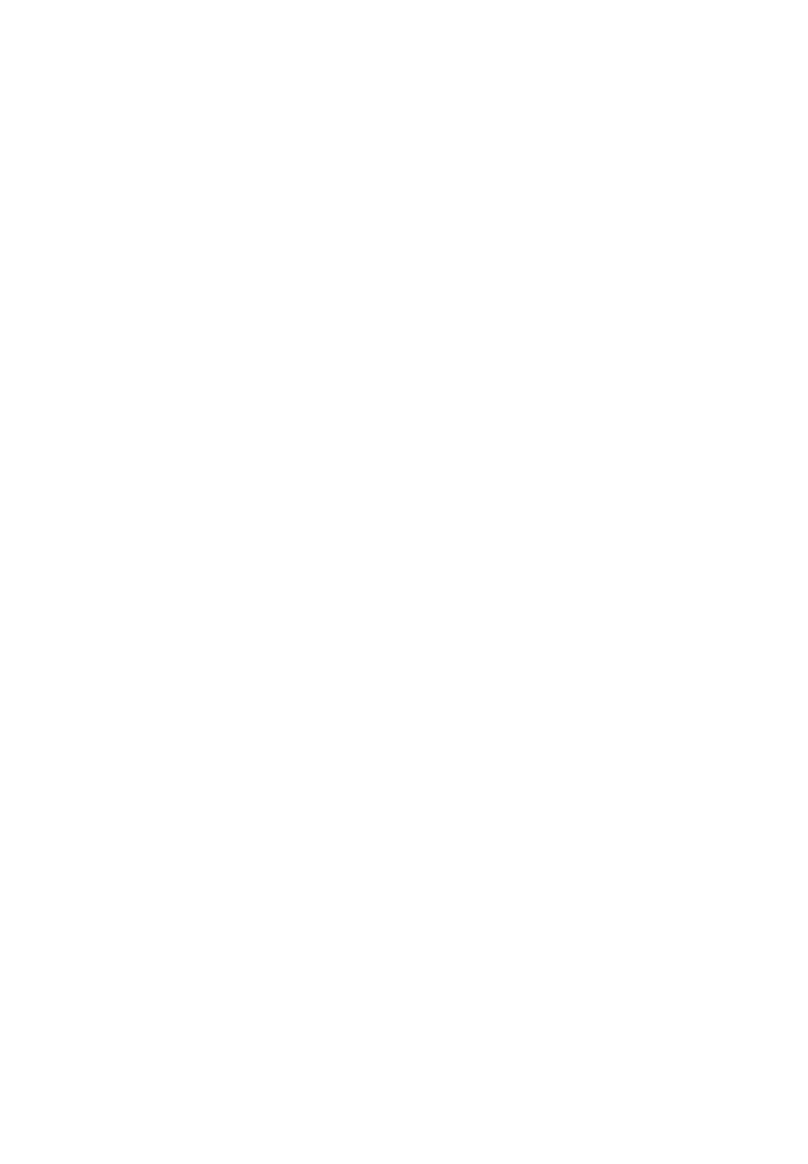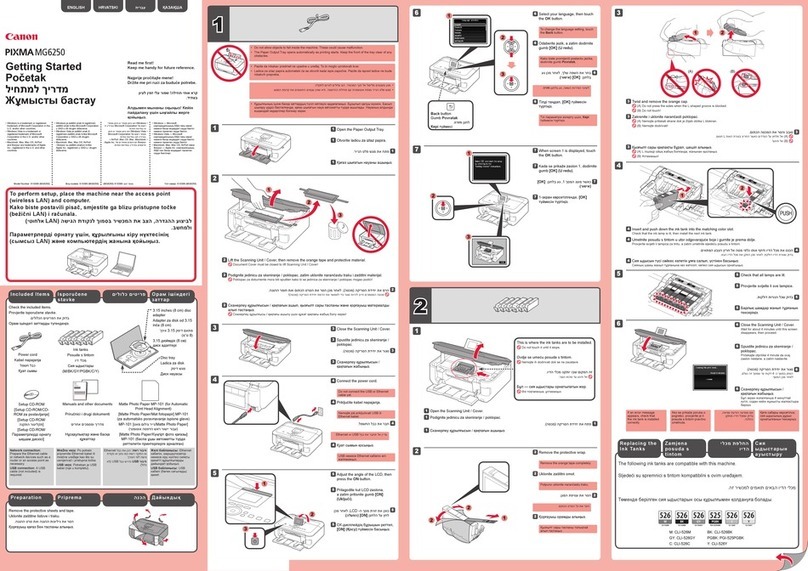Part no. QA7-2142
© 2002 Canon U.S.A., Inc.
Canon is a registered trademark of Canon Inc.
CompactFlash is a trademark of SanDisk Corporation.
All other products and brand names are registered
trademarks or trademarks of their respective owners.
Specifications subject to change without notice.
Printed in Thailand
40-42249-0402
Adda stackofblank papertothe sheetfeeder.
Startthe alignmentprocedure.
Windows:
a. For Windows XP, select Start, then Control
Panel. Then click on Printers and Other
Hardware, then Printers and Faxes.
NOTE: For other Windows versions, click
Start, then Settings, then Printers.
b. Right-clickthe CanonS830Dicon, then
clickProperties.
c. Clickthe Maintenancetab,then clickthe
PrintHead Alignmenticon.
Macintosh:
a. Fromthe Filemenuin asoftware
application,click PageSetup.
b. Clickthe Utilitiesbutton.
c. Clickthe down-arrowtoselect TestPrint.
d. Clickthe PrintHeadAlignment icon.
ClickYes (Windows)orOK (Macintosh)when
promptedif thepatternprinted successfully.
Comparethe differentpatternsfor eachcoloron
theprintout:
For eachcoloron thetestprintout, enterthe
numberin thePrintHead Alignmentwindow
thatcorresponds withthesmoothest looking
testpattern.
ClickOK (Windows)orSend (Macintosh)when
finished.
Beforeusing theprinter,align theprinthead to
ensurethe bestqualityprinting.
Be sure to TURN THE PRINTER OFF before
continuing.
NOTE: For Windows®XP or Windows 2000, logon
to Windows as amember of the Administrators
group before continuing.
IMPORTANT: If you see the Add New
Hardware Wizard, click Cancel.
Close any open software applications,
then insert the “S830D Setup Software &
User’s Guide” CD-ROM. The setup program
should run automatically.
NOTE: If the setup program does not run,
click Start, then Run, then type D:\msetup.exe,
where Dis your CD-ROM drive.
Read the License Agreement, then
click Yes, if you agree.
When the main menu appears, make
sure that the Printer Driver is selected,
then click Install.
NOTE: If you are prompted to restart Windows,
remove the CD-ROM, then click OK. After the
computer restarts, insert the CD-ROM and
continue.
When the Printer Port window appears,
TURN THE PRINTER ON so the printer port
(connection) can be automatically detected.
The software will begin identifying the
printer port being used.
IMPORTANT: If your computer cannot
detect a printer port, refer to the
Troubleshooting chapter in the “S830D
Quick Start Guide” for instructions.
When the Terminate Installation window
appears, click OK.
Follow the on-screen instructions to continue
with Product Registration.
NOTE: Remember to register your product
to ensure product support. The serial number
is located on the inside of the printer, to the
right of the print head.
When the main menu appears, make
sure that Other Driver is selected, then
clickInstall.
After installing the Other Driver successfully,
continue by making sure that Application is
selected, then clickInstall.
When the Terminate Installation window
appears, clickOK, then Exit.
NOTE: For more information. refer to the
“S830D Quick Start Guide” or view the
electronic documentation on the CD-ROM.
Click Yes if you are prompted to restart
your computer
To ensure highest quality output, continue
with Step 7 Align the Print Head.
Turn on your Mac and insert the “S830D
Setup Software & User’s Guide” CD-ROM.
Open the Printer Driver folder on the
CD-ROM, then double-click the Installer icon.
Read the License Agreement and click
Accept, if you agree.
Click Install. The printer driver will load
automatically.
If the message “No other applications can be
running…” displays, click Continue.
When the “Installation was successful”
screen displays, Restart your computer.
NOTE: Register your product to ensure product
support. The serial number is located on the
inside of the printer, to the right of the print
head.
After the computer restarts, TURN THE
PRINTER ON. Select the Apple menu,
then Chooser.
Clickthe S830Dicon inthe Chooser.The
printername willhighlight andmoveto
theright panel.
NOTE: To use the BJ Print Monitor, click the
Backgrounding button to the On position.
Close the Chooser.
Access your “S830D Setup Software &
User’s Guide” CD-ROM again. Open the
Memory Card Utility folder and double-click
the BJ Installer icon.
Follow the on-screen instructions. When the
“Installation is completed” screen appears,
you can choose to Restart Now, or clickQuit,
and access your CD-ROM again.
From the Application folder, double-click on
the software to be installed.
Follow the on-screen instructions. When the
“Installation has Finished” screen appears,
clickOK.
NOTE: For more information, refer to the
“S830D Quick Start Guide” or view the
electronic documentation on the CD-ROM.
When prompted, restart your computer.
To ensure highest quality output, continue
with Step 7 Align the Print Head.
IMPORTANT: Drivers that ship with this
printer support Mac®OS 8.6-9.X. For Mac
OS X driver and instructions, go to our
Web site at www.canontechsupport.com.
1
2
3
4
6
7
8
5
9
10
11
12
11
12
13
14
15
1
2
3
4
5
6
7
8
9
10
1
2
3
4
5
6
Install the Printer Driver (Macintosh®)
6Align the Print Head
7
Macintosh
Windows
Install the Printer Driver (Windows®)
6
POWER
Lamp POWER
Button