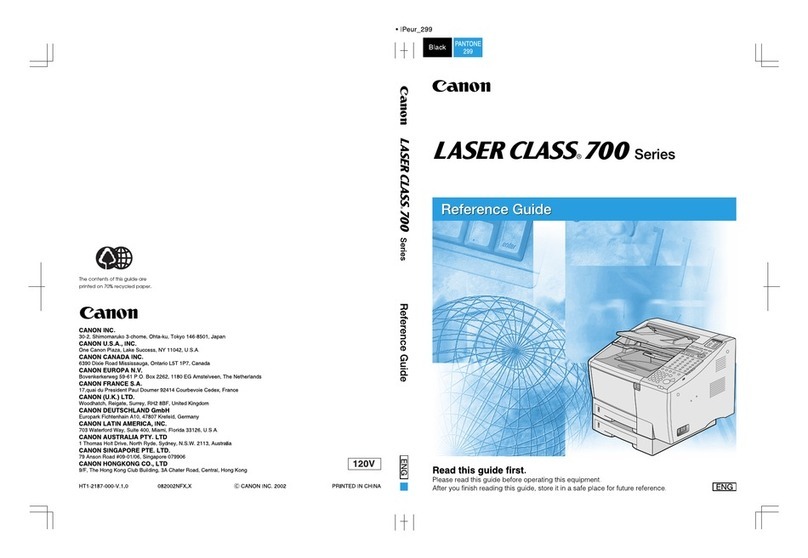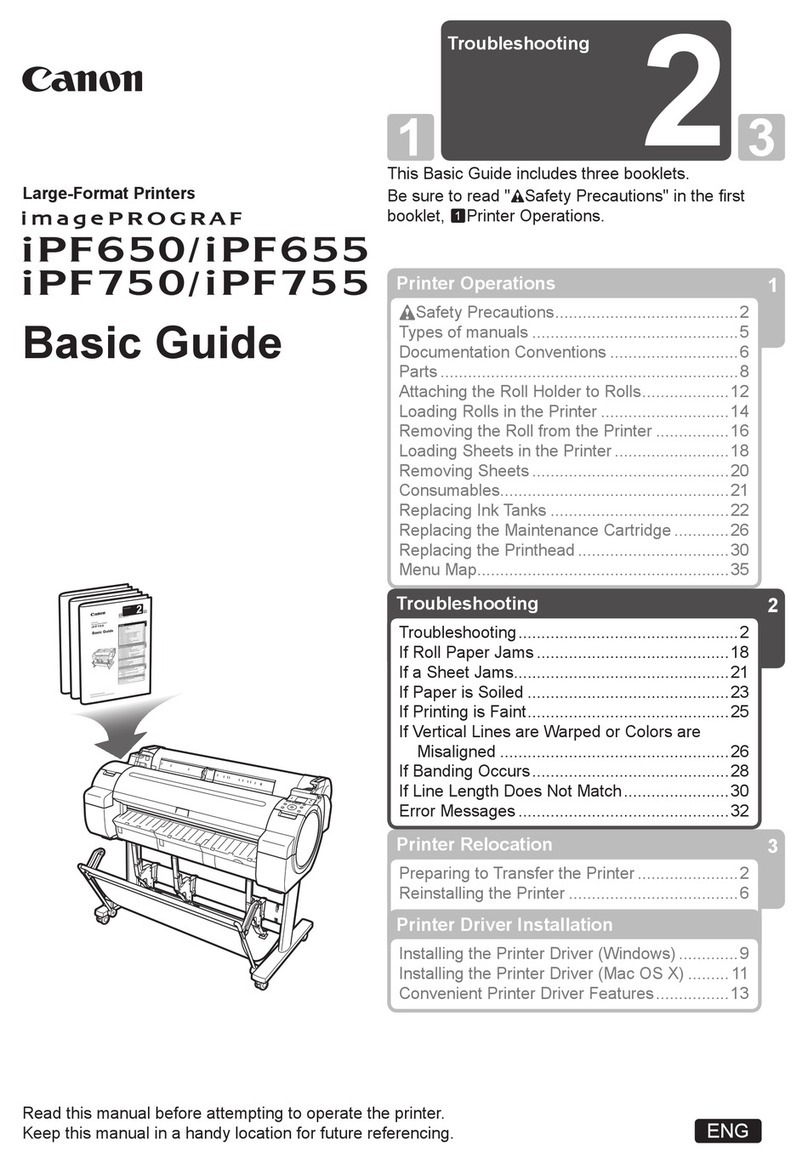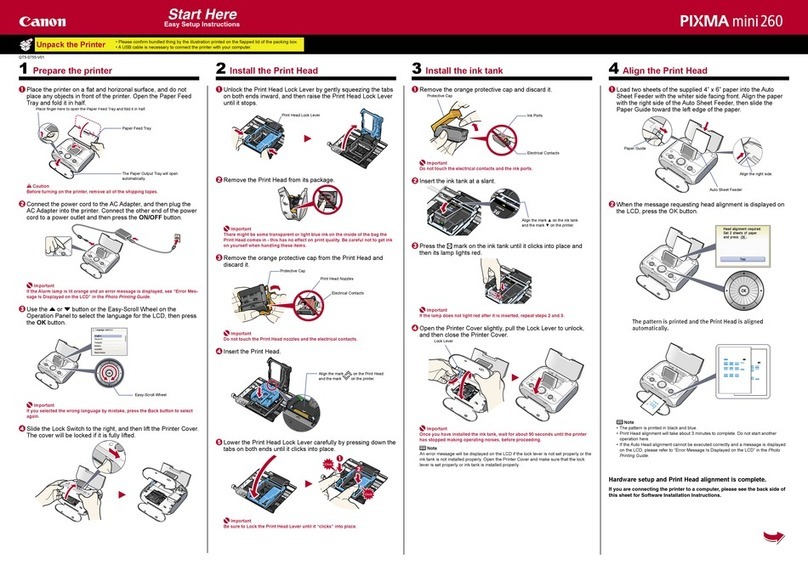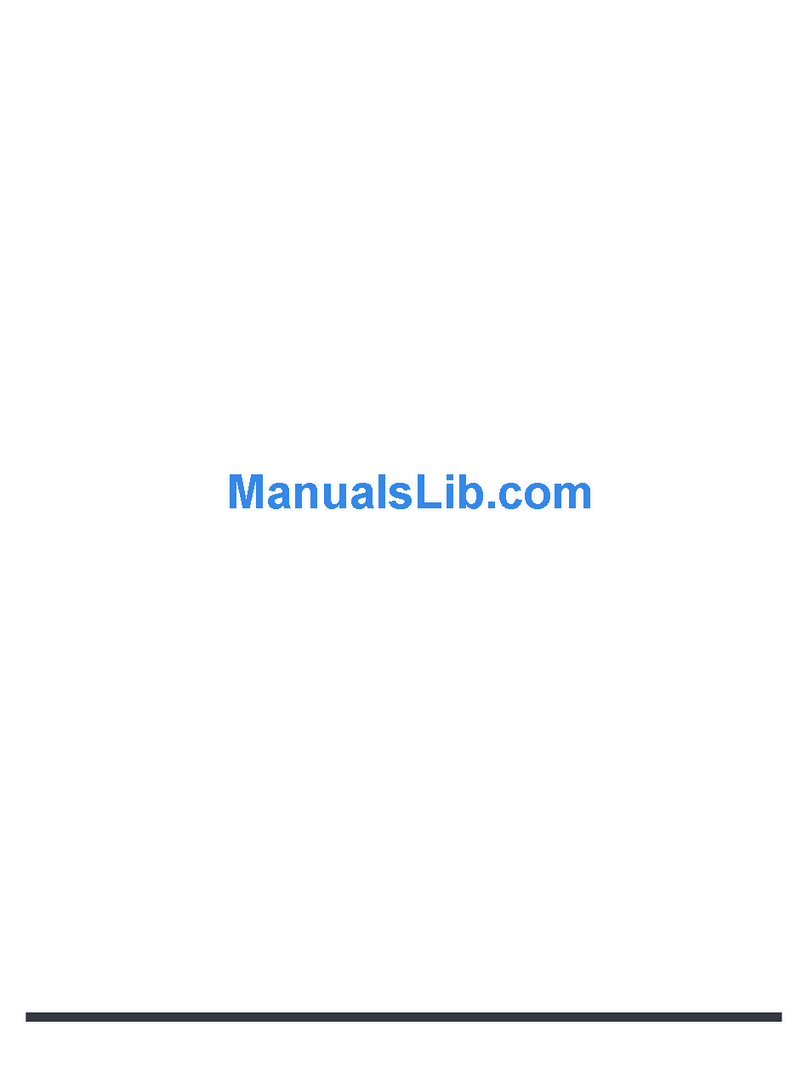Printed in JAPAN© CANON INC.2007
AB7-5668-V1
OK
k
e
l
j
h
g
i
b
cf
a
d
Head Cleaning
Fine Band Adj.
Information
Menu Durng Prtng
Feed Priority
Automatic
Band Joint
Feed Priority
Automatic
Band Joint
Print Length
Print Length
►►
ENG
Paper Cutting
Rep. Ink Tank
Head Cleaning
Media Menu
Paper Details
Adjust Printer
MAIN MENU
Paper Cutting
Rep. Ink Tank
Head Cleaning
Media Menu
Paper Details
Adjust Printer
MAIN MENU
Paper Cutting
Rep. Ink Tank
Head Cleaning
Media Menu
Paper Details
Adjust Printer
MAIN MENU
Paper Cutting
No
Yes
Ink 䇭䇭䇭䇭1/5
䇭Maint. cart.
䇭Capacity: 100%
YM
B
K
MCB
K
M
B
K
㧍
㪤㪼㪻㫀㪸㩷㪠㫅㪽㫆㩷㩷㩷䇭䇭䇭䇭㪉㪆㪌
Glossy Photo
㪠㪪㪦㩷㪘㪉
Head Ht=High
NearEndMrgn=20mm
Band Joint
System Info䇭䇭䇭䇭3/5
Version Firm : 00.00
䇭䇭䇭䇭䇭 Boot : 00.00
MIT : 00.00
㫊㪆㫅㩷㪑
㪤㪘㪚㩷㪑
㪠㪧㩷㪑
㫏㫏㫏㫏㫏㫏㫏㫏㫏㫏
㪇㪇㪇㪇㪏㪌㫏㫏㫏㫏㫏㫏
㫏㫏㫏㪅㫏㫏㫏㪅㫏㫏㫏㪅㫏㫏㫏
GL2 Settings䇭䇭䇭䇭4/5
Color Mode=Color
Print Qual=Std
Input Reso=600 dpi
Media Source=Roll
GL2 Settings䇭䇭䇭䇭5/5
Conserve Paper=Off
Endpt Shape=Softwr
Smoothing=Software
Line Width=4 dots
►
Menu Operations
Overview of Main Buttons
Online Button (Green)
Switches the printer online and offline.
Menu Button
Displays the main menu of the printer.
Feeder Selection Button
Switches the paper source. Each time you press this button, the paper
source switches between the roll and the sheet, and the corresponding lamp
on the Paper Source Section is lit.
▼Button
►Button
OK Button
Information Button
Displays printer submenus. Press this button to display information about
ink, paper, and so on.
In Menu mode, press this button to confirm or execute the selected item or
setting. Press this button if the Display Screen indicates to do so.
Menu mode: Press this button to display the menu one level lower.
Offline: Press this button to advance roll paper manually.
▲Button
Offline mode: Press this button to rewind the roll manually.
Modes
The printer has five modes as follows:
Online
The printer is ready to receive jobs sent from the computer. If jobs are
received in other modes, they are printed the next time the printer goes
online.
Offline
The printer cannot receive jobs sent from the computer. Any jobs sent from
the computer are held without being processed.
Menu mode
Menus are displayed on the printer, and you can select, set, or execute
menu items. Any jobs sent from the computer are held without being
processed.
Submenus are displayed regarding ink and paper information. Jobs can be
received while submenus are displayed and the printer is online. In other
modes, any jobs sent from the computer are held without being processed
while submenus are displayed.
Basic Main Menu Instructions
You can display the main menu (a list of printer control menu) by
pressing the Menu button.
Main menu when no print job
is in progress
Menu during printing
Printer menus are grouped by
function.
The lower level menus are available if ►is displayed at right. To access
these lower level menus, select a menu and press ►.
The upper level menus are available if ◄is displayed at left. To access
these upper level menus, select a menu and press ◄.
Selecting Menu Items
To illustrate menu item selection, this section describes how to adjust the
feed amount.
Press ▲or ▼to move to the setting item, and then
press the OK button.
Access the desired menu.
Press the Online button to bring the printer online.
Basic Submenu Instructions
Press the Information button to display this information, one after
another: the Maintenance Cartridge capacity and remaining ink levels,
paper information, and printer information.
After you display a submenu, the printer will revert to the previous mode
in about ten seconds if no print job is received or if you do not operate
the printer.
◄Button
Menu mode: Press this button to display the menu one level higher.
1.
2.
3.
a.
b.
c.
d.
e.
f.
g.
h.
i.
•
•
•
••
• Submenu mode
•On
•Flashing
•Off
The printer is online or in Sleep mode.
The printer is switching modes.
The printer is offline.
Menu mode: Press this button to display the previous menu item or setting
value.
Menu mode: Press this button to display the next menu item or setting
value.
You can also hold down this button for three seconds to clean the Printhead
(Head Cleaning A).
Power Button
Turns the printer on and off.
j.
Load/Eject Button
By pressing this button, you can check instructions on loading and removing
paper. Instructions for loading paper are shown on the Display Screen if
pressed when no paper is loaded, and instructions for removing paper are
shown if paper is loaded.
k.
Stop Button
Hold down for at least a second to cancel print jobs in progress or end the
ink drying period.
l.
While the printer is offline, you can feed or cut roll paper manually.
The printer goes offline automatically if jobs cannot be processed, such as if
errors occur.
The printer is in power-saving mode. The printer automatically enters Sleep
mode to conserve power if it is idle for a specific period (by factory default,
five minutes), that is, if no print jobs are received or buttons are pressed
while all covers are closed.
• Sleep mode
The title of the selected menu is
displayed on the first line. Menus
immediately under the current
menu are displayed on the
second and subsequent lines.
Use the buttons on the Control
Panel to access each menu.
•If a confirmation message is displayed regarding the setting you entered, press
the OK button. The setting is applied, and the printer goes online.
The check box at left is selected, and the setting is
confirmed.
After two seconds, the display reverts to the upper
level menu.
•
•
Press ▲to access a higher menu in the menu list, and press ▼to access
a lower one. If items of the menu list are more than the lines of the screen,
press ▲and ▼to scroll the menu. Items you select are highlighted.
•
The scroll bar at right indicates the current position in the overall menu.