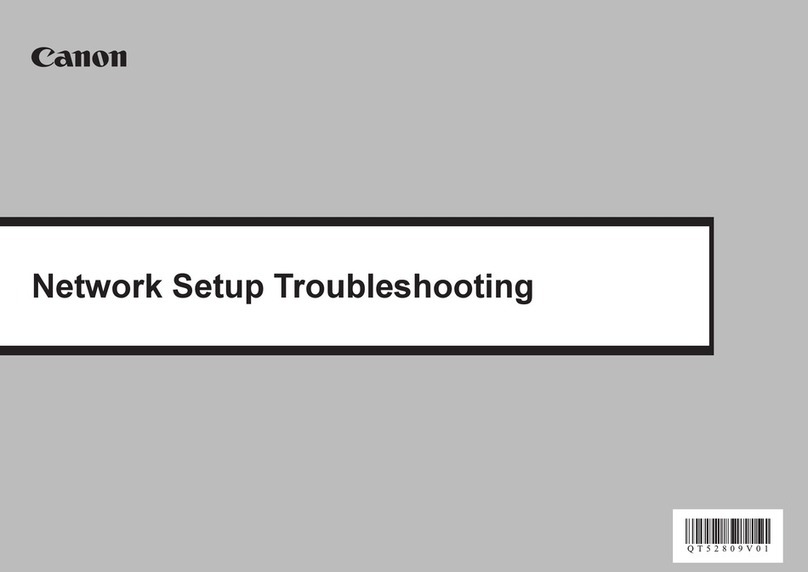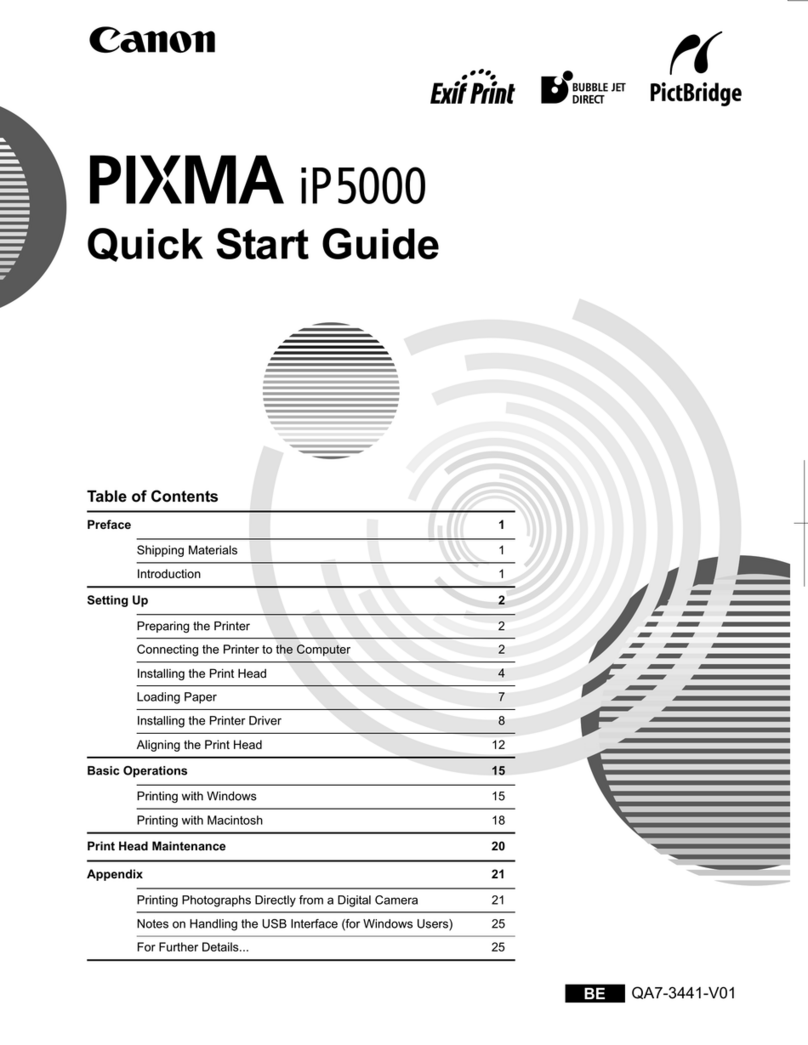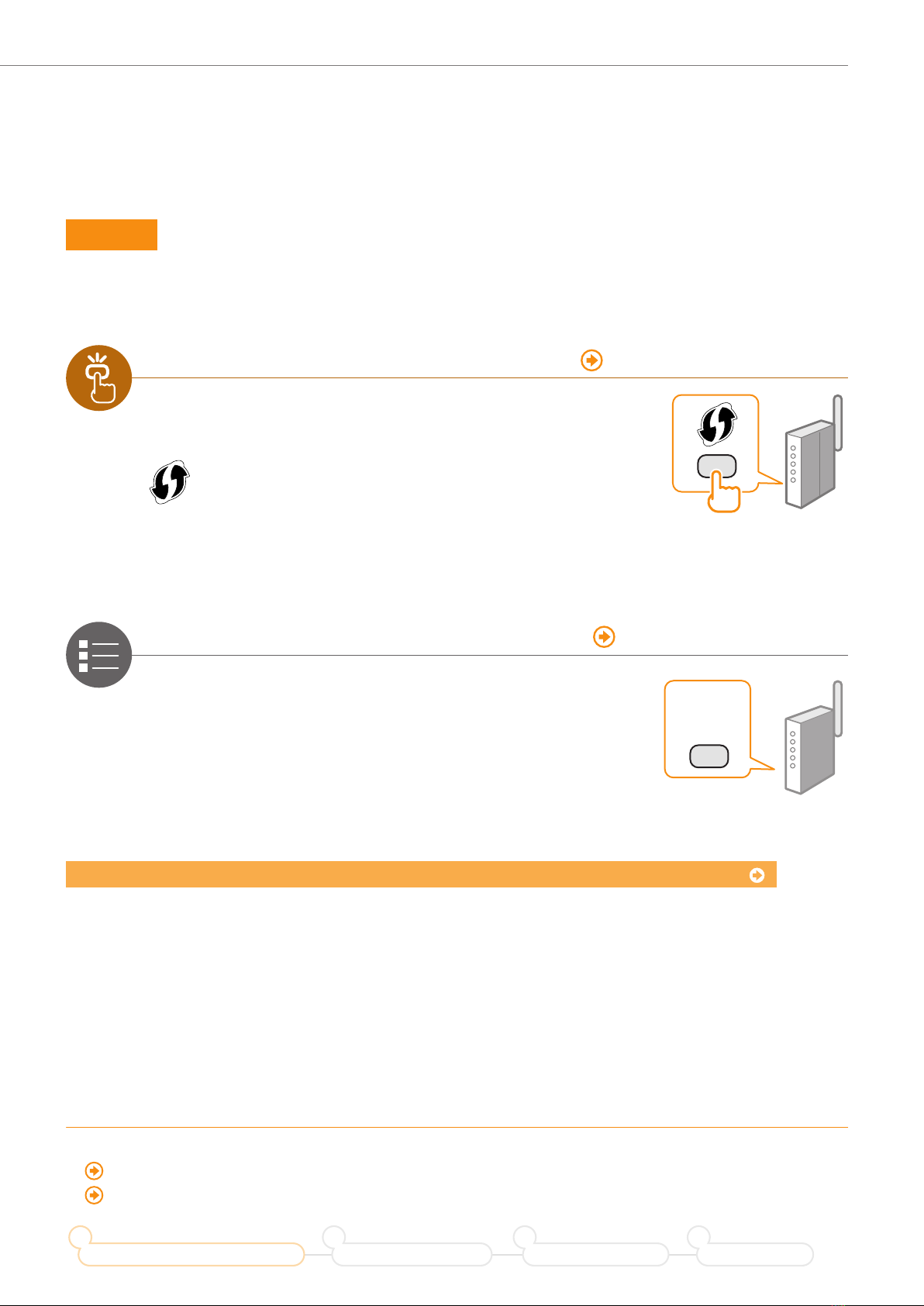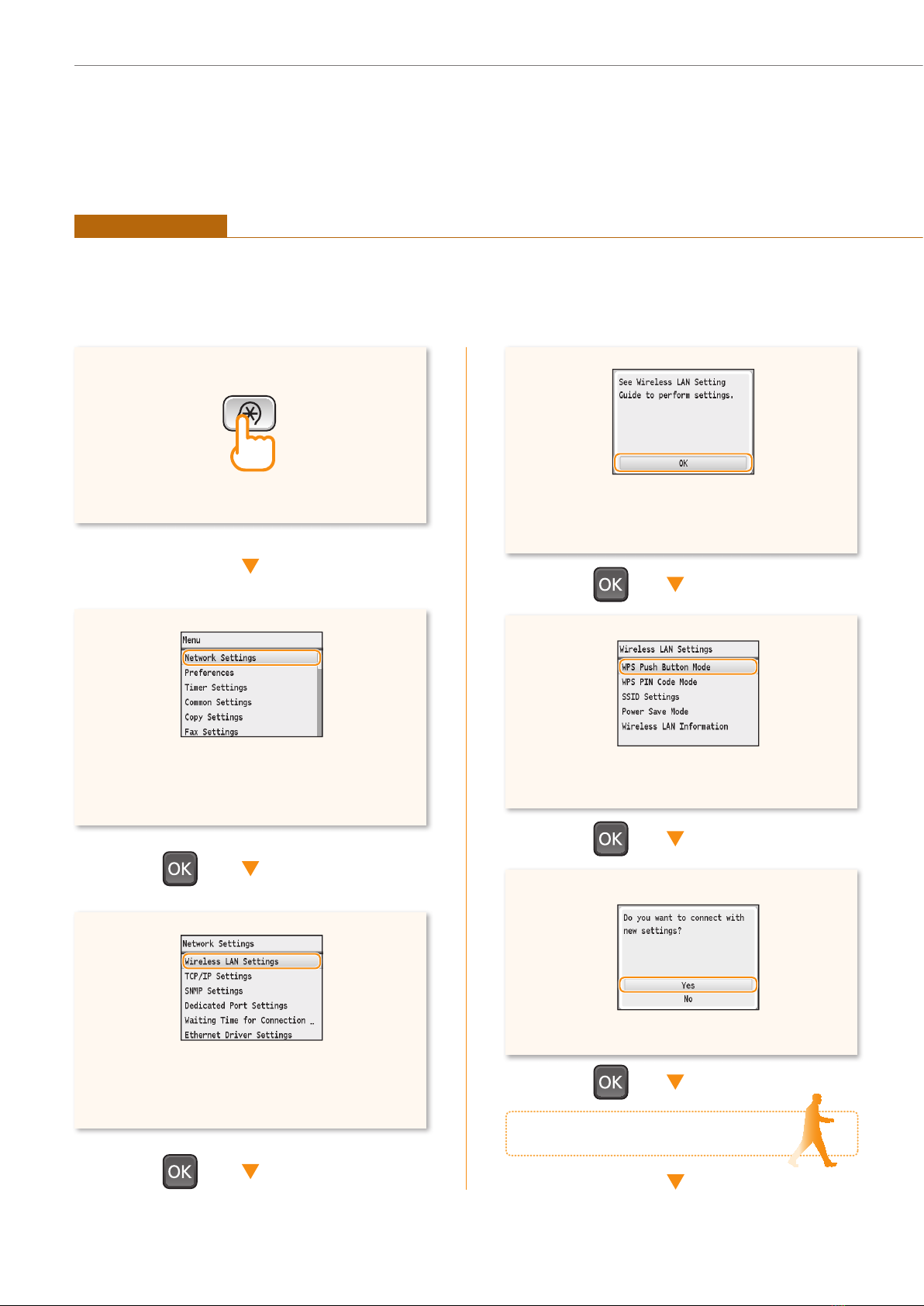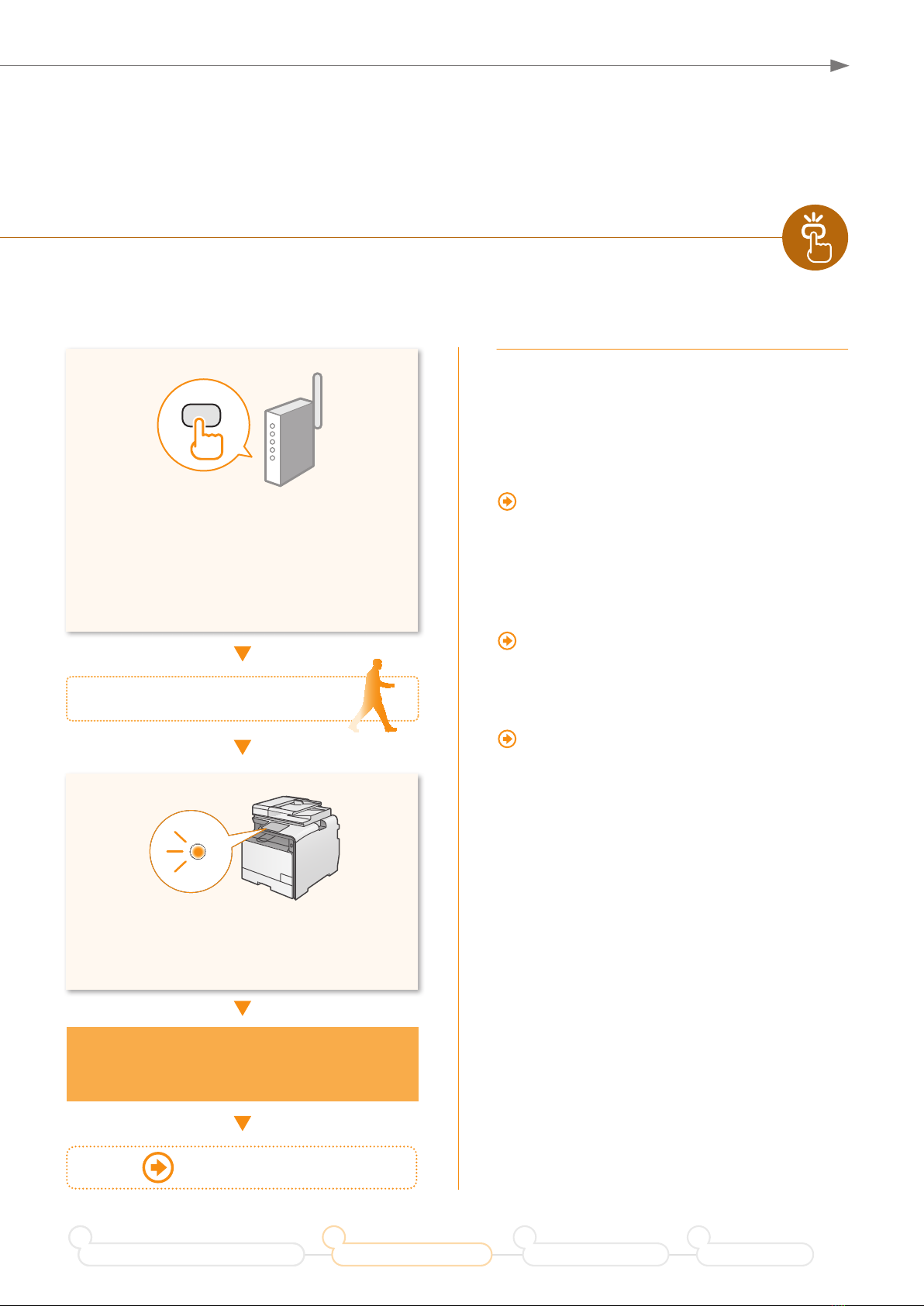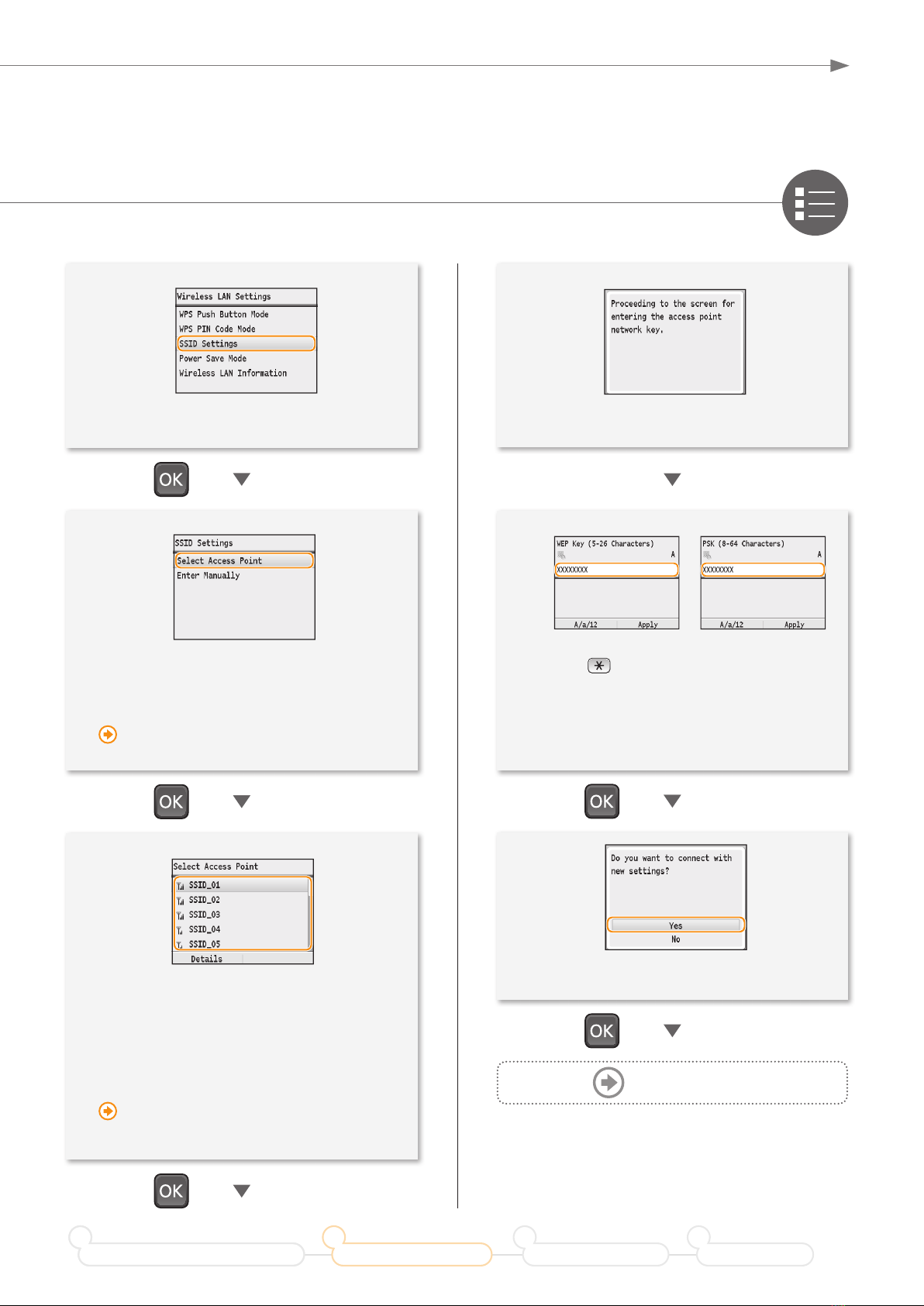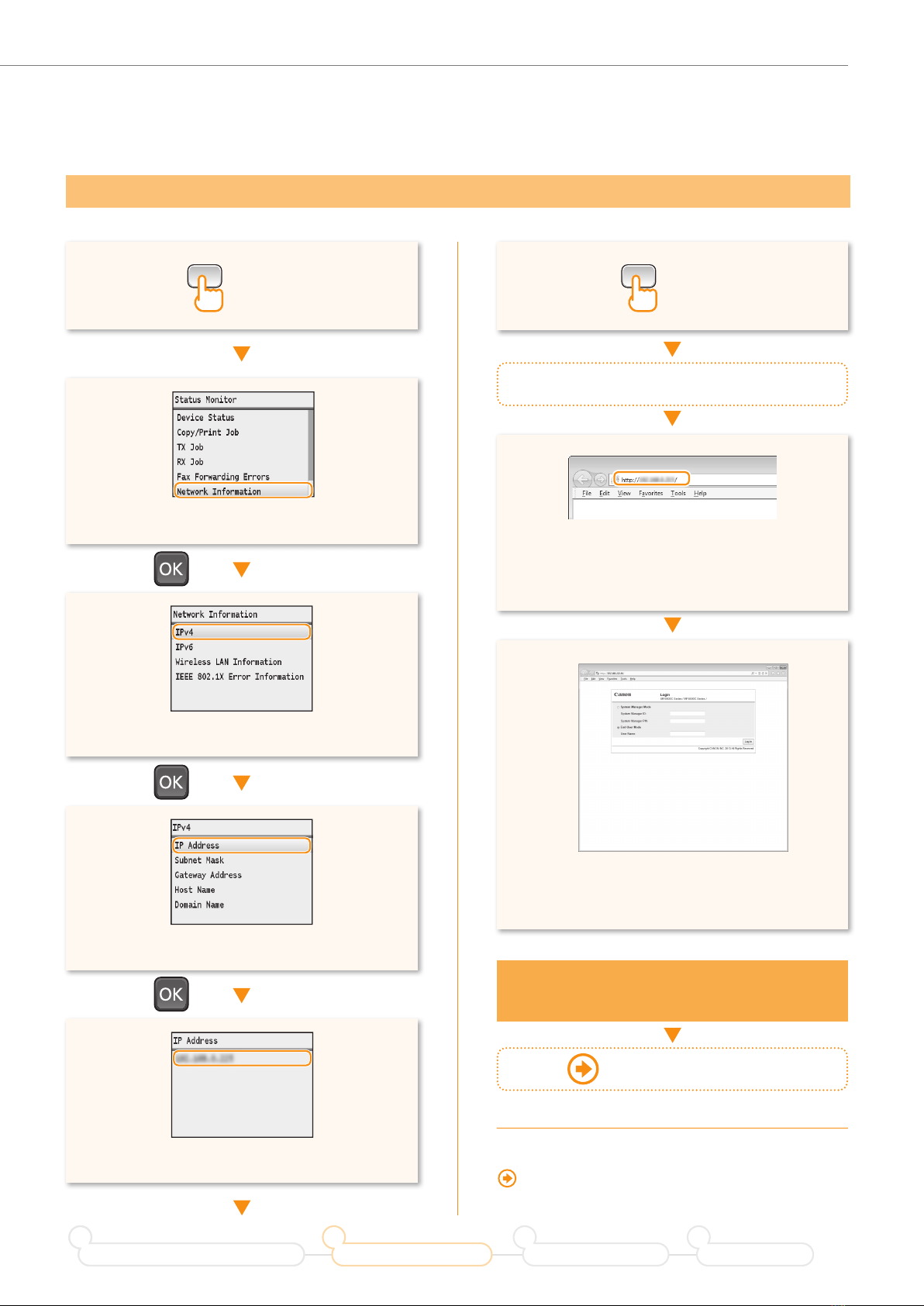Canon i-SENSYS MF8280CW Service manual
Other Canon Printer manuals
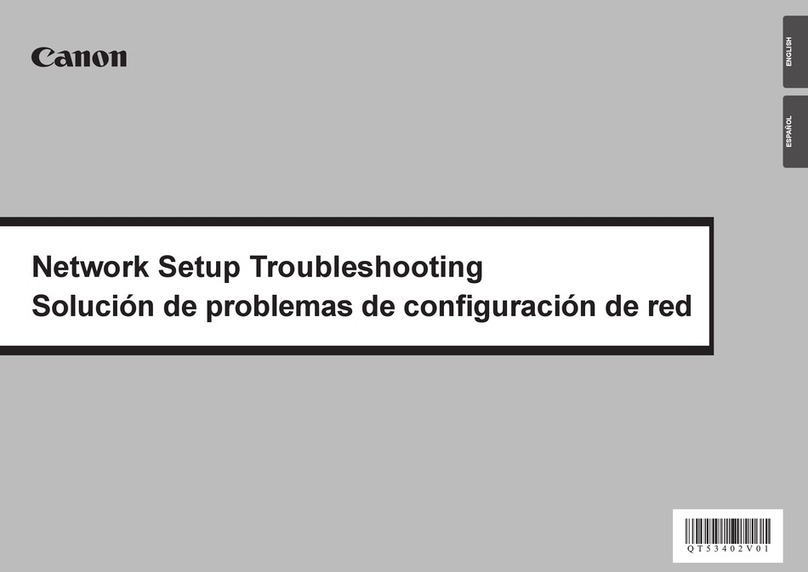
Canon
Canon PIXMA PRO-1 Series Manual

Canon
Canon GP335 User manual

Canon
Canon BJC-50 Instruction Manual
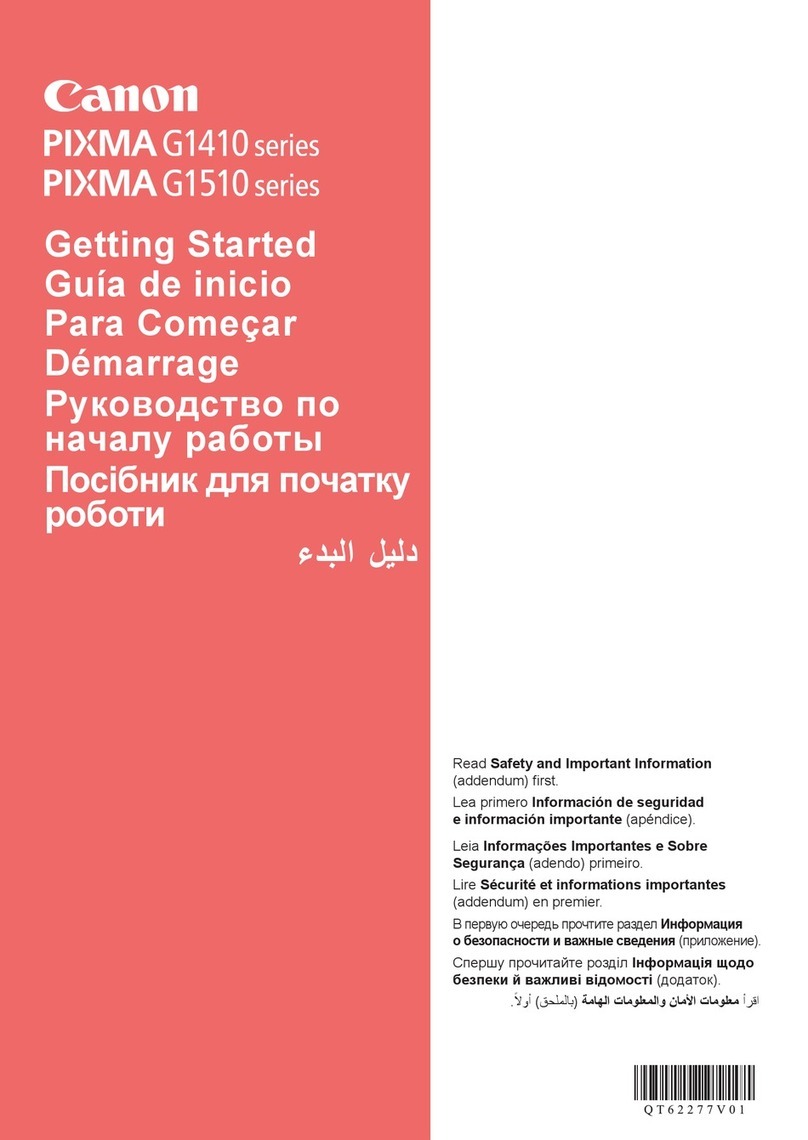
Canon
Canon PIXMA G1410 Series User manual

Canon
Canon PIXMA MP860 User manual

Canon
Canon PIXMA TR4500 Series User manual

Canon
Canon Pixma iP110 series Instruction Manual

Canon
Canon imagePROGRAF PRO-6100 User manual

Canon
Canon Color Bubble Jet BJC-4550 User manual

Canon
Canon LASER SHOT LBP-470 User manual

Canon
Canon S 6300 User manual

Canon
Canon CLBP360PS Ver-up User manual

Canon
Canon imagePROGRAF GP-300 Setup guide

Canon
Canon MF832Cdw User manual
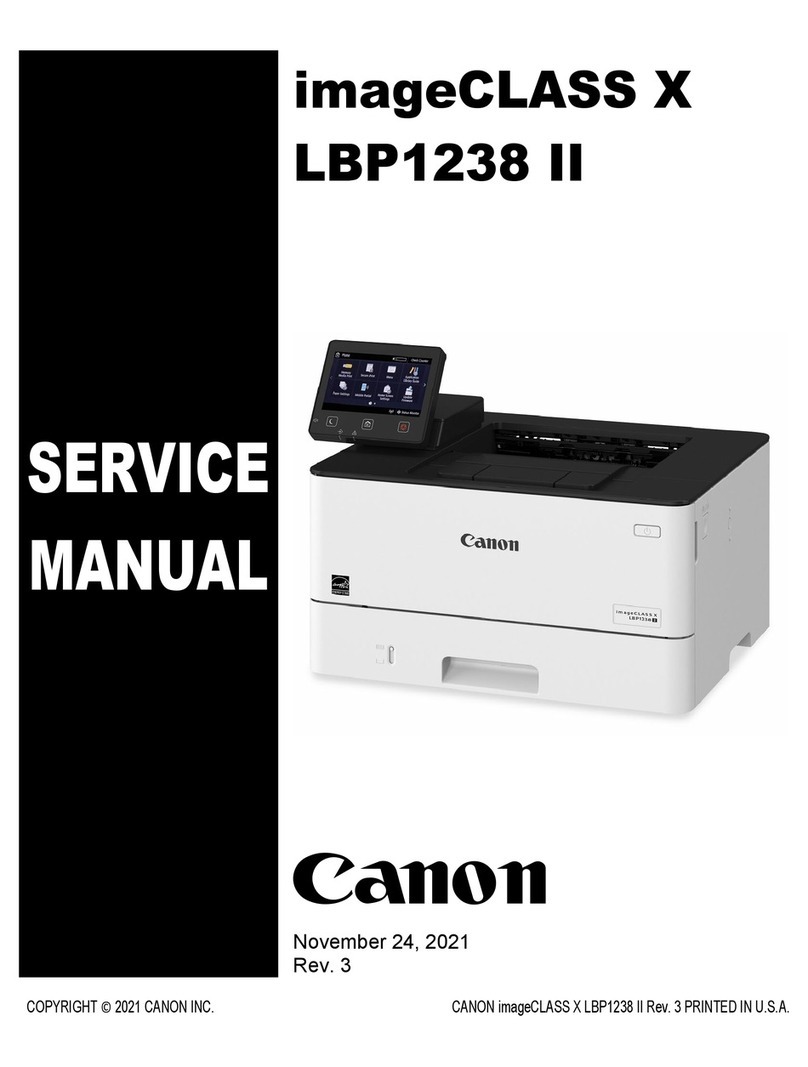
Canon
Canon imageCLASS X LBP1238 User manual
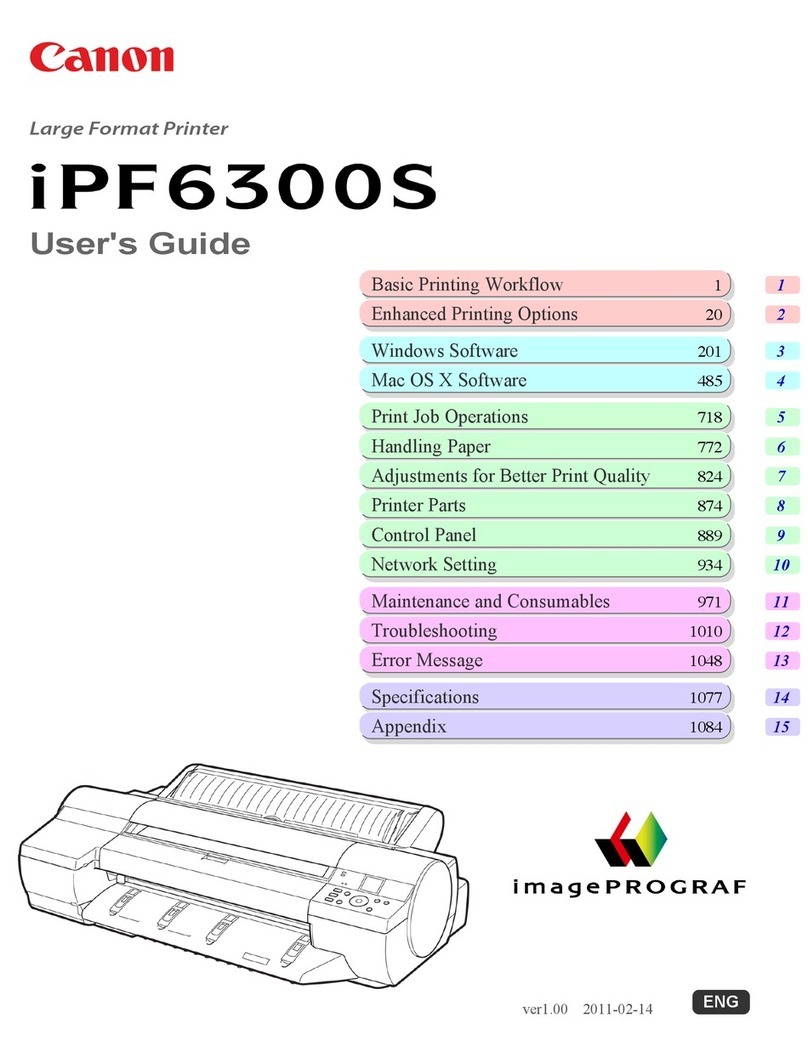
Canon
Canon imagePROGRAF iPF6300S User manual
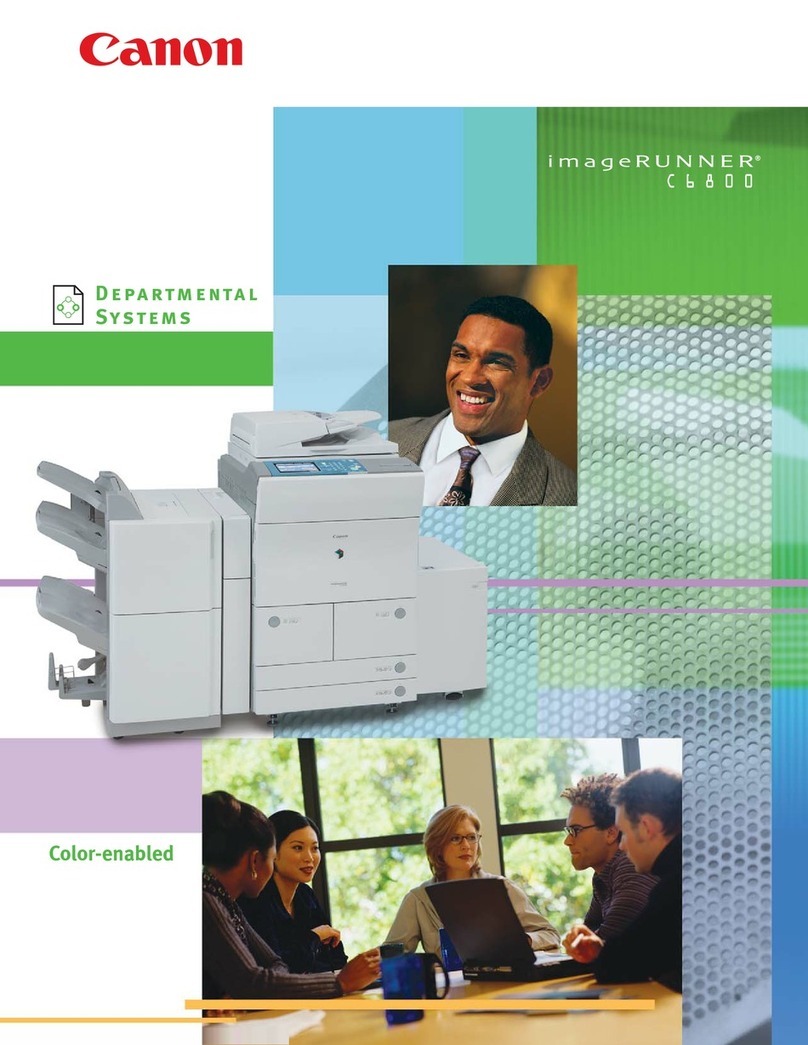
Canon
Canon imageRUNNER C6800 User manual

Canon
Canon imageRUNNER 2545i User manual

Canon
Canon Pixma TS3400 Series User manual
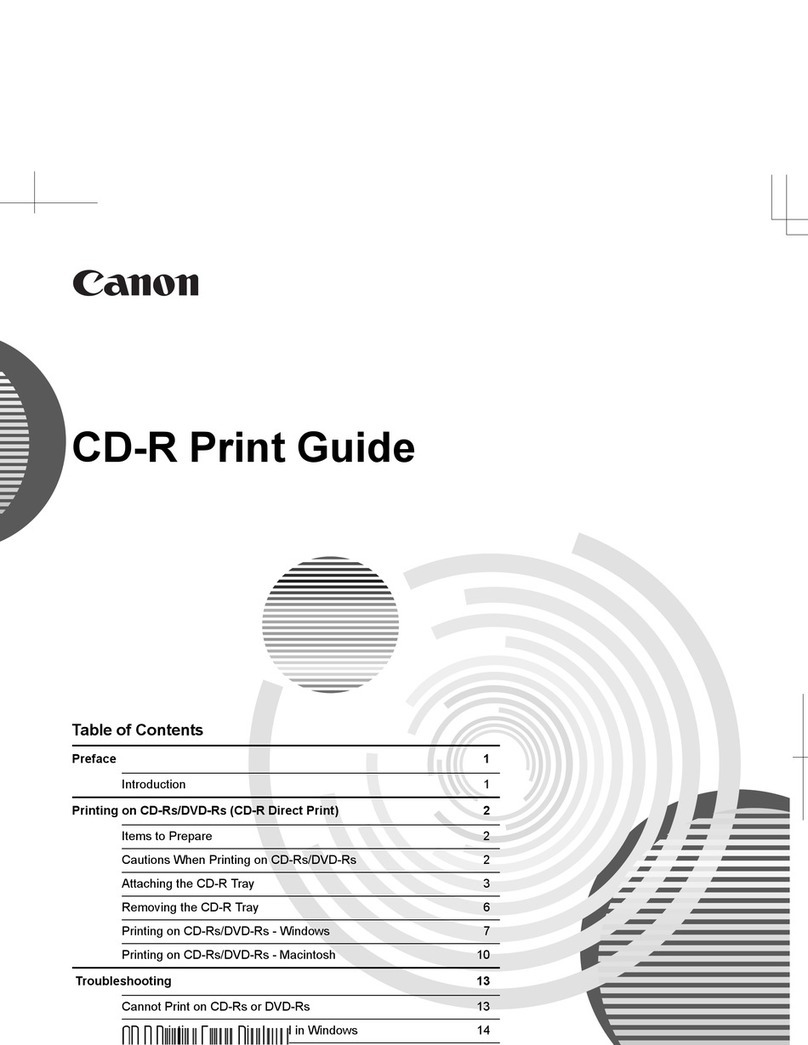
Canon
Canon CD-R User manual