Canon LASER SHOT LBP-720 User manual
Other Canon Printer manuals

Canon
Canon iPF8000S - imagePROGRAF Color Inkjet Printer Instruction Manual
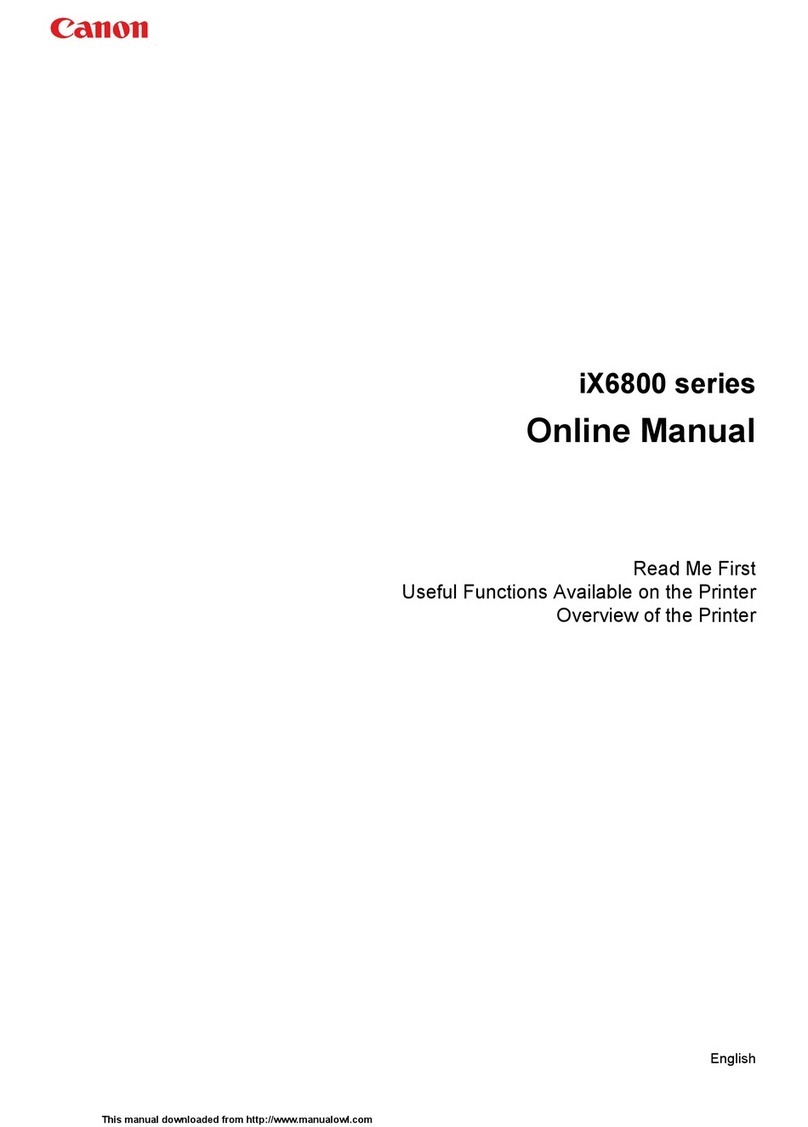
Canon
Canon 8747B002 Setup guide

Canon
Canon SELPHY CP400 User manual

Canon
Canon Pixma MG3270 Series User manual

Canon
Canon TS5350i Series User manual

Canon
Canon image Prograf iPF 685 Series User guide

Canon
Canon imageRUNNER ADVANCE 715 series User manual

Canon
Canon LBP361dw User manual

Canon
Canon BJC-4400 Series User manual

Canon
Canon imageRUNNER ADVANCE C7580i III Installation guide

Canon
Canon PIXMA MX922 User manual

Canon
Canon imageclass LBP251dw User manual

Canon
Canon MX490 Series User manual

Canon
Canon PIXMA TS5000 Series User manual

Canon
Canon imagePROGRAF W8400 User manual

Canon
Canon Color imageRUNNER LBP5280 User manual

Canon
Canon imageRunner Advance 715iZF III User manual
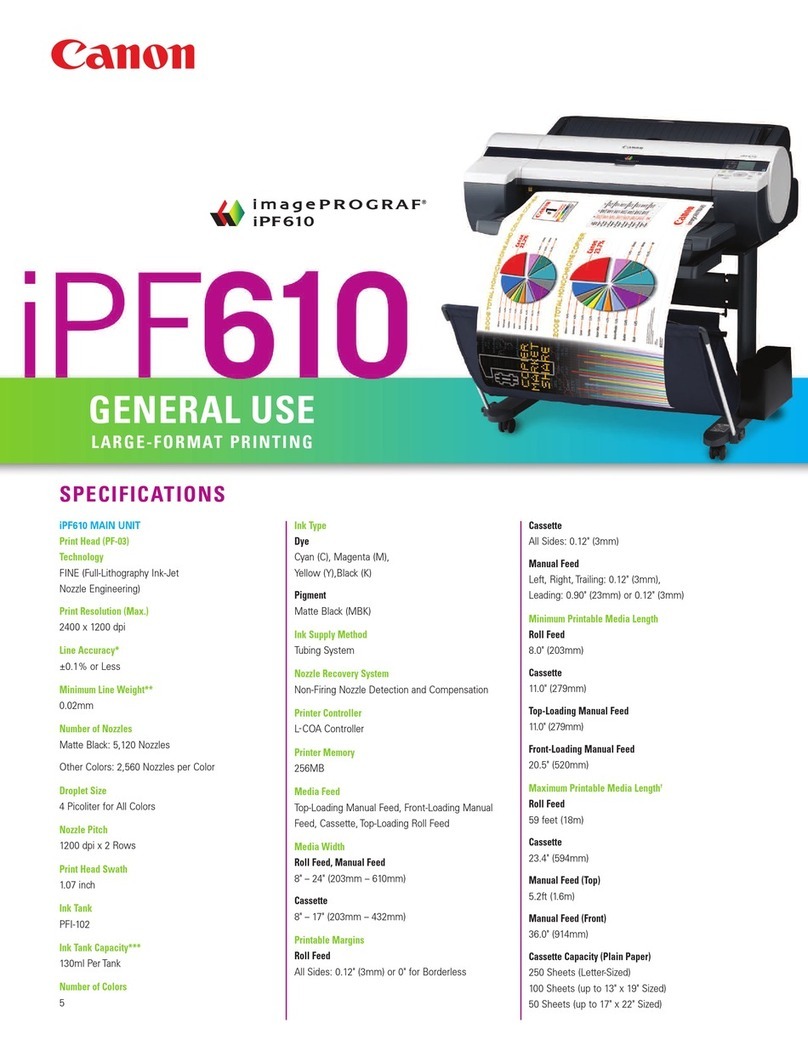
Canon
Canon iPF610 - imagePROGRAF Color Inkjet Printer User manual

Canon
Canon PIXMA MX420 Series User manual
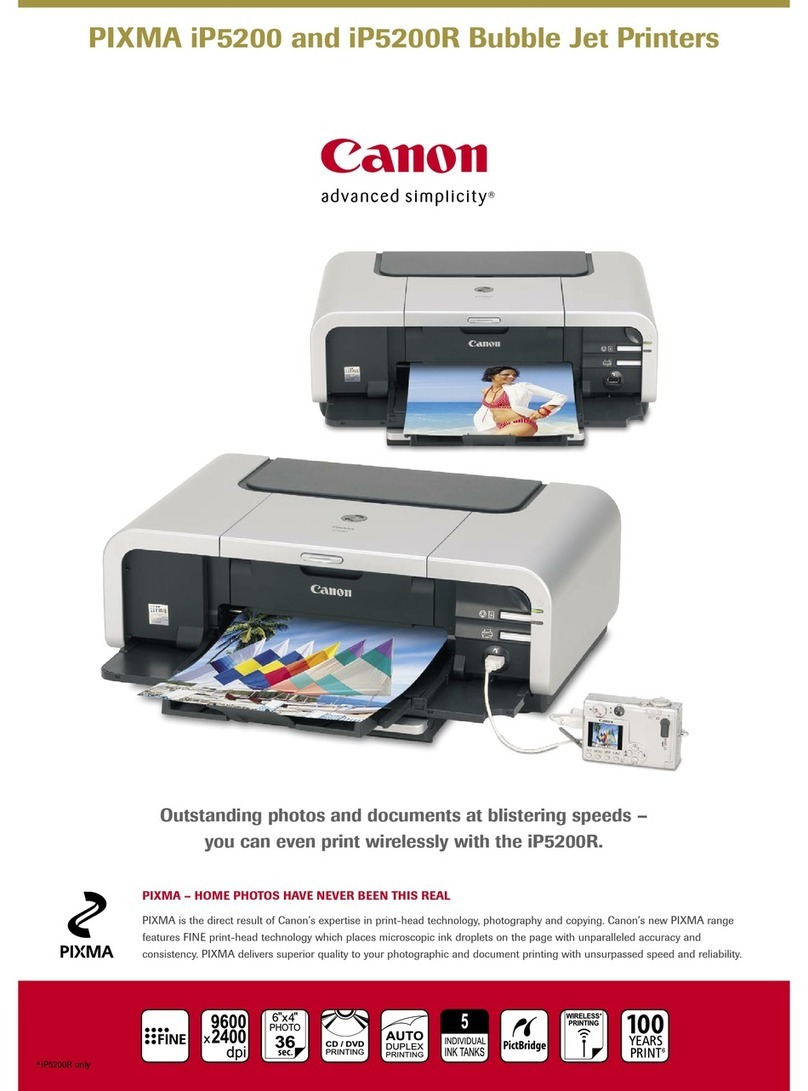
Canon
Canon Pixma iP5200 Series User manual































